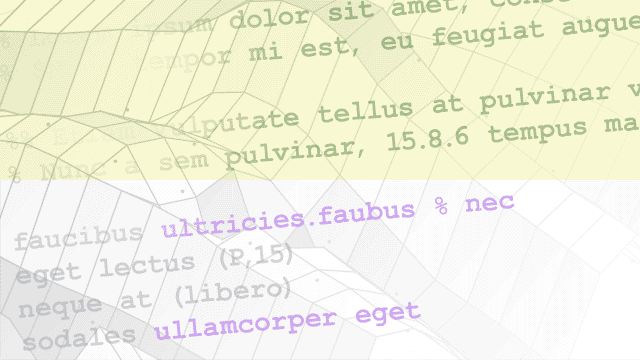Signaldaten für eine Simulation laden
Sie können verschiedene Methoden verwenden, um Daten in ein Modell zu laden, darunter:
Root-Level-Eingabeports: Importieren Sie Signaldaten aus einem Workspace mithilfe des Konfigurationsparameters Input, um sie in einen Root-Level-Eingabeport eines Inport, Enable oder Trigger-Blocks zu importieren. Um viele Signale in Root-Eingabeports zu importieren, sollten Sie das Root Inport Mapper Werkzeug verwenden.
From File-Block – Liest Daten aus einer MAT-Datei und gibt die Daten als Signal aus.
From Spreadsheet-Block: Liest Daten aus Microsoft® Excel®-Arbeitsblättern oder CSV-Arbeitsblättern und gibt Daten als eines oder mehrere Signale aus.
Playback-Block: Lädt Daten aus dem Workspace, einer Datei oder dem Simulation Data Inspector.
Quellblöcke: Fügen Sie einen Quellblock hinzu, z.B. den Sine Wave-Block, um Signale zu erzeugen, die in einen anderen Block eingegeben werden.
Signal Editor-Block: Anzeigen, Erstellen, Bearbeiten und Wechseln von austauschbaren Szenarien.
Persistente Daten: Streamen von großen Datenmengen aus einer MAT-Datei in ein Modell.
Sie können Eingangssignaldaten in einer Datei, einer Workspace-Variablen oder einem Modellparameter erstellen. Sie können Daten verwenden, die in einer früheren Simulation aufgezeichnet wurden, aus einer anderen Quelle stammen oder Sie können die Daten selbst erstellen. Um herauszufinden, welcher Ansatz für das Laden von Signalen verwendet werden sollte, siehe Comparison of Signal Loading Techniques.
Blöcke
Funktionen
Objekte
Tools
| Root Inport Mapper | Import, visualize, and map signal and bus data to root-level inports |
Modelleinstellungen
| Input | Option to load external input data for simulation using top-level input ports |
Themen
Signal laden
- Provide Signal Data for Simulation
Identify model signal data requirements and load input signal data. - Overview of Signal Loading Techniques
Understand the techniques available for importing signal data into a model. - Comparison of Signal Loading Techniques
Determine the signal loading approach that meets your modeling requirements. Often, mapping signal data to root inports works well. - Control How Models Load Input Data
Control how a simulation loads input data using block parameters, model parameters, and different input data formats. - Load Signal Data That Uses Units
Load signal data that uses units from data logged in a previous simulation. Signal logging, the To File block, and the To Workspace block can include units information for Dataset or Timeseries logging formats. - Load Data Logged in Another Simulation
Load signal data into a model that was logged in a previous simulation. - Load Data to Represent Variable-Step Input from Model Hierarchy
Capture dynamics in external input data for a continuous signal by specifying additional time steps for a variable-step solver. - Load Data to Represent Nonvirtual Bus Input from Model Hierarchy
Use logged data for nonvirtual buses in simulation. - Load Input Data for Basic Test Cases
Create input data for a basic test of model behavior.
Daten in Root-Level-Eingabeports laden
- Load Data to Root-Level Input Ports
Load data from a workspace and apply it to a root-level input. - Load Bus Data to Root-Level Input Ports
Import bus data to top-level input ports by manually specifying the data in the Input configuration parameter or by using the Root Inport Mapper tool. - Map Data Using Root Inport Mapper Tool
To import, visualize, and map signal and bus data to root inports, use the Root Inport Mapper tool. - Map Root Inport Signal Data
Open the Root Inport Mapper Tool and select the map mode. - Create Signal Data for Root Inport Mapping
Create data for root inport mapping using specific guidelines and conventions. - Map Signal Data to Root Input Ports
Map signal data to root input ports by selecting map modes and options and selecting data. Interpret mapping results. - Import Signal Data for Root Inport Mapping
Import signal and bus data for root inport mapping. You can also import test vectors from Simulink® Design Verifier™ environment. - Create and Use Custom Map Modes
Create custom map modes if you do not want to use existing map modes in the Root Inport Mapper tool. - Root Inport Mapping Scenarios
Work with scenarios in the Root Inport Mapper tool. Create and save scenarios, and load previously saved scenarios. - Generate MATLAB Scripts for Simulation with Scenarios
After associating a scenario with the model, generate a MATLAB® script to perform batch simulations. - Import Custom File Type
Import custom file types to Signal Editor or Root Inport Mapper. - Create Custom File Type for Import
To import custom file types to Signal Editor and Root Inport Mapper, create custom file type readers for your data.
Andere Techniken zum Laden von Signalen
- Load Input Data for Bus Using In Bus Element Blocks
Load input data for a bus using In Bus Element blocks. - Load Data Using the From Workspace Block
Load simulation input data using the From Workspace block. - Load Data Using the From File Block
Create and save signal data to load from a MAT file using the From File block. - Load Data Using Playback Block
Load data from the workspace, a file, and the Simulation Data Inspector using the Playback block. - Load Big Data for Simulations
Load big data as simulation input. - Stream Data from MAT File as Input for Parallel Simulations
Stream input data for parallel simulations from a MAT file. - Load Data with Interchangeable Scenarios
Use Signal Editor block to work with interchangeable scenarios.