Contour Properties
Contour chart appearance and behavior
Contour properties control the
appearance and behavior of Contour
objects. By changing property values, you can modify certain aspects of the
contour chart. Use dot notation to query and set properties.
[C,h] = contour(...); w = h.LineWidth; h.LineWidth = 2;
Levels
Contour levels, specified as a vector of z values. By
default, the contour function
chooses values that span the range of values in the
ZData property.
Setting this property sets the associated mode property to manual.
Data Types: single | double | int8 | int16 | int32 | int64 | uint8 | uint16 | uint32 | uint64
Selection mode for the LevelList,
specified as one of these values:
'auto'— Determine the values based on theZDatavalues.'manual'— Use manually specified values. To specify the values, set theLevelListproperty. When the mode is manual, thecontourfunction does not change the values as you changeZData.
Spacing between contour lines, specified as a scalar
numeric value. For example, specify a value of 2 to
draw contour lines at increments of 2. The
contour function determines
the contour interval based on the
ZData values.
Setting this property sets the associated mode property to manual.
Example: 3.4
Data Types: single | double | int8 | int16 | int32 | int64 | uint8 | uint16 | uint32 | uint64
Selection mode for the LevelStep,
specified as one of these values:
'auto'— Determine the value based on theZDatavalues.'manual'— Use a manually specified value. To specify the value, set theLevelStepproperty. When the mode is manual, thecontourfunction does not change the value as you changeZData.
Location of the contours along the z-axis, specified as one of the following values:
'zmin'— Positions the contours at the minimum z-level in the plot box. This is the default location forsurfcandmeshcplots.'zmax'— Positions the contours at the maximum z-level in the plot box.Scalar numeric value — Positions the contours at the specified z-level. Plots created with the
contourandcontourfuse a value of0by default.
Note
Setting this property on a 3-D contour plot
created with the contour3
function has no effect.
Color and Styling
Since R2022b
Fill color between the contour lines, specified as
"flat", an RGB triplet, a
hexadecimal color code, a color name, or a short
name. Setting the value to "flat"
uses the colors from the current colormap. The
mapping of colors from the colormap is determined by
the contour values, the colormap, and the scaling of
data values into the colormap. For more information
about scaling data into the colormap, see Control Colormap Limits.
To use the same color between all the lines, specify an RGB triplet, a hexadecimal color code, a color name, or a short name.
For a custom color, specify an RGB triplet or a hexadecimal color code.
An RGB triplet is a three-element row vector whose elements specify the intensities of the red, green, and blue components of the color. The intensities must be in the range
[0,1], for example,[0.4 0.6 0.7].A hexadecimal color code is a string scalar or character vector that starts with a hash symbol (
#) followed by three or six hexadecimal digits, which can range from0toF. The values are not case sensitive. Therefore, the color codes"#FF8800","#ff8800","#F80", and"#f80"are equivalent.
Alternatively, you can specify some common colors by name. This table lists the named color options, the equivalent RGB triplets, and the hexadecimal color codes.
| Color Name | Short Name | RGB Triplet | Hexadecimal Color Code | Appearance |
|---|---|---|---|---|
"red" | "r" | [1 0 0] | "#FF0000" |
|
"green" | "g" | [0 1 0] | "#00FF00" |
|
"blue" | "b" | [0 0 1] | "#0000FF" |
|
"cyan"
| "c" | [0 1 1] | "#00FFFF" |
|
"magenta" | "m" | [1 0 1] | "#FF00FF" |
|
"yellow" | "y" | [1 1 0] | "#FFFF00" |
|
"black" | "k" | [0 0 0] | "#000000" |
|
"white" | "w" | [1 1 1] | "#FFFFFF" |
|
"none" | Not applicable | Not applicable | Not applicable | No color |
This table lists the default color palettes for plots in the light and dark themes.
| Palette | Palette Colors |
|---|---|
Before R2025a: Most plots use these colors by default. |
|
|
|
You can get the RGB triplets and hexadecimal color codes for these palettes using the orderedcolors and rgb2hex functions. For example, get the RGB triplets for the "gem" palette and convert them to hexadecimal color codes.
RGB = orderedcolors("gem");
H = rgb2hex(RGB);Before R2023b: Get the RGB triplets using RGB =
get(groot,"FactoryAxesColorOrder").
Before R2024a: Get the hexadecimal color codes using H =
compose("#%02X%02X%02X",round(RGB*255)).
Since R2022b
Fill color transparency, specified as a scalar in the
range [0,1]. A value of
1 is opaque and
0 is completely transparent.
Values between 0 and
1 are semitransparent.
Since R2022b
Color of the contour lines, specified as
"flat", an RGB triplet, a
hexadecimal color code, a color name, or a short
name. To use a different color for each contour
line, specify "flat". The mapping
of colors from the colormap is determined by the
contour values, the colormap, and the scaling of
data values into the colormap. For more information
about scaling data into the colormap, see Control Colormap Limits.
To use the same color for all contour lines, specify an RGB triplet, a hexadecimal color code, a color name, or a short name.
For a custom color, specify an RGB triplet or a hexadecimal color code.
An RGB triplet is a three-element row vector whose elements specify the intensities of the red, green, and blue components of the color. The intensities must be in the range
[0,1], for example,[0.4 0.6 0.7].A hexadecimal color code is a string scalar or character vector that starts with a hash symbol (
#) followed by three or six hexadecimal digits, which can range from0toF. The values are not case sensitive. Therefore, the color codes"#FF8800","#ff8800","#F80", and"#f80"are equivalent.
Alternatively, you can specify some common colors by name. This table lists the named color options, the equivalent RGB triplets, and the hexadecimal color codes.
| Color Name | Short Name | RGB Triplet | Hexadecimal Color Code | Appearance |
|---|---|---|---|---|
"red" | "r" | [1 0 0] | "#FF0000" |
|
"green" | "g" | [0 1 0] | "#00FF00" |
|
"blue" | "b" | [0 0 1] | "#0000FF" |
|
"cyan"
| "c" | [0 1 1] | "#00FFFF" |
|
"magenta" | "m" | [1 0 1] | "#FF00FF" |
|
"yellow" | "y" | [1 1 0] | "#FFFF00" |
|
"black" | "k" | [0 0 0] | "#000000" |
|
"white" | "w" | [1 1 1] | "#FFFFFF" |
|
"none" | Not applicable | Not applicable | Not applicable | No color |
This table lists the default color palettes for plots in the light and dark themes.
| Palette | Palette Colors |
|---|---|
Before R2025a: Most plots use these colors by default. |
|
|
|
You can get the RGB triplets and hexadecimal color codes for these palettes using the orderedcolors and rgb2hex functions. For example, get the RGB triplets for the "gem" palette and convert them to hexadecimal color codes.
RGB = orderedcolors("gem");
H = rgb2hex(RGB);Before R2023b: Get the RGB triplets using RGB =
get(groot,"FactoryAxesColorOrder").
Before R2024a: Get the hexadecimal color codes using H =
compose("#%02X%02X%02X",round(RGB*255)).
Since R2022b
Contour line transparency, specified as a scalar in
the range [0,1]. A value of
1 is opaque and
0 is completely transparent.
Values between 0 and
1 are semitransparent.
Line style, specified as one of the options listed in this table.
| Line Style | Description | Resulting Line |
|---|---|---|
"-" | Solid line |
|
"--" | Dashed line |
|
":" | Dotted line |
|
"-." | Dash-dotted line |
|
"none" | No line | No line |
Contour line width, specified as a positive value in points. One point equals 1/72 inch.
Labels
Contour line labels, specified as 'on' or 'off',
or as numeric or logical 1 (true) or
0 (false). A value of 'on'
is equivalent to true, and 'off' is equivalent to
false. Thus, you can use the value of this property as a logical
value. The value is stored as an on/off logical value of type matlab.lang.OnOffSwitchState.
'on'— Display the height values along the contour lines.'off'— Do not label the contour lines.
Since R2023b
Color of the contour line labels, specified as
"flat",
"none", an RGB triplet, a
hexadecimal color code, a color name, or a short
name. To use a different color for the labels at
each level, specify "flat". The
mapping of colors from the colormap is determined by
the contour values, the colormap, and the scaling of
data values into the colormap. For more information
about scaling data into the colormap, see Control Colormap Limits.
To hide the labels, set the
LabelColor property to
"none". Setting this value also
sets the ShowText property to
"off". However, setting the
ShowText property has no
effect on the LabelColor
property. Note that setting the
ShowText property to
"on" after setting the
LabelColor property to
"none" results in gaps in the
contour lines. For best results, keep
ShowText set to
"off" when
LabelColor is
"none".
To use the same color for all contour lines, specify an RGB triplet, a hexadecimal color code, a color name, or a short name.
For a custom color, specify an RGB triplet or a hexadecimal color code.
An RGB triplet is a three-element row vector whose elements specify the intensities of the red, green, and blue components of the color. The intensities must be in the range
[0,1], for example,[0.4 0.6 0.7].A hexadecimal color code is a string scalar or character vector that starts with a hash symbol (
#) followed by three or six hexadecimal digits, which can range from0toF. The values are not case sensitive. Therefore, the color codes"#FF8800","#ff8800","#F80", and"#f80"are equivalent.
Alternatively, you can specify some common colors by name. This table lists the named color options, the equivalent RGB triplets, and the hexadecimal color codes.
| Color Name | Short Name | RGB Triplet | Hexadecimal Color Code | Appearance |
|---|---|---|---|---|
"red" | "r" | [1 0 0] | "#FF0000" |
|
"green" | "g" | [0 1 0] | "#00FF00" |
|
"blue" | "b" | [0 0 1] | "#0000FF" |
|
"cyan"
| "c" | [0 1 1] | "#00FFFF" |
|
"magenta" | "m" | [1 0 1] | "#FF00FF" |
|
"yellow" | "y" | [1 1 0] | "#FFFF00" |
|
"black" | "k" | [0 0 0] | "#000000" |
|
"white" | "w" | [1 1 1] | "#FFFFFF" |
|
"none" | Not applicable | Not applicable | Not applicable | No color |
This table lists the default color palettes for plots in the light and dark themes.
| Palette | Palette Colors |
|---|---|
Before R2025a: Most plots use these colors by default. |
|
|
|
You can get the RGB triplets and hexadecimal color codes for these palettes using the orderedcolors and rgb2hex functions. For example, get the RGB triplets for the "gem" palette and convert them to hexadecimal color codes.
RGB = orderedcolors("gem");
H = rgb2hex(RGB);Before R2023b: Get the RGB triplets using RGB =
get(groot,"FactoryAxesColorOrder").
Before R2024a: Get the hexadecimal color codes using H =
compose("#%02X%02X%02X",round(RGB*255)).
Label spacing along the contour lines, specified as a scalar value in points, where one point is 1/72 inch. Use this property to control the number of contour labels along the contour lines. Smaller values produce more labels.
You must set the ShowText property to 'on' for
the LabelSpacing property to have an effect.
If you use the clabel function to display the labels,
then the LabelSpacing property has no effect and the plot displays
one label per line.
Since R2022b
Label format, specified as one of the formatting
operators that the compose
function accepts or a function handle. You can
optionally combine the formatting operator with
text. If you specify a function handle, the function
must accept one argument containing a vector of
contour levels, and it must return one argument
containing a string vector or cell array of
character vectors that is the same size as the input
vector.
Example: Specify Formatting Operator
Create a contour plot that displays labels
with one digit after the decimal point followed by
the letter m.
contour(peaks,[-4 0 2],"ShowText",true,"LabelFormat","%0.1f m")
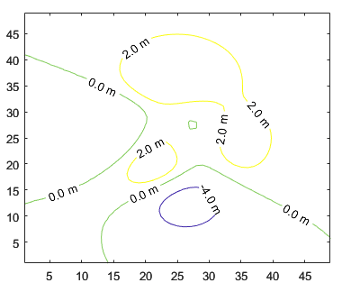
Example: Specify Function Handle
Create a program file called
myfun.m and define the
following function. The function converts the
input from meters to feet and returns a string
vector containing each value in meters with the
equivalent value in feet in
parentheses.
function labels = myfun(vals) feetPerMeter = 3.28084; feet = round(vals.*feetPerMeter); labels = vals + " m (" + feet + " ft)"; labels(vals == 0) = "0 m"; end
Next, create a contour plot and specify the
LabelFormat property as a
handle to
myfun.
contour(peaks,[-4 0 2],"ShowText",true,"LabelFormat",@myfun)

Interval between labeled contour lines, specified as a
scalar numeric value. By default, the contour plot
includes a label for every contour line when the
ShowText property is set to
'on'.
Setting this property sets the associated mode property to manual.
Data Types: single | double | int8 | int16 | int32 | int64 | uint8 | uint16 | uint32 | uint64
Selection mode for the TextStep,
specified as one of these values:
'auto'— Determine value based on theZDatavalues. If theShowTextproperty is set to'on', then thecontourfunction labels every contour line.'manual'— Use a manually specified value. To specify the value, set theTextStepproperty.
Contour lines to label, specified as a vector of real values.
Setting this property sets the associated mode property to manual.
Data Types: single | double | int8 | int16 | int32 | int64 | uint8 | uint16 | uint32 | uint64
Selection mode for the TextList,
specified as one of these values:
'auto'— Use values equal to the values of theLevelListproperty. The contour plot includes a text label for each line.'manual'— Use manually specified values. Specify the values by setting theTextListproperty.
Data
Contour matrix, returned as a two-row matrix of following form.
Z1, x1,1, x1,2, ..., x1,N1, Z2, x2,1, x2,2, ..., x2,N2, Z3, ... N1, y1,1, y1,2, ..., y1,N1, N2, y2,1, y2,2, ..., y2,N2, N3, ...
The columns of the matrix define the contour lines. Each contour line starts with a column containing Z and N values:
Zi — The height of the ith contour line
Ni — The number of vertices in the ith contour line
(xij, yij) — The coordinates of the vertices for the ith contour line, where j ranges from 1 to Ni
x values, specified as a vector or matrix.
If
XDatais a vector, thenlength(XData)must equalsize(ZData,2)andYDatamust also be a vector. TheXDatavalues must be strictly increasing or strictly decreasing and cannot contain any duplicates.If
XDatais a matrix, thensize(XData)andsize(YData)must equalsize(ZData). Typically, you should set theXDatavalues so that the columns are strictly increasing or strictly decreasing and the rows are uniform (or the rows are strictly increasing or strictly decreasing and the columns are uniform).
Setting this property sets the associated mode property to manual.
Data Types: single | double | int8 | int16 | int32 | int64 | uint8 | uint16 | uint32 | uint64 | logical
Selection mode for the XData,
specified as one of these values:
'auto'— Set theXDatausing the column indices ofZData.'manual'— Use manually specified values. To specify the values, set theXDataproperty directly, or specify the input argumentXto thecontour,contourf, orcontour3function.
Variable linked to XData, specified as a character vector or string
containing a MATLAB® workspace variable name. MATLAB evaluates the variable in the base workspace to generate the
XData.
By default, there is no linked variable so the value is an empty
character vector, ''. If you link a variable, then MATLAB does
not update the XData values immediately. To force
an update of the data values, use the refreshdata function.
Note
If you change one data source property to a variable that contains data of a different dimension, you might cause the function to generate a warning and not render the graph until you have changed all data source properties to appropriate values.
Example: 'x'
y values, specified as a vector or matrix.
If
YDatais a vector, thenlength(YData)must equalsize(ZData,1)andXDatamust also be a vector. TheXDatavalues must be strictly increasing or strictly decreasing and cannot contain any duplicates.If
YDatais a matrix, thensize(XData)andsize(YData)must equalsize(ZData). Typically, you should set theYDatavalues so that the columns are strictly increasing or strictly decreasing and the rows are uniform (or the rows are strictly increasing or strictly decreasing and the columns are uniform).
Setting this property sets the associated mode property to manual.
Data Types: single | double | int8 | int16 | int32 | int64 | uint8 | uint16 | uint32 | uint64 | logical
Selection mode for the YData,
specified as one of these values:
'auto'— Set theYDatausing the row indices ofZData.'manual'— Use manually specified values. To specify the values, set theYDataproperty directly, or specify the input argumentYto thecontour,contourf, orcontour3function.
Variable linked to YData, specified as a character vector or string
containing a MATLAB workspace variable name. MATLAB evaluates the variable in the base workspace to generate the
YData.
By default, there is no linked variable so the value is an empty
character vector, ''. If you link a variable, then MATLAB does
not update the YData values immediately. To force
an update of the data values, use the refreshdata function.
Note
If you change one data source property to a variable that contains data of a different dimension, you might cause the function to generate a warning and not render the graph until you have changed all data source properties to appropriate values.
Example: 'y'
Data that defines the surface to contour, specified as
a matrix. ZData must be at least
a 2-by-2 matrix.
Setting this property sets the associated mode property to manual.
Data Types: single | double | int8 | int16 | int32 | int64 | uint8 | uint16 | uint32 | uint64
Variable linked to ZData, specified as a character vector or string
containing a MATLAB workspace variable name. MATLAB evaluates the variable in the base workspace to generate the
ZData.
By default, there is no linked variable so the value is an empty
character vector, ''. If you link a variable, then MATLAB does
not update the ZData values immediately. To force
an update of the data values, use the refreshdata function.
Note
If you change one data source property to a variable that contains data of a different dimension, you might cause the function to generate a warning and not render the graph until you have changed all data source properties to appropriate values.
Example: 'z'
Legend
Legend label, specified as a character vector or string scalar. The legend does not
display until you call the legend command. If you do not specify
the text, then legend sets the label using the form
'dataN'.
Include the object in the legend, specified as an Annotation
object. Set the underlying IconDisplayStyle property of the
Annotation object to one of these values:
"on"— Include the object in the legend (default)."off"— Do not include the object in the legend.
For example, to exclude the Contour object named
obj from the legend, set the IconDisplayStyle
property to "off".
obj.Annotation.LegendInformation.IconDisplayStyle = "off";
Alternatively, you can control the items in a legend using the legend function. Specify the first input argument as a vector of the
graphics objects to include. If you do not specify an existing graphics object in the
first input argument, then it does not appear in the legend. However, graphics objects
added to the axes after the legend is created do appear in the legend. Consider creating
the legend after creating all the plots to avoid extra items.
Interactivity
State of visibility, specified as "on" or "off", or as
numeric or logical 1 (true) or
0 (false). A value of "on"
is equivalent to true, and "off" is equivalent to
false. Thus, you can use the value of this property as a logical
value. The value is stored as an on/off logical value of type matlab.lang.OnOffSwitchState.
"on"— Display the object."off"— Hide the object without deleting it. You still can access the properties of an invisible object.
Data tip content, specified as a DataTipTemplate object. You can
control the content that appears in a data tip by modifying the properties of the
underlying DataTipTemplate object. For a list of properties, see
DataTipTemplate Properties.
For an example of modifying data tips, see Create Custom Data Tips.
Note
The DataTipTemplate object is not returned by
findobj or findall, and it is not
copied by copyobj.
Context menu, specified as a ContextMenu object. Use this property
to display a context menu when you right-click the object. Create the context menu using
the uicontextmenu function.
Note
If the PickableParts property is set to
'none' or if the HitTest property is set
to 'off', then the context menu does not appear.
Selection state, specified as 'on' or 'off', or as
numeric or logical 1 (true) or
0 (false). A value of 'on'
is equivalent to true, and 'off' is equivalent to
false. Thus, you can use the value of this property as a logical
value. The value is stored as an on/off logical value of type matlab.lang.OnOffSwitchState.
'on'— Selected. If you click the object when in plot edit mode, then MATLAB sets itsSelectedproperty to'on'. If theSelectionHighlightproperty also is set to'on', then MATLAB displays selection handles around the object.'off'— Not selected.
Display of selection handles when selected, specified as 'on' or
'off', or as numeric or logical 1
(true) or 0 (false). A
value of 'on' is equivalent to true, and
'off' is equivalent to false. Thus, you can
use the value of this property as a logical value. The value is stored as an on/off
logical value of type matlab.lang.OnOffSwitchState.
'on'— Display selection handles when theSelectedproperty is set to'on'.'off'— Never display selection handles, even when theSelectedproperty is set to'on'.
Clipping of the object to the axes limits, specified as 'on' or
'off', or as numeric or logical 1
(true) or 0 (false). A
value of 'on' is equivalent to true, and
'off' is equivalent to false. Thus, you can
use the value of this property as a logical value. The value is stored as an on/off
logical value of type matlab.lang.OnOffSwitchState.
A value of
'on'clips parts of the object that are outside the axes limits.A value of
'off'displays the entire object, even if parts of it appear outside the axes limits. Parts of the object might appear outside the axes limits if you create a plot, sethold on, freeze the axis scaling, and then create the object so that it is larger than the original plot.
The Clipping property of the axes that contains the object must be set to
'on'. Otherwise, this property has no effect. For more
information about the clipping behavior, see the Clipping property of the
axes.
Callbacks
Mouse-click callback, specified as one of these values:
Function handle
Cell array containing a function handle and additional arguments
Character vector that is a valid MATLAB command or function, which is evaluated in the base workspace (not recommended)
Use this property to execute code when you click the object. If you specify this property using a function handle, then MATLAB passes two arguments to the callback function when executing the callback:
Clicked object — Access properties of the clicked object from within the callback function.
Event data — Empty argument. Replace it with the tilde character (
~) in the function definition to indicate that this argument is not used.
For more information on how to use function handles to define callback functions, see Create Callbacks for Graphics Objects.
Note
If the PickableParts property is set to 'none' or
if the HitTest property is set to 'off',
then this callback does not execute.
Object creation function, specified as one of these values:
Function handle.
Cell array in which the first element is a function handle. Subsequent elements in the cell array are the arguments to pass to the callback function.
Character vector containing a valid MATLAB expression (not recommended). MATLAB evaluates this expression in the base workspace.
For more information about specifying a callback as a function handle, cell array, or character vector, see Create Callbacks for Graphics Objects.
This property specifies a callback function to execute when MATLAB creates the object. MATLAB initializes all property values before executing the CreateFcn callback. If you do not specify the CreateFcn property, then MATLAB executes a default creation function.
Setting the CreateFcn property on an existing component has no effect.
If you specify this property as a function handle or cell array, you can access the object that is being created using the first argument of the callback function. Otherwise, use the gcbo function to access the object.
Object deletion function, specified as one of these values:
Function handle.
Cell array in which the first element is a function handle. Subsequent elements in the cell array are the arguments to pass to the callback function.
Character vector containing a valid MATLAB expression (not recommended). MATLAB evaluates this expression in the base workspace.
For more information about specifying a callback as a function handle, cell array, or character vector, see Create Callbacks for Graphics Objects.
This property specifies a callback function to execute when MATLAB deletes the object. MATLAB executes the DeleteFcn callback before destroying the
properties of the object. If you do not specify the DeleteFcn
property, then MATLAB executes a default deletion function.
If you specify this property as a function handle or cell array, you can access the object that is being deleted using the first argument of the callback function. Otherwise, use the gcbo function to access the object.
Callback Execution Control
Callback interruption, specified as 'on' or 'off', or as
numeric or logical 1 (true) or
0 (false). A value of 'on'
is equivalent to true, and 'off' is equivalent to
false. Thus, you can use the value of this property as a logical
value. The value is stored as an on/off logical value of type matlab.lang.OnOffSwitchState.
This property determines if a running callback can be interrupted. There are two callback states to consider:
The running callback is the currently executing callback.
The interrupting callback is a callback that tries to interrupt the running callback.
MATLAB determines callback interruption behavior whenever it executes a command that
processes the callback queue. These commands include drawnow, figure, uifigure, getframe, waitfor, and pause.
If the running callback does not contain one of these commands, then no interruption occurs. MATLAB first finishes executing the running callback, and later executes the interrupting callback.
If the running callback does contain one of these commands, then the
Interruptible property of the object that owns the running
callback determines if the interruption occurs:
If the value of
Interruptibleis'off', then no interruption occurs. Instead, theBusyActionproperty of the object that owns the interrupting callback determines if the interrupting callback is discarded or added to the callback queue.If the value of
Interruptibleis'on', then the interruption occurs. The next time MATLAB processes the callback queue, it stops the execution of the running callback and executes the interrupting callback. After the interrupting callback completes, MATLAB then resumes executing the running callback.
Note
Callback interruption and execution behave differently in these situations:
If the interrupting callback is a
DeleteFcn,CloseRequestFcn, orSizeChangedFcncallback, then the interruption occurs regardless of theInterruptibleproperty value.If the running callback is currently executing the
waitforfunction, then the interruption occurs regardless of theInterruptibleproperty value.If the interrupting callback is owned by a
Timerobject, then the callback executes according to schedule regardless of theInterruptibleproperty value.
Callback queuing, specified as 'queue' or 'cancel'. The BusyAction property determines how MATLAB handles the execution of interrupting callbacks. There are two callback states to consider:
The running callback is the currently executing callback.
The interrupting callback is a callback that tries to interrupt the running callback.
The BusyAction property determines callback queuing behavior only
when both of these conditions are met:
Under these conditions, the BusyAction property of the
object that owns the interrupting callback determines how MATLAB handles the interrupting callback. These are possible values of the
BusyAction property:
'queue'— Puts the interrupting callback in a queue to be processed after the running callback finishes execution.'cancel'— Does not execute the interrupting callback.
Ability to capture mouse clicks, specified as one of these values:
'visible'— Capture mouse clicks only when visible. TheVisibleproperty must be set to'on'. TheHitTestproperty determines if theContourobject responds to the click or if an ancestor does.'none'— Cannot capture mouse clicks. Clicking theContourobject passes the click to the object behind it in the current view of the figure window. TheHitTestproperty of theContourobject has no effect.
Response to captured mouse clicks, specified as 'on' or
'off', or as numeric or logical 1
(true) or 0 (false). A
value of 'on' is equivalent to true, and 'off' is
equivalent to false. Thus, you can use the value of this property as
a logical value. The value is stored as an on/off logical value of type matlab.lang.OnOffSwitchState.
'on'— Trigger theButtonDownFcncallback of theContourobject. If you have defined theContextMenuproperty, then invoke the context menu.'off'— Trigger the callbacks for the nearest ancestor of theContourobject that meets one of these conditions:HitTestproperty is set to'on'.PickablePartsproperty is set to a value that enables the ancestor to capture mouse clicks.
Note
The PickableParts property determines if
the Contour object can capture
mouse clicks. If it cannot, then the HitTest property
has no effect.
This property is read-only.
Deletion status, returned as an on/off logical value of type matlab.lang.OnOffSwitchState.
MATLAB sets the BeingDeleted property to
'on' when the DeleteFcn callback begins
execution. The BeingDeleted property remains set to
'on' until the component object no longer exists.
Check the value of the BeingDeleted property to verify that the object is not about to be deleted before querying or modifying it.
Parent/Child
Parent, specified as an Axes, Group,
or Transform object.
Children, returned as an empty GraphicsPlaceholder array or a
DataTip object array. Use this property to view a list of data tips
that are plotted on the chart.
You cannot add or remove children using the Children property. To add a
child to this list, set the Parent property of the
DataTip object to the chart object.
Visibility of the object handle in the Children property
of the parent, specified as one of these values:
"on"— Object handle is always visible."off"— Object handle is invisible at all times. This option is useful for preventing unintended changes by another function. SetHandleVisibilityto"off"to temporarily hide the handle during the execution of that function."callback"— Object handle is visible from within callbacks or functions invoked by callbacks, but not from within functions invoked from the command line. This option blocks access to the object at the command line, but permits callback functions to access it.
If the object is not listed in the Children property of the parent, then
functions that obtain object handles by searching the object hierarchy or querying
handle properties cannot return it. Examples of such functions include the
get, findobj, gca, gcf, gco, newplot, cla, clf, and close functions.
Hidden object handles are still valid. Set the root ShowHiddenHandles
property to "on" to list all object handles regardless of their
HandleVisibility property setting.
Identifiers
This property is read-only.
Type of graphics object, returned as
'contour'.
Object identifier, specified as a character vector or string scalar. You can specify a unique Tag value to serve as an identifier for an object. When you need access to the object elsewhere in your code, you can use the findobj function to search for the object based on the Tag value.
User data, specified as any MATLAB array. For example, you can specify a scalar, vector, matrix, cell array, character array, table, or structure. Use this property to store arbitrary data on an object.
If you are working in App Designer, create public or private properties in the app to share data instead of using the UserData property. For more information, see Share Data Within App Designer Apps.
Version History
Introduced before R2006aSet the LabelColor property to control the colors
of the contour line labels. You can vary the colors according to the
contour levels, specify one uniform color, or hide the labels by
specifying no color.
Specify the formatting of the contour labels as a format string that
the compose function
accepts. You can also specify a handle to a function that performs
calculations when formatting the labels.
Specify the fill color between contour lines with the
FaceColor property, and specify the
colors of the contour lines with the EdgeColor
property. These new properties replace the Fill
and LineColor properties from previous
releases.
Specify the transparency of the colors between contour lines with the
FaceAlpha property, and specify the
transparency of the contour lines with the
EdgeAlpha property.
Setting or getting the value of the Fill property
or the LineColor property is not recommended.
Use the FaceColor and EdgeColor properties instead. The
FaceColor property provides more
options for specifying colors than the Fill
property does, and the EdgeColor property
provides the same options as the LineColor
property does.
| Code in Previous Releases | Equivalent Code in R2022b |
|---|---|
|
|
|
|
There are no plans to remove the Fill or
LineColor properties, but they are no
longer listed when you call the set,
get, or properties
functions on the Contour object.
Setting or getting UIContextMenu property is not recommended. Instead,
use the ContextMenu
property, which accepts the same type of input and behaves the same way as the
UIContextMenu property.
There are no plans to remove the UIContextMenu property, but it is no
longer listed when you call the set, get, or
properties functions on the Contour object.
See Also
MATLAB Command
You clicked a link that corresponds to this MATLAB command:
Run the command by entering it in the MATLAB Command Window. Web browsers do not support MATLAB commands.
Website auswählen
Wählen Sie eine Website aus, um übersetzte Inhalte (sofern verfügbar) sowie lokale Veranstaltungen und Angebote anzuzeigen. Auf der Grundlage Ihres Standorts empfehlen wir Ihnen die folgende Auswahl: .
Sie können auch eine Website aus der folgenden Liste auswählen:
So erhalten Sie die bestmögliche Leistung auf der Website
Wählen Sie für die bestmögliche Website-Leistung die Website für China (auf Chinesisch oder Englisch). Andere landesspezifische Websites von MathWorks sind für Besuche von Ihrem Standort aus nicht optimiert.
Amerika
- América Latina (Español)
- Canada (English)
- United States (English)
Europa
- Belgium (English)
- Denmark (English)
- Deutschland (Deutsch)
- España (Español)
- Finland (English)
- France (Français)
- Ireland (English)
- Italia (Italiano)
- Luxembourg (English)
- Netherlands (English)
- Norway (English)
- Österreich (Deutsch)
- Portugal (English)
- Sweden (English)
- Switzerland
- United Kingdom (English)