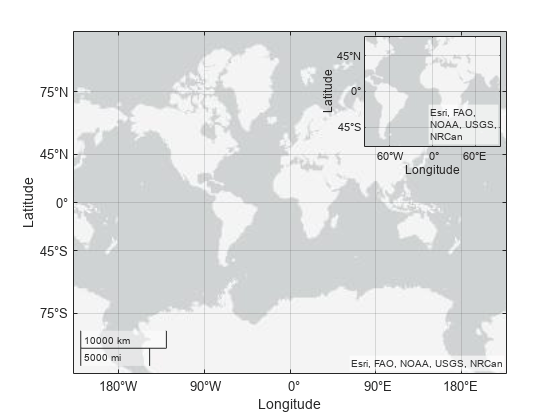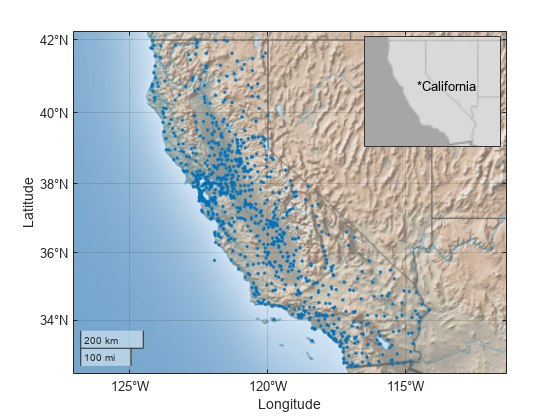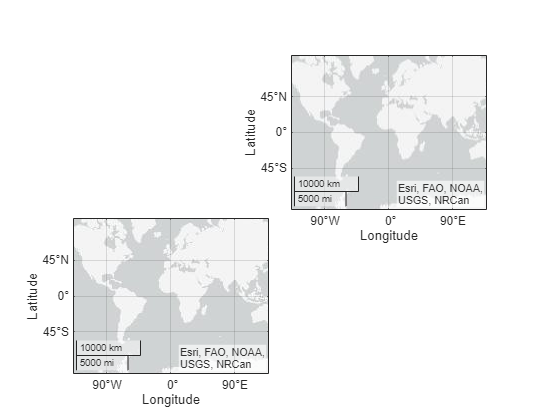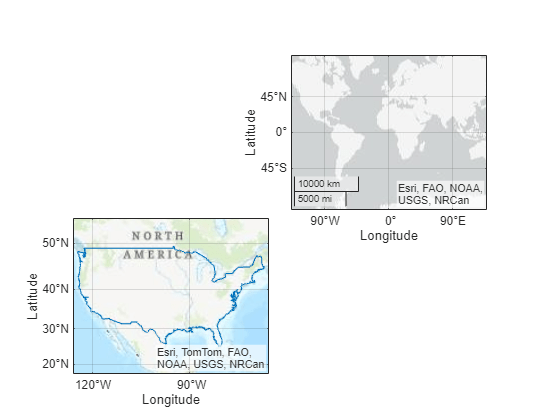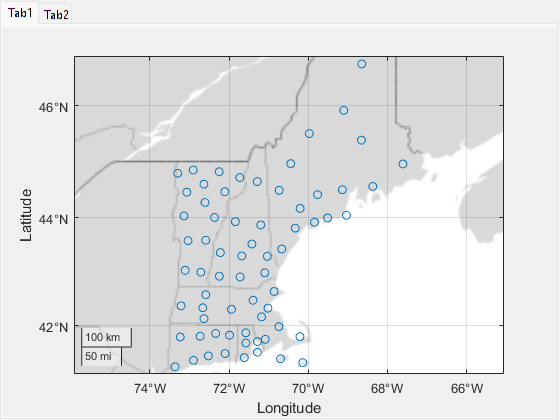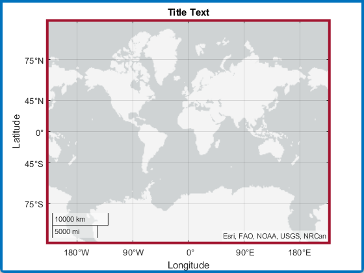geoaxes
Create geographic axes
Description
A geographic axes displays data with latitude and longitude coordinates on a map. The map is live, which means that you can view nearby geographic regions by panning and view regions in more detail by zooming.
Create Geographic Axes
geoaxes creates a default geographic axes in the current
figure. Typically, you do not need to create geographic axes before plotting
because geographic plotting functions automatically create geographic axes when
they do not exist.
geoaxes( specifies
options for the geographic axes using one or more name-value arguments. For
example, Name=Value)FontSize=14 sets the font size for the geographic
axes to 14 points. For a list of properties, see GeographicAxes Properties.
geoaxes(
creates the geographic axes in the object specified by
parent,___)parent, instead of in the current figure, in addition
to any combination of inputs from the previous syntaxes.
gx = geoaxes(___)GeographicAxes object. Use gx
to query and modify properties of the GeographicAxes object
after creation. For a list of properties, see GeographicAxes Properties
Examples
Input Arguments
Name-Value Arguments
Output Arguments
Tips
Mapping Toolbox™ enables additional plotting capabilities:
Plot 2-D geographic data in any supported projection by using the
newmap(Mapping Toolbox) function and plotting functions such asgeoplot,geoscatter, andbubblechart.Plot 3-D geographic data using the
geoglobe(Mapping Toolbox) andgeoplot3(Mapping Toolbox) functions.Add custom basemaps using the
addCustomBasemap(Mapping Toolbox) function.Add a basemap picker to the axes toolbar by using the
addToolbarMapButton(Mapping Toolbox) function.
Some graphics functions reset axes properties when plotting. To plot additional data in a geographic axes, use the
hold oncommand before calls to plotting functions.Plotting data that requires Cartesian axes in a geographic axes is not supported.
When you plot on geographic axes, the
geoaxesfunction assumes that coordinates are referenced to the WGS84 coordinate reference system. If you plot using coordinates that are referenced to a different coordinate reference system, then the coordinates might appear misaligned.
Version History
Introduced in R2018b