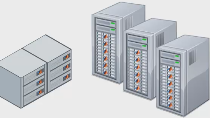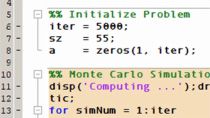Getting Started with MATLAB Job Scheduler, Part 4: Run Jobs on Your MATLAB Parallel Server Cluster
From the series: Getting Started with MATLAB Job Scheduler
This is the fourth video of a five-part series. It will provide an overview of how to run jobs on your MATLAB Parallel Server™ cluster.
MATLAB Parallel Server lets you scale MATLAB® programs and Simulink® simulations to clusters and clouds. You can prototype your programs and simulations on the desktop and then run them on clusters and clouds without recoding. MATLAB Parallel Server supports batch jobs, interactive parallel computations, and distributed computations with large matrices.
Take advantage of high-end hardware in your organization’s cluster without leaving the MATLAB desktop environment. Use the same MATLAB analytics on small or large volumes of data. From your Windows®, Mac®, or Linux® desktop, you can process big data on Hadoop® clusters enabled by Spark™ or on traditional clusters with standard file systems. Execute calculations that won’t fit in the memory of a single machine without needing to recode your algorithm or use a shared-memory architecture.
Published: 17 Aug 2023