HTML
HTML UI component
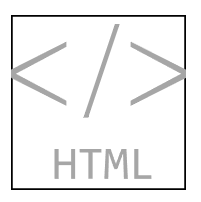
Description
An HTML UI component allows you to embed HTML, JavaScript®, or CSS into your app and to interface with third-party JavaScript libraries. Use the HTML object to modify the appearance and
behavior of an HTML UI component after you create it.
Creation
Create an HTML UI component in an app using the uihtml
function.
Properties
HTML
HTML markup or file, specified as a character vector or string scalar that contains either
HTML markup or the path to an HTML file. All HTML markup and files must be well formed.
If the specified character vector or string scalar ends with .html,
then it is assumed to be the path to an HTML file.
This table gives more information about each of the options.
| HTML Source | Example | Details |
|---|---|---|
| HTML markup | h = uihtml("HTMLSource","<p>This is <span
style='color:red'>red</span>
text.</p>") | Specify HTML markup if your content consists only of simple, formatted text, without any JavaScript code. When you embed HTML markup, you do
not need to specify |
| HTML file | h =
uihtml("HTMLSource","CustomCharts.html") | Specify an HTML file if your HTML content contains any of these attributes:
The HTML file must be located in a place
that your local file system can access. Any supporting files must be
located in the folder that contains the HTML file you specify for
the |
MATLAB data, specified as any MATLAB data type. Use this argument when the value of
HTMLSource is the path to an HTML file defining a JavaScript object. Then, this data can be synchronized between the MATLAB HTML UI component and the JavaScript object.
To synchronize the value of the Data property between MATLAB and the third-party content that you are embedding in your app, create a
setup function in an HTML file that connects a JavaScript object called htmlComponent to the HTML UI component in
MATLAB. Then, set the HTMLSource property value to the path
to the file.
Changes in the value of the Data property trigger callback events
in only one direction. Specifically,
When the
Dataproperty is set in MATLAB, theDataproperty of thehtmlComponentJavaScript object also updates and triggers JavaScript event listeners of the'DataChanged'event.When
htmlComponent.Datais set in JavaScript, theDataproperty of the HTML UI component in MATLAB also updates and triggers theDataChangedFcncallback.
If you have data like nested cell arrays, arrays of structures, or MATLAB table array data, you might need more information about how data is
converted between MATLAB and JavaScript. When the Data property of an HTML UI component is
set in MATLAB, the data is converted using the jsonencode function,
synchronized with JavaScript, parsed using JSON.parse(), and finally set to the Data property of
the htmlComponent
JavaScript object. Conversions happen in the opposite direction as well by way of
JSON.stringify() and the jsondecode function. The
Data property is the only property that synchronizes with
JavaScript.
Refer to the jsonencode function for more information
about the data types it supports. If the jsonencode function does
not support your data type, then use a data type conversion function, like num2str, to convert your data to a supported type. Then, set it as the
value of the Data property.
For more information about how to write an HTML file that enables data synchronization
and the properties of the htmlComponent
JavaScript object, see Create HTML Content in Apps.
Interactivity
State of visibility, specified as 'on' or 'off',
or as numeric or logical 1 (true) or
0 (false). A value of 'on'
is equivalent to true, and 'off' is equivalent to
false. Thus, you can use the value of this property as a logical
value. The value is stored as an on/off logical value of type matlab.lang.OnOffSwitchState.
'on'— Display the object.'off'— Hide the object without deleting it. You still can access the properties of an invisible UI component.
To make your app start faster, set the Visible property to
'off' for all UI components that do not need to appear at
startup.
Tooltip, specified as a character vector, cell array of character vectors, string array, or 1-D categorical array. Use this property to display a message when the user hovers the pointer over the component at run time. The tooltip displays even when the component is disabled. To display multiple lines of text, specify a cell array of character vectors or a string array. Each element in the array becomes a separate line of text. If you specify this property as a categorical array, MATLAB uses the values in the array, not the full set of categories.
Context menu, specified as a ContextMenu object created using
the uicontextmenu function.
Note
This property has no effect when the HTMLSource property of
the HTML UI component is set. Instead, to display a context menu when a user
right-clicks on the component, detect the event and write code to programmatically
open a context menu in the expected location.
Example: Open Context Menu for HTML UI Component
Create an HTML file called cmexample.html. In the file:
Create a
<div>element that makes up the component appearance.Write a
setupfunction to connect thehtmlComponentJavaScript object to the HTML UI component in MATLAB.Add an event listener in the
setupfunction that listens for acontextmenuevent (such as a right-click) on the JavaScript object and creates a listener callback function. When acontextmenuevent occurs, the listener callback sets theDataproperty of thehtmlComponentobject to store the action that triggered the event and the position at which the event was triggered. This data is then available from the associated MATLAB HTML UI component.
<!DOCTYPE html>
<html>
<body>
<div id="contextMenuTarget" style="background-color:gray;width:200px;height:200px;">
Right-click on this component to open a context menu.
</div>
<script type="text/javascript">
function setup(htmlComponent) {
document.getElementById("contextMenuTarget").addEventListener("contextmenu", function(event) {
htmlComponent.Data = {Action:"showContextMenu", PosData:[event.clientX, event.clientY]};
});
}
</script>
</body>
</html>In a MATLAB script, create an HTML UI component and a context menu object in a UI
figure. Specify the cmexample.html file as the
HTMLSource property of the HTML UI component. Then, define a
callback function named openContextMenu that takes the context
menu as input, and that is executed whenever the Data property of
the HTML UI component changes. In the callback function, check whether the event
that triggered the callback execution was a context menu event. If so, retrieve the
position of the event and use that to open the context menu in the expected location
in the
figure.
fig = uifigure; h = uihtml(fig,"HTMLSource","cmexample.html"); h.Position = [100 100 200 200]; cm = uicontextmenu(fig); m1 = uimenu(cm,"Text","Option 1"); m2 = uimenu(cm,"Text","Option 2"); h.ContextMenu = cm; h.DataChangedFcn = {@openContextMenu,cm}; function openContextMenu(src,event,cm) switch src.Data.Action case "showContextMenu" p = getpixelposition(src,true); xClick = src.Data.PosData(1); yClick = src.Data.PosData(2); xOpen = p(1)+xClick; yOpen = p(2)+p(4)-yClick; open(cm,xOpen,yOpen); end end
Run the script and right-click on the HTML UI component to open the context menu.
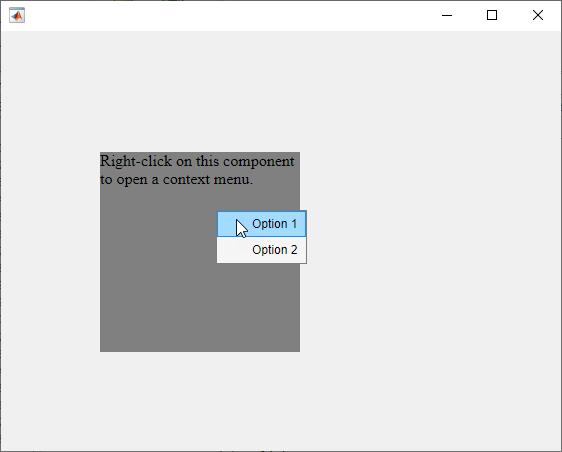
Position
Location and size of HTML UI component relative to the parent container, specified as
a four-element vector of the form [left bottom width height]. This
table describes each element in the vector.
| Element | Description |
|---|---|
left | Distance from the inner left edge of the parent container to the outer left edge of the HTML UI component |
bottom | Distance from the inner bottom edge of the parent container to the outer bottom edge of the HTML UI component |
width | Distance between the right and left outer edges of the HTML UI component |
height | Distance between the top and bottom outer edges of the HTML UI component |
The Position values are relative to the
drawable area of the parent container. The drawable area is
the area inside the borders of the container and does not include the area occupied by
decorations such as a menu bar or title.
All measurements are in pixel units.
Inner location and size of HTML UI component, specified as a four-element vector
of the form [left bottom width height]. All measurements are in
pixel units. This property value is identical to the Position
property.
This property is read-only.
Outer location and size of HTML UI component, returned as a four-element vector of
the form [left bottom width height]. All measurements are in pixel
units. This property value is identical to the Position
property.
Layout options, specified as a
GridLayoutOptions object. This property specifies options for components
that are children of grid layout containers. If the component is not a child of a grid layout
container (for example, it is a child of a figure or panel), then this property is empty and has
no effect. However, if the component is a child of a grid layout container, you can place the
component in the intended row and column of the grid by setting the Row and
Column properties of the GridLayoutOptions
object.
For example, this code places an HTML UI component in the third row and second column of its parent grid.
g = uigridlayout([4 3]);
h = uihtml(g);
h.HTMLSource = '<body style="background-color:powderblue;"><p>Hello World!</p></body>';
h.Layout.Row = 3;
h.Layout.Column = 2;To make the HTML UI component span contiguous rows or columns, specify the
Row or Column property as a two-element
vector. For example, this HTML UI component spans columns 2 through
3.
h.Layout.Column = [2 3];
Callbacks
Callback when data changes, specified as one of these values:
Function handle.
Cell array in which the first element is a function handle. Subsequent elements in the cell array are the arguments to pass to the callback function.
Character vector containing a valid MATLAB expression (not recommended). MATLAB evaluates this expression in the base workspace.
When the value of the Data property changes in the
htmlComponent
JavaScript object, the Data property of the MATLAB HTML UI component is updated, and this callback executes.
This callback function can access specific information about changes in data in the JavaScript object. MATLAB passes the information in a DataChangedData object as the second argument to your callback function. In App Designer, the argument is called event. You can query the DataChangedData object properties using dot notation. For example, event.PreviousData returns the previous value of Data before it was last updated or changed. The DataChangedData object is not available to callback functions specified as character vectors.
This table lists the properties of the DataChangedData object.
| Property | Description |
|---|---|
Data | Most recent data resulting from the last DataChanged event |
PreviousData | Data before the last DataChanged event |
Source | MATLAB HTML UI component that executes the callback |
EventName | 'DataChanged' |
For more information about writing callbacks, see Callbacks in App Designer.
Since R2023a
Callback when an event is received from the HTML source, specified as one of these values:
Function handle.
Cell array in which the first element is a function handle. Subsequent elements in the cell array are the arguments to pass to the callback function.
String scalar or character vector containing a valid MATLAB expression (not recommended). MATLAB evaluates this expression in the base workspace.
This callback executes when an event is sent from JavaScript to MATLAB by calling the sendEventToMATLAB function on the
JavaScript
htmlComponent object. Use this callback to write MATLAB code to respond to user interaction or changes in the HTML component, such
as a click on a button HTML element. For more information, see Create HTML Content in Apps.
This callback function can access specific information about the event that the
JavaScript object sent. MATLAB passes the information in an HTMLEventReceivedData
object as the second argument to your callback function. In App Designer, the argument
is called event. Query the HTMLEventReceivedData
object properties using dot notation. For example,
event.HTMLEventName returns name of the event that was specified
by the JavaScript object. The HTMLEventReceivedData object is not
available to callback functions specified as string scalars or character vectors.
This table lists the properties of the HTMLEventReceivedData
object.
| Property | Description |
|---|---|
HTMLEventName | Name of the event as specified by the
sendEventToMATLAB function called in the
JavaScript code |
HTMLEventData | Event data as specified by the
sendEventToMATLAB function called in the
JavaScript code |
Source | MATLAB HTML UI component that executes the callback |
EventName | 'HTMLEventReceived' |
For more information about writing callbacks, see Create Callbacks for Apps Created Programmatically.
Object creation function, specified as one of these values:
Function handle.
Cell array in which the first element is a function handle. Subsequent elements in the cell array are the arguments to pass to the callback function.
Character vector containing a valid MATLAB expression (not recommended). MATLAB evaluates this expression in the base workspace.
For more information about specifying a callback as a function handle, cell array, or character vector, see Callbacks in App Designer.
This property specifies a callback function to execute when MATLAB creates the object. MATLAB initializes all property values before executing the CreateFcn callback. If you do not specify the CreateFcn property, then MATLAB executes a default creation function.
Setting the CreateFcn property on an existing component has no effect.
If you specify this property as a function handle or cell array, you can access the object that is being created using the first argument of the callback function. Otherwise, use the gcbo function to access the object.
Object deletion function, specified as one of these values:
Function handle.
Cell array in which the first element is a function handle. Subsequent elements in the cell array are the arguments to pass to the callback function.
Character vector containing a valid MATLAB expression (not recommended). MATLAB evaluates this expression in the base workspace.
For more information about specifying a callback as a function handle, cell array, or character vector, see Callbacks in App Designer.
This property specifies a callback function to execute when MATLAB deletes the object. MATLAB executes the DeleteFcn callback before destroying the
properties of the object. If you do not specify the DeleteFcn
property, then MATLAB executes a default deletion function.
If you specify this property as a function handle or cell array, you can access the
object that is being deleted using the first argument of the callback function.
Otherwise, use the gcbo function to access the
object.
Callback Execution Control
Callback interruption, specified as 'on' or 'off', or as
numeric or logical 1 (true) or
0 (false). A value of 'on'
is equivalent to true, and 'off' is equivalent to
false. Thus, you can use the value of this property as a logical
value. The value is stored as an on/off logical value of type matlab.lang.OnOffSwitchState.
This property determines if a running callback can be interrupted. There are two callback states to consider:
The running callback is the currently executing callback.
The interrupting callback is a callback that tries to interrupt the running callback.
MATLAB determines callback interruption behavior whenever it executes a command that
processes the callback queue. These commands include drawnow, figure, uifigure, getframe, waitfor, and pause.
If the running callback does not contain one of these commands, then no interruption occurs. MATLAB first finishes executing the running callback, and later executes the interrupting callback.
If the running callback does contain one of these commands, then the
Interruptible property of the object that owns the running
callback determines if the interruption occurs:
If the value of
Interruptibleis'off', then no interruption occurs. Instead, theBusyActionproperty of the object that owns the interrupting callback determines if the interrupting callback is discarded or added to the callback queue.If the value of
Interruptibleis'on', then the interruption occurs. The next time MATLAB processes the callback queue, it stops the execution of the running callback and executes the interrupting callback. After the interrupting callback completes, MATLAB then resumes executing the running callback.
Note
Callback interruption and execution behave differently in these situations:
If the interrupting callback is a
DeleteFcn,CloseRequestFcn, orSizeChangedFcncallback, then the interruption occurs regardless of theInterruptibleproperty value.If the running callback is currently executing the
waitforfunction, then the interruption occurs regardless of theInterruptibleproperty value.If the interrupting callback is owned by a
Timerobject, then the callback executes according to schedule regardless of theInterruptibleproperty value.
Callback queuing, specified as 'queue' or 'cancel'. The BusyAction property determines how MATLAB handles the execution of interrupting callbacks. There are two callback states to consider:
The running callback is the currently executing callback.
The interrupting callback is a callback that tries to interrupt the running callback.
The BusyAction property determines callback queuing behavior only
when both of these conditions are met:
Under these conditions, the BusyAction property of the
object that owns the interrupting callback determines how MATLAB handles the interrupting callback. These are possible values of the
BusyAction property:
'queue'— Puts the interrupting callback in a queue to be processed after the running callback finishes execution.'cancel'— Does not execute the interrupting callback.
This property is read-only.
Deletion status, returned as an on/off logical value of type matlab.lang.OnOffSwitchState.
MATLAB sets the BeingDeleted property to
'on' when the DeleteFcn callback begins
execution. The BeingDeleted property remains set to
'on' until the component object no longer exists.
Check the value of the BeingDeleted property to verify that the object is not about to be deleted before querying or modifying it.
Parent/Child
Parent container, specified as a Figure object or
one of its child containers: Tab, Panel, ButtonGroup, or
GridLayout. If no container is specified,
MATLAB calls the uifigure function to create a new Figure object that serves as the parent container.
Visibility of the object handle, specified as 'on', 'callback',
or 'off'.
This property controls the visibility of the object in its parent's
list of children. When an object is not visible in its parent's list
of children, it is not returned by functions that obtain objects by
searching the object hierarchy or querying properties. These functions
include get, findobj, clf,
and close. Objects are valid
even if they are not visible. If you can access an object, you can
set and get its properties, and pass it to any function that operates
on objects.
| HandleVisibility Value | Description |
|---|---|
'on' | The object is always visible. |
'callback' | The object is visible from within callbacks or functions invoked by callbacks, but not from within functions invoked from the command line. This option blocks access to the object at the command-line, but allows callback functions to access it. |
'off' | The object is invisible at all times. This option is useful
for preventing unintended changes to the UI by another function. Set
the HandleVisibility to 'off' to
temporarily hide the object during the execution of that function.
|
Identifiers
This property is read-only.
Type of graphics object, returned as 'uihtml'.
Object identifier, specified as a character vector or string scalar. You can specify a unique Tag value to serve as an identifier for an object. When you need access to the object elsewhere in your code, you can use the findobj function to search for the object based on the Tag value.
User data, specified as any MATLAB array. For example, you can specify a scalar, vector, matrix, cell array, character array, table, or structure. Use this property to store arbitrary data on an object.
If you are working in App Designer, create public or private properties in the app to share data instead of using the UserData property. For more information, see Share Data Within App Designer Apps.
Object Functions
sendEventToHTMLSource | Send HTML UI component event from MATLAB to JavaScript |
Examples
Create an HTML component and display formatted text in it using HTML markup.
fig = uifigure('Position',[561 497 333 239]); h = uihtml(fig); h.HTMLSource = '<p style="font-family:arial;"><b><span style="color:red;">Hello</span> <u>World</u>!</b></p>';
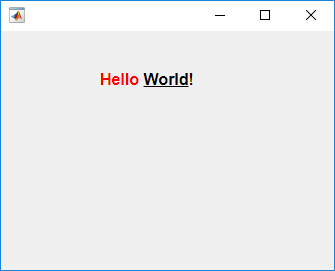
Create an HTML file to embed audio and video elements in your app and reference media source files.
First, create an empty HTML UI component in a figure.
fig = uifigure; fig.Position = [500 500 380 445]; h = uihtml(fig); h.Position = [10 10 360 420];
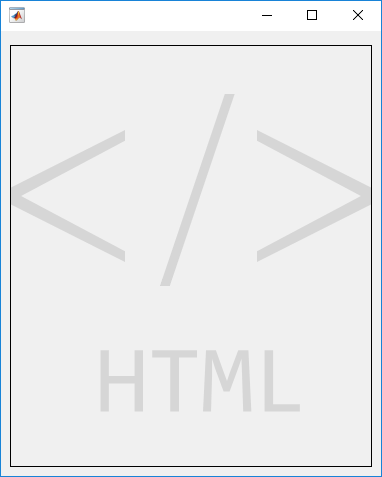
Then, create an HTML file called audio_videoplayers.html. In the file, add audio and video elements and specify their file sources relative to the path of the HTML file. In this example, the media files are in the same directory as the HTML file.
A good practice is to specify multiple file sources for each element because not all contexts support the same file types. For example, MP4 videos are not supported for HTML components in the MATLAB Desktop but are supported in MATLAB Online™. In the video element, specify an OGA file as the first video for the app to try to play. Then, specify an MP4 file as a fallback if the first file is not supported.
<!DOCTYPE html>
<html>
<body style="background-color:white;font-family:arial;">
<p style="padding-left:20px">
Play audio file:
</p>
<audio controls style="padding-left:20px">
<source src="./handel_audio.wav" type="audio/wav">
<source src="./handel_audio.oga" type="audio/ogg">
Your browser does not support the audio tag.
</audio>
<p style="padding-left:20px">
Play video file:
</p>
<video width="320" height="240" controls style="padding-left:20px">
<source src="./xylophone_video.oga" type="video/ogg">
<source src="./xylophone_video.mp4" type="video/mp4">
Your browser does not support the video tag.
</video>
</body>
</html>
Now, embed the HTML file in your app by setting the HTMLSource property to the full path to the file.
h.HTMLSource = fullfile(pwd,'audio_videoplayers.html');
Create an htmlComponent JavaScript® object that displays the data that is set on an HTML UI component in MATLAB®.
First, create an empty HTML UI component and position it within a figure.
fig = uifigure; fig.Position = [500 500 490 180]; h = uihtml(fig); h.Position = [20 20 450 130];
Then, create an HTML file called displayDataFromMATLAB.html. In the file,
Use a
styletag to define internal CSS styles for the<div>elements that display text.Write a
setupfunction inside of a<script>tag to connect your JavaScript object, calledhtmlComponent, to the HTML UI component you created in MATLAB.Add an event listener within the
setupfunction. The event listener listens for"DataChanged"events on thehtmlComponentJavaScript object and creates a listener callback function. When a"DataChanged"event occurs, the listener callback function updates the"dataDisplay"<div> elementwith the value that is set to theDataproperty in MATLAB.
<!DOCTYPE html>
<html>
<head>
<style>
#prompt {
font-family: sans-serif;
text-align:center;
border-radius: 5px;
background-color: lightblue;
padding: 20px;
}
#dataDisplay {
border-radius: 5px;
height: 10vh;
padding: 12px 20px;
}
</style>
<script type="text/javascript">
function setup(htmlComponent) {
htmlComponent.addEventListener("DataChanged", function(event) {
document.getElementById("dataDisplay").innerHTML = htmlComponent.Data;
});
}
</script>
</head>
<body>
<div id="prompt">
<span><label for="prompt"><strong>Data from MATLAB will display here:</strong></label></span>
<br/><br/>
<div id ="dataDisplay">
Please set data in MATLAB...
</div>
</div>
</body>
</html>
Now, in MATLAB, set the value of the HTMLSource property to the path to the HTML file.
h.HTMLSource = fullfile(pwd,'displayDataFromMATLAB.html');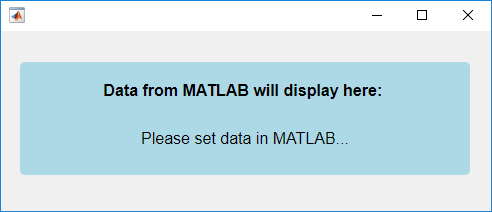
Set the value of the Data property for the HTML UI component. Notice how the htmlComponent JavaScript object updates in your HTML UI component.
h.Data = "Hello World!";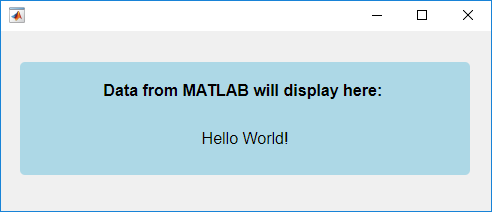
Create a JavaScript
htmlComponent object that shows a button and a progress bar, and
display the current progress in the MATLAB Command Window whenever the progress changes.
First, create an empty HTML UI component and position it within a figure.
fig = uifigure("Position",[500 500 350 150]); h = uihtml(fig,"Position",[50 40 250 70]);
Then, create an HTML file named progressBar.html. In the
file:
Use a
<style>tag to define internal CSS styles for a button and a progress bar element.Write a
setupfunction inside of a<script>tag to connect your JavaScript object, namedhtmlComponent, to the HTML UI component you created in MATLAB.Add an event listener within the
setupfunction. The event listener listens for"click"events on the button and creates a listener callback function. When a user clicks the Next button, the listener callback function updates the progress bar and sets theDataproperty of thehtmlComponentto the new progress value.
<!DOCTYPE html>
<html>
<head>
<style>
body {
text-align: center;
}
button {
width: 43px;
height: 20px;
}
progress {
width: 90%;
height: 20px;
}
</style>
<script type="text/javascript">
function setup(htmlComponent) {
let btn = document.getElementById("nextButton");
htmlComponent.Data = 0;
btn.addEventListener("click", function(event) {
let progress = htmlComponent.Data;
progress = Math.min(progress+25,100);
document.getElementById("progressBar").value = progress;
htmlComponent.Data = progress;
});
}
</script>
</head>
<body>
<button id="nextButton">Next</button>
<br>
<progress id="progressBar" value="0" max="100"></progress>
</body>
</html>In MATLAB, set the value of the HTMLSource property to the path
of the HTML file. Create a DataChangedFcn callback function that
displays the updated progress whenever the Data property
changes.
h.HTMLSource = "progressBar.html";
h.DataChangedFcn = @(src,event)disp(event.Data);
Click the Next button to update the progress bar
and change the Data property. The progress displays in the
MATLAB Command Window.
Since R2023a
Create a JavaScript
htmlComponent object that generates a random number when a user clicks
a button, and display the number in MATLAB.
First, create a new script named myRandomNum.m. In the script,
create an empty HTML UI component and position it within a figure.
fig = uifigure("Position",[100 100 300 160]); h = uihtml(fig,"Position",[50 50 200 60]);
Then, create an HTML file named generateJSRandomNumber.html. In
the file:
Use a
<style>tag to define internal CSS styles for a button element.Write a
setupfunction inside of a<script>tag to connect your JavaScript object, namedhtmlComponent, to the HTML UI component you created in MATLAB.Add an event listener within the
setupfunction that listens for"click"events on the button. When a user clicks the button, first generate a random number, and then send an event to notify MATLAB of the click. Pass in the random number as event data so that you can access the number in MATLAB.
<!DOCTYPE html>
<html>
<head>
<style>
body {
height: 100%;
text-align: center
}
button {
width: 100%;
height: 100%;
background-color: white;
color: black;
border: 3px solid blue;
font-size: 12px;
cursor: pointer;
}
</style>
<script type="text/javascript">
function setup(htmlComponent) {
let button = document.getElementById("Button");
button.addEventListener("click", function(event) {
let num = Math.floor(Math.random() * 100) + 1;
htmlComponent.sendEventToMATLAB("ButtonClicked",num);
});
}
</script>
</head>
<body>
<button id="Button">Generate Random Number</button>
</body>
</html>In MATLAB, in the myRandomNum.m script, set the value of the
HTMLSource property to the path of the HTML file. Create an
HTMLEventReceivedFcn callback function that displays the generated
random number in the Command Window.
h.HTMLSource = "generateJSRandomNumber.html"; h.HTMLEventReceivedFcn = @displayNumber; function displayNumber(src,event) name = event.HTMLEventName; if strcmp(name,'ButtonClicked') number = event.HTMLEventData; disp(number); end end
Run the script and click the button to generate and display the random number in the MATLAB Command Window.
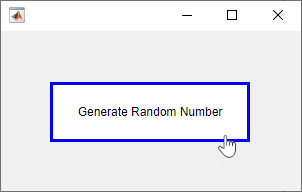
Since R2023a
Create a JavaScript
htmlComponent object that updates HTML element styling when a user
interacts with a MATLAB knob component.
First, create a new script named myTemperature.m. In the script,
create a knob UI component and an empty HTML UI component in a UI figure.
fig = uifigure; k = uiknob(fig,"discrete", ... "Items",["Freezing","Cold","Warm","Hot"], ... "ItemsData",[0 1 2 3], ... "Value",0); h = uihtml(fig,"Position",[230 60 40 150]);
Then, create an HTML file named thermometer.html. In the
file:
Use a
<style>tag to define internal CSS styles for the parts of a thermometer.Write a
setupfunction inside of a<script>tag to connect your JavaScript object, namedhtmlComponent, to the HTML UI component you created in MATLAB.Add an event listener within the
setupfunction that listens for events from MATLAB named"TemperatureChanged". When thehtmlComponentobject is notified that the temperature has changed, query the event data to get the new temperature. Then, adjust the styling on the thermometer to reflect the new temperature.
<!DOCTYPE html>
<html>
<head>
<style>
.bulb {
width: 30px;
height: 30px;
border: 2px solid;
border-radius: 50%;
background-color: red;
}
.stem {
width: 10px;
height: 30px;
border-top: 2px solid;
border-left: 2px solid;
border-right: 2px solid;
position: relative;
left: 10px;
top: 4px;
background-color: white;
}
.stem.hot {
background-color: red;
}
</style>
<script type="text/javascript">
function setup(htmlComponent) {
htmlComponent.addEventListener("TemperatureChanged", function(event) {
let stem1 = document.getElementById("Stem1");
let stem2 = document.getElementById("Stem2");
let stem3 = document.getElementById("Stem3");
(event.Data > 0) ? stem1.classList.add("hot") : stem1.classList.remove("hot");
(event.Data > 1) ? stem2.classList.add("hot") : stem2.classList.remove("hot");
(event.Data > 2) ? stem3.classList.add("hot") : stem3.classList.remove("hot");
});
}
</script>
</head>
<body>
<div id="Stem3" class="stem"></div>
<div id="Stem2" class="stem"></div>
<div id="Stem1" class="stem"></div>
<div id="Bulb" class="bulb"></div>
</body>
</html>In MATLAB, in the script, write code to communicate with the HTML source:
Set the value of the
HTMLSourceproperty of the HTML UI component to the path of the HTML file.Write a
ValueChangedFcncallback function for the knob that sends an event named"TemperatureChanged"to the HTML source when the temperature changes. Pass the new temperature value as event data.
h.HTMLSource = "thermometer.html"; k.ValueChangedFcn = @(src,event) handleKnobValueChanged(src,event,h); function handleKnobValueChanged(src,event,h) val = src.Value; sendEventToHTMLSource(h,"TemperatureChanged",val); end
Run the script and interact with the knob to update the thermometer.

Create an HTML UI component that displays data with multiple fields.
Create an item card component that lists an item name, price, and quantity. Design the HTML UI component to take in the item data as a struct in MATLAB. First, check how struct data is encoded when the data is transferred from MATLAB to JavaScript by using the jsonencode function.
matlabData = struct("ItemName","Apple","Price",2,"Quantity",10); jsonencode(matlabData)
ans =
'{"ItemName":"Apple","Price":2,"Quantity":10}'
For more information about how HTML components transfer data between MATLAB and JavaScript, see Create HTML Content in Apps.
Next, create an HTML source file called itemCard.html that creates and styles the item card HTML component. In the file:
Use a
<style>tag to define internal CSS styles for an item card.Write a
setupfunction inside of a<script>tag to detect when theDataproperty of the MATLAB HTML UI component object changes, and then access theDataproperty of the JavaScripthtmlComponentobject. The data is encoded as a JavaScript object with multiple properties. Access these properties to update the content of the HTML component.Use a
<body>tag to create the main HTML document content.
<!DOCTYPE html>
<html>
<head>
<style>
table {
border: 2px solid;
border-spacing: 0;
text-align: center;
position: absolute;
width: 100%;
height: 100%;
margin: 0px;
padding: 0px;
}
th {
background-color: #097A7A;
color: black;
font-size: 24px;
height: 40%;
}
tr {
background-color: #98D6D6;
color: gray;
height: 30%;
}
td {
padding: 5px;
}
</style>
<script type="text/javascript">
function setup(htmlComponent) {
htmlComponent.addEventListener("DataChanged", function(event) {
let table = document.getElementById("itemCard");
table.rows[0].cells[0].innerHTML = htmlComponent.Data.ItemName;
table.rows[1].cells[1].innerHTML = htmlComponent.Data.Price;
table.rows[2].cells[1].innerHTML = htmlComponent.Data.Quantity;
});
}
</script>
</head>
<body>
<div>
<table id="itemCard">
<tr>
<th colspan="2">Item</th>
</tr>
<tr>
<td>Price:</td>
<td></td>
</tr>
<tr>
<td>Quantity:</td>
<td></td>
</tr>
</table>
</div>
</body>
</html>
Create an HTML component in a UI figure. Specify itemCard.html as the HTML source and an item data struct as the component data.
itemData = struct("ItemName","Apple","Price",2,"Quantity",10); fig = uifigure; c = uihtml(fig,"HTMLSource","itemCard.html","Data",itemData);

Version History
Introduced in R2019bSend events associated with an HTML UI component to communicate between MATLAB and JavaScript when a specific action occurs.
In MATLAB, send events to JavaScript using the sendEventToHTMLSource function. React to events from JavaScript using the HTMLEventReceivedFcn property.
In the setup function in your HTML source file, send events to
MATLAB using the JavaScript
sendEventToMATLAB function. React to events from MATLAB using the JavaScript
addEventListener function.
For more information about events for HTML UI components, see Create HTML Content in Apps.
See Also
Functions
MATLAB Command
You clicked a link that corresponds to this MATLAB command:
Run the command by entering it in the MATLAB Command Window. Web browsers do not support MATLAB commands.
Website auswählen
Wählen Sie eine Website aus, um übersetzte Inhalte (sofern verfügbar) sowie lokale Veranstaltungen und Angebote anzuzeigen. Auf der Grundlage Ihres Standorts empfehlen wir Ihnen die folgende Auswahl: .
Sie können auch eine Website aus der folgenden Liste auswählen:
So erhalten Sie die bestmögliche Leistung auf der Website
Wählen Sie für die bestmögliche Website-Leistung die Website für China (auf Chinesisch oder Englisch). Andere landesspezifische Websites von MathWorks sind für Besuche von Ihrem Standort aus nicht optimiert.
Amerika
- América Latina (Español)
- Canada (English)
- United States (English)
Europa
- Belgium (English)
- Denmark (English)
- Deutschland (Deutsch)
- España (Español)
- Finland (English)
- France (Français)
- Ireland (English)
- Italia (Italiano)
- Luxembourg (English)
- Netherlands (English)
- Norway (English)
- Österreich (Deutsch)
- Portugal (English)
- Sweden (English)
- Switzerland
- United Kingdom (English)