DiscreteKnob
Discrete knob UI component
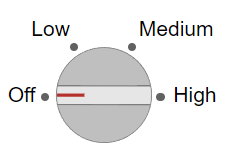
Description
A discrete knob UI component represents an instrument control knob and allows an
app user to select an option from a discrete set in an app. Use the
DiscreteKnob object to modify the appearance and behavior of a discrete
knob after you create it.
Creation
Create a discrete knob in an app using the uiknob function, specifying the knob style as
"discrete".
Properties
Knob
Value, specified as an element of the Items or
ItemsData arrays. By default, Value is the
first element in Items.
Specifying Value as an element of Items
sets the knob selector to the corresponding label on the knob. If
ItemsData is not empty, then Value must be
set to an element of ItemsData, and the knob selector will point
to the associated label.
Knob options, specified as a cell array of character vectors, string array, or 1-D
categorical array. The array must contain at least two elements. The knob displays as
many options as there are elements in the Items array. The
options display in clockwise order. If you specify this property as a categorical
array, MATLAB® uses the values in the array, not the full set of categories.
Example: {'Off','Slow','Fast'}
Example: {'1','2','3','4'}
Data associated with each element of the Items property value,
specified as a 1-by-n numeric array or a 1-by-n cell array. It is valid to specify
duplicate array elements in the ItemsData value.
When the number of array elements in the ItemsData and
Items do not match:
If the
ItemsDatavalue is empty, then allItemselements are presented to the app user.If the
ItemsDatavalue has more elements than theItemsvalue, then all theItemselements are presented to the app user and MATLAB ignores the extraItemsDataelements.If the
ItemsDatavalue has fewer elements than theItemsvalue (but greater than none), then the onlyItemselements presented to the app user are those that have a correspondingItemsDatavalue.
Example: {'One' 'Two' 'Three'}
Example: {10 20 30 40}
Index of the component value in the list of items or item data, specified as a positive integer.
In most cases, you can use the Value property to query and
update the component value. However, the ValueIndex property can
be useful when both the Items and ItemsData
properties are nonempty. In this case, you can use the ValueIndex
property to query the element of Items that corresponds to the
current value.
fig = uifigure; k = uiknob(fig,"discrete", ... "Items",["Off","Slow","Fast"], ... "ItemsData",[0 20 50]); idx = k.ValueIndex; disp(k.Items(idx) + ": " + k.Value)
Off: 0
Font
Font name, specified as a system supported font name. The default font depends on the specific operating system and locale.
If the specified font is not available, then MATLAB uses the best match among the fonts available on the system where the app is running.
Example: 'Arial'
Font size, specified as a positive number. The units of measurement are pixels. The default font size depends on the specific operating system and locale.
Example: 14
Font weight, specified as one of these values:
'normal'— Default weight as defined by the particular font'bold'— Thicker character outlines than'normal'
Not all fonts have a bold font weight. For fonts that do not, specifying
'bold' results in the normal font weight.
Font angle, specified as 'normal' or 'italic'.
Not all fonts have an italic font angle. For fonts that do not, specifying
'italic' results in the normal font angle.
Font color, specified as an RGB triplet, a hexadecimal color code, or one of the options listed in the table.
RGB triplets and hexadecimal color codes are useful for specifying custom colors.
An RGB triplet is a three-element row vector whose elements specify the intensities of the red, green, and blue components of the color. The intensities must be in the range
[0,1]; for example,[0.4 0.6 0.7].A hexadecimal color code is a character vector or a string scalar that starts with a hash symbol (
#) followed by three or six hexadecimal digits, which can range from0toF. The values are not case sensitive. Thus, the color codes"#FF8800","#ff8800","#F80", and"#f80"are equivalent.
Alternatively, you can specify some common colors by name. This table lists the named color options, the equivalent RGB triplets, and hexadecimal color codes.
| Color Name | Short Name | RGB Triplet | Hexadecimal Color Code | Appearance |
|---|---|---|---|---|
"red" | "r" | [1 0 0] | "#FF0000" |
|
"green" | "g" | [0 1 0] | "#00FF00" |
|
"blue" | "b" | [0 0 1] | "#0000FF" |
|
"cyan"
| "c" | [0 1 1] | "#00FFFF" |
|
"magenta" | "m" | [1 0 1] | "#FF00FF" |
|
"yellow" | "y" | [1 1 0] | "#FFFF00" |
|
"black" | "k" | [0 0 0] | "#000000" |
|
"white" | "w" | [1 1 1] | "#FFFFFF" |
|
This table lists the default color palettes for plots in the light and dark themes.
| Palette | Palette Colors |
|---|---|
Before R2025a: Most plots use these colors by default. |
|
|
|
You can get the RGB triplets and hexadecimal color codes for these palettes using the orderedcolors and rgb2hex functions. For example, get the RGB triplets for the "gem" palette and convert them to hexadecimal color codes.
RGB = orderedcolors("gem");
H = rgb2hex(RGB);Before R2023b: Get the RGB triplets using RGB =
get(groot,"FactoryAxesColorOrder").
Before R2024a: Get the hexadecimal color codes using H =
compose("#%02X%02X%02X",round(RGB*255)).
Interactivity
State of visibility, specified as 'on' or 'off',
or as numeric or logical 1 (true) or
0 (false). A value of 'on'
is equivalent to true, and 'off' is equivalent to
false. Thus, you can use the value of this property as a logical
value. The value is stored as an on/off logical value of type matlab.lang.OnOffSwitchState.
'on'— Display the object.'off'— Hide the object without deleting it. You still can access the properties of an invisible UI component.
To make your app start faster, set the Visible property to
'off' for all UI components that do not need to appear at
startup.
Operational state, specified as 'on' or 'off',
or as numeric or logical 1 (true) or
0 (false). A value of 'on'
is equivalent to true, and 'off' is equivalent to
false. Thus, you can use the value of this property as a logical
value. The value is stored as an on/off logical value of type matlab.lang.OnOffSwitchState.
If you set this property to
'on', the app user can interact with the component.If you set this property to
'off', the component appears dimmed, indicating that the app user cannot interact with it, and that it will not trigger a callback.
Tooltip, specified as a character vector, cell array of character vectors, string array, or 1-D categorical array. Use this property to display a message when the user hovers the pointer over the component at run time. The tooltip displays even when the component is disabled. To display multiple lines of text, specify a cell array of character vectors or a string array. Each element in the array becomes a separate line of text. If you specify this property as a categorical array, MATLAB uses the values in the array, not the full set of categories.
Context menu, specified as a ContextMenu object created using the uicontextmenu function. Use this property to display a context menu when
you right-click on a component.
Position
Location and size of the knob, excluding the state marks and labels, specified as
the vector, [left bottom width height]. This table describes each
element in the vector.
| Element | Description |
|---|---|
left | Distance from the inner left edge of the parent container to the outer left edge of the knob |
bottom | Distance from the inner bottom edge of the parent container to the outer bottom edge of the knob |
width | Distance between the right and left outer edges of the knob, excluding tick marks and labels |
height | Distance between the top and bottom outer edges of the knob, excluding tick marks and labels |
All measurements are in pixel units.
The knob has a fixed width-to-height aspect ratio of 1 to 1. Therefore, you cannot
change the knob width and height independently of one another. To change the knob
size, specify a desired size for the knob by using k.Position(3:4) = [width
height]. MATLAB automatically sizes the knob to fit within the box defined by the
desired size while maintaining its aspect ratio.
The Position values are relative to the
drawable area of the parent container. The drawable area is the area
inside the borders of the container and does not include the area occupied by decorations such
as a menu bar or title.
Example: [100 200 60 60]
Inner location and size of the knob, excluding state marks and state labels,
specified as the vector, [left bottom width height]. Position
values are relative to the parent container. All measurements are in pixel units. This
property value is identical to Position for knob
components.
This property is read-only.
Outer location and size of the knob, including state marks and labels, returned as
the vector, [left bottom width height]. Position values are
relative to the parent container. All measurements are in pixel units.
Layout options, specified as a
GridLayoutOptions object. This property specifies options for
components that are children of grid layout containers. If the component is not a
child of a grid layout container (for example, it is a child of a figure or panel),
then this property is empty and has no effect. However, if the component is a child of
a grid layout container, you can place the component in the desired row and column of
the grid by setting the Row and Column
properties on the GridLayoutOptions object.
For example, this code places a discrete knob in the third row and second column of its parent grid.
g = uigridlayout([4 3]);
k = uiknob(g,'discrete');
k.Layout.Row = 3;
k.Layout.Column = 2;To make the knob span multiple rows or columns, specify the
Row or Column property as a two-element
vector. For example, this knob spans columns 2 through
3:
k.Layout.Column = [2 3];
Callbacks
Value changed callback, specified as one of these values:
A function handle.
A cell array in which the first element is a function handle. Subsequent elements in the cell array are the arguments to pass to the callback function.
A character vector containing a valid MATLAB expression (not recommended). MATLAB evaluates this expression in the base workspace.
This callback executes when the user turns the knob selector in the app. The
callback does not execute if the Value property changes
programmatically.
This callback can access specific information about the user’s interaction with
the knob. MATLAB passes this information in a ValueChangedData object as the second argument to your callback function.
In App Designer, the argument is called event. You can query the
object properties using dot notation. For example,
event.PreviousValue returns the previous value of the knob. The
ValueChangedData object is not available to
callback functions specified as character vectors.
The following table lists the properties of the ValueChangedData object.
| Property | Value |
|---|---|
Value | Value of knob after the app user’s most recent interaction |
PreviousValue | Value of knob before the app user’s most recent interaction |
ValueIndex | Index of knob value in items after the app user’s most recent interaction |
PreviousValueIndex | Index of knob value in items before the app user’s most recent interaction with it |
Source | Component that executes the callback. |
EventName | 'ValueChanged' |
For more information about writing callbacks, see Callbacks in App Designer.
Object creation function, specified as one of these values:
Function handle.
Cell array in which the first element is a function handle. Subsequent elements in the cell array are the arguments to pass to the callback function.
Character vector containing a valid MATLAB expression (not recommended). MATLAB evaluates this expression in the base workspace.
For more information about specifying a callback as a function handle, cell array, or character vector, see Callbacks in App Designer.
This property specifies a callback function to execute when MATLAB creates the object. MATLAB initializes all property values before executing the CreateFcn callback. If you do not specify the CreateFcn property, then MATLAB executes a default creation function.
Setting the CreateFcn property on an existing component has no effect.
If you specify this property as a function handle or cell array, you can access the object that is being created using the first argument of the callback function. Otherwise, use the gcbo function to access the object.
Object deletion function, specified as one of these values:
Function handle.
Cell array in which the first element is a function handle. Subsequent elements in the cell array are the arguments to pass to the callback function.
Character vector containing a valid MATLAB expression (not recommended). MATLAB evaluates this expression in the base workspace.
For more information about specifying a callback as a function handle, cell array, or character vector, see Callbacks in App Designer.
This property specifies a callback function to execute when MATLAB deletes the object. MATLAB executes the DeleteFcn callback before destroying the
properties of the object. If you do not specify the DeleteFcn
property, then MATLAB executes a default deletion function.
If you specify this property as a function handle or cell array, you can access the
object that is being deleted using the first argument of the callback function.
Otherwise, use the gcbo function to access the
object.
Callback Execution Control
Callback interruption, specified as 'on' or 'off', or as
numeric or logical 1 (true) or
0 (false). A value of 'on'
is equivalent to true, and 'off' is equivalent to
false. Thus, you can use the value of this property as a logical
value. The value is stored as an on/off logical value of type matlab.lang.OnOffSwitchState.
This property determines if a running callback can be interrupted. There are two callback states to consider:
The running callback is the currently executing callback.
The interrupting callback is a callback that tries to interrupt the running callback.
MATLAB determines callback interruption behavior whenever it executes a command that
processes the callback queue. These commands include drawnow, figure, uifigure, getframe, waitfor, and pause.
If the running callback does not contain one of these commands, then no interruption occurs. MATLAB first finishes executing the running callback, and later executes the interrupting callback.
If the running callback does contain one of these commands, then the
Interruptible property of the object that owns the running
callback determines if the interruption occurs:
If the value of
Interruptibleis'off', then no interruption occurs. Instead, theBusyActionproperty of the object that owns the interrupting callback determines if the interrupting callback is discarded or added to the callback queue.If the value of
Interruptibleis'on', then the interruption occurs. The next time MATLAB processes the callback queue, it stops the execution of the running callback and executes the interrupting callback. After the interrupting callback completes, MATLAB then resumes executing the running callback.
Note
Callback interruption and execution behave differently in these situations:
If the interrupting callback is a
DeleteFcn,CloseRequestFcn, orSizeChangedFcncallback, then the interruption occurs regardless of theInterruptibleproperty value.If the running callback is currently executing the
waitforfunction, then the interruption occurs regardless of theInterruptibleproperty value.If the interrupting callback is owned by a
Timerobject, then the callback executes according to schedule regardless of theInterruptibleproperty value.
Callback queuing, specified as 'queue' or 'cancel'. The BusyAction property determines how MATLAB handles the execution of interrupting callbacks. There are two callback states to consider:
The running callback is the currently executing callback.
The interrupting callback is a callback that tries to interrupt the running callback.
The BusyAction property determines callback queuing behavior only
when both of these conditions are met:
Under these conditions, the BusyAction property of the
object that owns the interrupting callback determines how MATLAB handles the interrupting callback. These are possible values of the
BusyAction property:
'queue'— Puts the interrupting callback in a queue to be processed after the running callback finishes execution.'cancel'— Does not execute the interrupting callback.
This property is read-only.
Deletion status, returned as an on/off logical value of type matlab.lang.OnOffSwitchState.
MATLAB sets the BeingDeleted property to
'on' when the DeleteFcn callback begins
execution. The BeingDeleted property remains set to
'on' until the component object no longer exists.
Check the value of the BeingDeleted property to verify that the object is not about to be deleted before querying or modifying it.
Parent/Child
Parent container, specified as a Figure object or
one of its child containers: Tab, Panel, ButtonGroup, or
GridLayout. If no container is specified,
MATLAB calls the uifigure function to create a new Figure object that serves as the parent container.
Visibility of the object handle, specified as 'on', 'callback',
or 'off'.
This property controls the visibility of the object in its parent's
list of children. When an object is not visible in its parent's list
of children, it is not returned by functions that obtain objects by
searching the object hierarchy or querying properties. These functions
include get, findobj, clf,
and close. Objects are valid
even if they are not visible. If you can access an object, you can
set and get its properties, and pass it to any function that operates
on objects.
| HandleVisibility Value | Description |
|---|---|
'on' | The object is always visible. |
'callback' | The object is visible from within callbacks or functions invoked by callbacks, but not from within functions invoked from the command line. This option blocks access to the object at the command-line, but allows callback functions to access it. |
'off' | The object is invisible at all times. This option is useful
for preventing unintended changes to the UI by another function. Set
the HandleVisibility to 'off' to
temporarily hide the object during the execution of that function.
|
Identifiers
This property is read-only.
Type of graphics object, returned as 'uidiscreteknob'.
Object identifier, specified as a character vector or string scalar. You can specify a unique Tag value to serve as an identifier for an object. When you need access to the object elsewhere in your code, you can use the findobj function to search for the object based on the Tag value.
User data, specified as any MATLAB array. For example, you can specify a scalar, vector, matrix, cell array, character array, table, or structure. Use this property to store arbitrary data on an object.
If you are working in App Designer, create public or private properties in the app to share data instead of using the UserData property. For more information, see Share Data Within App Designer Apps.
Examples
Create a discrete knob.
fig = uifigure;
kb = uiknob(fig,'discrete');
Change the knob states. Associate specific data with the knob states by configuring
ItemsData. In this case, ItemsData reflects
temperatures in degrees Fahrenheit.
kb.Items = {'Cold', 'Warm', 'Hot'};
kb.ItemsData = {32, 80, 212};

Get the temperature associated with the current knob value.
degrees = kb.Value
degrees =
32Create a discrete knob that performs an action after the app user turns it. Turning the knob updates the value of an edit field to reflect the app user's choice.
Copy and paste the following code into a file named
displayknobvalue.m on your MATLAB path. This code creates a window containing a discrete knob and an edit
field. It specifies a ValueChangedFcn callback to update the edit
field when the knob is turned.
function displayKnobValue % Create figure window fig = uifigure('Position',[100 100 283 275]); % Create the text field txt = uieditfield(fig,'text',... 'Position', [69 82 100 22]); % Create the knob kb = uiknob(fig,'discrete',... 'Position',[89 142 60 60],... 'ValueChangedFcn',@(kb,event) knobTurned(kb,txt)); end % Code the knob callback function function knobTurned(knob,txt) txt.Value = knob.Value; end
Run displayKnobValue, and then turn the knob. When you release
the mouse button, the edit field is updated to reflect the new knob value.

Version History
Introduced in R2016aThe default FontColor property value in the light theme has changed slightly. Starting in R2025a, the default value is [0.1294 0.1294 0.1294]. Previously, the default value was [0 0 0].
Access the index of the component value in the list of items by using the
ValueIndex property.
MATLAB Command
You clicked a link that corresponds to this MATLAB command:
Run the command by entering it in the MATLAB Command Window. Web browsers do not support MATLAB commands.
Website auswählen
Wählen Sie eine Website aus, um übersetzte Inhalte (sofern verfügbar) sowie lokale Veranstaltungen und Angebote anzuzeigen. Auf der Grundlage Ihres Standorts empfehlen wir Ihnen die folgende Auswahl: .
Sie können auch eine Website aus der folgenden Liste auswählen:
So erhalten Sie die bestmögliche Leistung auf der Website
Wählen Sie für die bestmögliche Website-Leistung die Website für China (auf Chinesisch oder Englisch). Andere landesspezifische Websites von MathWorks sind für Besuche von Ihrem Standort aus nicht optimiert.
Amerika
- América Latina (Español)
- Canada (English)
- United States (English)
Europa
- Belgium (English)
- Denmark (English)
- Deutschland (Deutsch)
- España (Español)
- Finland (English)
- France (Français)
- Ireland (English)
- Italia (Italiano)
- Luxembourg (English)
- Netherlands (English)
- Norway (English)
- Österreich (Deutsch)
- Portugal (English)
- Sweden (English)
- Switzerland
- United Kingdom (English)