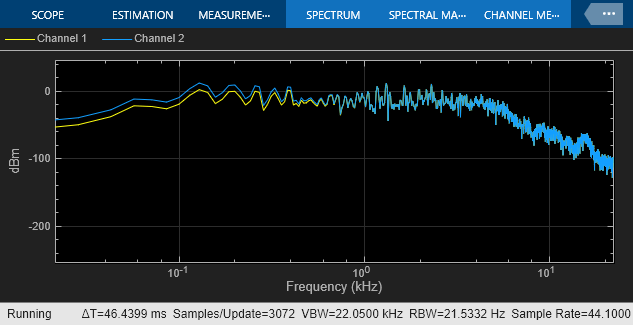Shelving Filter
Libraries:
Audio Toolbox /
Filters
Description
The Shelving Filter block applies a shelving filter to the input signal. A shelving filter boosts or cuts the frequency spectrum of the input signal above or below a given cutoff frequency.
Examples
Filter Audio Using Shelving Filter Block
Use the Shelving Filter block to filter an audio signal in Simulink.
Ports
Input
Input signal to be filtered, specified as a column vector or a matrix. If the input is a matrix, each column is treated as an independent channel.
Data Types: single | double
This port specifies the value of the Gain (dB) parameter.
Dependencies
To enable this port, select the Specify gain from input port parameter.
Data Types: single | double | int8 | int16 | int32 | int64 | uint8 | uint16 | uint32 | uint64
This port specifies the value of the Slope parameter.
Dependencies
To enable this port, select the Specify slope from input port parameter.
Data Types: single | double | int8 | int16 | int32 | int64 | uint8 | uint16 | uint32 | uint64
This port specifies the value of the Cutoff frequency (Hz) parameter.
Dependencies
To enable this port, select the Specify cutoff frequency from input port parameter.
Data Types: single | double | int8 | int16 | int32 | int64 | uint8 | uint16 | uint32 | uint64
Output
Filtered output signal, returned as a column vector or matrix that is the same size and data type as the input signal.
Data Types: single | double
Parameters
When you select this parameter, an additional input port, G, is added to the block. This port specifies the gain of the filter.
Peak gain of the filter in dB, specified as a real scalar. The gain specifies how much the filter will boost (if the gain is positive) or cut (if the gain is negative) the frequency spectrum of the input signal.
Tunable: Yes
Dependencies
To enable this parameter, clear the Specify gain from input port parameter.
When you select this parameter, an additional input port, S, is added to the block. This port specifies the slope of the filter.
Slope of the filter specified as a positive scalar. The slope controls the width of the transition band in the filter response.
Tunable: Yes
Dependencies
To enable this parameter, clear the Specify slope from input port parameter.
When you select this parameter, an additional input port, F, is added to the block. This port specifies the cutoff frequency of the filter.
Cutoff frequency of the filter in Hz, specified as a nonnegative scalar in the range [0,Fs/2], where Fs is the sample rate specified by the
Input sample rate (Hz) and Inherit sample rate from
input parameters. The cutoff frequency specifies the frequency at half of
the peak gain of the filter,
G/2 dB, where G is the peak gain.
Tunable: Yes
Dependencies
To enable this parameter, clear the Specify cutoff frequency from input port parameter.
Type of shelving filter, specified as lowpass or
highpass.
lowpass— Boost or cut the frequency spectrum below the cutoff frequency.highpass— Boost or cut the frequency spectrum above the cutoff frequency.
When you select this parameter, the block inherits its sample rate from the input signal. When you clear this parameter, you specify the sample rate in Input sample rate (Hz).
Sample rate of the input, specified as a positive scalar.
Dependencies
To enable this parameter, clear the Inherit sample rate from input parameter.
Open plot to visualize the magnitude response of the filter.
Name of the variable in the base workspace to contain the filter when it is exported. The name must be a valid MATLAB® variable name.
When you select this parameter, exporting the filter overwrites the variable
specified by the Variable name parameter if it already exists in
the base workspace. If you do not select this parameter and the specified variable
already exists in the workspace, exporting the filter creates a new variable with an
underscore and a number appended to the variable name. For example, if the variable name
is var and it already exists, the exported variable will be named
var_1.
Export the filter to the base workspace in the variable specified by the Variable name parameter.
Tips
You cannot export the filter if you have enabled the Inherit sample rate from input parameter and the model is not running.
You cannot export the filter if you are specifying filter characteristics from input ports.
Interpreted execution— Simulate model using the MATLAB interpreter. This option shortens startup time but has a slower simulation speed thanCode generation. In this mode, you can debug the source code of the block.Code generation— Simulate model using generated C code. The first time you run a simulation, Simulink® generates C code for the block. The C code is reused for subsequent simulations, as long as the model does not change. This option requires additional startup time, but the speed of the subsequent simulations is comparable toInterpreted execution.
Block Characteristics
Data Types |
|
Direct Feedthrough |
|
Multidimensional Signals |
|
Variable-Size Signals |
|
Zero-Crossing Detection |
|
Extended Capabilities
C/C++ Code Generation
Generate C and C++ code using Simulink® Coder™.
Version History
Introduced in R2022a
See Also
Blocks
Functions
Objects
MATLAB Command
You clicked a link that corresponds to this MATLAB command:
Run the command by entering it in the MATLAB Command Window. Web browsers do not support MATLAB commands.
Website auswählen
Wählen Sie eine Website aus, um übersetzte Inhalte (sofern verfügbar) sowie lokale Veranstaltungen und Angebote anzuzeigen. Auf der Grundlage Ihres Standorts empfehlen wir Ihnen die folgende Auswahl: .
Sie können auch eine Website aus der folgenden Liste auswählen:
So erhalten Sie die bestmögliche Leistung auf der Website
Wählen Sie für die bestmögliche Website-Leistung die Website für China (auf Chinesisch oder Englisch). Andere landesspezifische Websites von MathWorks sind für Besuche von Ihrem Standort aus nicht optimiert.
Amerika
- América Latina (Español)
- Canada (English)
- United States (English)
Europa
- Belgium (English)
- Denmark (English)
- Deutschland (Deutsch)
- España (Español)
- Finland (English)
- France (Français)
- Ireland (English)
- Italia (Italiano)
- Luxembourg (English)
- Netherlands (English)
- Norway (English)
- Österreich (Deutsch)
- Portugal (English)
- Sweden (English)
- Switzerland
- United Kingdom (English)