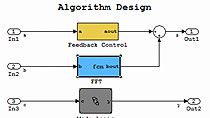Install Simulink Coder Support Package for STM32 Nucleo Boards
From the series: Getting Started with STM32 Nucleo Boards Using Simulink
Follow a step-by-step guide on how to install Simulink Coder™ Support Package for STMicroelectronics® STM32 Nucleo boards.
You can interact with your STM32 device in Simulink® and program algorithms onto your device from Simulink.
Published: 6 Jul 2022