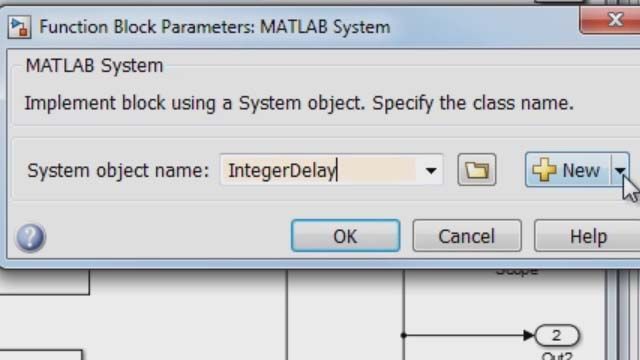Viewing Simulation Results | Getting Started with Simulink, Part 3
From the series: Getting Started with Simulink
Visualize simulation results using tools such as the Simulation Data Inspector to view and compare signal data from multiple simulations, or the Dashboard Scope to see your results directly in the Simulink® editor. These tools make it easy to assess the behavior of your system after each simulation run so that you can make changes for improved system performance.
Published: 23 Oct 2017