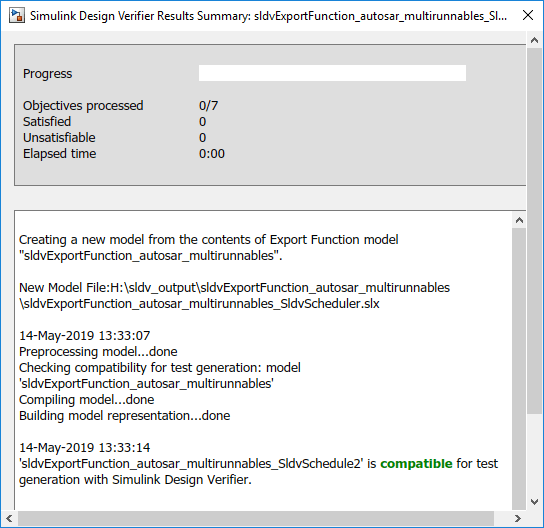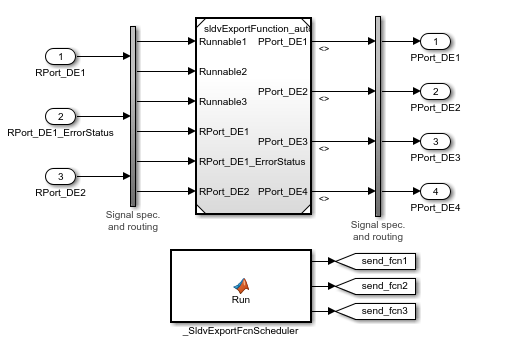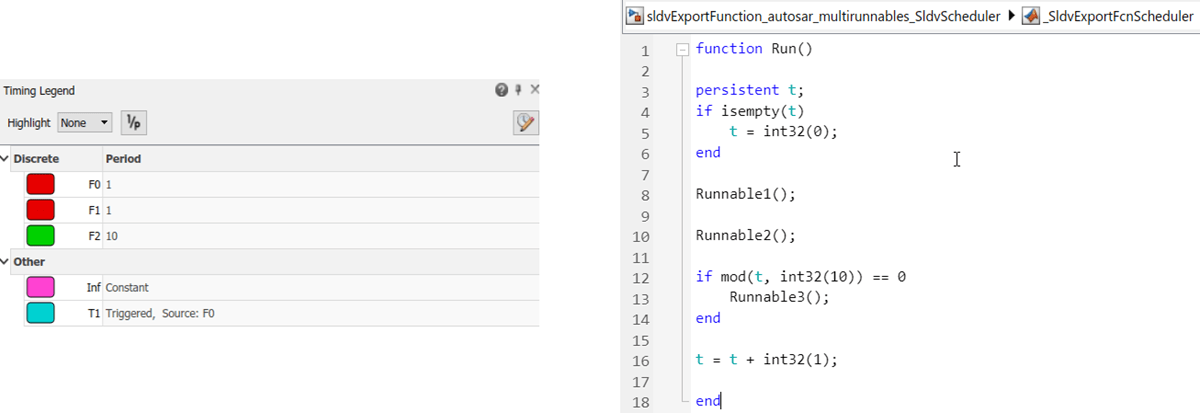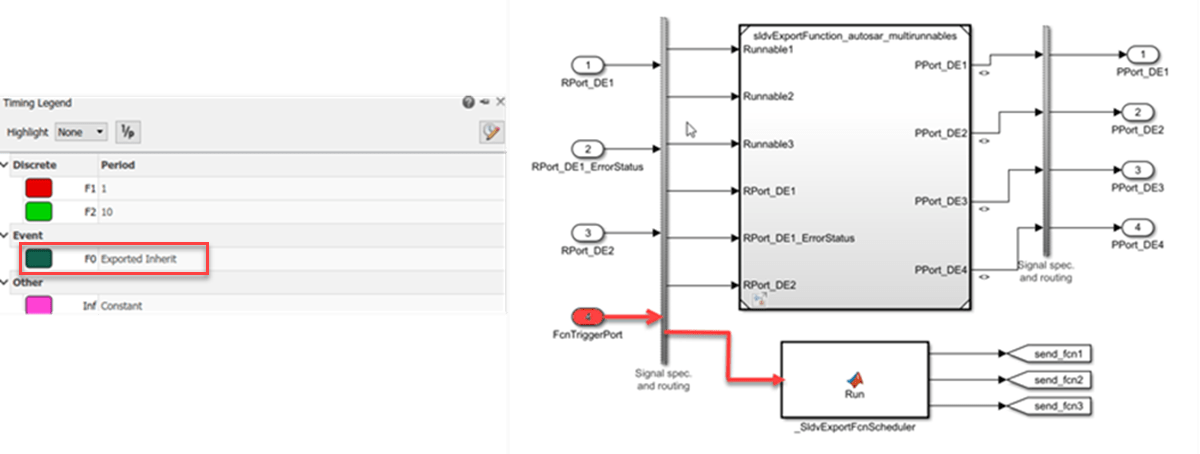sldvextract
Extract subsystem or subchart contents into new model for analysis
Syntax
Description
newModel = sldvextract(subsystem)subsystem and
creates a model for the Simulink®
Design Verifier™ software to analyze. sldvextract returns the name
of the new model in newModel. If the model name exists,
sldvextract uses the subsystem name for the model name,
appending a number to the model name.
newModel = sldvextract(subchart)subchart and
creates a model for the Simulink
Design Verifier software to analyze. Specify the full path of the atomic subchart in
subchart. If the model name exists,
sldvextract uses the subchart name for the model name,
appending a number to the model name.
Note
If the atomic subchart calls an exported graphical function that is
outside the subchart, sldvextract creates the model, but
the new model will not compile.
newModel = sldvextract(exportfcnmodel)exportfcnmodel for analysis by Simulink
Design Verifier. sldvextract returns the name of the new model in
newModel. The newModel consists of
exportfcnmodel model name with a suffix
SldvScheduler. If the model name already exists,
sldvextract uses the exportfcnmodel
name for the model name, appending a number to the model name.
newModel = sldvextract(modelmissingslfunctiondef)modelmissingslfunctiondef
which has missing Simulink function definitions for the Simulink
Design Verifier to analyze. It returns the name of the new model in
newModel. sldvextract uses the input
model name with a suffix SldvStub for the extracted model name,
appending a numeral to the model name if that model name already exists.
newModel = sldvextract(modelmissingslfunctiondef, showModel)showModel to
true. Extracted model will be only loaded if
showModel is set to false.
Examples
Input Arguments
Output Arguments
Limitations
Simulink Design Verifier does not support extraction when:
A subsystem has reinitialize ports. For more information, see Reinitialize States of Blocks in Subsystem.
A model block has Initialize, Reset, Reinitialize, or Terminate event ports. For more information, see model event simulation in the Model block.
Version History
Introduced in R2007a