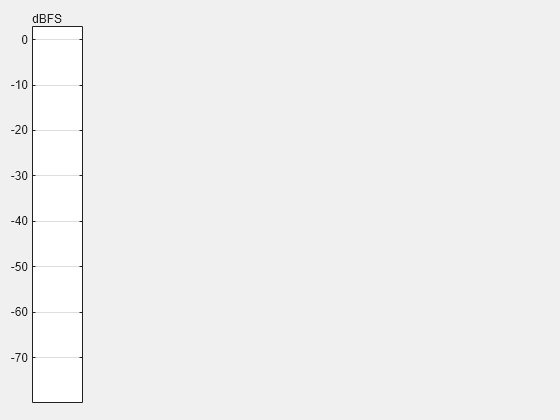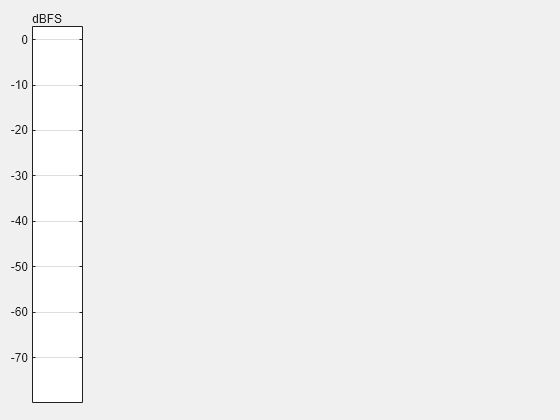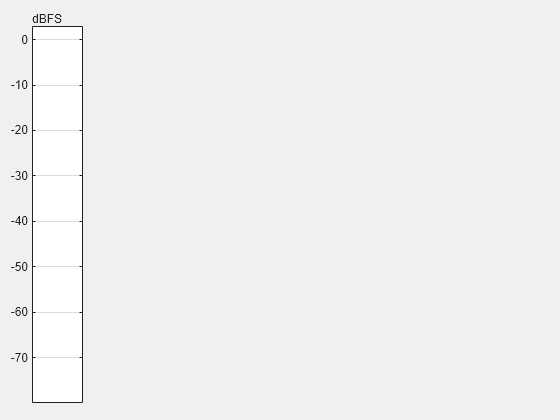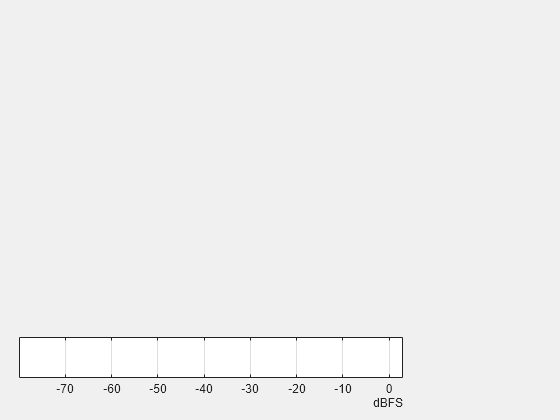uiaudiometer
Description
meter = uiaudiometer(___,Name=Value)
Use the audio meter component with UI figures created by the uifigure function. The audio meter component is also available in the App
Designer
Component Library. For an example that builds an app using the audio
meter component, see Create an App to Play and Visualize Audio Files.
Examples
Input Arguments
Name-Value Arguments
Output Arguments
Version History
Introduced in R2023b