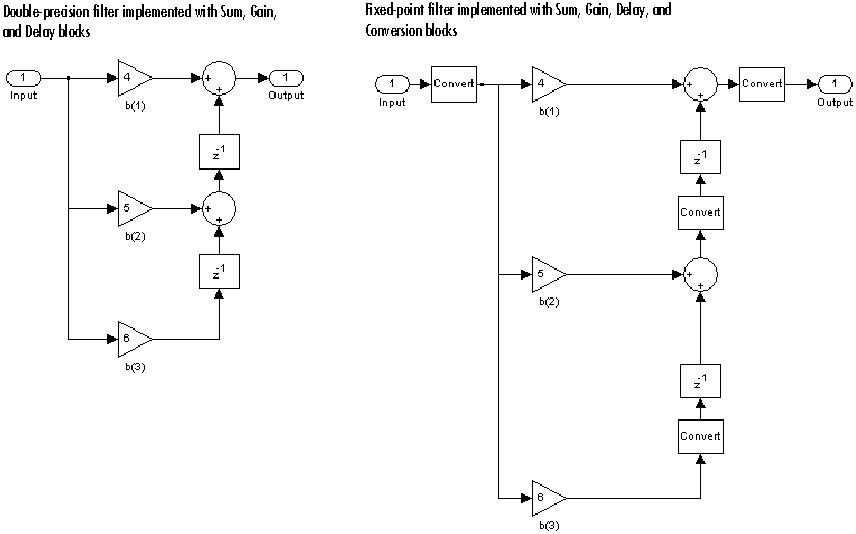Filter Realization Wizard
(To be removed) Construct filter realizations using digital filter blocks or Sum, Gain, and Delay blocks
The Filter Realization Wizard block will be removed in a future release. Currently, there is no replacement.
Libraries:
DSP System Toolbox /
Filtering /
Filter Designs
Description
Note
Use this block to implement fixed-point or floating-point digital filters using Sum, Gain, and Delay blocks or digital filter blocks from the DSP System Toolbox™ library. You can either design a filter by using the block parameters, or import the coefficients of a filter you have designed elsewhere.
These blocks also implement digital filters, but serve slightly different purposes:
Discrete FIR Filter (Simulink) and Biquad Filter— Use these blocks to implement floating-point or fixed-point filters that you have already designed
Digital Filter Design — Use this block to design, analyze, and then implement floating-point filters.
The Filter Realization Wizard is a tool for automatically implementing a digital filter. You must specify a filter, its structure, and the data types for the inputs, outputs, and computations. The filter can support double-precision, single-precision, or fixed-point data types.
The Filter Realization Wizard can implement a digital filter in one of two ways. It can use digital filter blocks from the DSP System Toolbox library, or it can create a subsystem block that implements the specified filter using Sum (Simulink), Gain (Simulink), and Delay blocks. If the Filter Realization Wizard creates a block, double-click the block to open the dialog box. If it creates a subsystem, double-click the subsystem block to see the filter implementation as shown in this figure.
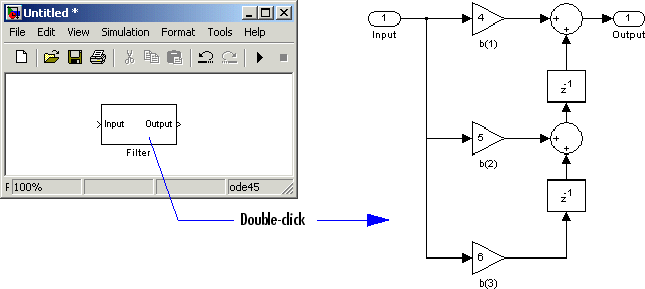
For more information about filter implementation, see Specify the Filter Implementation.
The parameters of the Filter Realization Wizard are a part of a larger app,
the Filter Designer (filterDesigner). You can use filter
designer to design and analyze your filter and then use the Filter Realization Wizard
parameters to implement the filter in your models.
The Filter Realization Wizard supports single-precision, double-precision, and fixed-point (signed and unsigned). The block supports single-precision and fixed-point data types only when you install Fixed-Point Designer™.
Parameters
Block Characteristics
Data Types |
|
Direct Feedthrough |
|
Multidimensional Signals |
|
Variable-Size Signals |
|
Zero-Crossing Detection |
|
More About
References
[1] Oppenheim, A. V. and R. W. Schafer. Discrete-Time Signal Processing. Englewood Cliffs, NJ: Prentice Hall, 1989.
[2] Proakis, J. and D. Manolakis. Digital Signal Processing. 3rd ed. Englewood Cliffs, NJ: Prentice-Hall, 1996.