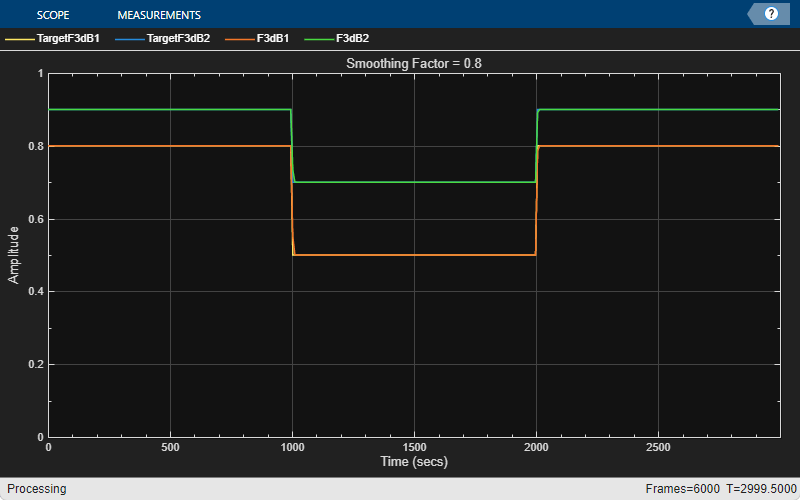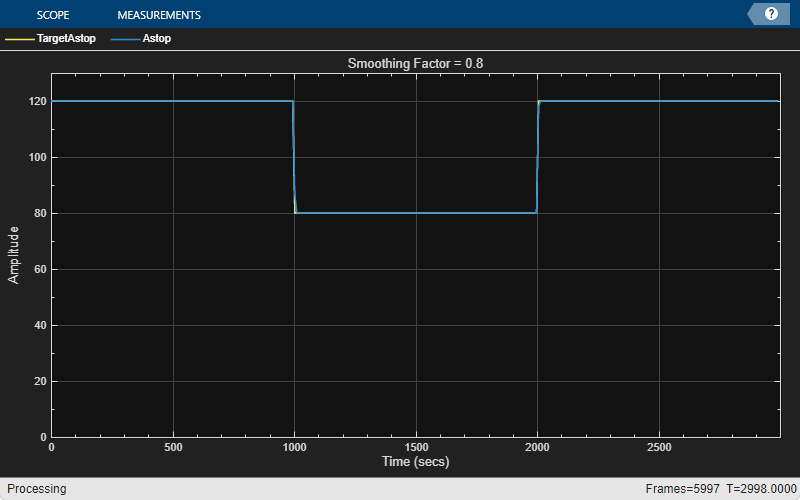dsp.ParameterSmoother
Description
The dsp.ParameterSmoother
System object™ gradually updates the input filter parameters until the parameters reach the
desired value. The object uses a first-order IIR filter to smooth the parameters. For more
information, see Parameter Smoothing.
To smooth input parameters:
Create the
dsp.ParameterSmootherobject and set its properties.Call the object with arguments, as if it were a function.
To learn more about how System objects work, see What Are System Objects?
Creation
Syntax
Description
paramSmoother = dsp.ParameterSmoother
paramSmoother = dsp.ParameterSmoother(numParam)numParam.
paramSmoother = dsp.ParameterSmoother(Name=Value)Name-Value arguments. For example,
SmoothingMode='Smoothing time',SmoothingTime=2 sets the smoothing
time to 2 seconds.
Properties
Usage
Syntax
Input Arguments
Output Arguments
Object Functions
To use an object function, specify the
System object as the first input argument. For
example, to release system resources of a System object named obj, use
this syntax:
release(obj)
Examples
More About
Extended Capabilities
Version History
Introduced in R2024a
See Also
Functions
designLowpassFIR|designHighpassFIR|designBandpassFIR|designBandstopFIR|designHalfbandFIR|designLowpassIIR|designHighpassIIR|designBandpassIIR|designBandstopIIR|designHalfbandIIR|designNotchPeakIIR