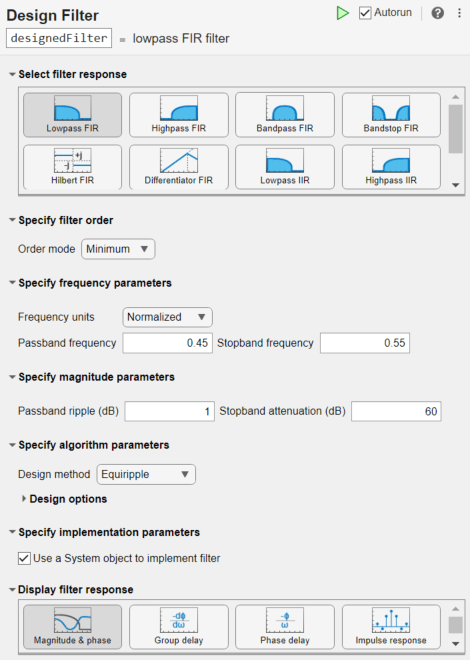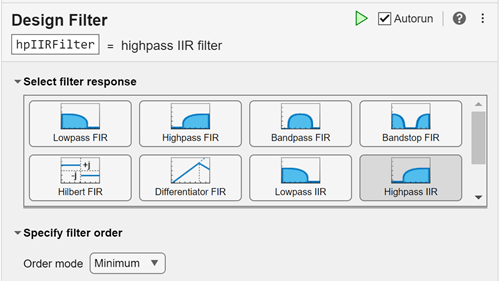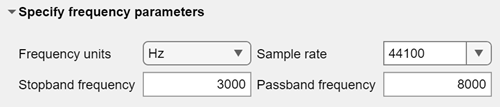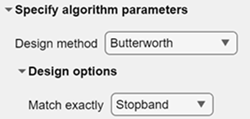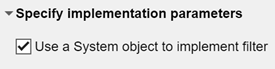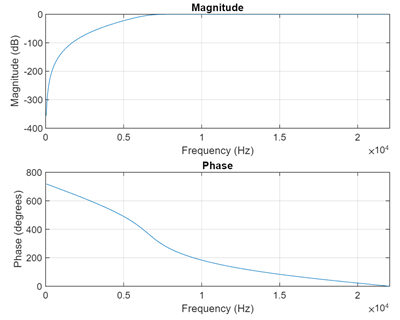Design Filter
Design a digital filter or implement a System object in the Live Editor
Since R2021b
Description
Design Filter helps you design a digital filter
interactively. The task automatically generates MATLAB® code to design a filter using the digitalFilter object. If you have installed
DSP System Toolbox™, the task can generate MATLAB code to design and implement a filter using the dsp.FIRFilter and the dsp.SOSFilter
objects. These System objects filter streaming signals. (since R2023b)
To get started, select a filter response. The task offers controls to specify filter parameters that depend on the type of filter response. The filter parameters that you can specify include:
Filter order
Frequency constraints
Magnitude constraints
Design method
Implementation parameters (since R2023b)
Select from a list of display options to visualize the generated filter response and
additional filter information. For a detailed description of the filter constraints, design
methods, and design method parameters, see the designfilt documentation.
For more information about Live Editor tasks, see Add Interactive Tasks to a Live Script.
Open the Task
To add the Design Filter task to a live script in the MATLAB Editor:
On the Live Editor tab, select Design Filter.
In a code block in the script, type a relevant keyword, such as
designfilt,filter, orlowpass. SelectDesign Filterfrom the suggested command completions.
Examples
Parameters
Tips
You can enable or disable the autorun option by selecting or clearing the Autorun checkbox in the top right corner of the task window. If you enable autorun, the current section including the task runs automatically when you make a change.
References
[1] Moody, G.B., and R.G. Mark. "The Impact of the MIT-BIH Arrhythmia Database". IEEE Eng in Med and Biol 20(3):45-50 (May-June 2001): 45-50.