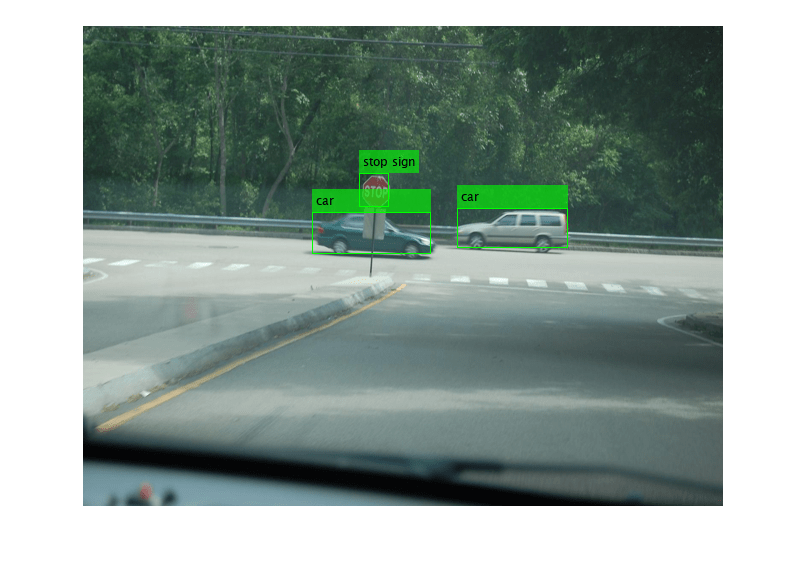detect
Detect objects using YOLO v3 object detector configured for monocular camera
Since R2023a
Syntax
Description
bboxes = detect(detector,I)I using a you only look once version 3
(YOLO v3) object detector configured for a monocular camera. The function returns the
locations of detected objects as a set of bounding boxes.
Using this function with CUDA®-enabled NVIDIA® GPU is highly recommended. A GPU reduces computation time significantly. Using a GPU requires Parallel Computing Toolbox™. For information about the supported compute capabilities, see GPU Computing Requirements (Parallel Computing Toolbox).
[___] = detect(___,
detects objects within the rectangular search region specified by roi)roi
using input and output arguments from any of the previous syntaxes.
detectionResults = detect(detector,ds)read function
of the input datastore.
[___] = detect(___,
also specifies options using one or more name-value arguments.Name=Value)
Examples
Input Arguments
Name-Value Arguments
Output Arguments
Version History
Introduced in R2023a