systemcomposer.updateLinksToReferenceRequirements
Redirect requirement links to model reference requirements
Description
systemcomposer.updateLinksToReferenceRequirements(
imports the external requirement document into Requirements Toolbox™ as a reference requirement and redirects the requirement links to point to the
imported set.modelName,linkDomain,documentPathOrID)
You can use the systemcomposer.updateLinksToReferenceRequirements function in System Composer™ to make the requirement links point to imported referenced requirements instead of external documents.
Examples
After importing requirement links from a file, redirect links to reference requirements in the model. When you convert the links to reference requirement links, the links are contained in the model in an SLREQX file to make full use of Requirements Toolbox™ functionality.
Import Requirement Links from Word File
Before running the code, follow these steps to prepare your workspace.
Note: Importing or linking requirements from an imported file is only supported on Windows®. A web-based Microsoft® Office file stored in SharePoint® or OneDrive does not work. Save this file and supporting files in a local folder to continue.
1. Open the Microsoft Word file Functional_Requirements.docx with the requirements listed. Highlight the requirement to link. For example, highlight these lines.
1.1.2 Flight Computer ID: 25 Description: Aircraft shall provide a flight computer to autonomously conduct safe flight operations from launch to recovery
2. Open the reqImportExample.slx model.
model = systemcomposer.openModel("reqImportExample");
3. In the model, select the FlightComputer component to which to link the requirement. Right-click the FlightComputer component and select Requirements > Link to Selection in Word. Keep the Word file Functional_Requirements.docx open for the next steps.
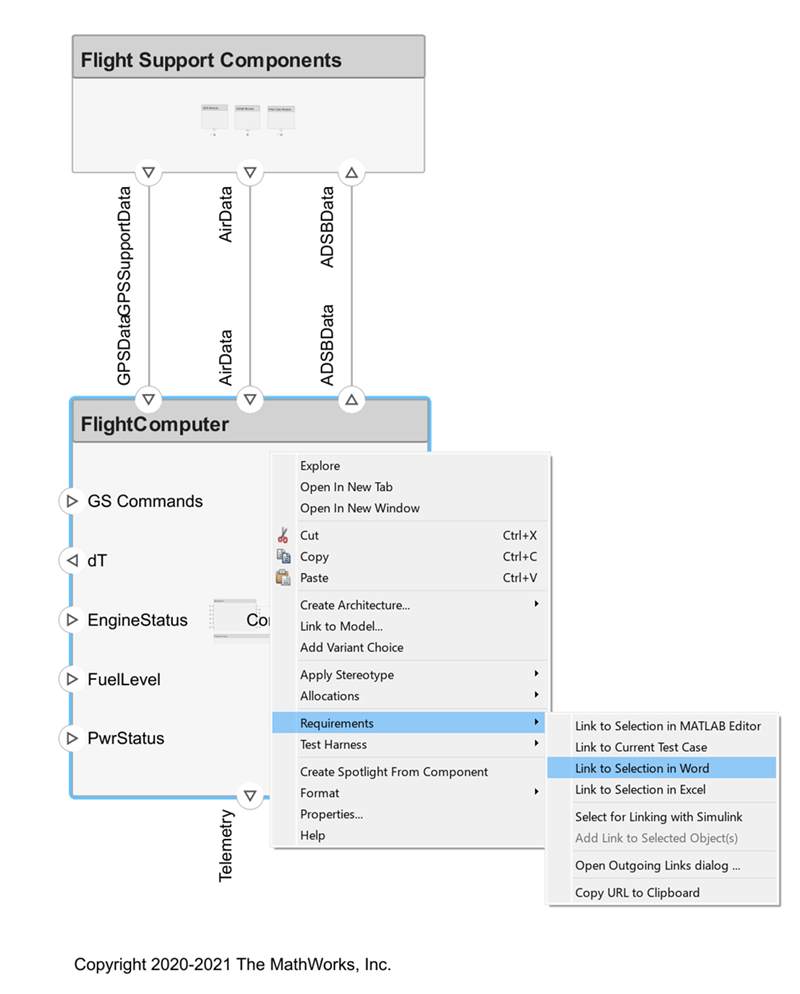
Before requirement links are integrated within the model, the links depend on the source document, the Word file Functional_Requirements.docx. To view the requirement links, open the Requirements Perspective from the bottom-right corner of the reqImportExample.slx model palette.

Redirect Links to Reference Requirements
Follow these steps to redirect requirement links to integrate with and reference from within the model.
1. Export the reqImportExample.slx model and save to an external file: exportedModel.xls
exportedSet = systemcomposer.exportModel("reqImportExample"); SaveToExcel("exportedModel",exportedSet);
2. Use the external file exportedModel.xls to import requirement links into another model: reqNewExample.slx
structModel = ImportModelFromExcel("exportedModel.xls","Components","Ports", ... "Connections","PortInterfaces","RequirementLinks"); structModel.readTableFromExcel systemcomposer.importModel("reqNewExample",structModel.Components, ... structModel.Ports,structModel.Connections,structModel.Interfaces,structModel.RequirementLinks);
3. To integrate the requirement links to the new model reqNewExample.slx, redirect references within the model.
systemcomposer.updateLinksToReferenceRequirements("reqNewExample",... "linktype_rmi_word","Functional_Requirements.docx")
4. Open the Requirements Perspective from the bottom right corner of the model palette to view the new Flight Computer requirement on the FlightComputer component by setting View to Requirements.

This requirement is saved in a requirement set Functional_Requirements.slreqx and used directly in the requirement link. Change the View to Links to view the requirement link.
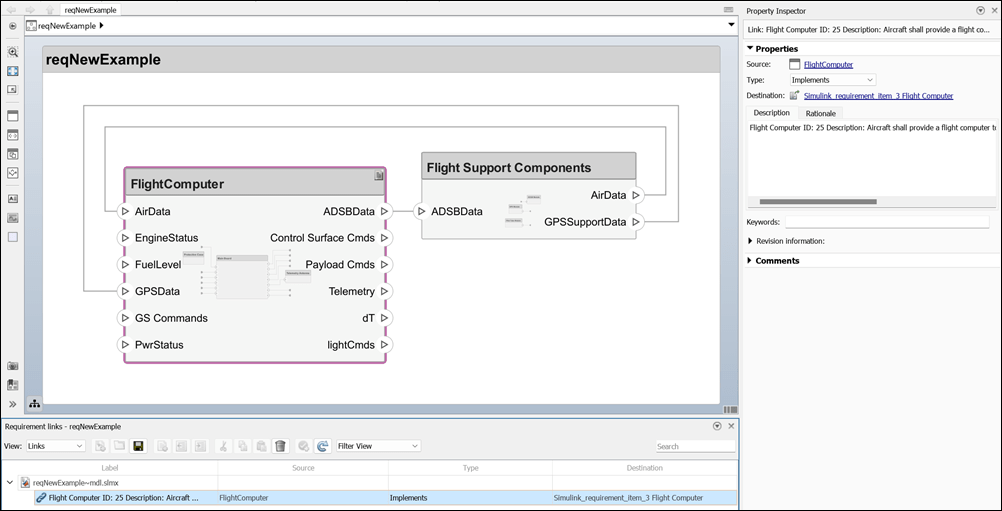
Input Arguments
Name of model, specified as a character vector or string.
Example: "exMobileRobot"
Data Types: char | string
Link domain, specified as a character vector or string. See Link Types (Requirements Toolbox) for more information on identifying your link type or generating custom link types.
Example: "linktype_rmi_word"
Data Types: char | string
Full document path, specified as a character vector or string.
Example: "Functional_Requirements.docx"
Data Types: char | string
More About
| Term | Definition | Application | More Information |
|---|---|---|---|
| Requirements | Requirements are a collection of statements describing the desired behavior and characteristics of a system. Requirements help ensure system design integrity and should be achievable, verifiable, unambiguous, and consistent with each other. Each level of design should have appropriate requirements. | To enhance traceability of requirements, link system, functional, customer, performance, or design requirements to components and ports. Link requirements to each other to represent derived or allocated requirements. Manage requirements from the Requirements Manager (Requirements Toolbox) on an architecture model or through custom views. Assign test cases to requirements using the Simulink Test Manager (Simulink Test) for verification and validation. | |
| Requirement set | A requirement set is a collection of requirements. You can structure the requirements hierarchically and link them to components or ports. | Use the Requirements Editor (Requirements Toolbox) to edit and refine requirements in a requirement set. Requirement sets are stored in SLREQX files. You can create a new requirement set and author requirements using Requirements Toolbox, or import requirements from supported third-party tools. | |
| Requirement link | A link is an object that relates two model-based design elements. A requirement link is a link where the destination is a requirement. You can link requirements to components or ports. | View links in System Composer by using the Requirements Manager (Requirements Toolbox). Select a requirement in the Requirements Browser to highlight the component or the port to which the requirement is assigned. Links are stored externally as SLMX files. | |
| Test harness | A test harness is a model that isolates the component under test with inputs, outputs, and verification blocks configured for testing scenarios. You can create a test harness for a model component or for a full model. A test harness gives you a separate testing environment for a model or a model component. | Create a test harness for a System Composer component to validate simulation results and verify design. To edit the interfaces while you are testing the behavior of a component in a test harness, use the Interface Editor. |
|
Version History
Introduced in R2020b
See Also
Topics
- Link Directly to Requirements in Third-Party Applications (Requirements Toolbox)
- Allocate and Trace Requirements from Design to Verification
- Establish Traceability Between Architectures and Requirements
- Import and Export Architecture Models
- Migrating Requirements Management Interface Data to Requirements Toolbox (Requirements Toolbox)
MATLAB Command
You clicked a link that corresponds to this MATLAB command:
Run the command by entering it in the MATLAB Command Window. Web browsers do not support MATLAB commands.
Website auswählen
Wählen Sie eine Website aus, um übersetzte Inhalte (sofern verfügbar) sowie lokale Veranstaltungen und Angebote anzuzeigen. Auf der Grundlage Ihres Standorts empfehlen wir Ihnen die folgende Auswahl: .
Sie können auch eine Website aus der folgenden Liste auswählen:
So erhalten Sie die bestmögliche Leistung auf der Website
Wählen Sie für die bestmögliche Website-Leistung die Website für China (auf Chinesisch oder Englisch). Andere landesspezifische Websites von MathWorks sind für Besuche von Ihrem Standort aus nicht optimiert.
Amerika
- América Latina (Español)
- Canada (English)
- United States (English)
Europa
- Belgium (English)
- Denmark (English)
- Deutschland (Deutsch)
- España (Español)
- Finland (English)
- France (Français)
- Ireland (English)
- Italia (Italiano)
- Luxembourg (English)
- Netherlands (English)
- Norway (English)
- Österreich (Deutsch)
- Portugal (English)
- Sweden (English)
- Switzerland
- United Kingdom (English)