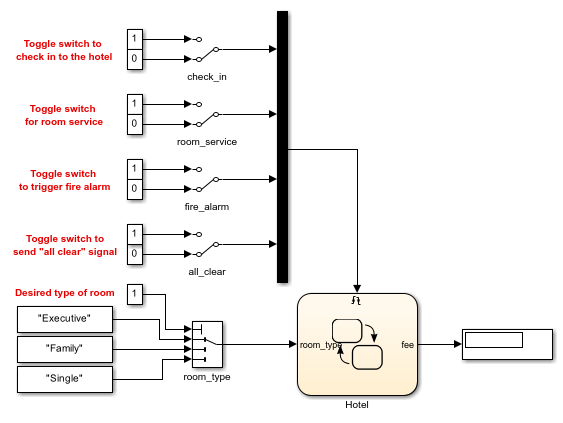Multiport Switch
Select output signal based on control signal
Libraries:
Simulink /
Signal Routing
HDL Coder /
Signal Routing
Alternative Configurations of Multiport Switch Block:
Index Vector
Description
The Multiport Switch block determines which of several inputs to the block passes to the output. The block bases this decision on the value of the first input. The first input is the control input and the remaining inputs are the data inputs. The value of the control input determines which data input passes to the output.
The Multiport Switch and Index Vector blocks are alternative configurations of the same block.
Multiport Switch — Select output signal based on control signal.
Index Vector — Switch output between different inputs based on value of first input.
The table summarizes how Multiport Switch interprets the control input and determines the data input that is passed to the output.
| Control Input | Truncation | Setting for Data Port Order | Block Behavior During Simulation | |
|---|---|---|---|---|
| Indexing to Select Data Input | Out-of-Range Condition | |||
Integer value | None | Zero-based contiguous | Zero-based indexing | The control input is less than |
One-based contiguous | One-based indexing | The control input is less than | ||
Specify indices | Indices you specify | The control input does not correspond to any specified data port index. | ||
Not an integer value | The block truncates the value to an integer by rounding to zero. | Zero-based contiguous | Zero-based indexing | The truncated control input is less than
|
One-based contiguous | One-based indexing | The truncated control input is less than
| ||
Specify indices | Indices you specify | The truncated control input does not correspond to any specified data port index. | ||
For information on how the block handles the out-of-range condition, see How the Block Handles an Out-of-Range Control Input.
Multiport Switch Configured as an Index Vector Block
An Index Vector is a special
configuration of a Multiport Switch block in which you specify one
data input and the control input is zero-based. The block output is the element of
the input vector whose index matches the control input. For example, if the input
vector is [18 15 17 10] and the control input is
3, the element that matches the index of 3 (zero-based) is
10, and that becomes the output value.
To configure a Multiport Switch block to work as an Index
Vector block, set Number of data ports to
1 and Data port order to
Zero-based contiguous.
How the Block Handles an Out-of-Range Control Input
For an input with an integer value less than intmax(‘int32’), the input
is out of range when the value does not match any data port indices. For a control
input that is not an integer value, the input is out of range when the
truncated value does not match any data port indices. In
both cases, the block behavior depends on your settings for Data port for
default case and Diagnostic for default
case.
Note
If the control input is larger than intmax(‘int32’), the
block wraps the input value to an integer.
The following behavior applies only to simulation for your model.
| Data Port for Default Case | Diagnostic for Default Case | ||
|---|---|---|---|
| None | Warning | Error | |
|
|
Use the last data port and do not report any warning or error. |
Use the last data port and report a warning. |
Report an error and stop simulation. |
|
|
Use the additional data port with a |
Use the additional data port with a |
Report an error and stop simulation. |
The following behavior applies to code generation for your model.
| Data Port for Default Case | Diagnostic for Default Case | ||
|---|---|---|---|
| None | Warning | Error | |
|
|
Use the last data port. |
Use the last data port. |
Use the last data port. |
|
|
Use the additional data port with a |
Use the additional data port with a |
Use the additional data port with a |
Use Data Inputs That Have Different Dimensions
If two signals have a different number of dimensions or different dimension lengths, you can use the signals as data inputs to a Multiport Switch block. In the block dialog box, select the parameter Allow different data input sizes. In this case, the output of the block is a variable-size signal. If you do not select this parameter, the block generates an error.
For more information about the parameter, see Allow different data input sizes (Results in variable-size output signal). For more information about variable-size signals, see Variable-Size Signal Basics.
Rules That Determine the Block Behavior
You specify the number of data inputs with Number of data ports.
If you set Number of data ports to 1, the block behaves as an index selector or index vector and not as a multiport switch. For more details, see Multiport Switch Configured as an Index Vector Block.
If you set Number of data ports to an integer greater than 1, the block behaves as a multiport switch. The block output is the data input that corresponds to the value of the control input. If at least one of the data inputs is a vector, the block output is a vector. In this case, the block expands any scalar inputs to vectors.
If all the data inputs are scalar, the output is a scalar.
Guidelines on Setting Parameters for Enumerated Control Port
When the control port on the Multiport Switch block is of enumerated type, follow these guidelines:
| Scenario | What to Do | Rationale |
|---|---|---|
|
The enumerated type contains a value that represents invalid, out-of-range, or uninitialized values. |
|
This block configuration handles invalid values that the enumerated type explicitly represents. |
|
The enumerated type contains only valid enumerated values. However, a data input port can get invalid values of enumerated type. |
|
This block configuration handles invalid values that the enumerated type does not explicitly represent. |
|
The enumerated type contains only valid enumerated values. Data input ports can never get invalid values of enumerated type. |
|
This block configuration avoids unnecessary diagnostic action. |
|
The block does not have a data input port for every value of the enumerated type. |
|
This block configuration handles enumerated values that do not have a data input port, along with invalid values. |
Examples
Extended Examples
Limitations
If the data inputs to the Multiport Switch block are buses, the element names of both buses must be the same. Using the same element names ensures that the output bus has the same element names no matter which input bus the block selects. To ensure that your model meets this requirement, use a bus object to define the buses and set the Element name mismatch diagnostic to
error.For arrays of buses, Number of data ports must be set to a value of
2or greater.
Ports
Input
Output
Parameters
Block Characteristics
Data Types |
|
Direct Feedthrough |
|
Multidimensional Signals |
|
Variable-Size Signals |
|
Zero-Crossing Detection |
|