Simulate RoadRunner Scenarios with Actors Modeled in MATLAB
You can use the ActorSimulation class for actor modeling and runtime data exchanges with
RoadRunner. The sample code examples below show how to program a System object™ file to model scenarios with different
kinds of actor behaviors, and then associate these behaviors to your scenario.
To simulate these actor behaviors, you must connect RoadRunner and MATLAB®. This topic provides basic instructions for creating this connection; for more detailed information, see Connect MATLAB and RoadRunner to Control and Analyze Simulations.
These examples assume that:
You have a RoadRunner license and the product is installed. For more information, see Install and Activate RoadRunner (RoadRunner).
You have a RoadRunner Scenario license and the product is installed.
You have created RoadRunner project folder named
MyRoadRunnerProject. For more information, see RoadRunner Project and Scene System (RoadRunner).You have created and saved a RoadRunner scene named
MyExampleSceneand a scenario namedMyExampleScenariofor your project.
Build Custom MATLAB System Object Behavior
Lane Following Actor Behavior
In this example you create a custom behavior, hVehicle.m as a
MATLAB
System object file. In this behavior,
the code reads the initial pose and velocity of an actor and updates them to make
the actor follow a lane.
 MATLAB
System object Code for Custom Lane Following Behavior
MATLAB
System object Code for Custom Lane Following Behavior
In the custom behavior:
This code defines the sample time.
function st = getSampleTimeImpl(obj) st = createSampleTime( ... obj, 'Type', 'Discrete', 'SampleTime', 0.02); end
The code in
setupImplis called only once, at the simulation start.This code finds the scenario simulation object, which is the scenario with the actors in it.
obj.mScenarioSimulationHdl = ... Simulink.ScenarioSimulation.find( ... 'ScenarioSimulation', 'SystemObject', obj);
This code uses
Simulink.ScenarioSimulation.findfunction and finds the actor object and reflects the actor to which the behavior is attached.obj.mActorSimulationHdl = Simulink.ScenarioSimulation.find( ... 'ActorSimulation', 'SystemObject', obj);
The code in
stepImplis executed during each time step of a scenario simulation.This code calculates the simulation time elapsed since the last step and sets the last simulation time to the current time.
currentTime = obj.getCurrentTime; elapsedTime = currentTime - obj.mLastTime; obj.mLastTime = currentTime;This code gets the current pose and velocity of the actor in the scenario.
velocity = obj.mActor.velocity; pose = obj.mActor.pose;This code updates the pose.
pose(1,4) = pose(1,4) + velocity(1) * elapsedTime; % x pose(2,4) = pose(2,4) + velocity(2) * elapsedTime; % y pose(3,4) = pose(3,4) + velocity(3) * elapsedTime; % z obj.mActor.pose = pose;This code updates RoadRunner actor in the scenario with the new pose values.
obj.mActorSimulationHdl.setAttribute('Pose', pose);
Path Following Actor Group Behavior
In this example you create a custom behavior for an actor group comprising of a
truck and a trailer. The custom behavior hTruckWithTrailer.m is
written as a MATLAB
System object file. In this behavior,
the code reads the pose and velocity of the truck (parent) and updates the trailer
(child) in such a way that the child remains at a constant distance behind the
parent throughout the simulation.
 MATLAB
System object Code for Custom Actor Group Behavior
MATLAB
System object Code for Custom Actor Group Behavior
The code in
stepImplis executed during each time step of a scenario simulation.In the above program, the code in
stepImplexecutes the following logic.This code sets a course for the truck (parent) by reading the target path structure.
path_action = obj.mActorSimulationHdl.getAction('PathAction'); if(~isempty(path_action)) obj.mActor.path = path_action.PathTarget.Path; obj.mActor.numPts = path_action.PathTarget.NumPoints; obj.mActor.currPt = 1; end
This code reads the target speed value.
speedChg_action = obj.mActorSimulationHdl.getAction('SpeedAction'); if(~isempty(speedChg_action)) tgtSpeed = speedChg_action.SpeedTarget.SpeedValue;
This code updates the speed of the truck until it hits the target speed, and then maintains the same value.
if(obj.mActor.speed < obj.TargetSpeed) obj.mActor.speed = obj.mActor.speed + obj.TargetAccel * elapsedTime; if (obj.mActor.speed > obj.TargetSpeed) obj.mActor.speed = obj.TargetSpeed; end end
This code calculates the absolute displacement value that the truck must achieve in one time step.
ds = obj.mActor.speed * elapsedTime;
This code calculates the distance from the current point to the next point on the path.
totalDist = -obj.mActor.currPos; for i = obj.mActor.currPt : obj.mActor.numPts-1 pt1 = obj.mActor.path(i, :); pt2 = obj.mActor.path(i+1, :); prevDist = totalDist; totalDist = totalDist + norm(pt1 - pt2);This code checks if the truck has hit the target point on the path during the current time step, and accordingly calculates the next point. The pose of the truck is updated, and then transformed with respect to the global reference frame.
if(totalDist > ds) v = obj.mActor.path(i+1, :) - obj.mActor.path(i, :); obj.mActor.unit_v = (v/norm(v)); . . obj.mActor.pose(4, 4) = 1; break; end
This code updates the pose of the truck if no path is defined in RoadRunner Scenario.
if(obj.mActor.numPts == 0) pose = obj.mActor.pose; velocity = [10 4 0]; obj.mActor.pose(1,4) = pose(1,4) + velocity(1) * elapsedTime; % x obj.mActor.pose(2,4) = pose(2,4) + velocity(2) * elapsedTime; % y obj.mActor.pose(3,4) = pose(3,4) + velocity(3) * elapsedTime; % z end
This code writes the updated pose of the truck to the scenario.
obj.mActorSimulationHdl.setAttribute('Pose', obj.mActor.pose);This code implements the logic to calculate the position of the trailer (child) respective to the truck. The logic dictates that the child remain at a fixed distance behind the parent throughout the simulation.
obj.mActorSimulationHdl.setAttribute('Pose', obj.mActor.pose); boundingBox = obj.mActor.actorModel.getAttribute('BoundingBox'); u = boundingBox.min; y =[0 2*u(2) 0 1]'; mat = obj.mActor.pose*y; trailerPose = obj.mActor.pose; trailerPose(13) = mat(1); trailerPose(14) = mat(2); trailerPose(15) = mat(3);
Actor Behavior Using User-Defined Actions
The following code presents an example of an actor that processes user-defined
actions received from a scenario. The custom behavior testUDA_ML
is written in the testUDA_ML.m
MATLAB
System object file, and it represents
the ambulance in example Model Vehicle Behavior Using User-Defined Actions in MATLAB (RoadRunner Scenario). The code
reads the custom parameters of a user-defined action, and then changes the pose of
the ambulance accordingly.
Note
User-defined action parameters support all data types supported by RoadRunner Scenario. For more information, see Parameter Data Types (RoadRunner Scenario).
 MATLAB
System object Code for Custom Behavior Using User-Defined Actions
MATLAB
System object Code for Custom Behavior Using User-Defined Actions
In the custom behavior:
This code defines the interface to a MATLAB System object that uses user-defined actions.
function interface = getInterfaceImpl(~) import matlab.system.interface.*; interface = ActorInterface(); actionType = 'UserDefinedAction'; actionName = 'CustomDrive'; actionElements = struct('ThrottleLevel',"", 'SteeringAngle',""); newAction = matlab.system.interface.UserDefinedAction( ... actionName, actionElements); interface.addAction(actionType, newAction); end
This code defines the sample time.
function st = getSampleTimeImpl(obj) st = createSampleTime( ... obj, 'Type', 'Discrete', 'SampleTime', 0.02); end
The code in
setupImplis called only once, at the start of the simulation.This code finds the scenario simulation object, which is the scenario containing the actor group.
sim = Simulink.ScenarioSimulation.find('ScenarioSimulation');This code returns the actor object to which this behavior is attached.
actor = sim.get('ActorSimulation','SystemObject',obj);
The code in
stepImplis executed during each time step of a scenario simulation.This code extracts the custom parameters of the user-defined actions in a scenario. It also sends out an
Action Completeevent that is processed by RoadRunner Scenario at the end of the action phase that uses user-defined actions.function stepImpl(obj) uda = obj.mActorHdl.getAction("UserDefinedAction", "CustomDrive"); for i = 1:length(uda) obj.mThrottleLevel = eval(uda(i).Parameters.ThrottleLevel); obj.mSteeringAngle = eval(uda(i).Parameters.SteeringAngle); obj.mActorHdl.sendEvent('ActionComplete', ... uda(i).ActorAction.ActionID); end
This code updates the current pose and velocity of the vehicle in accordance with the values of the custom parameters.
currentTime = obj.getCurrentTime; elapsedTime = currentTime - obj.mLastTime; obj.mLastTime = currentTime; pose = obj.mActorHdl.getAttribute('Pose'); maxSpeed = 50; distance = elapsedTime*obj.mThrottleLevel*maxSpeed/100; angle = deg2rad(obj.mSteeringAngle); pose(1,4) = pose(1,4) + distance*cos(angle); pose(2,4) = pose(2,4) + distance*sin(angle); obj.mActorHdl.setAttribute('Pose', pose);
Actor Behavior Using User-Defined Events
The following code presents an example of an actor that sends user-defined events
to all other actors in a scenario. The actor hMATLAB_Agent is
written in the hMATLAB_Agent.m
MATLAB
System object file, and it represents the ambulance in example Design Vehicle Following User-Defined Events Scenario (RoadRunner Scenario). Here, the
ambulance monitors its distance to the white car, represented by the Simulink® model UDEVehicle_Final. When the gap reaches a
value less than 3.00 meters, the ambulance broadcasts an event carrying the ID of
the white car.
 MATLAB
System object Code for Custom Behavior Using User-Defined Events
MATLAB
System object Code for Custom Behavior Using User-Defined Events
This code defines the interface to a MATLAB System object that uses user-defined events.
function interface = getInterfaceImpl(~) import matlab.system.interface.*; interface = ActorInterface(); eventType = 'UserDefinedEvent'; eventName = 'ChangeLane'; eventElements = struct('ActorID',1); newEvent = matlab.system.interface.UserDefinedEvent(eventName, eventElements); interface.addEvent(eventType, newEvent); end
This code defines the sample time.
function st = getSampleTimeImpl(obj) st = createSampleTime( ... obj, 'Type', 'Discrete', 'SampleTime', 0.02); end
The code in
stepImplis executed during each time step of a scenario simulation.This code checks if the pose calculated in each time step is in sync with the pose of the ambulance in the scenario.
assert(isequal(pose, obj.mActorSimulationHdl.getAttribute('Pose')), ... 'Pose not updated properly.');
This code updates the pose of the ambulance in each time step.
pose(1,4) = pose(1,4) + velocity(1) * dTimeUnit; pose(2,4) = pose(2,4) + velocity(2) * dTimeUnit; pose(3,4) = pose(3,4) + velocity(3) * dTimeUnit;This code sends a user-defined event to the vehicle with ID 10 to trigger the specific logic in Simulink model
UDEVehicle_Finalthat moves the white car ahead with each time step. When the ambulance is less than 3.00 meters behind, it broadcasts theChangeLaneevent carrying the ID of the white car.for i = 1 : length(actorsim) otherActor = actorsim(i); id = double(getAttribute(otherActor,'ID')); if(obj.HasSentEvent) attribute = struct('ActorID', 10); obj.mActorSimulationHdl.sendEvent('UserDefinedEvent', 'ChangeLane', attribute); end if (id ~= 0 && id ~= 2 && id ~= obj.mActor.actorID && ~obj.HasSentEvent) otherPose = getAttribute(otherActor, 'Pose'); distance = sqrt(abs(sum(pose(1:3,4) - otherPose(1:3,4)))); if (distance < 3) attribute = struct('ActorID', id); obj.mActorSimulationHdl.sendEvent('UserDefinedEvent', 'ChangeLane', attribute); obj.HasSentEvent = true; end end end
This event carrying actor ID, 3, is then received by the Simulink model
UDEVehicle_Finalthat represents the actor behavior of the white car. The receipt of the user-defined event triggers the lane change code, present in thechangeLaneMATLAB Function block of the model.
Associate Actor Behavior in RoadRunner
This section describes how to associate any custom behavior to your actor.
In your RoadRunner scenario, select the Library Browser and then the
Behaviorsfolder.To create a new behavior, right-click an empty space in the list of behaviors, pause on New, then select Behavior. Enter a name for your new behavior, such as
MyNewBehavior. This animation shows how to complete these steps.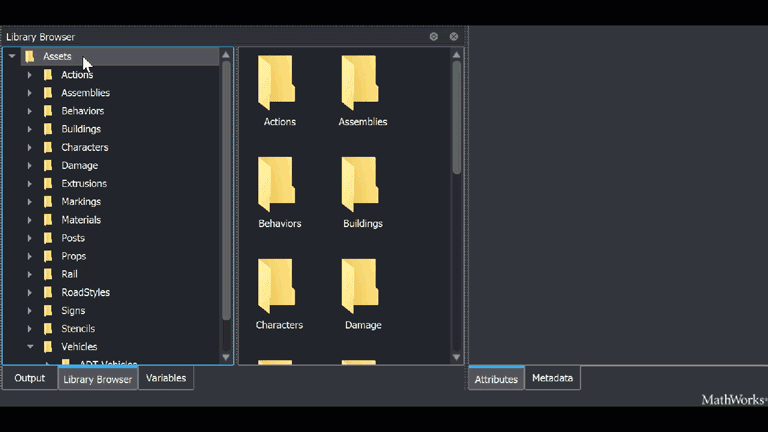
On the Attributes pane, set Platform to
MATLAB/Simulink. As the File Name, use the location of your filehVehicle.m,hTruckWithTrailer.mortestUDA_ML.m.If your MATLAB System object file is in your working folder, you can enter the name of your file together with its extension
.m, for examplehVehicle.m.You can also use the full path to enter the location of your file, for example
MyLocation\hVehicle.m.
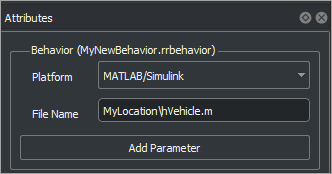
This action creates a new behavior that you can attach to actors in your scenario. Rename the behavior as
MyNewBehavior.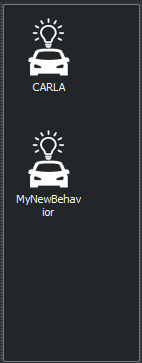
For example, add a new
CompactCarto your scenarioMyExampleScenario.To associate the MATLAB System object behavior to a RoadRunner actor, select
CompactCar. Then, in the Attributes section, in the Behavior box, addMyNewBehaviortoCompactCarby clicking and dragging the behavior icon to the box.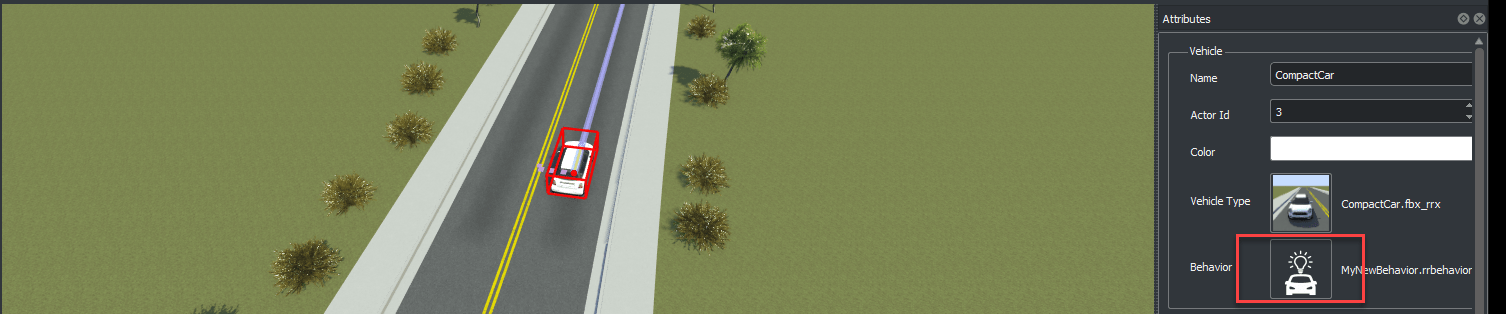
Specify the path to your RoadRunner installation folder using these commands, replacing
MyInstallationFolderwith the path to your RoadRunner installation. You need to run the commands in this step only the first time you are setting up the connection between RoadRunner and your MATLAB installation.RRInstallationFolder = "MyInstallationFolder"; s = settings; s.roadrunner.application.InstallationFolder.PersonalValue = RRInstallationFolder; s.roadrunner.application.InstallationFolder.TemporaryValue = RRInstallationFolder;Note
Specify the full path to the folder containing the
AppRoadRunner.exeexecutable. The default location of this executable on Windows® isC:\Program Files\RoadRunner R2022b\bin\win64, whereC:\Program Files\RoadRunner R2022bis your RoadRunner installation folder. The folder could be different on your computer.To open the RoadRunner project
MyRoadRunnerProjectfrom MATLAB, use this command.rrApp = roadrunner('MyProjectLocation');Open the scene
MyExampleScene.openScene(rrApp, 'MyExampleScene');Open the scenario
MyExampleScenario.openScenario(rrApp, 'MyExampleScenario');Get the simulation object to control simulation from MATLAB.
rrSim = createSimulation(rrApp);
Start the simulation from the command line.
set(rrSim, 'SimulationCommand', 'Start');
Tip
When debugging cosimulations using the MATLAB or Simulink debugger, the simulation might time out. Check the simulation timeout setting using this code.
By default, the simulation times out after 300 seconds, or 5 minutes. If you expect the simulation to take more than 5 minutes between simulation steps, set a higher timeout value using this code, which sets the timeout to 600 seconds (10 minutes) in the current MATLAB session.s = settings; s.roadrunner.application.Timeout.ActiveValue
s = settings; s.roadrunner.application.Timeout.TemporaryValue = 600;
If the simulation times out, the current
ScenarioSimulationobject becomes invalid. If theScenarioSimulationobject is invalid, RoadRunner generates an error if you attempt to start the simulation. To restart the simulation, delete theScenarioSimulationobject and recreate it using this code. ReplacerrSimwith the name of yourScenarioSimulationobject andrrAppwith the name of yourroadrunnerobject.delete(rrSim) rrSim = createSimulation(rrApp);
For more information about simulating your scenario in RoadRunner or controlling a scenario simulation using MATLAB, see Overview of Simulating RoadRunner Scenarios with MATLAB and Simulink.
See Also
Topics
- Overview of Simulating RoadRunner Scenarios with MATLAB and Simulink
- Simulate RoadRunner Scenarios with Actors Modeled in Simulink
- Add Sensors to RoadRunner Scenario Using MATLAB
- Add Sensors to RoadRunner Scenario Using Simulink
- Publish Actor Behavior as Proto File, Package, Action Asset or Event Asset
- Publish Ground Truth and Sensor Data from RoadRunner Scenario to ROS 2 Network (ROS Toolbox)