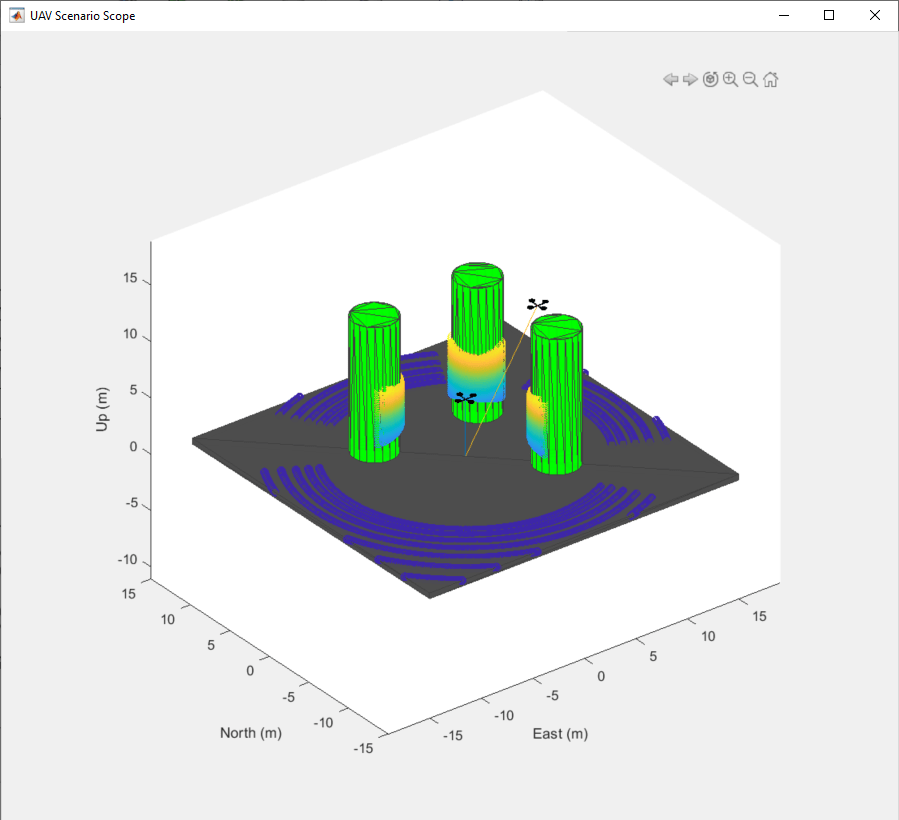UAV Scenario Scope
Libraries:
UAV Toolbox /
UAV Scenario and Sensor Modeling
Description
Use this block to visualize a UAV scenario and lidar point clouds in an animation figure window. Click Show animation in the block parameters to visualize the UAV scenario. The visualization in the figure window updates continuously as the model is running.
An input port is created for every sensor checked for visualization in the
Visualize column of the Lidar Sensors
table.
To use this block, ensure that UAV Scenario Configuration block is in your model.
Examples
Limitations
The UAV Scenario blocks do not support:
Code generation
Model reference
Multiple instances of the UAV Scenario Configuration block
Rapid acceleration mode
In addition, the execution order is important when using these blocks in a closed loop simulation. The UAV Scenario Configuration block must execute first. The UAV Scenario Motion Write block must execute before the UAV Scenario Motion Read, UAV Scenario Lidar, and UAV Scenario Scope blocks.
Ports
Input
Parameters
More About
Version History
Introduced in R2021b