Share Data Between MATLAB System Block and Other Blocks
Share data between MATLAB System and other blocks using the
global keyword and the Data Store Memory block or
Simulink.Signal object. You might need to use global data with a
MATLAB System block if:
You have an existing model that uses a large amount of global data, you are adding a MATLAB System block to this model, and you want to avoid cluttering your model with additional inputs and outputs.
You want to scope the visibility of data to parts of the model.
Setup Working Environment to Share System Object Data with Other Blocks
This example opens up a directory containing the following files required for this topic.
ex_globalsys_objmatrix1.slxex_globalsys_simulink_signal_share.slx
Data Sharing with the MATLAB System Block
In Simulink®, you store global data using data store memory. You implement data
store memory using either Data Store Memory blocks or
Simulink.Signal objects. How you store global data depends on
the number and scope of your global variables.
Scoping Rules for Shared Data in MATLAB System Blocks
The MATLAB System block uses these scoping rules:
If you use the same name for both Data Store Memory block and
Simulink.Signalobject, Data Store Memory block scopes the data to the model.A global variable resolves hierarchically to the closest Data Store Memory block with the same name in the model. The same global variable appearing in two different MATLAB System blocks might resolve to different Data Store Memory blocks depending on the hierarchy of the model. You can use this ability to scope the visibility of data to a subsystem.
Using Shared Data in MATLAB System Blocks
MATLAB System blocks support data store memory for:
MATLAB® structures (buses)
Enumerated data types
How to Use Data Sharing with the MATLAB System Block
To use shared data in your MATLAB System block:
Declare a global variable in the System object™ that you associate with the MATLAB System block.
You can use the
globalkeyword in these methods of the System object:Add a Data Store Memory block or
Simulink.Signalobject that has the same name as the global variable in the System object.
To share data between referenced models using the
Simulink.Signal object, define the
Simulink.Signal object in the base workspace and use the
same global variable name as in the MATLAB System block.
Choose How to Store Shared Data
You can use Data Store Memory blocks or
Simulink.Signal objects to store shared data.
| Type of Data | Global Data Storage Method | Related Links |
|---|---|---|
A small number of global variables in a single model that does not use model reference. | Data Store Memory blocks. Note Using Data Store Memory blocks scopes the data to the model. | How to Use Data Store Memory Blocks for the MATLAB System Block |
A large number of global variables in a single model that does not use model reference. |
| |
Data shared between multiple models (including referenced models). |
Note If you use Data Store Memory blocks as well
as |
How to Use Data Store Memory Blocks for the MATLAB System Block
Declare a global keyword in the System object methods that support globals. For example:
global A;
Add a MATLAB System block to your model.
Double-click the MATLAB System block and associate the System object.
Add a Data Store Memory block to your model and set:
Data store name to match the name of the global variable in your MATLAB System block code.
Data type to an explicit data type.
The data type cannot be
auto.Signal type.
Initial value.
The initial value of the Data Store Memory block cannot be unspecified.
Use Data Store Memory with the MATLAB System Block
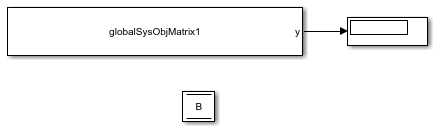
This model demonstrates how a MATLAB System block uses the
global data stored in Data Store Memory block
B. The MATLAB System block is associated
with the globalSysObjMatrix1
System object. To see the completed model, open the ex_globalsys_objmatrix1 model.
Drag these blocks into a new model:
MATLAB System
Data Store Memory
Display
Create a System object to associate with the MATLAB System block. To start, from the MATLAB System block, create a Basic System object template file.
In MATLAB Editor, create a System object with code like the following. Save the System object as
globalSysObjMatrix1.m. The System object modifiesBeach time it executes.classdef globalSysObjMatrix1 < matlab.System % Global/DSM support scalar example methods(Access = protected) function setupImpl(obj) % Perform one-time calculations, such as computing constants end function y = stepImpl(obj) global B; B(:,1)= B(:,1)+100; y = B; end end endDouble-click the MATLAB System block and associate the
globalSysObjMatrix1System object with the block.In the model, double-click the Data Store Memory block
B.In the Signal Attributes tab, enter an initial value, for example:
[74 75 5 1;22 23 24 32;33 44 55 22]
Simulate the model.
The MATLAB System block reads the initial value of global data stored in
Band updates the value ofBeach time it executes. This model executes for five time steps.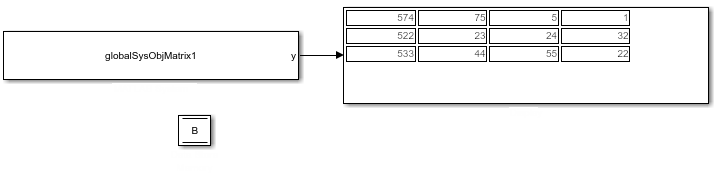
Save and close your model.
How to Set Up Simulink.Signal Objects
Create a Simulink.Signal object in the model workspace.
Tip
Create a Simulink.Signal object in the base workspace to
use the global data with multiple models.
In the Model Explorer, navigate to
model_name> Model Workspace in the Model Hierarchy pane.Select Add > Simulink Signal.
Ensure that these settings apply to the
Simulink.Signalobject:Set Data type to an explicit data type.
The data type cannot be
auto.Set Dimensions to be fully specified.
The signal dimensions cannot be
-1or inherited.Set the Complexity.
Specify an Initial value.
The initial value of the signal cannot be unspecified.
Set Name to the name of the global variable.
Use a Simulink.Signal Object with a MATLAB System Block
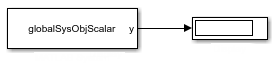
This simple model demonstrates how a MATLAB System block uses a
Simulink.Signal with signal B. The MATLAB
System block is associated with the
globalSysObjScalar
System object. To see the completed model, open the ex_globalsys_simulink_signal_share model.
Drag these blocks into a new model:
MATLAB System
Display
Create a System object to associate with the MATLAB System block. To start, from the MATLAB System block, create a Basic System object template file.
In MATLAB Editor, create a System object. Save the System object as
globalSysObjScalar.m. The System object modifiesBeach time it executes.classdef globalSysObjScalar < matlab.System % Global/DSM support scalar example methods(Access = protected) function setupImpl(obj) % Perform one-time calculations, such as computing constants end function y = stepImpl(obj) global B; B= B+100; y = B; end end endDouble-click the MATLAB System block and associate the
globalSysObjScalarSystem object with the block.From the model, on the Modeling tab, click Model Explorer.
In the left pane of the Model Explorer, select the model workspace for this model.
The Contents pane displays the data in the model workspace.
In the Model Explorer, in the Model Hierarchy pane, navigate to
model_name> Model Workspace. In the Contents pane, set Name toB.Navigate back to
model_name> Model Workspace.Select Add > Simulink Signal.
Make these settings for the
Simulink.Signalobject:Attribute Value Data type doubleComplexity realDimensions 1Initial value 25
Simulate the model.
The MATLAB System block reads the initial value of global data stored in
Band updates the value ofBeach time it executes. The model runs for five time steps.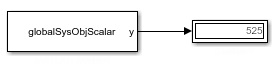
Save and close your model.
Using Data Store Diagnostics to Detect Memory Access Issues
You can configure your model to provide run-time and compile-time diagnostics to
avoid problems with data stores. Diagnostics are available in the Configuration
Parameters dialog box and the Parameters dialog box for the Data Store
Memory block. These diagnostics are available for Data Store
Memory blocks only, not for Simulink.Signal objects.
For more information on using data store diagnostics, see Data Store Diagnostics.
Limitations of Using Shared Data in MATLAB System Blocks
The MATLAB System block does not support data store memory for variable-size data.
Use Shared Data with P-Coded System Objects
If the System object is P-code, you must implement the getGlobalNamesImpl method to provide the global variable names you
use in the System object. For example:
classdef GlobalSysObjMatrix < matlab.System
% Matrix DSM support: Increment first row by 1 at each time step
methods (Access = protected)
function y = stepImpl(obj)
global B;
B(1,:) = B(1,:)+1;
y = B;
end
function globalNames = getGlobalNamesImpl(~)
globalNames = {'B'};
end
end
end