CoaxialFeed
Description
Use the CoaxialFeed object to create and specify the
FeedDefinitions property in a parent pcbComponent
object.
Creation
Description
f1=CoaxialFeed( sets
object Properties using one or more
name value arguments. Properties not set retain their default value.PropertyName=Value)
Properties
Specifies the cross-sectional shape of the feed's via pad as a scalar shape, with dimensions in meters.
Example:
c=antenna.Circle(Radius=0.002);PadShape=c
Data Types: double
Specifies the cross-sectional shape of the feed's via antipad as a scalar shape, with dimensions in meters.
Note
The size of the AntipadShape must be greater than the size of
its associated PadShape.
Example: c=antenna.Circle(Radius=0.004);
Data Types: double
Specifies the board layer to be positively excited as a scalar. This layer is usually the same layer as the top of the via.
Example: f1=CoaxialFeed;f1.SignalLayers=2
Data Types: double
Specifies the board layer to be excited as a scalar. This layer is usually the same layer as the bottom of the via.
Example: f1=CoaxialFeed;f1.GroundLayers=4
Data Types: double
Examples
This example shows how to configure a CoaxialFeed object to model a probe feed with an antipad gap for a pcbComponent.
Create a microstrip patch antenna using a pcbComponent object.
r1 = traceRectangular('Length', 0.075, 'Width', 0.0357); r2 = traceRectangular('Length', 0.150, 'Width', 0.0750); d = dielectric('Air'); p = pcbComponent; p.BoardShape = r2; p.BoardThickness = d.Thickness; p.Layers = {r1, d, r2};
Set the FeedLocations property to "FeedDefinitions" to expose the FeedDefinitions property.
p.FeedFormat = 'FeedDefinitions';Create two circles: one to define a via shape at the feed site, and the other to define the via's antipad shape at the feed site.
cPad = antenna.Circle('Center', [-0.0187 0], 'Radius', 0.5e-3, 'NumPoints', 16); cAntipad = antenna.Circle('Center', [-0.0187 0], 'Radius', 1.5e-3, 'NumPoints', 16);
Punch out the antipad shape on the ground plane, and add back in the pad shape.
p.Layers{3} = p.Layers{3} - cAntipad + cPad;Instantiate the CoaxialFeed object using cPad and cAntipad as the shapes for the PadShape and AntipadShape properties.
f = CoaxialFeed('PadShape', cPad, 'AntipadShape', cAntipad, 'SignalLayers', 1, 'GroundLayers', 3); p.FeedDefinitions = f;
Show the structure, then calculate and plot its S-parameters over a frequency band.
figure; show(p);
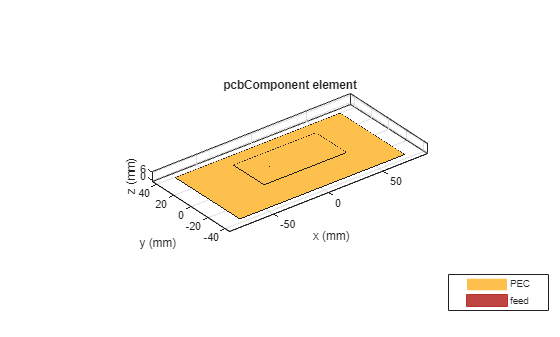
Warning: An error occurred while drawing the scene: GraphicsView error in command: interactionsmanagermessage: TypeError: Cannot read properties of null (reading '_gview')
at new b (https://127.0.0.1:31515/toolbox/matlab/uitools/figurelibjs/release/bundle.mwBundle.gbtfigure-lib.js?mre=https
s = sparameters(p, linspace(1e9, 5e9, 51)); figure; rfplot(s);
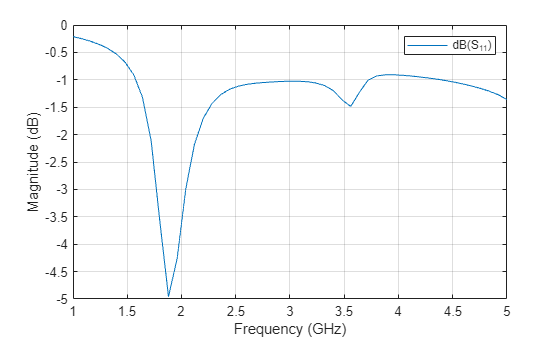
Version History
Introduced in R2024b
MATLAB Command
You clicked a link that corresponds to this MATLAB command:
Run the command by entering it in the MATLAB Command Window. Web browsers do not support MATLAB commands.
Website auswählen
Wählen Sie eine Website aus, um übersetzte Inhalte (sofern verfügbar) sowie lokale Veranstaltungen und Angebote anzuzeigen. Auf der Grundlage Ihres Standorts empfehlen wir Ihnen die folgende Auswahl: .
Sie können auch eine Website aus der folgenden Liste auswählen:
So erhalten Sie die bestmögliche Leistung auf der Website
Wählen Sie für die bestmögliche Website-Leistung die Website für China (auf Chinesisch oder Englisch). Andere landesspezifische Websites von MathWorks sind für Besuche von Ihrem Standort aus nicht optimiert.
Amerika
- América Latina (Español)
- Canada (English)
- United States (English)
Europa
- Belgium (English)
- Denmark (English)
- Deutschland (Deutsch)
- España (Español)
- Finland (English)
- France (Français)
- Ireland (English)
- Italia (Italiano)
- Luxembourg (English)
- Netherlands (English)
- Norway (English)
- Österreich (Deutsch)
- Portugal (English)
- Sweden (English)
- Switzerland
- United Kingdom (English)