Face Detection Using Parrot FPV Drones
This example shows how to use a Parrot® drone to automatically detect human faces captured by the drone's FPV camera.
Introduction
Use the MATLAB® Support Package for Parrot® Drones to control the drone and capture images from the FPV camera. A cascade object detector uses the Viola-Jones detection algorithm and a trained classification model for face detection. By default, the detector is configured to detect faces, but it can be used to detect other types of objects.
Required MathWorks Products
MATLAB®
MATLAB® Support Package for Parrot® Drones
Computer Vision Toolbox™
Prerequisites
Complete Getting Started with MATLAB Support Package for Parrot Drones.
Required Hardware
To run this example you need:
A fully charged Parrot FPV drone
A computer with a Wi-Fi® connection
Task 1 - Create a Connection to the Parrot Drone
Create a parrot object.
parrotObj = parrot;
Task 2 - Create a Cascade Object Detector Instance
Create an instance of the cascade object detector to detect faces using the Viola-Jones algorithm.
detector = vision.CascadeObjectDetector;
Task 3 - Activate FPV Camera
Start the drone flight to activate the FPV camera. Move the drone up to sufficient height to capture faces.
takeoff(parrotObj); moveup(parrotObj,1);
Task 4 - Create a Connection to the Drone's FPV Camera
Use the parrot object from Task 1 to create the connection to the drone's FPV camera.
camObj = camera(parrotObj,'FPV');
Task 5 - Detect Faces While Traversing a Square Path
Detect faces while the drone moves forward for 2 seconds along the edge of a square path.
1 Move the drone forward for the default duration of 0.5 seconds for each forward step, ensuring a nonblocking behavior. This enables the drone to capture the image and detect faces while in motion.
2 Capture a single frame from the drone's FPV camera.
3 Input the image to the detector, which returns bounding boxes containing the detected objects. The detector performs multiscale object detection on the input image.
4 Display the image with bounding boxes around faces and the title displaying the number of faces detected.
5 Turn the drone by pi/2 radians at each square vertex.
tOuter= tic; while(toc(tOuter)<=30 && parrotObj.BatteryLevel>20) tInner = tic; % Keep moving the drone for 2 seconds along each square path edge while(toc(tInner)<=2) moveforward(parrotObj); % Move the drone forward for default time of 0.5 seconds (nonblocking behaviour) picture = snapshot(camObj); % Capture image from drone's FPV camera bbox = detector(picture); % Detect faces in image videoOut = insertShape(picture,'Rectangle',bbox,'Color','r','LineWidth',3); % Insert bounding box into image imshow(picture); % Show the picture title(sprintf(' %d face(s) detected ',size(bbox,1))); drawnow; end turn(parrotObj,deg2rad(90)); % Turn the drone by pi/2 radians end
6 Execute steps 1-5 for 30 seconds.
This example shows two faces detected by the drone's FPV camera.
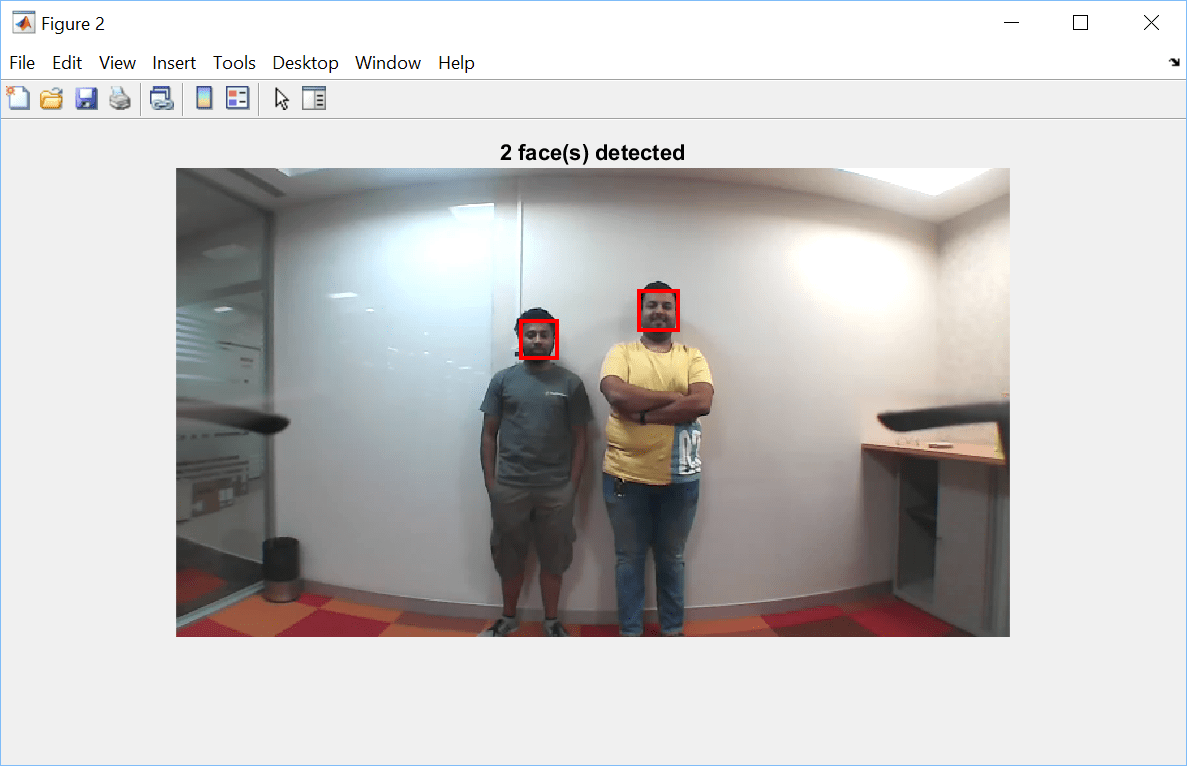
Task 6 - Land the Drone
Land the drone.
land(parrotObj);
Task 7 - Clean Up
When finished clear the connection to the Parrot drone and the FPV camera.
clear parrotObj; clear camObj;