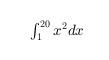text
Add text descriptions to data points
Description
text(___, specifies Name,Value)Text object
properties using one or more name-value pairs. For example, 'FontSize',14 sets
the font size to 14 points. You can specify text properties with any
of the input argument combinations in the previous syntaxes. If you
specify the Position and String properties
as name-value pairs, then you do not need to specify the x, y, z,
and txt inputs.
text( creates the text in the
Cartesian, polar, or geographic axes specified by ax,___)ax instead
of in the current axes (gca). The option
ax can precede any of the input argument combinations in
the previous syntaxes.
t = text(___)t to modify properties
of the text objects after they are created. For a list of properties
and descriptions, see Text Properties.
You can specify an output with any of the previous syntaxes.
Examples
Plot a sine curve. At the point , add the text description . Use the TeX markup \pi for the Greek letter . Use \leftarrow to display a left-pointing arrow.
x = 0:pi/20:2*pi;
y = sin(x);
plot(x,y)
text(pi,0,'\leftarrow sin(\pi)')
For a list of Greek characters and other TeX markup, see the Interpreter property description.
Plot a line. Add the same text to two points along the line.
x = linspace(-5,5);
y = x.^3-12*x;
plot(x,y)
xt = [-2 2];
yt = [16 -16];
str = 'dy/dx = 0';
text(xt,yt,str)
Add different text to each point by specifying str as a cell array.
x = linspace(-5,5);
y = x.^3-12*x;
plot(x,y)
xt = [-2 2];
yt = [16 -16];
str = {'local max','local min'};
text(xt,yt,str)
Create a line plot and add one text description to the axes. Display multiline text by specifying str as a cell array.
plot(1:10)
str = {'A simple plot','from 1 to 10'};
text(2,7,str)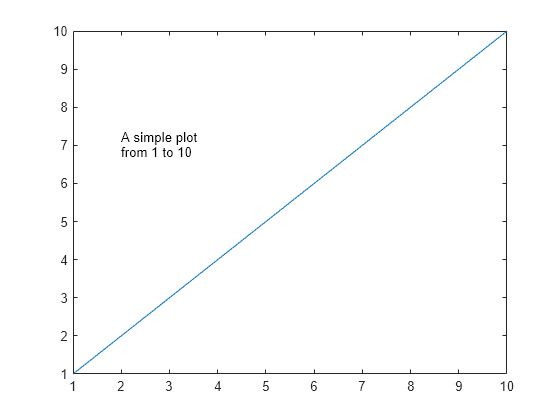
Create a line plot and add two text descriptions to the axes. When adding multiple text descriptions to the axes, display multiline text by specifying nested cell arrays.
plot(1:10)
str = {{'A simple plot','from 1 to 10'},'y = x'};
text([2 8],[7 7],str)
Create a line plot and add a text description to the axes. Use red, size 14 font.
plot(1:10) text(2,8,'A Simple Plot','Color','red','FontSize',14)

Create a line plot and add two text descriptions along the line. Return the text objects, t.
x = linspace(-5,5);
y = x.^3-12*x;
plot(x,y)
t = text([-2 2],[16 -16],'dy/dx = 0')
t = 2×1 Text array: Text (dy/dx = 0) Text (dy/dx = 0)
The text function creates one text object for each text description. Thus, t contains two text objects.
Change the color and font size for the first text object using t(1). Use dot notation to set properties. If you are using an earlier release, use the set function instead.
t(1).Color = 'red';
t(1).FontSize = 14;
Use the AffectAutoLimits property to include the anchor point of the Text object in the axes limits. Setting this property can help you to locate and fine-tune the position of your text.
Create a plot of a sine wave.
x = 0:0.1:10; y = sin(x); plot(x,y)

Create a text object outside of the current y-axis limits. Set the AffectAutoLimits property to "on" so that the axes limits adjust to include the anchor point of the text.
text(1.1,1.1,"Peak",AffectAutoLimits="on")

Input Arguments
First coordinate, specified in one of these forms:
Scalar — Add text to a single point.
Vector — Add text to multiple points.
The interpretation of the first coordinate depends on the type of axes:
For Cartesian axes, the first coordinate is x-axis position in data units. To change units, set the
Unitsproperty for theTextobject.For polar axes, the first coordinate is the polar angle θ in radians.
For geographic axes, the first coordinate is latitude in degrees.
x and y must be equal
sizes.
To control the placement of the text with relation to the specified point,
use the HorizontalAlignment, VerticalAlignment, and Extent properties of
the Text object.
Data Types: single | double | int8 | int16 | int32 | int64 | uint8 | uint16 | uint32 | uint64 | categorical | datetime | duration
Second coordinate, specified in one of these forms:
Scalar — Add text to a single point.
Vector — Add text to multiple points.
The interpretation of the second coordinate depends on the type of axes:
For Cartesian axes, the second coordinate is y-axis position in data units. To change units, set the
Unitsproperty for theTextobject.For polar axes, the second coordinate is the radius in data units.
For geographic axes, the second coordinate is longitude in degrees.
x and y must be equal
sizes.
To control the placement of the text with relation to the specified point,
use the HorizontalAlignment, VerticalAlignment, and Extent properties of
the Text object.
Data Types: single | double | int8 | int16 | int32 | int64 | uint8 | uint16 | uint32 | uint64 | categorical | datetime | duration
Third coordinate, specified in one of these forms:
Scalar — Add text to a single point.
Vector — Add text to multiple points.
The interpretation of the third coordinate depends on the type of axes:
For Cartesian axes, the third coordinate is z-axis position in data units. To change units, set the
Unitsproperty for theTextobject.For polar and geographic axes, the third coordinate affects the layering of text on the axes.
x, y, and
z must be equal sizes.
To control the placement of the text with relation to the specified point,
use the HorizontalAlignment, VerticalAlignment, and Extent properties of
the Text object.
Data Types: single | double | int8 | int16 | int32 | int64 | uint8 | uint16 | uint32 | uint64 | categorical | datetime | duration
Text to display, specified as a character vector, string scalar, character array, string array, cell array, or categorical array.
Text for Single Data Point
To add text to a single point, specify txt as a character vector or string
scalar. For example, text(.5,.5,'my text').
For multiline text:
Use a cell array, where each cell contains a line of text. For example,
text(.5,.5,{'first','second'}).Use a string array, where each element is a line of text. For example,
text(.5,.5,["first","second"]).Use a character array with multiple rows, where each row contains the same number of characters. For example,
text(.5,.5,['first '; 'second']).Use
sprintfto create a new line character. For example,text(.5,.5,sprintf('first \nsecond')).
If you specify the text as a categorical array, MATLAB® uses the values in the array, not the categories.
Text for Multiple Data Points
To display the same text at each location, specify txt as a character
vector or string. For example, text([0 1],[0 1],'my
text').
To display different text at each location, use a cell array.
For example, text([0 1],[0 1],{'first','second'}).
For multiline text, use nested cell arrays. For example, text([0 1],[0 1],{{'first','new line'},'second'}).
Greek Letters, Special Characters, and Numeric Variables
To include special characters, such as superscripts, subscripts,
Greek letters, or mathematical symbols, use TeX markup. For a list
of supported markup, see the Interpreter property.
To include numeric variables in the text, use the num2str function.
v = 42;
txt = ['The value is ',num2str(v)];Target axes, specified as an Axes object, a
PolarAxes object, or a
GeographicAxes object. If you do not specify the
axes, then text uses the current axes.
Name-Value Arguments
Specify optional pairs of arguments as
Name1=Value1,...,NameN=ValueN, where Name is
the argument name and Value is the corresponding value.
Name-value arguments must appear after other arguments, but the order of the
pairs does not matter.
Before R2021a, use commas to separate each name and value, and enclose
Name in quotes.
Example: text(.5,.5,'my text','FontSize',14,'Color','red')
Note
The properties listed here are only a subset. For a full list, see Text Properties.
Font size, specified as a scalar value greater than zero in point units. The default font
size depends on the specific operating system and locale. One point equals
1/72 inch. To change the font units, use the
FontUnits property.
Example: 12
Data Types: single | double | int8 | int16 | int32 | int64 | uint8 | uint16 | uint32 | uint64
Character thickness, specified as 'normal' or
'bold'.
MATLAB uses the FontWeight property to select a font from
those available on your system. Not all fonts have a bold weight. Therefore, specifying
a bold font weight can still result in the normal font weight.
Font name, specified as a supported font name or "FixedWidth". To display
and print text properly, you must choose a font that your system supports. The default
font depends on your operating system and locale.
To use a fixed-width font that looks good in any locale, use "FixedWidth".
The fixed-width font relies on the root FixedWidthFontName
property. Setting the root FixedWidthFontName property causes an
immediate update of the display to use the new font.
Text color, specified as an RGB triplet, a hexadecimal color code, a color name, or a short
name. The default value of [0 0 0] corresponds to black.
For a custom color, specify an RGB triplet or a hexadecimal color code.
An RGB triplet is a three-element row vector whose elements specify the intensities of the red, green, and blue components of the color. The intensities must be in the range
[0,1], for example,[0.4 0.6 0.7].A hexadecimal color code is a string scalar or character vector that starts with a hash symbol (
#) followed by three or six hexadecimal digits, which can range from0toF. The values are not case sensitive. Therefore, the color codes"#FF8800","#ff8800","#F80", and"#f80"are equivalent.
Alternatively, you can specify some common colors by name. This table lists the named color options, the equivalent RGB triplets, and the hexadecimal color codes.
| Color Name | Short Name | RGB Triplet | Hexadecimal Color Code | Appearance |
|---|---|---|---|---|
"red" | "r" | [1 0 0] | "#FF0000" |
|
"green" | "g" | [0 1 0] | "#00FF00" |
|
"blue" | "b" | [0 0 1] | "#0000FF" |
|
"cyan"
| "c" | [0 1 1] | "#00FFFF" |
|
"magenta" | "m" | [1 0 1] | "#FF00FF" |
|
"yellow" | "y" | [1 1 0] | "#FFFF00" |
|
"black" | "k" | [0 0 0] | "#000000" |
|
"white" | "w" | [1 1 1] | "#FFFFFF" |
|
"none" | Not applicable | Not applicable | Not applicable | No color |
This table lists the default color palettes for plots in the light and dark themes.
| Palette | Palette Colors |
|---|---|
Before R2025a: Most plots use these colors by default. |
|
|
|
You can get the RGB triplets and hexadecimal color codes for these palettes using the orderedcolors and rgb2hex functions. For example, get the RGB triplets for the "gem" palette and convert them to hexadecimal color codes.
RGB = orderedcolors("gem");
H = rgb2hex(RGB);Before R2023b: Get the RGB triplets using RGB =
get(groot,"FactoryAxesColorOrder").
Before R2024a: Get the hexadecimal color codes using H =
compose("#%02X%02X%02X",round(RGB*255)).
Example: 'blue'
Example: [0
0 1]
Example: '#0000FF'
Horizontal alignment of the text with respect to the x value
in the Position property, specified as one of the
values in this table. The vertical line indicates where the x value
lies in relation to the text.
| Value | Result |
|---|---|
'left' (default) |
|
'center' |
|
'right' |
|
Location of the text, specified as a two-element vector of the
form [x y] or a three-element vector of the form [x
y z]. If you omit the third element, z,
then MATLAB sets it to 0.
Specify the position using numeric values. To convert datetime
or duration values to the appropriate numeric values for a particular
coordinate direction, see ruler2num.
By default, the position value is defined in data units. To
change the units, use the Units property.
Example: [0.5 0.5 0]
Data Types: double | single | int8 | int16 | int32 | int64 | uint8 | uint16 | uint32 | uint64
Position units, specified as one of the values in this table.
| Units | Description |
|---|---|
'data' (default) | Data coordinates. |
'normalized' | Normalized with respect to the axes. The lower left corner
of the axes maps to (0,0) and the upper right corner
maps to (1,1). |
'inches' | Inches. |
'centimeters' | Centimeters. |
'characters' |
Based on the default system font character size.
|
'points' | Points. One point equals 1/72 inch. |
'pixels' | Pixels. On Windows® and Macintosh systems, the size of a pixel is 1/96th of an inch. This size is independent of your system resolution. On Linux® systems, the size of a pixel is determined by your system resolution. |
All units, except for 'data', are measured
from the lower left corner of the axes. This property affects the Position and Extent properties.
If you specify the Position and Units properties
as Name,Value pairs when creating the Text object,
then the order of specification matters. To define the position with
particular units, set the Units property before
the Position property.
Text interpreter, specified as one of these values:
'tex'— Interpret characters using a subset of TeX markup.'latex'— Interpret characters using LaTeX markup.'none'— Display literal characters.
TeX Markup
By default, MATLAB supports a subset of TeX markup. Use TeX markup to add superscripts and subscripts, modify the font type and color, and include special characters in the text.
Modifiers remain in effect until the end of the text.
Superscripts and subscripts are an exception because they modify only the next character or the
characters within the curly braces. When you set the interpreter to "tex",
the supported modifiers are as follows.
| Modifier | Description | Example |
|---|---|---|
^{ } | Superscript | "text^{superscript}" |
_{ } | Subscript | "text_{subscript}" |
\bf | Bold font | "\bf text" |
\it | Italic font | "\it text" |
\sl | Oblique font (usually the same as italic font) | "\sl text" |
\rm | Normal font | "\rm text" |
\fontname{ | Font name — Replace
| "\fontname{Courier} text" |
\fontsize{ | Font size —Replace
| "\fontsize{15} text" |
\color{ | Font color — Replace
red, green,
yellow, magenta,
blue, black,
white, gray,
darkGreen, orange, or
lightBlue. | "\color{magenta} text" |
\color[rgb]{specifier} | Custom font color — Replace
| "\color[rgb]{0,0.5,0.5} text" |
This table lists the supported special characters for the
"tex" interpreter.
| Character Sequence | Symbol | Character Sequence | Symbol | Character Sequence | Symbol |
|---|---|---|---|---|---|
| α |
| υ |
| ~ |
| ∠ |
| ϕ |
| ≤ |
|
|
| χ |
| ∞ |
| β |
| ψ |
| ♣ |
| γ |
| ω |
| ♦ |
| δ |
| Γ |
| ♥ |
| ϵ |
| Δ |
| ♠ |
| ζ |
| Θ |
| ↔ |
| η |
| Λ |
| ← |
| θ |
| Ξ |
| ⇐ |
| ϑ |
| Π |
| ↑ |
| ι |
| Σ |
| → |
| κ |
| ϒ |
| ⇒ |
| λ |
| Φ |
| ↓ |
| µ |
| Ψ |
| º |
| ν |
| Ω |
| ± |
| ξ |
| ∀ |
| ≥ |
| π |
| ∃ |
| ∝ |
| ρ |
| ∍ |
| ∂ |
| σ |
| ≅ |
| • |
| ς |
| ≈ |
| ÷ |
| τ |
| ℜ |
| ≠ |
| ≡ |
| ⊕ |
| ℵ |
| ℑ |
| ∪ |
| ℘ |
| ⊗ |
| ⊆ |
| ∅ |
| ∩ |
| ∈ |
| ⊇ |
| ⊃ |
| ⌈ |
| ⊂ |
| ∫ |
| · |
| ο |
| ⌋ |
| ¬ |
| ∇ |
| ⌊ |
| x |
| ... |
| ⊥ |
| √ |
| ´ |
| ∧ |
| ϖ |
| ∅ |
| ⌉ |
| 〉 |
| | |
| ∨ |
| 〈 |
| © |
LaTeX Markup
To use LaTeX markup, set the interpreter to "latex". For inline
mode, surround the markup with single dollar signs ($). For
display mode, surround the markup with double dollar signs
($$).
| LaTeX Mode | Example | Result |
|---|---|---|
| Inline |
"$\int_1^{20} x^2 dx$" |
|
| Display |
"$$\int_1^{20} x^2 dx$$" |
|
The displayed text uses the default LaTeX font style. The
FontName, FontWeight, and
FontAngle properties do not have an effect. To change the
font style, use LaTeX markup.
The maximum size of the text that you can use with the LaTeX interpreter is 1200 characters. For multiline text, this reduces by about 10 characters per line.
MATLAB supports most standard LaTeX math mode commands. For more information, see Supported LaTeX Commands. For examples that use TeX and LaTeX, see Greek Letters and Special Characters in Chart Text.
Output Arguments
Text objects. Use the elements of t to
modify a specific Text object after it is created.
For a list of properties, see Text Properties.
Tips
By default, the
Clippingproperty for text objects is set to"off"so the text might appear outside the axes. To clip the text to the axes boundaries, set the property to"on".The words
"default","remove", and"factory"are reserved words in MATLAB. To create text using one of these words, append a backslash (\) before the word; for example,text(.5,.5,"\default").
Version History
Introduced before R2006a
See Also
Functions
Properties
MATLAB Command
You clicked a link that corresponds to this MATLAB command:
Run the command by entering it in the MATLAB Command Window. Web browsers do not support MATLAB commands.
Website auswählen
Wählen Sie eine Website aus, um übersetzte Inhalte (sofern verfügbar) sowie lokale Veranstaltungen und Angebote anzuzeigen. Auf der Grundlage Ihres Standorts empfehlen wir Ihnen die folgende Auswahl: .
Sie können auch eine Website aus der folgenden Liste auswählen:
So erhalten Sie die bestmögliche Leistung auf der Website
Wählen Sie für die bestmögliche Website-Leistung die Website für China (auf Chinesisch oder Englisch). Andere landesspezifische Websites von MathWorks sind für Besuche von Ihrem Standort aus nicht optimiert.
Amerika
- América Latina (Español)
- Canada (English)
- United States (English)
Europa
- Belgium (English)
- Denmark (English)
- Deutschland (Deutsch)
- España (Español)
- Finland (English)
- France (Français)
- Ireland (English)
- Italia (Italiano)
- Luxembourg (English)
- Netherlands (English)
- Norway (English)
- Österreich (Deutsch)
- Portugal (English)
- Sweden (English)
- Switzerland
- United Kingdom (English)