stem3
Plot 3-D discrete sequence data
Syntax
Description
Vector and Matrix Data
stem3( plots entries
in Z)Z as stems extending from the xy-plane
and terminating with circles at the entry values. The stem locations
in the xy-plane are automatically generated.
stem3(___, fills the circles.
Use this option with any of the input argument combinations in the previous
syntaxes."filled")
Table Data
Additional Options
stem3(___,
modifies the stem chart using one or more name-value pair arguments. Name,Value)
stem3( plots into
the axes specified by ax,___)ax instead of into the current axes
(gca). The option, ax, can precede any
of the input argument combinations in the previous syntaxes.
Examples
Create a 3-D stem plot of cosine values between and with a row vector input.
figure X = linspace(-pi/2,pi/2,40); Z = cos(X); stem3(Z)

stem3 plots elements of Z against the same y value at equally space x values.
Create a 3-D stem plot of cosine values between and with a column vector input.
figure X = linspace(-pi/2,pi/2,40)'; Z = cos(X); stem3(Z)

stem3 plots elements of Z against the same x value at equally space y values.
Create a 3-D stem plot of sine and cosine values between and with a matrix input.
figure X = linspace(-pi/2,pi/2,40); Z = [sin(X); cos(X)]; stem3(Z)

stem3 plots each row of Z against the same y value at equally space x values.
Create a 3-D stem plot and specify the stem locations along a curve. Use view to adjust the angle of the axes in the figure.
figure X = linspace(-5,5,60); Y = cos(X); Z = X.^2; stem3(X,Y,Z) view(-8,30)

X and Y determine the stem locations. Z determines the marker heights.
Create a 3-D stem plot with matrix data and specify the stem locations in the xy-plane.
figure [X,Y] = meshgrid(0:.1:1); Z = exp(X+Y); stem3(X,Y,Z)

X and Y determine the stem locations. Z determines the marker heights.
Create a 3-D stem plot of cosine values between and and fill in the markers.
X = linspace(-pi,pi,40);
Z = cos(X);
stem3(Z,'filled')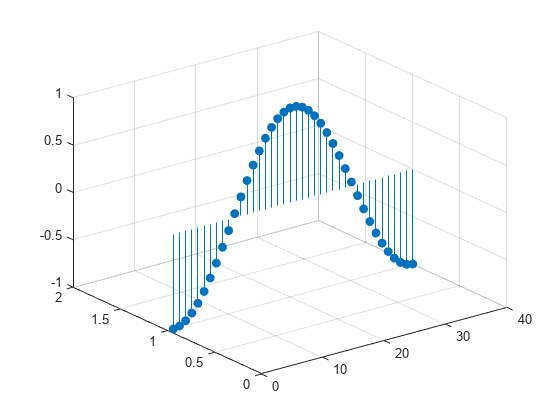
Create a 3-D stem plot of cosine values between and . Use a dashed line style for the stem, set the marker symbols to stars, and set the color to magenta.
figure
X = linspace(-pi,pi,40);
Z = cos(X);
stem3(Z,'--*m')
To specify only two of the three LineSpec options, omit the third option from the character vector. For example, '*m' sets the marker symbol and the color and uses the default line style.
Create a 3-D stem plot and specify the stem locations along a circle. Set the stem to a dotted line style, the marker symbols to stars, and the color to magenta.
figure
theta = linspace(0,2*pi);
X = cos(theta);
Y = sin(theta);
Z = theta;
stem3(X,Y,Z,':*m')
X and Y determine the stem locations. Z determines the marker heights.
Create a 3-D stem plot of cosine values between and . Set the marker symbols to squares with green faces and magenta edges.
figure X = linspace(-pi,pi,40); Z = cos(X); stem3(Z,'Marker','s',... 'MarkerEdgeColor','m',... 'MarkerFaceColor','g')

Since R2022b
A convenient way to plot data from a table is to pass the table to the stem3 function and specify the variables to plot.
Read weather.csv as a timetable tbl. Then display the first three rows of the table.
tbl = readtimetable("weather.csv");
head(tbl,3) Time WindDirection WindSpeed Humidity Temperature RainInchesPerMinute CumulativeRainfall PressureHg PowerLevel LightIntensity
____________________ _____________ _________ ________ ___________ ___________________ __________________ __________ __________ ______________
25-Oct-2021 00:00:09 46 1 84 49.2 0 0 29.96 4.14 0
25-Oct-2021 00:01:09 45 1.6 84 49.2 0 0 29.96 4.139 0
25-Oct-2021 00:02:09 36 2.2 84 49.2 0 0 29.96 4.138 0
Plot the Time variable on the x-axis, the Temperature variable on the y-axis, and the CumulativeRainfall variable on the z-axis. Return the Stem object as h. Notice that the axis labels match the table variable names.
h = stem3(tbl,"Time","Temperature","CumulativeRainfall");

Change the color of the plot to a shade of red by setting the Color property.
h.Color = [0.7 0 0.2];

You can display a tiling of plots using the tiledlayout and nexttile functions. Call the tiledlayout function to create a 2-by-1 tiled chart layout. Call the nexttile function to create the axes objects ax1 and ax2. Create separate stem plots in the axes by specifying the axes object as the first argument to stem3.
X = linspace(-2,2,50); Y = X.^3; Z = exp(X); tiledlayout(2,1) % Top plot ax1 = nexttile; stem(ax1,X,Z) % Bottom plot ax2 = nexttile; stem3(ax2,X,Y,Z)

Create a 3-D stem plot and return the stem series object.
X = linspace(0,2);
Y = X.^3;
Z = exp(X).*cos(Y);
h = stem3(X,Y,Z,'filled');
Change the color to magenta and set the marker face color to yellow. Use view to adjust the angle of the axes in the figure. Use dot notation to set properties.
h.Color = 'm'; h.MarkerFaceColor = 'y'; view(-10,35)

Input Arguments
Data sequence to display, specified as a vector or matrix. stem3 plots
each element in Z as a stem extending from the xy-plane
and terminating at the data value.
If
Zis a row vector,stem3plots all elements against the same y value at equally spaced x values.If
Zis a column vector,stem3plots all elements against the same x value at equally spaced y values.If
Zis a matrix,stem3plots each row ofZagainst the same y value at equally spaced x values.
Data Types: single | double | int8 | int16 | int32 | int64 | uint8 | uint16 | uint32 | uint64 | logical | categorical | datetime | duration
Locations to plot values of Z, specified as a vector or a matrix. Inputs
X, Y and Z must
be vectors or matrices of the same size.
Data Types: single | double | int8 | int16 | int32 | int64 | uint8 | uint16 | uint32 | uint64 | logical | categorical | datetime | duration
Locations to plot values of Z, specified
as a vector or a matrix. Inputs X, Y and Z must
be vectors or matrices of the same size.
Data Types: single | double | int8 | int16 | int32 | int64 | uint8 | uint16 | uint32 | uint64 | logical | categorical | datetime | duration
Line style, marker, and color, specified as a string scalar or character vector containing symbols. The symbols can appear in any order. You do not need to specify all three characteristics (line style, marker, and color). For example, if you omit the line style and specify the marker, then the plot shows only the marker and no line.
Example: "--or" is a red dashed line with circle markers.
| Line Style | Description | Resulting Line |
|---|---|---|
"-" | Solid line |
|
"--" | Dashed line |
|
":" | Dotted line |
|
"-." | Dash-dotted line |
|
| Marker | Description | Resulting Marker |
|---|---|---|
"o" | Circle |
|
"+" | Plus sign |
|
"*" | Asterisk |
|
"." | Point |
|
"x" | Cross |
|
"_" | Horizontal line |
|
"|" | Vertical line |
|
"square" | Square |
|
"diamond" | Diamond |
|
"^" | Upward-pointing triangle |
|
"v" | Downward-pointing triangle |
|
">" | Right-pointing triangle |
|
"<" | Left-pointing triangle |
|
"pentagram" | Pentagram |
|
"hexagram" | Hexagram |
|
| Color Name | Short Name | RGB Triplet | Appearance |
|---|---|---|---|
"red" | "r" | [1 0 0] |
|
"green" | "g" | [0 1 0] |
|
"blue" | "b" | [0 0 1] |
|
"cyan"
| "c" | [0 1 1] |
|
"magenta" | "m" | [1 0 1] |
|
"yellow" | "y" | [1 1 0] |
|
"black" | "k" | [0 0 0] |
|
"white" | "w" | [1 1 1] |
|
Source table containing the data to plot, specified as a table or a timetable.
Table variable containing the z-coordinates, specified using one of the indexing schemes from the table. Specify one variable only.
| Indexing Scheme | Examples |
|---|---|
Variable name:
|
|
Variable index:
|
|
Variable type:
|
|
The table variable you specify can contain numeric, logical, categorical, datetime, or duration values.
Example: stem3(tbl,"x","y","z") specifies the table
variable named z for the
z-coordinates.
Table variable containing the x-coordinates, specified using one of the indexing schemes from the table. Specify one variable only.
| Indexing Scheme | Examples |
|---|---|
Variable name:
|
|
Variable index:
|
|
Variable type:
|
|
The table variable you specify can contain numeric, logical, categorical, datetime, or duration values.
Example: stem3(tbl,"x","y","z") specifies the table
variable named x for the
x-coordinates.
Table variable containing the y-coordinates, specified using one of the indexing schemes from the table. Specify one variable only.
| Indexing Scheme | Examples |
|---|---|
Variable name:
|
|
Variable index:
|
|
Variable type:
|
|
The table variable you specify can contain numeric, logical, categorical, datetime, or duration values.
Example: stem3(tbl,"x","y","z") specifies the table
variable named y for the
y-coordinates.
Axes object. If you do not specify the axes, then
stem plots into the current axes.
Name-Value Arguments
Specify optional pairs of arguments as
Name1=Value1,...,NameN=ValueN, where Name is
the argument name and Value is the corresponding value.
Name-value arguments must appear after other arguments, but the order of the
pairs does not matter.
Before R2021a, use commas to separate each name and value, and enclose
Name in quotes.
Example: "LineStyle",":","MarkerFaceColor","red" plots the stem as a dotted
line and sets the marker face color to red.
The properties listed here are only a subset. For a complete list, see Stem Properties.
Line style, specified as one of the options listed in this table.
| Line Style | Description | Resulting Line |
|---|---|---|
"-" | Solid line |
|
"--" | Dashed line |
|
":" | Dotted line |
|
"-." | Dash-dotted line |
|
"none" | No line | No line |
Line width of stem and marker edge, specified as a positive value in point units.
Example: 0.75
Stem color, specified as an RGB triplet, a hexadecimal color code, a color name, or a short name.
For a custom color, specify an RGB triplet or a hexadecimal color code.
An RGB triplet is a three-element row vector whose elements specify the intensities of the red, green, and blue components of the color. The intensities must be in the range
[0,1], for example,[0.4 0.6 0.7].A hexadecimal color code is a string scalar or character vector that starts with a hash symbol (
#) followed by three or six hexadecimal digits, which can range from0toF. The values are not case sensitive. Therefore, the color codes"#FF8800","#ff8800","#F80", and"#f80"are equivalent.
Alternatively, you can specify some common colors by name. This table lists the named color options, the equivalent RGB triplets, and the hexadecimal color codes.
| Color Name | Short Name | RGB Triplet | Hexadecimal Color Code | Appearance |
|---|---|---|---|---|
"red" | "r" | [1 0 0] | "#FF0000" |
|
"green" | "g" | [0 1 0] | "#00FF00" |
|
"blue" | "b" | [0 0 1] | "#0000FF" |
|
"cyan"
| "c" | [0 1 1] | "#00FFFF" |
|
"magenta" | "m" | [1 0 1] | "#FF00FF" |
|
"yellow" | "y" | [1 1 0] | "#FFFF00" |
|
"black" | "k" | [0 0 0] | "#000000" |
|
"white" | "w" | [1 1 1] | "#FFFFFF" |
|
"none" | Not applicable | Not applicable | Not applicable | No color |
This table lists the default color palettes for plots in the light and dark themes.
| Palette | Palette Colors |
|---|---|
Before R2025a: Most plots use these colors by default. |
|
|
|
You can get the RGB triplets and hexadecimal color codes for these palettes using the orderedcolors and rgb2hex functions. For example, get the RGB triplets for the "gem" palette and convert them to hexadecimal color codes.
RGB = orderedcolors("gem");
H = rgb2hex(RGB);Before R2023b: Get the RGB triplets using RGB =
get(groot,"FactoryAxesColorOrder").
Before R2024a: Get the hexadecimal color codes using H =
compose("#%02X%02X%02X",round(RGB*255)).
Example: "blue"
Example: [0
0 1]
Example: "#0000FF"
Marker symbol, specified as one of the markers listed in this table.
| Marker | Description | Resulting Marker |
|---|---|---|
"o" | Circle |
|
"+" | Plus sign |
|
"*" | Asterisk |
|
"." | Point |
|
"x" | Cross |
|
"_" | Horizontal line |
|
"|" | Vertical line |
|
"square" | Square |
|
"diamond" | Diamond |
|
"^" | Upward-pointing triangle |
|
"v" | Downward-pointing triangle |
|
">" | Right-pointing triangle |
|
"<" | Left-pointing triangle |
|
"pentagram" | Pentagram |
|
"hexagram" | Hexagram |
|
"none" | No markers | Not applicable |
Example: "+"
Example: "diamond"
Marker size, specified as a positive value in points, where 1 point = 1/72 of an inch.
Marker outline color, specified as "auto", an RGB triplet, a
hexadecimal color code, a color name, or a short name. The default value of
"auto" uses the same color as the Color
property.
For a custom color, specify an RGB triplet or a hexadecimal color code.
An RGB triplet is a three-element row vector whose elements specify the intensities of the red, green, and blue components of the color. The intensities must be in the range
[0,1], for example,[0.4 0.6 0.7].A hexadecimal color code is a string scalar or character vector that starts with a hash symbol (
#) followed by three or six hexadecimal digits, which can range from0toF. The values are not case sensitive. Therefore, the color codes"#FF8800","#ff8800","#F80", and"#f80"are equivalent.
Alternatively, you can specify some common colors by name. This table lists the named color options, the equivalent RGB triplets, and the hexadecimal color codes.
| Color Name | Short Name | RGB Triplet | Hexadecimal Color Code | Appearance |
|---|---|---|---|---|
"red" | "r" | [1 0 0] | "#FF0000" |
|
"green" | "g" | [0 1 0] | "#00FF00" |
|
"blue" | "b" | [0 0 1] | "#0000FF" |
|
"cyan"
| "c" | [0 1 1] | "#00FFFF" |
|
"magenta" | "m" | [1 0 1] | "#FF00FF" |
|
"yellow" | "y" | [1 1 0] | "#FFFF00" |
|
"black" | "k" | [0 0 0] | "#000000" |
|
"white" | "w" | [1 1 1] | "#FFFFFF" |
|
"none" | Not applicable | Not applicable | Not applicable | No color |
This table lists the default color palettes for plots in the light and dark themes.
| Palette | Palette Colors |
|---|---|
Before R2025a: Most plots use these colors by default. |
|
|
|
You can get the RGB triplets and hexadecimal color codes for these palettes using the orderedcolors and rgb2hex functions. For example, get the RGB triplets for the "gem" palette and convert them to hexadecimal color codes.
RGB = orderedcolors("gem");
H = rgb2hex(RGB);Before R2023b: Get the RGB triplets using RGB =
get(groot,"FactoryAxesColorOrder").
Before R2024a: Get the hexadecimal color codes using H =
compose("#%02X%02X%02X",round(RGB*255)).
Marker fill color, specified as "auto", an RGB triplet, a hexadecimal
color code, a color name, or a short name. The "auto" option uses the
same color as the Color property of the parent axes. If you specify
"auto" and the axes plot box is invisible, the marker fill color is
the color of the figure.
For a custom color, specify an RGB triplet or a hexadecimal color code.
An RGB triplet is a three-element row vector whose elements specify the intensities of the red, green, and blue components of the color. The intensities must be in the range
[0,1], for example,[0.4 0.6 0.7].A hexadecimal color code is a string scalar or character vector that starts with a hash symbol (
#) followed by three or six hexadecimal digits, which can range from0toF. The values are not case sensitive. Therefore, the color codes"#FF8800","#ff8800","#F80", and"#f80"are equivalent.
Alternatively, you can specify some common colors by name. This table lists the named color options, the equivalent RGB triplets, and the hexadecimal color codes.
| Color Name | Short Name | RGB Triplet | Hexadecimal Color Code | Appearance |
|---|---|---|---|---|
"red" | "r" | [1 0 0] | "#FF0000" |
|
"green" | "g" | [0 1 0] | "#00FF00" |
|
"blue" | "b" | [0 0 1] | "#0000FF" |
|
"cyan"
| "c" | [0 1 1] | "#00FFFF" |
|
"magenta" | "m" | [1 0 1] | "#FF00FF" |
|
"yellow" | "y" | [1 1 0] | "#FFFF00" |
|
"black" | "k" | [0 0 0] | "#000000" |
|
"white" | "w" | [1 1 1] | "#FFFFFF" |
|
"none" | Not applicable | Not applicable | Not applicable | No color |
This table lists the default color palettes for plots in the light and dark themes.
| Palette | Palette Colors |
|---|---|
Before R2025a: Most plots use these colors by default. |
|
|
|
You can get the RGB triplets and hexadecimal color codes for these palettes using the orderedcolors and rgb2hex functions. For example, get the RGB triplets for the "gem" palette and convert them to hexadecimal color codes.
RGB = orderedcolors("gem");
H = rgb2hex(RGB);Before R2023b: Get the RGB triplets using RGB =
get(groot,"FactoryAxesColorOrder").
Before R2024a: Get the hexadecimal color codes using H =
compose("#%02X%02X%02X",round(RGB*255)).
Output Arguments
Stem object. This is a unique identifier, which
you can use to modify the properties of the Stem object
after it is created.
Extended Capabilities
The stem3 function
supports GPU array input with these usage notes and limitations:
This function accepts GPU arrays, but does not run on a GPU.
For more information, see Run MATLAB Functions on a GPU (Parallel Computing Toolbox).
Usage notes and limitations:
This function operates on distributed arrays, but executes in the client MATLAB®.
For more information, see Run MATLAB Functions with Distributed Arrays (Parallel Computing Toolbox).
Version History
Introduced before R2006aThe x, y, and z input
arguments can be any numeric, logical, datetime, duration, or categorical values. In
previous releases, only numeric and logical values were supported.
Create plots by passing a table to the stem3 function
followed by the variables you want to plot. When you specify your data as a table,
the axis labels and the legend (if present) are automatically labeled using the
table variable names.
See Also
Functions
Properties
MATLAB Command
You clicked a link that corresponds to this MATLAB command:
Run the command by entering it in the MATLAB Command Window. Web browsers do not support MATLAB commands.
Website auswählen
Wählen Sie eine Website aus, um übersetzte Inhalte (sofern verfügbar) sowie lokale Veranstaltungen und Angebote anzuzeigen. Auf der Grundlage Ihres Standorts empfehlen wir Ihnen die folgende Auswahl: .
Sie können auch eine Website aus der folgenden Liste auswählen:
So erhalten Sie die bestmögliche Leistung auf der Website
Wählen Sie für die bestmögliche Website-Leistung die Website für China (auf Chinesisch oder Englisch). Andere landesspezifische Websites von MathWorks sind für Besuche von Ihrem Standort aus nicht optimiert.
Amerika
- América Latina (Español)
- Canada (English)
- United States (English)
Europa
- Belgium (English)
- Denmark (English)
- Deutschland (Deutsch)
- España (Español)
- Finland (English)
- France (Français)
- Ireland (English)
- Italia (Italiano)
- Luxembourg (English)
- Netherlands (English)
- Norway (English)
- Österreich (Deutsch)
- Portugal (English)
- Sweden (English)
- Switzerland
- United Kingdom (English)