Specify t Innovation Distribution Using Econometric Modeler App
This example shows how to specify a t
innovation distribution for an ARIMA model by using the Econometric
Modeler app. The example also shows how to fit the model to data. The data
set, which is stored in Data_JAustralian.mat, contains the log
quarterly Australian Consumer Price Index (CPI) measured from 1972 and 1991, among
other time series.
Import Data into Econometric Modeler
At the command line, load the Data_JAustralian.mat data
set.
load Data_JAustralianAt the command line, open the Econometric Modeler app.
econometricModeler
Alternatively, open the app from the apps gallery (see Econometric Modeler).
Import DataTimeTable into the app:
On the Econometric Modeler tab, in the Import section, click the Import button
 .
.In the Import Data dialog box, in the Import? column, select the check box for the
DataTimeTablevariable.Click Import.
The variables, including PAU, appear in the
Time Series pane, and a time series plot containing all
the series appears in the Time Series Plot(EXCH) figure
window.
Create a time series plot of PAU by double-clicking
PAU in the Time Series
pane.

Specify and Estimate ARIMA Model
Estimate an ARIMA(2,1,0) model for the log quarterly Australian CPI. Specify a t innovation distribution. (For details, see Implement Box-Jenkins Model Selection and Estimation Using Econometric Modeler App and Perform ARIMA Model Residual Diagnostics Using Econometric Modeler App.)
In the Time Series pane, select the
PAUtime series.On the Econometric Modeler tab, in the Models section, click ARIMA.
In the ARIMA Model Parameters dialog box, on the Lag Order tab:
Set the Degree of Integration to
1.Set the Autoregressive Order to
2.Click the Innovation Distribution button, then select
t.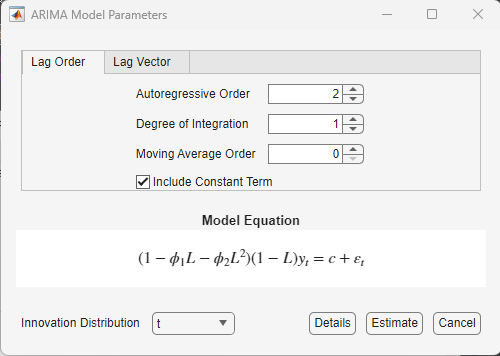
Click Estimate.
The model variable ARIMA_PAU appears in the
Models pane, its value appears in the
Preview pane, and its estimation summary appears in the
Model Summary(ARIMA_PAU) document.

The app estimates the t innovation degrees of freedom (DoF) along with the model coefficients and variance.