addSensors
Description
Examples
Add Sensors to RoadRunner Scenario Using MATLAB
Define sensor models in MATLAB®, and add them to vehicle actors in a RoadRunner Scenario. Then, obtain ground truth measurements from RoadRunner Scenario, process them into detections for visualization.
Set Up RoadRunner Scenario — MATLAB Interface
Configure your RoadRunner installation and project folder properties. Open the RoadRunner app.
rrInstallationPath = "C:\Program Files\RoadRunner R2024a\bin\win64"; rrProjectPath = "D:\RR\TestProjects"; s = settings; s.roadrunner.application.InstallationFolder.PersonalValue = rrInstallationPath; rrApp = roadrunner(rrProjectPath);
To open the scenario this example uses, you must add the TrajectoryCutIn-longRun.rrscenario file from the example folder to your RoadRunner project folder. Then, open the scenario.
copyfile("TrajectoryCutIn-longRun.rrscenario",fullfile(rrProjectPath,"Scenarios/")) openScenario(rrApp,"TrajectoryCutIn-longRun")
Create a ScenarioSimulation object to connect MATLAB to the RoadRunner Scenario simulation and set the step size.
scenarioSim = createSimulation(rrApp);
stepSize = 0.1;
set(scenarioSim,"StepSize",stepSize);Create a SensorSimulation object to control the sensor configuration for the RoadRunner Scenario simulation.
sensorSim = get(scenarioSim,"SensorSimulation");Configure Sensors and Add to RoadRunner Scenario
Configure sensor models for vision, radar and lidar sensors to add to the ego vehicle using visionDetectionGenerator, drivingRadarDataGenerator and lidarPointCloudGenerator objects. Specify unique IDs for each sensor.
visionSensor = visionDetectionGenerator(SensorIndex=1, ... SensorLocation=[2.4 0], MaxRange=50, ... DetectorOutput="Lanes and objects", ... UpdateInterval=stepSize); radarSensor = drivingRadarDataGenerator(SensorIndex=2,... MountingLocation=[1.8 0 0.2], FieldOfView=[80 5],... AzimuthResolution=1,UpdateRate=1/stepSize); lidarSensor = lidarPointCloudGenerator(SensorIndex=3,UpdateInterval=stepSize);
Add the sensor to the ego vehicle actor in the RoadRunner scenario. Specify the Actor ID property for the vehicle.
egoVehicleID = 1;
addSensors(sensorSim,{visionSensor,radarSensor,lidarSensor},egoVehicleID);Set up bird's-eye-plot for visualization.
[visionDetPlotter,radarDetPlotter,pcPlotter,lbGTPlotter,lbDetPlotter,bepAxes] = helperSetupBEP(visionSensor,radarSensor);

Simulate RoadRunner Scenario and Visualize Sensor Data
Use the ScenarioSimulation object to step through the RoadRunner scenario. Retrieve target poses in the sensor range using the targetPoses function, and process them into detections using the sensor model. Visualize detections and ground truth lane boundaries using birdsEyePlot.
simTime = 0.0; set(scenarioSim,"SimulationCommand","Step"); pause(0.1) legend(bepAxes,"show") while ~isequal(get(scenarioSim,"SimulationStatus"),"Stopped") % Get ground truth target poses and lane boundaries from the sensor tgtPoses = targetPoses(sensorSim,1); gTruthLbs = laneBoundaries(sensorSim,1,OutputOption="EgoAdjacentLanes",inHostCoordinate=true); if ~isempty(gTruthLbs) % Get detections from vision and radar sensors [visionDets,numVisionDets,visionDetsValid,lbDets,numLbDets,lbDetsValid] = visionSensor(tgtPoses,gTruthLbs,simTime); [radarDets,numRadarDets,radarDetsValid] = radarSensor(tgtPoses,simTime); % Get point cloud from lidar sensor [ptCloud,ptCloudValid] = lidarSensor(); % Plot ground-truth and detected lane boundaries helperPlotLaneBoundaries(lbGTPlotter,gTruthLbs) % Plot vision and radar detections if visionDetsValid detPos = cellfun(@(d)d.Measurement(1:2),visionDets,UniformOutput=false); detPos = vertcat(zeros(0,2),cell2mat(detPos')'); plotDetection(visionDetPlotter,detPos) end if lbDetsValid plotLaneBoundary(lbDetPlotter,vertcat(lbDets.LaneBoundaries)) end if radarDetsValid detPos = cellfun(@(d)d.Measurement(1:2),radarDets,UniformOutput=false); detPos = vertcat(zeros(0,2),cell2mat(detPos')'); plotDetection(radarDetPlotter,detPos) end % Plot lidar point cloud if ptCloudValid plotPointCloud(pcPlotter,ptCloud); end end if ~isequal(get(scenarioSim,"SimulationStatus"),"Stopped") set(scenarioSim,"SimulationCommand","Step"); end simTime = simTime + stepSize; pause(0.1) end
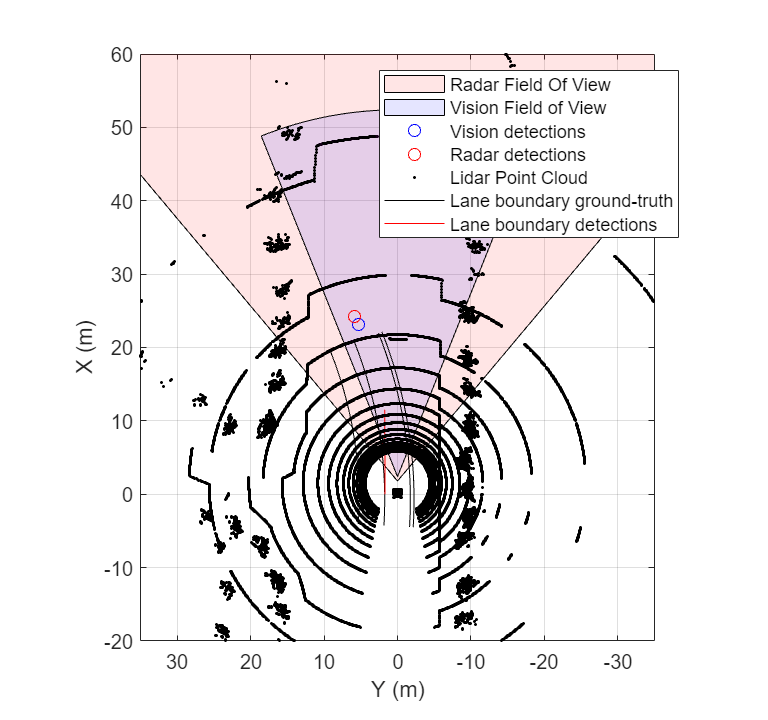
Helper Functions
helperSetupBEP function creates a bird's-eye-plot and configures all the plotters for visualization.
helperPlotLaneBoundaries function plots the lane boundaries on the birds'eye-plot.
Input Arguments
sensorSim — Sensor simulation object
SensorSimulation object
Sensor simulation object, specified as a SensorSimulation object. The sensor simulation object must correspond to the
desired scenario created in RoadRunner Scenario.
sensors — Sensors to add to RoadRunner Scenario simulation
visionDetectionGenerator object | drivingRadarDataGenerator object | ultrasonicDetectionGenerator object | lidarPointCloudGenerator object | lidarSensor object | cell array of detection generator objects
Sensors to add to the RoadRunner Scenario simulation, specified as one of these options:
A single
visionDetectionGenerator,drivingRadarDataGenerator,ultrasonicDetectionGenerator,lidarPointCloudGenerator, orlidarSensor(Lidar Toolbox) objectA cell array of any combination of the previously listed detection generator objects
Each detection generator must have a unique sensor ID, specified by its
SensorIndex property.
actorID — Actor ID of vehicle in RoadRunner scenario
positive integer
Actor ID of the vehicle in the RoadRunner scenario, specified as a positive integer. The function adds sensors to the vehicle in the scenario with this actor ID.
Version History
Introduced in R2023aR2024a: Adding sensors manually using addSensors function is not required for Simulink models
Starting in R2024a, Simulink® automatically instantiates a SensorSimulation object and adds
sensors defined in the model to the RoadRunner scenario. Hence, adding sensors manually using the
addSensors function is not required. For more information on the new
workflow, see the Add Sensors to RoadRunner Scenario Using Simulink example.
In releases prior to R2024a, the syntax description you must use to manually register the sensors defined in a Simulink model with a RoadRunner scenario is:
addSensors(
adds the sensors with the specified block paths sensorSim,sensorBlkPath,actorID)sensorBlkPath to the
vehicle actor with ID actorID in the roadrunner scenario specified by
scenarioSim.
sensorBlkPath must be specified as a cell array of character
vectors. Each block path must point to one of these detection generator blocks:
Each detection generator must have a unique sensor ID, specified by its
Unique sensor identifier block parameter.
There are no plans to remove the above syntax which adds the sensors in a model to a RoadRunner scenario manually. However, starting in R2024a, you can avoid the above syntax from your code for improved runtime efficiency.
MATLAB Command
You clicked a link that corresponds to this MATLAB command:
Run the command by entering it in the MATLAB Command Window. Web browsers do not support MATLAB commands.

Select a Web Site
Choose a web site to get translated content where available and see local events and offers. Based on your location, we recommend that you select: .
You can also select a web site from the following list
How to Get Best Site Performance
Select the China site (in Chinese or English) for best site performance. Other MathWorks country sites are not optimized for visits from your location.
Americas
- América Latina (Español)
- Canada (English)
- United States (English)
Europe
- Belgium (English)
- Denmark (English)
- Deutschland (Deutsch)
- España (Español)
- Finland (English)
- France (Français)
- Ireland (English)
- Italia (Italiano)
- Luxembourg (English)
- Netherlands (English)
- Norway (English)
- Österreich (Deutsch)
- Portugal (English)
- Sweden (English)
- Switzerland
- United Kingdom (English)
Asia Pacific
- Australia (English)
- India (English)
- New Zealand (English)
- 中国
- 日本Japanese (日本語)
- 한국Korean (한국어)