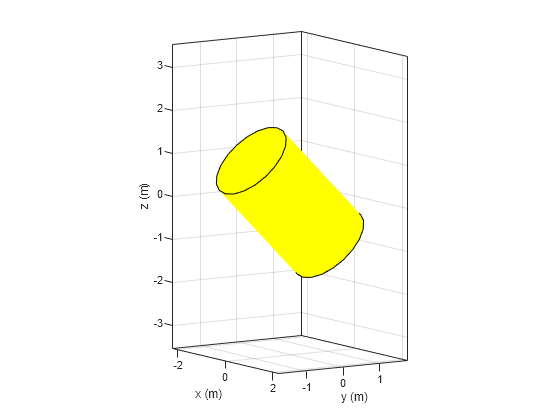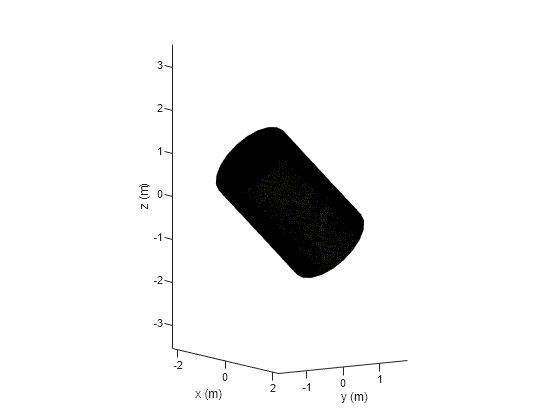shape.OpenCylinder
Description
The shape.OpenCylinder lets you create an open cap cylinder with
metal and dielectric material properties centered at the origin. Use this open cap cylinder
along with the other shapes and the geometric operations to create a shape for the custom
antenna.
Creation
Description
opencyl = shape.OpenCylinder
opencyl = shape.OpenCylinder(PropertyName=Value)PropertyName is the property
name and Value is the corresponding value. You can specify several
name-value arguments in any order as PropertyName1=Value1,
..., PropertyNameN=ValueN. Properties that you
do not specify retain their default values.
For example, opencyl = shape.OpenCylinder(Height=4) creates an
open cylinder with a height of 4 m along the z-axis and default
values for other properties.