Predict Responses Using RegressionLinear Predict Block
This example shows how to use the RegressionLinear Predict block for response prediction in Simulink®. The block accepts an observation (predictor data) and returns the predicted response for the observation using the trained regression linear model.
Train Regression Model
Simulate 10,000 observations from this model
is a 10,000-by-1000 sparse matrix with 10% nonzero standard normal elements.
e is a random normal error with mean 0 and standard deviation 0.3.
rng("default") % For reproducibility n = 1e4; d = 1e3; nz = 0.1; X = sprandn(n,d,nz); Y = X(:,100) + 2*X(:,200) + 0.3*randn(n,1);
Suppose that 90% of the data is observed, and the rest is unseen. Partition the data into present and future samples.
c = cvpartition(n,Holdout=0.1); idxPrsnt = training(c); idxFtr = test(c); prsntX = X(idxPrsnt,:); prsntY = Y(idxPrsnt); ftrX = X(idxFtr,:); ftrY = Y(idxFtr);
Train a regression linear model.
linearMdl = fitrlinear(prsntX,prsntY);
linearMdl is a RegressionLinear model.
Create Simulink Model
This example provides the Simulink model slexRegressionLinearPredictExample.slx, which includes the RegressionLinear Predict block. You can open the Simulink model or create a new model as described in this section.
Open the Simulink model slexRegressionLinearPredictExample.slx.
SimMdlName = "slexRegressionLinearPredictExample";
open_system(SimMdlName)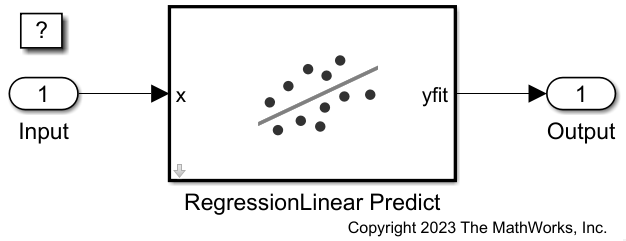
If you open the Simulink model, then the software runs the code in the PreLoadFcn callback function before loading the Simulink model. The PreLoadFcn callback function of slexRegressionLinearPredictExample includes code to check if your workspace contains the linearMdl variable for the trained model. If the workspace does not contain the variable, PreLoadFcn loads the sample data, trains the linear model, and creates an input signal for the Simulink model. To view the callback function, in the Setup section on the Modeling tab, click Model Settings and select Model Properties. Then, on the Callbacks tab, select the PreLoadFcn callback function in the Model callbacks pane.
To create a new Simulink model, open the Blank Model template and add the RegressionLinear Predict block. Add the Inport and Outport blocks and connect them to the RegressionLinear Predict block.
Double-click the RegressionLinear Predict block to open the Block Parameters dialog box. Specify the name of the workspace variable that contains the trained linear model. The default variable name is linearMdl. Click the Refresh button. The dialog box displays the options used to train the linear model linearMdl under Trained Machine Learning Model.

Create an input signal in the form of a structure array for the Simulink model. The structure array must contain these fields:
time— The points in time at which the observations enter the model. In this example, the duration includes the integers from 0 throughnftrX - 1, wherenftrXis the number of samples in the input data. The orientation must correspond to the observations in the predictor data. So, in this case,timemust be a column vector.signals— A 1-by-1 structure array describing the input data and containing the fieldsvaluesanddimensions, wherevaluesis a matrix of predictor data, anddimensionsis the number of predictor variables.
Create an appropriate structure array for the future samples in the sparse matrix ftrX after converting the matrix to full storage organization by using the full function.
[nftrX,p] = size(ftrX); inputStruct.time = (1:nftrX)' - 1; inputStruct.signals(1).values = full(ftrX); inputStruct.signals(1).dimensions = p;
To import signal data from the workspace:
Open the Configuration Parameters dialog box. On the Modeling tab, click Model Settings.
In the Data Import/Export pane, select the Input check box and enter
inputStructin the adjacent text box.In the Solver pane, under Simulation time, set Stop time to
inputStruct.time(end). Under Solver selection, set Type toFixed-step, and set Solver todiscrete (no continuous states). Under Solver details, setFixed-step sizeto 1. These settings enable the model to run the simulation for each sample ininputStruct.
For more details, see Load Signal Data for Simulation (Simulink).
Simulate the model.
sim(SimMdlName);
When the Inport block detects an observation, it directs the observation into the RegressionLinear Predict block. You can use the Simulation Data Inspector (Simulink) to view the logged data of the Outport block.
See Also
RegressionLinear
Predict | RegressionLinear | predict | fitrlinear