Troubleshoot Missing Tasks, Artifacts, and Dependencies
When you use CI Support Package for
Simulink, the support package creates a digital thread to capture the
attributes and unique identifiers of certain artifacts in your project. The digital
thread is a set of metadata information about artifacts in a project, artifact
structures, and the traceability relationships between artifacts. The Process Advisor
app and build system monitor and analyze the digital thread to identify artifacts,
detect changes to project files, generate task iterations, and identify outdated task
results. The digital thread is cached in a database stored in derived >
artifacts.dmr in the project. The digital thread only tracks changes to
specific types of artifacts. For information on supported artifact types, see Valid Artifact Types.
Artifact Issues
Before you begin troubleshooting Process Advisor or the build system:
Check if your artifacts are saved in the project. Project references are supported starting in R2023a. You can use files outside your project as inputs to tasks, but the files appear as Untracked because you cannot track changes to files outside the project. If you make a change to an untracked file, the build system does not mark the task as outdated.
Artifacts are on the MATLAB® search path before you open the Process Advisor app.
You used the Process Advisor app or build system to run your tasks and to collect task results.
Artifacts are not saved to a prohibited output folder. Prohibited output folders include the simulation cache, project resources folder, and
.SimulinkProject.You have a compiler configured. You should use the same compiler that you use in the target development environment. If you only have the MinGW® compiler installed on your system, the
mexcommand automatically chooses MinGW.Make sure your tests are testing a model or an atomic subsystem, Stateflow® chart, MATLAB function, or subsystem reference.
Project Analysis Issues
At the bottom of the Process Advisor app is a Project Analysis Issues pane. After Process Advisor analyzes the project, the Project Analysis Issues shows errors or warnings that the artifact analysis generated.
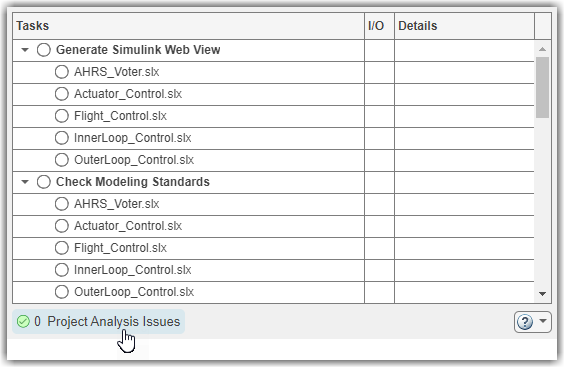
Investigate project analysis issues in the project by clicking on Project Analysis Issues.
An error
 indicates that Process
Advisor might not have been able to properly analyze
artifacts, trace artifacts, or identify outdated results, so
the information shown by Process Advisor might be
incomplete.
indicates that Process
Advisor might not have been able to properly analyze
artifacts, trace artifacts, or identify outdated results, so
the information shown by Process Advisor might be
incomplete.A warning
 indicates that Process
Advisor does not support that specific artifact, modeling
construct, or relationship.
indicates that Process
Advisor does not support that specific artifact, modeling
construct, or relationship.
Fix the issues listed in the Project Analysis Issues pane to make sure the app can fully analyze the project, generate the expected task iterations, and detect outdated results.
When there are issues with an artifact, check that the artifact does not use the following unsupported modeling constructs. The digital thread does a static analysis of your project. Certain modeling constructs dynamically add unsaved information or ambiguous relationships. The digital thread does not detect these changes in the project and the changes do not cause related task results to become outdated.
Affected Artifact Unsupported Construct Library Library forwarding table Self-modifiable masks Model Saved in release R2012a or earlier Model loading callbacks Test case MATLAB-based Simulink® test Test file Test-file level callbacks Test suite Test-suite level callbacks Note
To test libraries with Process Advisor, specify function interfaces for each of your library blocks and use the library-based code generation workflow. For more information, see Library-Based Code Generation for Reusable Library Subsystems (Embedded Coder).
Make sure you only use the library blocks in the model context that you verified. When you test the model, you can use coverage filters to exclude the library blocks that you already tested.
Click the refresh button in the pane to refresh the list of project analysis issues.
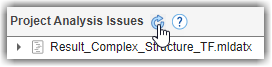
If you want to filter out certain types of issues, you can get the project settings,
padv.ProjectSettings.get(), and add issue IDs to theFilteredDigitalThreadMessagesproperty value.To get a list of the issue messages and issue IDs, use the function
getArtifactIssues.Suppose that you want to filter out the issue message associated with the issue IDmetric_engine = metric.Engine(); issues = getArtifactIssues(metric_engine) issuesMessages = issues.IssueMessage issueIDs = issues.IssueId
"alm:artifact_service:CannotResolveElement". You can use the methodaddFilteredDigitalThreadMessagesto add the issue message to the list of filtered messages:For more information, seeps = padv.ProjectSettings.get(); ps.addFilteredDigitalThreadMessages(... "alm:artifact_service:CannotResolveElement");
padv.ProjectSettings.
Limitations on Incremental Build
The build system uses the task outputs and the digital thread file
(derived/artifacts.dmr) to determine which tasks are
up-to-date. But there are changes that incremental build does not detect. Tasks
depending on those changes will remain up-to-date and will not execute with
Run All. If incremental build does not detect changes to
a file that a task depends on, the file is an undetected
dependency. For example, if you have a model that uses a referenced
global workspace variable and you make a change to the variable, the task results
associated with the model will not become outdated.
The table in this section lists the known untracked dependencies.
The Artifact column lists the artifacts with known untracked dependencies.
The Undetected Dependency column lists the files that incremental build does not detect changes to. Changes to these files do not cause tasks associated with the artifact to become outdated.
| Artifact | Undetected Dependency |
|---|---|
| Model | Model callbacks |
| Referenced global workspace variables | |
| Global enumeration definitions | |
| Externally-saved model workspace variables (if auto-initialized) | |
| Data or functions referenced in masks or callbacks inside the model | |
| Known dependencies specified in the model reference rebuild options of a configuration set | |
| Simulation inputs and simulation outputs specified in model configuration sets | |
| Signal Editor scenarios | |
| C code referenced in C Caller blocks | |
| Code inside SIL (software-in-the-loop) blocks | |
| Files associated with S-Functions | |
| Code replacement libraries | |
| Custom code | |
System Composer™ profiles or stereotypes | |
| Test case | MATLAB code in:
|
| External configurations | |
| MATLAB test files |
If possible, use a Simulink Data Dictionary file instead of referenced global workspace variables or global enumeration definitions. The digital thread tracks changes to data dictionaries.
If you do not want the build system or the Process Advisor app to run incremental builds, you can disable incremental builds for a project. For more information, see Specify Settings for Process Advisor and Build System. You can also force up-to-date tasks to execute by using one of these approaches:
In the Process Advisor app, either point to a task and click the run button
 or click Run All > Force Run All.
or click Run All > Force Run All.For the
runprocessfunction, specifyForceastrue.
Other Limitations
There are known limitations in the Process Advisor app and build system:
Process Advisor only shows results for tasks that you ran using Process Advisor and the build system.
If a top model and at least one referenced model have unsaved changes, the Process Advisor is unable to save the top model and generates the error:
The following files were not able to be saved:<Path to top model>For the Check Coding Standards task, if you specify
PsAccessEnableastrue, make sure you also specify values for the other Polyspace® Access™ Configuration Options. For information, see Upload Results to Polyspace Access.If you do not specify the other required configuration options, the task returns an error:
Task 'padv.builtin.task.AnalyzeModelCode' threw unhandled exception 'Invalid argument at position 2. Value must not be empty.Before you use the pipeline generator, make sure that all of the products used by your pipeline are licensed and installed. If a product is not licensed or installed, the pipeline generator returns an error message:
Error using + Not enough input arguments. Error in padv.pipeline.internal.gitlab.PipelineGenerator/createGitlabYMLContent (line 166) gitlabPipelineFullPath = obj.GitlabOptions.PipelineDirRelPath + '###' + gitlabPipeline.Name;.Your task results can unexpectedly become outdated if you use one of the following queries as an input query and specify non-empty values for
IncludeLabel,ExcludeLabel,IncludePath, orExcludePath:padv.builtin.query.FindCodeForModelpadv.builtin.query.FindDesignModelspadv.builtin.query.FindRequirementsForModelpadv.builtin.query.FindTestCasesForModelpadv.builtin.query.FindTopModelspadv.builtin.query.FindUnits
If you see this behavior, consider using a different query, like
padv.builtin.query.FindArtifacts, instead.
Resolve Path Issues
If an artifact is not on the MATLAB search path, add the artifact to your project, then close and re-open the project. When you re-open the project, the MATLAB search path reflects the updated search path.
Handling Invalid Dependencies
Suppose you have one subprocess that contains your code generation tasks and another subprocess that contains your code analysis tasks.
spCodeGen = pm.addSubprocess("Code Generation Tasks"); spCodeAnalysis = pm.addSubprocess("Code Analysis Tasks");
Your code analysis tasks need access to the generated code, but the tasks themselves cannot directly depend on the code generation task because that relationship would cross the subprocess boundary.
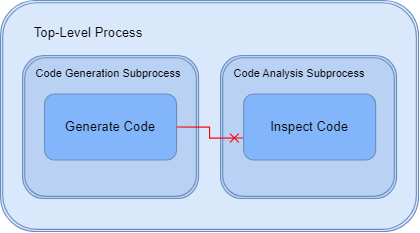
If you try to have a code analysis task in one subprocess depend on a code generation task in another subprocess, Process Advisor generates an error like: Invalid dependency between Task 'padv.builtin.task.RunCodeInspection' and 'padv.builtin.task.GenerateCode'. Make sure 'padv.builtin.task.GenerateCode' exists in the current process and that the dependency does not cross any subprocess boundaries.
To pass the generated code from your code generation subprocess to your code analysis subprocess, you can:
Update code analysis tasks, like
RunCodeInspection, to find and use the generated model code as an input to the task using the built-in querypadv.builtin.query.FindCodeForModelSpecify that the code analysis subprocess depends on the code generation subprocess
% Update code analysis tasks to find % and use model code as an input to the task slciTask = spCodeAnalysis.addTask(... padv.builtin.task.RunCodeInspection(... InputQueries=padv.builtin.query.FindCodeForModel)); % Code Analysis Subprocess depends on Code Generation Subprocess spCodeAnalysis.dependsOn(spCodeGen);
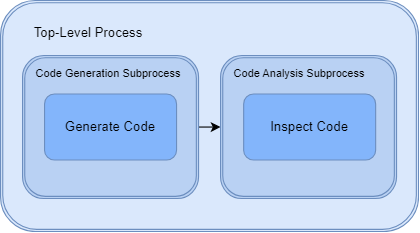
Analyze Project from Scratch
If you experience unexpected project analysis issues, you can clear the current project analysis and analyze your project from scratch by calling the function padv.util.forceReanalyzeProject:
padv.util.forceReanalyzeProject()
artifacts.dmr), clearing the existing project analysis, and reanalyzing the project. The function also logs project analysis events, which can help with troubleshooting persistent project analysis issues. Note that when you run the function, the function closes and reopens the project.For more information, see the utility function padv.util.forceReanalyzeProject.
Note
You should only use the function
padv.util.forceReanalyzeProject when there are
unexpected project analysis issues. When you clear the existing project analysis
file, you might permanently lose important information, including the UUIDs that
the digital thread assigned to artifacts in your project. Reanalyzing a project
might take some time to complete. The artifacts.dmr file
might be used by other project users and if you use other tools that use the
digital thread, you might need to rerun the metrics in those tools.
For general task and result cleanup, use runprocess
instead. The runprocess function has name-value arguments,
Clean and DeleteOutputs, that you can
use to clean task results and delete task outputs. For information, see
runprocess.
See Also
generateProcessTasks | padv.util.forceReanalyzeProject | runprocess