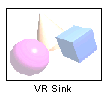VR Sink
(To be removed) Write data from Simulink model to virtual world
VR Sink will be removed in a future release. For more information, see Version History.
Libraries:
Simulink 3D Animation
Description
To output data from the model to control and animate a virtual world, use a VR Sink block. The VR Sink block writes values from its ports to virtual world fields specified in the Block Parameters dialog box.
The VR Sink block is equivalent to the VR To Video block, except that the Show video output port parameter for the VR Sink block is cleared by default.
The VR Sink block cannot be compiled by the Simulink® Coder™ software, but it can be used as a SimViewing device on the host computer.
Note
The current internal viewer window (vrfigure) properties are
saved together with the Simulink model. Next time you open the model, the internal viewer window opens
with the same parameters that were last saved, such as position, size, and
navigation mode. When you close the viewer window, the Simulink software does not alert you if these properties have changed.
The VR Sink block is a Sim Viewing Device. You can include it in models that you compile with Simulink Coder software. If you use External mode to compile, build, and deploy the model on a target platform, such as Simulink Real-Time™ or Simulink Desktop Real-Time™, some sink blocks and Sim Viewing Device blocks stay in normal mode during simulation, receive data from the target, and display that data. For more information, see Use C/C++ S-Functions as Sim Viewing Devices in External Mode (Simulink).