Implement an FMU Block
Implement a block and assign a functional mockup unit (FMU) to it. You can then explore the block to see the FMU. This example uses the FMU block with the vehicle FMU.
Create a model and add the FMU block.
If you have an FMU with source code that is missing the binary for the current platform, you can use the
fmudialog.compileFMUSourcesfunction to generate binary for the current platform.In the block dialog box, enter the path name for an FMU file in the FMU name parameter and click OK or Apply. The file extension
.fmuis optional.The first time you click OK or Apply, the block identifies which FMU mode to set your FMU to, cosimulation or model exchange.
The block also creates a
slprj/_fmu/fmu_namefolder and unpacks the contents of the FMU file into this folder, which optionally include:binaries— FMU binary filesdocumentation— FMU documentation HTML filesresources— FMU source filessources— FMU source filesOther supporting files, such as block mask and description files
The FMU block icon and port labels update to the labels of the corresponding FMU. After you associate the block with an FMU, if you want to change the FMU, right-click the FMU block, and select Block Parameters, and enter a new FMU name in FMU name. The section in this topic use the FMU from the Simplify Interface for Structured Data with FMU Import Block example.
Explore the FMU Block
Double-click the block. Suppose that you entered an FMU named
fmuVehicAOB.fmu from your current folder. The FMU block
dialog box reflects the FMU parameters defined in the fmuVehicAOB.fmu
file.
Parameters Tab

Lists the FMU block parameters. Edit the values as necessary. You can edit the elements of a structure parameter by expanding the tree view.
Input and Output Tabs


These two tabs list the input and output ports that the block defines. The
Type Object field lists the bus object or enumeration class for
ports that have bus or enumeration types. The FMU block uses the metadata
inside the modelDescription.xml file to determine the signal attributes
for bus and enumeration type ports.
Set the Type Object field in the Input and
Output tabs to Inherit:Auto for enumeration type
ports to enable downstream and upstream blocks to inherit signal data.
Set the Type Object field in the Output tab
to Auto generate for bus type ports to enable downstream blocks to
inherit signal data. Backward inheritance is not supported for bus ports. You need to
provide compatible bus type input signal for FMU with bus type input ports.
Use the fmudialog.createBusType function to create a bus objects used by the FMU in
the workspace:
fmudialog.createBusType(gcb)
Use the fmudialog.createEnumType function to create an enumeration classes used by
the FMU in the workspace:
fmudialog.createEnumType(gcb)
Simulation Tab

Enables simulation associated customizations.
To enter a relative tolerance, select Enable FMU tolerance and set it.
To determine the sample time of the block in the model, set Communication step size. To inherit the step size from the Simulink® solver, set to
-1. This option is available only if the FMU is a cosimulation FMU.For simulating in event mode, check Enable event mode option. This option is only available if your FMU is used in co-simulation mode and is compatible with FMI 3.0 standards.
To enable logging, select the Enable FMU Debug Logging.
In Redirect debug logs to, select the destination for the logs.
File, saved toslprj\_fmu\_logs_modelname\modelname_blockname.txtDisplay, displayed in the MATLAB® Command Window.
If the Enable FMU Debug Logging check box is selected and the Redirect debug logs to parameter is set to
Display, you cannot use the FMU block for cosimulation. For more information on cosimulation and multiple cores, see Run Co-Simulation Components on Multiple CoresIn the Filter logs by return status, select the check box for the return status you want.
Use the Simulate FMU using parameter to specify the binary for FMU simulation. Specify it as x86_64-windows for 64-bit windows binary and x86-windows for 32 bit windows binary. If you have an FMU with Linux® binary on Windows® and want to use the Linux binary for simulation, set the Simulate FMU using parameter to x86_64-linux. For more information, see Simulate FMU with Linux Binary on Windows (Simulink Compiler).
Code Generation tab

Specify source of FMI APIs for the generated code of FMU blocks. State whether generated code uses FMU functions inlined from source code or references FMI APIs from the compiled binary using function pointers. Source code based code generation is the default option for nested FMUs, ERT target, GRT target, and rapid accelerator simulation mode. For an example, see Integrate FMI APIs in Generated Code Using FMU Source Code or Binary.
Change Block Input, Output, Parameter and Internal Variable Structures
You can change the layout of FMU block input ports, output ports, and parameters with these parameters:
| Parameter | Action | Settings |
|---|---|---|
FMUInputMapping | Change hierarchy of input ports. |
|
FMUOutputMapping | Change hierarchy of output ports. |
|
FMUParamMapping | Change hierarchy of parameters. |
|
FMUInternalMapping | Change hierarchy of internal variables |
|
Use the get_param and set_param functions to
set these values. For example, assume a block parameter tab with a structure
construct:

The parameters are contained in a struct. To list the parameters
individually, set the FMUParamMapping property to
'Flat':
set_param(gcb,'FMUParamMapping', 'Flat')
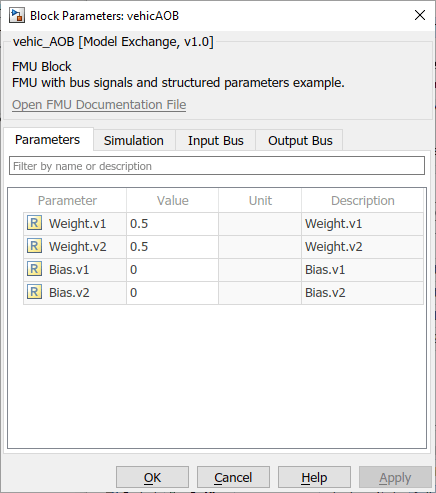
Timing Considerations
You can set the sample time for the FMU block with the Communication step size parameter. This block sample time setting, tC, like all Simulink blocks, must be an integer multiple of the model sample time, tM. Simulink generates an error if the communication step size tC is not a multiple of the model step size tM.
The local step size of the FMU tL, on the other hand, is part of the FMU specification and is known to the FMU only internally. For proper operation, the communication step size, tC must also be an integer multiple of tL. If the model sample time tM or the block sample time tC is incompatible with the FMU local step size tL, the FMU may or may not produce an error at run time, depending on its implementation.
FMU block supports the import of FMU with time-based clocks. You can control the execution rate of FMUs using time-based clock FMU variables. For an example of simulating FMU with time-based clocks in Simulink, see Import and Simulate FMU with Time-Based Clocks in Simulink.
Troubleshooting FMUs
If there are problems with using the FMU:
Validate your FMU using the FMU Check tool.
Select the Enable FMU Debug Logging check box on the FMU block Simulation tab.
Contact the FMU supplier.