Install Support for Raspberry Pi Hardware
You can add support for Raspberry Pi® hardware to the Simulink® product. When you complete this process, and replace the firmware, you can run Simulink models on Raspberry Pi hardware.
The installation process adds the following items to your host computer:
Third-party software development tools
A Simulink block library called Simulink Support Package for Raspberry Pi Hardware.
Examples
Raspberry Pi Operating System Requirements
You can set up your Raspberry Pi hardware by customizing the Raspbian Linux® operating system on your Raspberry Pi, namely Buster, Bullseye, or Bookworm.
When you customize the operating system running on your Raspberry Pi, the custom image should be composed of all the libraries and packages required to make the image compatible with MATLAB® and Simulink. The Review Required Packages and Libraries screen on the Raspberry Pi Hardware Setup window displays a complete list of libraries and packages that you need to install on your Raspberry Pi hardware.
Install, Update, or Uninstall Support Package
Install Support Package
On the MATLAB Home tab, in the Environment section, select Add-Ons > Get Hardware Support Packages.
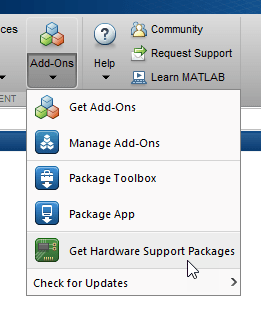
In the Add-On Explorer window, click the support package and then click Install.
Update Support Package
On the MATLAB Home tab, in the Resources section, select Help > Check for Updates.
Uninstall Support Package
To uninstall the support package, in the Add-Ons
panel, click the Options button ![]() next to the installed support package, and then click
Uninstall.
next to the installed support package, and then click
Uninstall.
To open the Add-Ons panel, click the Add-Ons icon
![]() on the left sidebar.
on the left sidebar.
Hardware Setup
Hardware boards and devices supported by MathWorks® require additional configuration and setup steps to connect to MATLAB and Simulink. Each support package provides a hardware setup process that guides you through registering, configuring, and connecting to your hardware board.
If the support package is already installed,
you can start the hardware setup by opening the Add-Ons panel. To open
the Add-Ons panel, click the Add-Ons icon ![]() on the left sidebar.
on the left sidebar.
In the Add-Ons panel, click the
Options
![]() button next to the installed support package, and click
Setup to start the hardware setup process.
button next to the installed support package, and click
Setup to start the hardware setup process.
After starting, the Hardware Setup window provides instructions for configuring the support package to work with your hardware.
Follow the instructions on each page of the Hardware Setup window. When the hardware setup process completes, you can open the examples to get familiar with the product and its features.
Limitations
Simscape™ blocks add precompiled libraries to the generated code that do not work with the Raspberry Pi hardware board. To use Simscape in a model that deploys to the Raspberry Pi hardware model requires modifying the Simscape blocks to add source files instead of libraries. For more information, see Precompiled Static Libraries (Simscape).
See Also
Supported ARM Cortex-A Processors for Raspberry Pi Hardware | Get Started with Simulink Support Package for Raspberry Pi Hardware | Set Up Operating System on Raspberry Pi Board