Working with Parrot Minidrones Projects in Simulink Online
This section helps you to work with MATLAB® projects with Simulink® Support Package for Parrot® Minidrones and perform various functions such as starting a project, modifying, or simulating a model.
Supported MATLAB Projects
Simulink Support Package for Parrot Minidrones in Simulink Online™ supports these projects.
Note
Simulink Support Package for Parrot Minidrones is pre-installed in Simulink Online. No separate installation is required.
Start a New Project in Simulink Online
To start a project in Simulink Online, perform these steps.
Open a MATLAB Online session at https://matlab.mathworks.com from any computer connected to the Internet.
Start a new project. For example, start
openExample('parrot/FollowWaypointsParrotMinidroneFlightExample');project by executing this command in the MATLAB command prompt.openExample('parrot/FollowWaypointsParrotMinidroneFlightExample');The necessary settings are configured and the project opens. Project shortcuts can be accessed as shown below.

The opened projects and the templates are stored in Examples folder as shown in this screen.

Open an Existing Project in Simulink Online
To open an already saved project, double-click the required project file ending with
.prj in the Examples folder.

Simulate a Project in Simulink Online
Simulate the project or perform required action in the project. To simulate the model, click the Run from the Simulation toolstrip. A sample screen of project simulation running online is shown below.
Note
Building a Simulink model is not supported in version R2021b of Simulink Support Package for Parrot Minidrones in Simulink Online.

Delete a Project in Simulink Online
You can also delete old unused projects to save space in MATLAB Drive™. To delete a project, right-click the required project folder in the Examples folder and then select Delete.
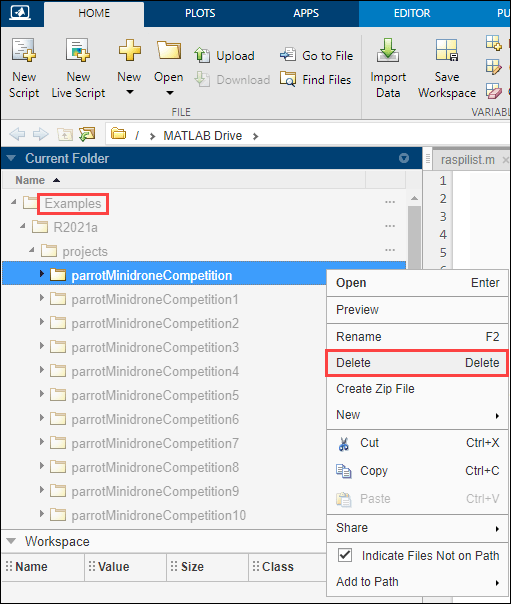
Close a Project in Simulink Online
After performing required actions in the project, in the Simulink toolstrip, click Close Project to close the project.

Download a Project to a Computer
To download and save a MATLAB project to your computer, right-click the required project folder in the Examples folder and then select Create Zip File.
A zip file of the selected project is created as shown in this sample screen. Right-click the zip file, select Save and save the zip file to a required location in your computer.
