Update Header Field of a ROS Message in Simulink®
This example illustrates how to update the header field of a ROS message using Simulink®.
Some ROS messages contain a specific Header field which maps to std_msgs/Header message type. The Header field contains the timestamp and coordinate frame information of the ROS message. This example model shows how to use the Header Assignment Block to update that information for a ROS message, in Simulink®.
open_system('rosHeaderAssignmentBlockExampleModel.slx')The Blank Message block creates an empty ROS message of type, sensor_msgs/LaserScan. Any other message type that contains a Header field of type std_msgs/Header can be used here, instead. The output of the Blank Message block is then fed to the Header Assignment block, which updates the Header field of this message. For display, the frame_id and stamp values of the updated ROS message Header are selected from the list of bus elements using Bus Selector blocks. Additionally, a blank /rosgraph_msgs/Clock message is created and a custom time based on the current simulation time is published to the /clock topic on the ROS network.
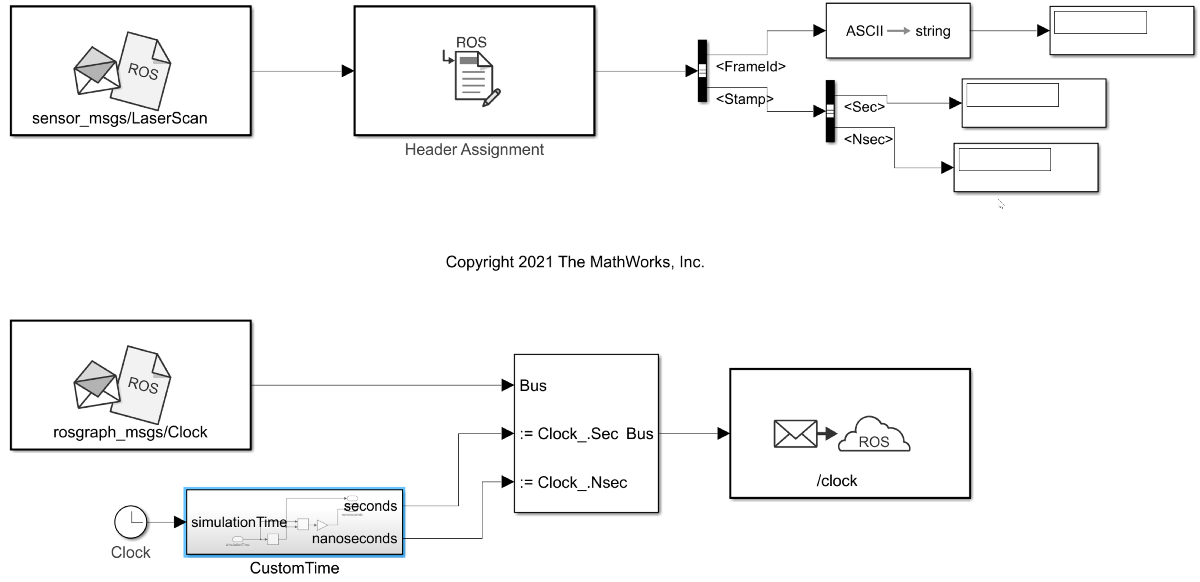
Update coordinate frame id and timestamp values in the Header
Open the Header Assignment block to display its block parameters. The Set Frame ID option is selected and the name of the coordinate frame that is associated with the message is specified in the text box as lidar_link. This will be set as the frame_id value for the Header. The Set Timestamp option is also selected which sets the stamp value of the Header to the current ROS System time, by default. The Header field name option is set to Use the default Header field name because, the name of the Header field in a blank message is its default value, header. If you are using a ROS message with a custom name for the Header field, you can select the Specify your own option from the dropdown and specify the name of the Header field in the text box.
Before running the model, call rosinit to connect to a ROS network.
rosinit
Launching ROS Core... Status before launching ros core :0 result before launching ros core: 875 ? Ssl 2:20 /usr/bin/python3 /usr/bin/mta-sts-daemon --config /etc/mta-sts-daemon.yml 1179 ? Ssl 0:00 /usr/bin/python3 /usr/share/unattended-upgrades/unattended-upgrade-shutdown --wait-for-signal 51523 ? Ss 0:00 /bin/sh /usr/bin/xvfb-run -a -s -screen 0 1280x1024x24 /bin/sh -c export TMPDIR=/tmp/Bdoc25b_2988451_749310 COMPONENT=examples/ros ; cd /mathworks/devel/bat/filer/batfs2566-0/Bdoc25b.2988451/build/matlab/examples/ros ; //mathworks/hub/bat/common/bin/mw sh ../../tools/build_using_mlpath/mlenv --use-scoped-paths 1 --scoped-cppms-file /mathworks/devel/bat/Bdoc25b/logs/2988451/build.glnxa64.2988451.r001/examples/ros/build.glnxa64.2988451.r001.bml.1b2cf5d6e3975ccf240066d07cb1ec5c/scoped_cppms_modules.txt --scoped-cppms-envvar MW_SCOPED_CPPMICROSERVICES_MODULES --tag bml --verbose --runnable /mathworks/devel/bat/filer/batfs2566-0/Bdoc25b.2988451/build/runnable/matlab --paths /mathworks/devel/bat/Bdoc25b/logs/2988451/build.glnxa64.2988451.r001/examples/ros/build.glnxa64.2988451.r001.bml.1b2cf5d6e3975ccf240066d07cb1ec5c MATLAB_LOG_DIR=/mathworks/devel/bat/Bdoc25b/logs/2988451/build.glnxa64.2988451.r001/examples/ros/build.glnxa64.2988451.r001.bml.1b2cf5d6e3975ccf240066d07cb1ec5c MAKEFLAGS= DISPLAY=:0 MESA_BACK_BUFFER=Pixmap perl ../../tools/build_using_matlab/mlrun --verbose --runnable /mathworks/devel/bat/filer/batfs2566-0/Bdoc25b.2988451/build/runnable/matlab --display mwtools.liveCodeToDocbook ../../derived/glnxa64/examples/ros/mlx_to_docbook1.txt ../../derived/glnxa64/examples/ros examples/ros ../../help/examples/ros/glnxa64 //mathworks/hub/3rdparty/R2021a/6299939/glnxa64/pngquant 1 51553 ? S 0:00 /bin/sh -c export TMPDIR=/tmp/Bdoc25b_2988451_749310 COMPONENT=examples/ros ; cd /mathworks/devel/bat/filer/batfs2566-0/Bdoc25b.2988451/build/matlab/examples/ros ; //mathworks/hub/bat/common/bin/mw sh ../../tools/build_using_mlpath/mlenv --use-scoped-paths 1 --scoped-cppms-file /mathworks/devel/bat/Bdoc25b/logs/2988451/build.glnxa64.2988451.r001/examples/ros/build.glnxa64.2988451.r001.bml.1b2cf5d6e3975ccf240066d07cb1ec5c/scoped_cppms_modules.txt --scoped-cppms-envvar MW_SCOPED_CPPMICROSERVICES_MODULES --tag bml --verbose --runnable /mathworks/devel/bat/filer/batfs2566-0/Bdoc25b.2988451/build/runnable/matlab --paths /mathworks/devel/bat/Bdoc25b/logs/2988451/build.glnxa64.2988451.r001/examples/ros/build.glnxa64.2988451.r001.bml.1b2cf5d6e3975ccf240066d07cb1ec5c MATLAB_LOG_DIR=/mathworks/devel/bat/Bdoc25b/logs/2988451/build.glnxa64.2988451.r001/examples/ros/build.glnxa64.2988451.r001.bml.1b2cf5d6e3975ccf240066d07cb1ec5c MAKEFLAGS= DISPLAY=:0 MESA_BACK_BUFFER=Pixmap perl ../../tools/build_using_matlab/mlrun --verbose --runnable /mathworks/devel/bat/filer/batfs2566-0/Bdoc25b.2988451/build/runnable/matlab --display mwtools.liveCodeToDocbook ../../derived/glnxa64/examples/ros/mlx_to_docbook1.txt ../../derived/glnxa64/examples/ros examples/ros ../../help/examples/ros/glnxa64 //mathworks/hub/3rdparty/R2021a/6299939/glnxa64/pngquant 1 51558 ? S 0:00 sh ../../tools/build_using_mlpath/mlenv --use-scoped-paths 1 --scoped-cppms-file /mathworks/devel/bat/Bdoc25b/logs/2988451/build.glnxa64.2988451.r001/examples/ros/build.glnxa64.2988451.r001.bml.1b2cf5d6e3975ccf240066d07cb1ec5c/scoped_cppms_modules.txt --scoped-cppms-envvar MW_SCOPED_CPPMICROSERVICES_MODULES --tag bml --verbose --runnable /mathworks/devel/bat/filer/batfs2566-0/Bdoc25b.2988451/build/runnable/matlab --paths /mathworks/devel/bat/Bdoc25b/logs/2988451/build.glnxa64.2988451.r001/examples/ros/build.glnxa64.2988451.r001.bml.1b2cf5d6e3975ccf240066d07cb1ec5c MATLAB_LOG_DIR=/mathworks/devel/bat/Bdoc25b/logs/2988451/build.glnxa64.2988451.r001/examples/ros/build.glnxa64.2988451.r001.bml.1b2cf5d6e3975ccf240066d07cb1ec5c MAKEFLAGS= DISPLAY=:0 MESA_BACK_BUFFER=Pixmap perl ../../tools/build_using_matlab/mlrun --verbose --runnable /mathworks/devel/bat/filer/batfs2566-0/Bdoc25b.2988451/build/runnable/matlab --display mwtools.liveCodeToDocbook ../../derived/glnxa64/examples/ros/mlx_to_docbook1.txt ../../derived/glnxa64/examples/ros examples/ros ../../help/examples/ros/glnxa64 //mathworks/hub/3rdparty/R2021a/6299939/glnxa64/pngquant 1 51613 ? S 0:00 perl ../../tools/build_using_matlab/mlrun --verbose --runnable /mathworks/devel/bat/filer/batfs2566-0/Bdoc25b.2988451/build/runnable/matlab --display mwtools.liveCodeToDocbook ../../derived/glnxa64/examples/ros/mlx_to_docbook1.txt ../../derived/glnxa64/examples/ros examples/ros ../../help/examples/ros/glnxa64 //mathworks/hub/3rdparty/R2021a/6299939/glnxa64/pngquant 1 51749 ? Ss 0:00 /bin/sh /usr/bin/xvfb-run -a -s -screen 0 1280x1024x24 /bin/sh -c export TMPDIR=/tmp/Bdoc25b_2988451_751838 COMPONENT=examples/ros ; cd /mathworks/devel/bat/filer/batfs2566-0/Bdoc25b.2988451/build/matlab/examples/ros ; //mathworks/hub/bat/common/bin/mw sh ../../tools/build_using_mlpath/mlenv --use-scoped-paths 1 --scoped-cppms-file /mathworks/devel/bat/Bdoc25b/logs/2988451/build.glnxa64.2988451.r001/examples/ros/build.glnxa64.2988451.r001.bml.8a0672ac9b49152569df99eed4417168/scoped_cppms_modules.txt --scoped-cppms-envvar MW_SCOPED_CPPMICROSERVICES_MODULES --tag bml --verbose --runnable /mathworks/devel/bat/filer/batfs2566-0/Bdoc25b.2988451/build/runnable/matlab --paths /mathworks/devel/bat/Bdoc25b/logs/2988451/build.glnxa64.2988451.r001/examples/ros/build.glnxa64.2988451.r001.bml.8a0672ac9b49152569df99eed4417168 MATLAB_LOG_DIR=/mathworks/devel/bat/Bdoc25b/logs/2988451/build.glnxa64.2988451.r001/examples/ros/build.glnxa64.2988451.r001.bml.8a0672ac9b49152569df99eed4417168 MAKEFLAGS= DISPLAY=:0 MESA_BACK_BUFFER=Pixmap perl ../../tools/build_using_matlab/mlrun --verbose --runnable /mathworks/devel/bat/filer/batfs2566-0/Bdoc25b.2988451/build/runnable/matlab --display mwtools.liveCodeToDocbook ../../derived/glnxa64/examples/ros/mlx_to_docbook7.txt ../../derived/glnxa64/examples/ros examples/ros ../../help/examples/ros/glnxa64 //mathworks/hub/3rdparty/R2021a/6299939/glnxa64/pngquant 1 51779 ? S 0:00 /bin/sh -c export TMPDIR=/tmp/Bdoc25b_2988451_751838 COMPONENT=examples/ros ; cd /mathworks/devel/bat/filer/batfs2566-0/Bdoc25b.2988451/build/matlab/examples/ros ; //mathworks/hub/bat/common/bin/mw sh ../../tools/build_using_mlpath/mlenv --use-scoped-paths 1 --scoped-cppms-file /mathworks/devel/bat/Bdoc25b/logs/2988451/build.glnxa64.2988451.r001/examples/ros/build.glnxa64.2988451.r001.bml.8a0672ac9b49152569df99eed4417168/scoped_cppms_modules.txt --scoped-cppms-envvar MW_SCOPED_CPPMICROSERVICES_MODULES --tag bml --verbose --runnable /mathworks/devel/bat/filer/batfs2566-0/Bdoc25b.2988451/build/runnable/matlab --paths /mathworks/devel/bat/Bdoc25b/logs/2988451/build.glnxa64.2988451.r001/examples/ros/build.glnxa64.2988451.r001.bml.8a0672ac9b49152569df99eed4417168 MATLAB_LOG_DIR=/mathworks/devel/bat/Bdoc25b/logs/2988451/build.glnxa64.2988451.r001/examples/ros/build.glnxa64.2988451.r001.bml.8a0672ac9b49152569df99eed4417168 MAKEFLAGS= DISPLAY=:0 MESA_BACK_BUFFER=Pixmap perl ../../tools/build_using_matlab/mlrun --verbose --runnable /mathworks/devel/bat/filer/batfs2566-0/Bdoc25b.2988451/build/runnable/matlab --display mwtools.liveCodeToDocbook ../../derived/glnxa64/examples/ros/mlx_to_docbook7.txt ../../derived/glnxa64/examples/ros examples/ros ../../help/examples/ros/glnxa64 //mathworks/hub/3rdparty/R2021a/6299939/glnxa64/pngquant 1 51780 ? S 0:00 sh ../../tools/build_using_mlpath/mlenv --use-scoped-paths 1 --scoped-cppms-file /mathworks/devel/bat/Bdoc25b/logs/2988451/build.glnxa64.2988451.r001/examples/ros/build.glnxa64.2988451.r001.bml.8a0672ac9b49152569df99eed4417168/scoped_cppms_modules.txt --scoped-cppms-envvar MW_SCOPED_CPPMICROSERVICES_MODULES --tag bml --verbose --runnable /mathworks/devel/bat/filer/batfs2566-0/Bdoc25b.2988451/build/runnable/matlab --paths /mathworks/devel/bat/Bdoc25b/logs/2988451/build.glnxa64.2988451.r001/examples/ros/build.glnxa64.2988451.r001.bml.8a0672ac9b49152569df99eed4417168 MATLAB_LOG_DIR=/mathworks/devel/bat/Bdoc25b/logs/2988451/build.glnxa64.2988451.r001/examples/ros/build.glnxa64.2988451.r001.bml.8a0672ac9b49152569df99eed4417168 MAKEFLAGS= DISPLAY=:0 MESA_BACK_BUFFER=Pixmap perl ../../tools/build_using_matlab/mlrun --verbose --runnable /mathworks/devel/bat/filer/batfs2566-0/Bdoc25b.2988451/build/runnable/matlab --display mwtools.liveCodeToDocbook ../../derived/glnxa64/examples/ros/mlx_to_docbook7.txt ../../derived/glnxa64/examples/ros examples/ros ../../help/examples/ros/glnxa64 //mathworks/hub/3rdparty/R2021a/6299939/glnxa64/pngquant 1 51816 ? S 0:00 perl ../../tools/build_using_matlab/mlrun --verbose --runnable /mathworks/devel/bat/filer/batfs2566-0/Bdoc25b.2988451/build/runnable/matlab --display mwtools.liveCodeToDocbook ../../derived/glnxa64/examples/ros/mlx_to_docbook7.txt ../../derived/glnxa64/examples/ros examples/ros ../../help/examples/ros/glnxa64 //mathworks/hub/3rdparty/R2021a/6299939/glnxa64/pngquant 1 53747 ? Sl 0:00 /mathworks/devel/bat/filer/batfs2566-0/Bdoc25b.2988451/build/runnable/matlab/toolbox/ros/bin/glnxa64/libmwros2server -mvmInputPipe 594 -1 -mvmOutputPipe -1 605 54018 ? Sl 0:00 /mathworks/devel/bat/filer/batfs2566-0/Bdoc25b.2988451/build/runnable/matlab/toolbox/ros/bin/glnxa64/libmwros2server -mvmInputPipe 586 -1 -mvmOutputPipe -1 597 54278 pts/3 S+ 0:00 /bin/bash -c ps ax | grep -E 'ros|python' 54280 pts/3 S+ 0:00 grep -E ros|python Done in 1.117 seconds. * Inside getProcessPID function * Process Name: /mathworks/devel/bat/filer/batfs2566-0/Bdoc25b.2988451/build/runnable/matlab/bin/glnxa64 rosmaster --core -p 57783 -w 3 Status before getting PID :0 Result before getting PID : 875 ? Ssl 2:20 /usr/bin/python3 /usr/bin/mta-sts-daemon --config /etc/mta-sts-daemon.yml 1179 ? Ssl 0:00 /usr/bin/python3 /usr/share/unattended-upgrades/unattended-upgrade-shutdown --wait-for-signal 51523 ? Ss 0:00 /bin/sh /usr/bin/xvfb-run -a -s -screen 0 1280x1024x24 /bin/sh -c export TMPDIR=/tmp/Bdoc25b_2988451_749310 COMPONENT=examples/ros ; cd /mathworks/devel/bat/filer/batfs2566-0/Bdoc25b.2988451/build/matlab/examples/ros ; //mathworks/hub/bat/common/bin/mw sh ../../tools/build_using_mlpath/mlenv --use-scoped-paths 1 --scoped-cppms-file /mathworks/devel/bat/Bdoc25b/logs/2988451/build.glnxa64.2988451.r001/examples/ros/build.glnxa64.2988451.r001.bml.1b2cf5d6e3975ccf240066d07cb1ec5c/scoped_cppms_modules.txt --scoped-cppms-envvar MW_SCOPED_CPPMICROSERVICES_MODULES --tag bml --verbose --runnable /mathworks/devel/bat/filer/batfs2566-0/Bdoc25b.2988451/build/runnable/matlab --paths /mathworks/devel/bat/Bdoc25b/logs/2988451/build.glnxa64.2988451.r001/examples/ros/build.glnxa64.2988451.r001.bml.1b2cf5d6e3975ccf240066d07cb1ec5c MATLAB_LOG_DIR=/mathworks/devel/bat/Bdoc25b/logs/2988451/build.glnxa64.2988451.r001/examples/ros/build.glnxa64.2988451.r001.bml.1b2cf5d6e3975ccf240066d07cb1ec5c MAKEFLAGS= DISPLAY=:0 MESA_BACK_BUFFER=Pixmap perl ../../tools/build_using_matlab/mlrun --verbose --runnable /mathworks/devel/bat/filer/batfs2566-0/Bdoc25b.2988451/build/runnable/matlab --display mwtools.liveCodeToDocbook ../../derived/glnxa64/examples/ros/mlx_to_docbook1.txt ../../derived/glnxa64/examples/ros examples/ros ../../help/examples/ros/glnxa64 //mathworks/hub/3rdparty/R2021a/6299939/glnxa64/pngquant 1 51553 ? S 0:00 /bin/sh -c export TMPDIR=/tmp/Bdoc25b_2988451_749310 COMPONENT=examples/ros ; cd /mathworks/devel/bat/filer/batfs2566-0/Bdoc25b.2988451/build/matlab/examples/ros ; //mathworks/hub/bat/common/bin/mw sh ../../tools/build_using_mlpath/mlenv --use-scoped-paths 1 --scoped-cppms-file /mathworks/devel/bat/Bdoc25b/logs/2988451/build.glnxa64.2988451.r001/examples/ros/build.glnxa64.2988451.r001.bml.1b2cf5d6e3975ccf240066d07cb1ec5c/scoped_cppms_modules.txt --scoped-cppms-envvar MW_SCOPED_CPPMICROSERVICES_MODULES --tag bml --verbose --runnable /mathworks/devel/bat/filer/batfs2566-0/Bdoc25b.2988451/build/runnable/matlab --paths /mathworks/devel/bat/Bdoc25b/logs/2988451/build.glnxa64.2988451.r001/examples/ros/build.glnxa64.2988451.r001.bml.1b2cf5d6e3975ccf240066d07cb1ec5c MATLAB_LOG_DIR=/mathworks/devel/bat/Bdoc25b/logs/2988451/build.glnxa64.2988451.r001/examples/ros/build.glnxa64.2988451.r001.bml.1b2cf5d6e3975ccf240066d07cb1ec5c MAKEFLAGS= DISPLAY=:0 MESA_BACK_BUFFER=Pixmap perl ../../tools/build_using_matlab/mlrun --verbose --runnable /mathworks/devel/bat/filer/batfs2566-0/Bdoc25b.2988451/build/runnable/matlab --display mwtools.liveCodeToDocbook ../../derived/glnxa64/examples/ros/mlx_to_docbook1.txt ../../derived/glnxa64/examples/ros examples/ros ../../help/examples/ros/glnxa64 //mathworks/hub/3rdparty/R2021a/6299939/glnxa64/pngquant 1 51558 ? S 0:00 sh ../../tools/build_using_mlpath/mlenv --use-scoped-paths 1 --scoped-cppms-file /mathworks/devel/bat/Bdoc25b/logs/2988451/build.glnxa64.2988451.r001/examples/ros/build.glnxa64.2988451.r001.bml.1b2cf5d6e3975ccf240066d07cb1ec5c/scoped_cppms_modules.txt --scoped-cppms-envvar MW_SCOPED_CPPMICROSERVICES_MODULES --tag bml --verbose --runnable /mathworks/devel/bat/filer/batfs2566-0/Bdoc25b.2988451/build/runnable/matlab --paths /mathworks/devel/bat/Bdoc25b/logs/2988451/build.glnxa64.2988451.r001/examples/ros/build.glnxa64.2988451.r001.bml.1b2cf5d6e3975ccf240066d07cb1ec5c MATLAB_LOG_DIR=/mathworks/devel/bat/Bdoc25b/logs/2988451/build.glnxa64.2988451.r001/examples/ros/build.glnxa64.2988451.r001.bml.1b2cf5d6e3975ccf240066d07cb1ec5c MAKEFLAGS= DISPLAY=:0 MESA_BACK_BUFFER=Pixmap perl ../../tools/build_using_matlab/mlrun --verbose --runnable /mathworks/devel/bat/filer/batfs2566-0/Bdoc25b.2988451/build/runnable/matlab --display mwtools.liveCodeToDocbook ../../derived/glnxa64/examples/ros/mlx_to_docbook1.txt ../../derived/glnxa64/examples/ros examples/ros ../../help/examples/ros/glnxa64 //mathworks/hub/3rdparty/R2021a/6299939/glnxa64/pngquant 1 51613 ? S 0:00 perl ../../tools/build_using_matlab/mlrun --verbose --runnable /mathworks/devel/bat/filer/batfs2566-0/Bdoc25b.2988451/build/runnable/matlab --display mwtools.liveCodeToDocbook ../../derived/glnxa64/examples/ros/mlx_to_docbook1.txt ../../derived/glnxa64/examples/ros examples/ros ../../help/examples/ros/glnxa64 //mathworks/hub/3rdparty/R2021a/6299939/glnxa64/pngquant 1 51749 ? Ss 0:00 /bin/sh /usr/bin/xvfb-run -a -s -screen 0 1280x1024x24 /bin/sh -c export TMPDIR=/tmp/Bdoc25b_2988451_751838 COMPONENT=examples/ros ; cd /mathworks/devel/bat/filer/batfs2566-0/Bdoc25b.2988451/build/matlab/examples/ros ; //mathworks/hub/bat/common/bin/mw sh ../../tools/build_using_mlpath/mlenv --use-scoped-paths 1 --scoped-cppms-file /mathworks/devel/bat/Bdoc25b/logs/2988451/build.glnxa64.2988451.r001/examples/ros/build.glnxa64.2988451.r001.bml.8a0672ac9b49152569df99eed4417168/scoped_cppms_modules.txt --scoped-cppms-envvar MW_SCOPED_CPPMICROSERVICES_MODULES --tag bml --verbose --runnable /mathworks/devel/bat/filer/batfs2566-0/Bdoc25b.2988451/build/runnable/matlab --paths /mathworks/devel/bat/Bdoc25b/logs/2988451/build.glnxa64.2988451.r001/examples/ros/build.glnxa64.2988451.r001.bml.8a0672ac9b49152569df99eed4417168 MATLAB_LOG_DIR=/mathworks/devel/bat/Bdoc25b/logs/2988451/build.glnxa64.2988451.r001/examples/ros/build.glnxa64.2988451.r001.bml.8a0672ac9b49152569df99eed4417168 MAKEFLAGS= DISPLAY=:0 MESA_BACK_BUFFER=Pixmap perl ../../tools/build_using_matlab/mlrun --verbose --runnable /mathworks/devel/bat/filer/batfs2566-0/Bdoc25b.2988451/build/runnable/matlab --display mwtools.liveCodeToDocbook ../../derived/glnxa64/examples/ros/mlx_to_docbook7.txt ../../derived/glnxa64/examples/ros examples/ros ../../help/examples/ros/glnxa64 //mathworks/hub/3rdparty/R2021a/6299939/glnxa64/pngquant 1 51779 ? S 0:00 /bin/sh -c export TMPDIR=/tmp/Bdoc25b_2988451_751838 COMPONENT=examples/ros ; cd /mathworks/devel/bat/filer/batfs2566-0/Bdoc25b.2988451/build/matlab/examples/ros ; //mathworks/hub/bat/common/bin/mw sh ../../tools/build_using_mlpath/mlenv --use-scoped-paths 1 --scoped-cppms-file /mathworks/devel/bat/Bdoc25b/logs/2988451/build.glnxa64.2988451.r001/examples/ros/build.glnxa64.2988451.r001.bml.8a0672ac9b49152569df99eed4417168/scoped_cppms_modules.txt --scoped-cppms-envvar MW_SCOPED_CPPMICROSERVICES_MODULES --tag bml --verbose --runnable /mathworks/devel/bat/filer/batfs2566-0/Bdoc25b.2988451/build/runnable/matlab --paths /mathworks/devel/bat/Bdoc25b/logs/2988451/build.glnxa64.2988451.r001/examples/ros/build.glnxa64.2988451.r001.bml.8a0672ac9b49152569df99eed4417168 MATLAB_LOG_DIR=/mathworks/devel/bat/Bdoc25b/logs/2988451/build.glnxa64.2988451.r001/examples/ros/build.glnxa64.2988451.r001.bml.8a0672ac9b49152569df99eed4417168 MAKEFLAGS= DISPLAY=:0 MESA_BACK_BUFFER=Pixmap perl ../../tools/build_using_matlab/mlrun --verbose --runnable /mathworks/devel/bat/filer/batfs2566-0/Bdoc25b.2988451/build/runnable/matlab --display mwtools.liveCodeToDocbook ../../derived/glnxa64/examples/ros/mlx_to_docbook7.txt ../../derived/glnxa64/examples/ros examples/ros ../../help/examples/ros/glnxa64 //mathworks/hub/3rdparty/R2021a/6299939/glnxa64/pngquant 1 51780 ? S 0:00 sh ../../tools/build_using_mlpath/mlenv --use-scoped-paths 1 --scoped-cppms-file /mathworks/devel/bat/Bdoc25b/logs/2988451/build.glnxa64.2988451.r001/examples/ros/build.glnxa64.2988451.r001.bml.8a0672ac9b49152569df99eed4417168/scoped_cppms_modules.txt --scoped-cppms-envvar MW_SCOPED_CPPMICROSERVICES_MODULES --tag bml --verbose --runnable /mathworks/devel/bat/filer/batfs2566-0/Bdoc25b.2988451/build/runnable/matlab --paths /mathworks/devel/bat/Bdoc25b/logs/2988451/build.glnxa64.2988451.r001/examples/ros/build.glnxa64.2988451.r001.bml.8a0672ac9b49152569df99eed4417168 MATLAB_LOG_DIR=/mathworks/devel/bat/Bdoc25b/logs/2988451/build.glnxa64.2988451.r001/examples/ros/build.glnxa64.2988451.r001.bml.8a0672ac9b49152569df99eed4417168 MAKEFLAGS= DISPLAY=:0 MESA_BACK_BUFFER=Pixmap perl ../../tools/build_using_matlab/mlrun --verbose --runnable /mathworks/devel/bat/filer/batfs2566-0/Bdoc25b.2988451/build/runnable/matlab --display mwtools.liveCodeToDocbook ../../derived/glnxa64/examples/ros/mlx_to_docbook7.txt ../../derived/glnxa64/examples/ros examples/ros ../../help/examples/ros/glnxa64 //mathworks/hub/3rdparty/R2021a/6299939/glnxa64/pngquant 1 51816 ? S 0:00 perl ../../tools/build_using_matlab/mlrun --verbose --runnable /mathworks/devel/bat/filer/batfs2566-0/Bdoc25b.2988451/build/runnable/matlab --display mwtools.liveCodeToDocbook ../../derived/glnxa64/examples/ros/mlx_to_docbook7.txt ../../derived/glnxa64/examples/ros examples/ros ../../help/examples/ros/glnxa64 //mathworks/hub/3rdparty/R2021a/6299939/glnxa64/pngquant 1 53747 ? Sl 0:00 /mathworks/devel/bat/filer/batfs2566-0/Bdoc25b.2988451/build/runnable/matlab/toolbox/ros/bin/glnxa64/libmwros2server -mvmInputPipe 594 -1 -mvmOutputPipe -1 605 54018 ? Sl 0:00 /mathworks/devel/bat/filer/batfs2566-0/Bdoc25b.2988451/build/runnable/matlab/toolbox/ros/bin/glnxa64/libmwros2server -mvmInputPipe 586 -1 -mvmOutputPipe -1 597 54283 pts/3 S 0:00 bash /mathworks/devel/bat/filer/batfs2566-0/Bdoc25b.2988451/build/runnable/matlab/toolbox/ros/mlroscpp/util/+ros/+internal/runroscmd.sh /mathworks/devel/bat/filer/batfs2566-0/Bdoc25b.2988451/build/runnable/matlab/sys/ros1/glnxa64/ros1 /tmp/Bdoc25b_2988451_751838/tp8dcbcfd2_66a5_4274_8198_758b9e857e01/ros1/glnxa64/venv /mathworks/devel/bat/filer/batfs2566-0/Bdoc25b.2988451/build/runnable/matlab/bin/glnxa64 rosmaster --core -p 57783 -w 3 54295 pts/3 Sl 0:00 python3 /mathworks/devel/bat/filer/batfs2566-0/Bdoc25b.2988451/build/runnable/matlab/sys/ros1/glnxa64/ros1/bin/rosmaster --core -p 57783 -w 3 54303 pts/3 S+ 0:00 /bin/bash -c ps ax | grep -E 'ros|python' 54305 pts/3 S+ 0:00 grep -E ros|python Result: 54283 pts/3 S 0:00 bash /mathworks/devel/bat/filer/batfs2566-0/Bdoc25b.2988451/build/runnable/matlab/toolbox/ros/mlroscpp/util/+ros/+internal/runroscmd.sh /mathworks/devel/bat/filer/batfs2566-0/Bdoc25b.2988451/build/runnable/matlab/sys/ros1/glnxa64/ros1 /tmp/Bdoc25b_2988451_751838/tp8dcbcfd2_66a5_4274_8198_758b9e857e01/ros1/glnxa64/venv /mathworks/devel/bat/filer/batfs2566-0/Bdoc25b.2988451/build/runnable/matlab/bin/glnxa64 rosmaster --core -p 57783 -w 3 Status: 0 PID obtained: 54283 Status after getting PID :0 Result after getting PID : 875 ? Ssl 2:20 /usr/bin/python3 /usr/bin/mta-sts-daemon --config /etc/mta-sts-daemon.yml 1179 ? Ssl 0:00 /usr/bin/python3 /usr/share/unattended-upgrades/unattended-upgrade-shutdown --wait-for-signal 51523 ? Ss 0:00 /bin/sh /usr/bin/xvfb-run -a -s -screen 0 1280x1024x24 /bin/sh -c export TMPDIR=/tmp/Bdoc25b_2988451_749310 COMPONENT=examples/ros ; cd /mathworks/devel/bat/filer/batfs2566-0/Bdoc25b.2988451/build/matlab/examples/ros ; //mathworks/hub/bat/common/bin/mw sh ../../tools/build_using_mlpath/mlenv --use-scoped-paths 1 --scoped-cppms-file /mathworks/devel/bat/Bdoc25b/logs/2988451/build.glnxa64.2988451.r001/examples/ros/build.glnxa64.2988451.r001.bml.1b2cf5d6e3975ccf240066d07cb1ec5c/scoped_cppms_modules.txt --scoped-cppms-envvar MW_SCOPED_CPPMICROSERVICES_MODULES --tag bml --verbose --runnable /mathworks/devel/bat/filer/batfs2566-0/Bdoc25b.2988451/build/runnable/matlab --paths /mathworks/devel/bat/Bdoc25b/logs/2988451/build.glnxa64.2988451.r001/examples/ros/build.glnxa64.2988451.r001.bml.1b2cf5d6e3975ccf240066d07cb1ec5c MATLAB_LOG_DIR=/mathworks/devel/bat/Bdoc25b/logs/2988451/build.glnxa64.2988451.r001/examples/ros/build.glnxa64.2988451.r001.bml.1b2cf5d6e3975ccf240066d07cb1ec5c MAKEFLAGS= DISPLAY=:0 MESA_BACK_BUFFER=Pixmap perl ../../tools/build_using_matlab/mlrun --verbose --runnable /mathworks/devel/bat/filer/batfs2566-0/Bdoc25b.2988451/build/runnable/matlab --display mwtools.liveCodeToDocbook ../../derived/glnxa64/examples/ros/mlx_to_docbook1.txt ../../derived/glnxa64/examples/ros examples/ros ../../help/examples/ros/glnxa64 //mathworks/hub/3rdparty/R2021a/6299939/glnxa64/pngquant 1 51553 ? S 0:00 /bin/sh -c export TMPDIR=/tmp/Bdoc25b_2988451_749310 COMPONENT=examples/ros ; cd /mathworks/devel/bat/filer/batfs2566-0/Bdoc25b.2988451/build/matlab/examples/ros ; //mathworks/hub/bat/common/bin/mw sh ../../tools/build_using_mlpath/mlenv --use-scoped-paths 1 --scoped-cppms-file /mathworks/devel/bat/Bdoc25b/logs/2988451/build.glnxa64.2988451.r001/examples/ros/build.glnxa64.2988451.r001.bml.1b2cf5d6e3975ccf240066d07cb1ec5c/scoped_cppms_modules.txt --scoped-cppms-envvar MW_SCOPED_CPPMICROSERVICES_MODULES --tag bml --verbose --runnable /mathworks/devel/bat/filer/batfs2566-0/Bdoc25b.2988451/build/runnable/matlab --paths /mathworks/devel/bat/Bdoc25b/logs/2988451/build.glnxa64.2988451.r001/examples/ros/build.glnxa64.2988451.r001.bml.1b2cf5d6e3975ccf240066d07cb1ec5c MATLAB_LOG_DIR=/mathworks/devel/bat/Bdoc25b/logs/2988451/build.glnxa64.2988451.r001/examples/ros/build.glnxa64.2988451.r001.bml.1b2cf5d6e3975ccf240066d07cb1ec5c MAKEFLAGS= DISPLAY=:0 MESA_BACK_BUFFER=Pixmap perl ../../tools/build_using_matlab/mlrun --verbose --runnable /mathworks/devel/bat/filer/batfs2566-0/Bdoc25b.2988451/build/runnable/matlab --display mwtools.liveCodeToDocbook ../../derived/glnxa64/examples/ros/mlx_to_docbook1.txt ../../derived/glnxa64/examples/ros examples/ros ../../help/examples/ros/glnxa64 //mathworks/hub/3rdparty/R2021a/6299939/glnxa64/pngquant 1 51558 ? S 0:00 sh ../../tools/build_using_mlpath/mlenv --use-scoped-paths 1 --scoped-cppms-file /mathworks/devel/bat/Bdoc25b/logs/2988451/build.glnxa64.2988451.r001/examples/ros/build.glnxa64.2988451.r001.bml.1b2cf5d6e3975ccf240066d07cb1ec5c/scoped_cppms_modules.txt --scoped-cppms-envvar MW_SCOPED_CPPMICROSERVICES_MODULES --tag bml --verbose --runnable /mathworks/devel/bat/filer/batfs2566-0/Bdoc25b.2988451/build/runnable/matlab --paths /mathworks/devel/bat/Bdoc25b/logs/2988451/build.glnxa64.2988451.r001/examples/ros/build.glnxa64.2988451.r001.bml.1b2cf5d6e3975ccf240066d07cb1ec5c MATLAB_LOG_DIR=/mathworks/devel/bat/Bdoc25b/logs/2988451/build.glnxa64.2988451.r001/examples/ros/build.glnxa64.2988451.r001.bml.1b2cf5d6e3975ccf240066d07cb1ec5c MAKEFLAGS= DISPLAY=:0 MESA_BACK_BUFFER=Pixmap perl ../../tools/build_using_matlab/mlrun --verbose --runnable /mathworks/devel/bat/filer/batfs2566-0/Bdoc25b.2988451/build/runnable/matlab --display mwtools.liveCodeToDocbook ../../derived/glnxa64/examples/ros/mlx_to_docbook1.txt ../../derived/glnxa64/examples/ros examples/ros ../../help/examples/ros/glnxa64 //mathworks/hub/3rdparty/R2021a/6299939/glnxa64/pngquant 1 51613 ? S 0:00 perl ../../tools/build_using_matlab/mlrun --verbose --runnable /mathworks/devel/bat/filer/batfs2566-0/Bdoc25b.2988451/build/runnable/matlab --display mwtools.liveCodeToDocbook ../../derived/glnxa64/examples/ros/mlx_to_docbook1.txt ../../derived/glnxa64/examples/ros examples/ros ../../help/examples/ros/glnxa64 //mathworks/hub/3rdparty/R2021a/6299939/glnxa64/pngquant 1 51749 ? Ss 0:00 /bin/sh /usr/bin/xvfb-run -a -s -screen 0 1280x1024x24 /bin/sh -c export TMPDIR=/tmp/Bdoc25b_2988451_751838 COMPONENT=examples/ros ; cd /mathworks/devel/bat/filer/batfs2566-0/Bdoc25b.2988451/build/matlab/examples/ros ; //mathworks/hub/bat/common/bin/mw sh ../../tools/build_using_mlpath/mlenv --use-scoped-paths 1 --scoped-cppms-file /mathworks/devel/bat/Bdoc25b/logs/2988451/build.glnxa64.2988451.r001/examples/ros/build.glnxa64.2988451.r001.bml.8a0672ac9b49152569df99eed4417168/scoped_cppms_modules.txt --scoped-cppms-envvar MW_SCOPED_CPPMICROSERVICES_MODULES --tag bml --verbose --runnable /mathworks/devel/bat/filer/batfs2566-0/Bdoc25b.2988451/build/runnable/matlab --paths /mathworks/devel/bat/Bdoc25b/logs/2988451/build.glnxa64.2988451.r001/examples/ros/build.glnxa64.2988451.r001.bml.8a0672ac9b49152569df99eed4417168 MATLAB_LOG_DIR=/mathworks/devel/bat/Bdoc25b/logs/2988451/build.glnxa64.2988451.r001/examples/ros/build.glnxa64.2988451.r001.bml.8a0672ac9b49152569df99eed4417168 MAKEFLAGS= DISPLAY=:0 MESA_BACK_BUFFER=Pixmap perl ../../tools/build_using_matlab/mlrun --verbose --runnable /mathworks/devel/bat/filer/batfs2566-0/Bdoc25b.2988451/build/runnable/matlab --display mwtools.liveCodeToDocbook ../../derived/glnxa64/examples/ros/mlx_to_docbook7.txt ../../derived/glnxa64/examples/ros examples/ros ../../help/examples/ros/glnxa64 //mathworks/hub/3rdparty/R2021a/6299939/glnxa64/pngquant 1 51779 ? S 0:00 /bin/sh -c export TMPDIR=/tmp/Bdoc25b_2988451_751838 COMPONENT=examples/ros ; cd /mathworks/devel/bat/filer/batfs2566-0/Bdoc25b.2988451/build/matlab/examples/ros ; //mathworks/hub/bat/common/bin/mw sh ../../tools/build_using_mlpath/mlenv --use-scoped-paths 1 --scoped-cppms-file /mathworks/devel/bat/Bdoc25b/logs/2988451/build.glnxa64.2988451.r001/examples/ros/build.glnxa64.2988451.r001.bml.8a0672ac9b49152569df99eed4417168/scoped_cppms_modules.txt --scoped-cppms-envvar MW_SCOPED_CPPMICROSERVICES_MODULES --tag bml --verbose --runnable /mathworks/devel/bat/filer/batfs2566-0/Bdoc25b.2988451/build/runnable/matlab --paths /mathworks/devel/bat/Bdoc25b/logs/2988451/build.glnxa64.2988451.r001/examples/ros/build.glnxa64.2988451.r001.bml.8a0672ac9b49152569df99eed4417168 MATLAB_LOG_DIR=/mathworks/devel/bat/Bdoc25b/logs/2988451/build.glnxa64.2988451.r001/examples/ros/build.glnxa64.2988451.r001.bml.8a0672ac9b49152569df99eed4417168 MAKEFLAGS= DISPLAY=:0 MESA_BACK_BUFFER=Pixmap perl ../../tools/build_using_matlab/mlrun --verbose --runnable /mathworks/devel/bat/filer/batfs2566-0/Bdoc25b.2988451/build/runnable/matlab --display mwtools.liveCodeToDocbook ../../derived/glnxa64/examples/ros/mlx_to_docbook7.txt ../../derived/glnxa64/examples/ros examples/ros ../../help/examples/ros/glnxa64 //mathworks/hub/3rdparty/R2021a/6299939/glnxa64/pngquant 1 51780 ? S 0:00 sh ../../tools/build_using_mlpath/mlenv --use-scoped-paths 1 --scoped-cppms-file /mathworks/devel/bat/Bdoc25b/logs/2988451/build.glnxa64.2988451.r001/examples/ros/build.glnxa64.2988451.r001.bml.8a0672ac9b49152569df99eed4417168/scoped_cppms_modules.txt --scoped-cppms-envvar MW_SCOPED_CPPMICROSERVICES_MODULES --tag bml --verbose --runnable /mathworks/devel/bat/filer/batfs2566-0/Bdoc25b.2988451/build/runnable/matlab --paths /mathworks/devel/bat/Bdoc25b/logs/2988451/build.glnxa64.2988451.r001/examples/ros/build.glnxa64.2988451.r001.bml.8a0672ac9b49152569df99eed4417168 MATLAB_LOG_DIR=/mathworks/devel/bat/Bdoc25b/logs/2988451/build.glnxa64.2988451.r001/examples/ros/build.glnxa64.2988451.r001.bml.8a0672ac9b49152569df99eed4417168 MAKEFLAGS= DISPLAY=:0 MESA_BACK_BUFFER=Pixmap perl ../../tools/build_using_matlab/mlrun --verbose --runnable /mathworks/devel/bat/filer/batfs2566-0/Bdoc25b.2988451/build/runnable/matlab --display mwtools.liveCodeToDocbook ../../derived/glnxa64/examples/ros/mlx_to_docbook7.txt ../../derived/glnxa64/examples/ros examples/ros ../../help/examples/ros/glnxa64 //mathworks/hub/3rdparty/R2021a/6299939/glnxa64/pngquant 1 51816 ? S 0:00 perl ../../tools/build_using_matlab/mlrun --verbose --runnable /mathworks/devel/bat/filer/batfs2566-0/Bdoc25b.2988451/build/runnable/matlab --display mwtools.liveCodeToDocbook ../../derived/glnxa64/examples/ros/mlx_to_docbook7.txt ../../derived/glnxa64/examples/ros examples/ros ../../help/examples/ros/glnxa64 //mathworks/hub/3rdparty/R2021a/6299939/glnxa64/pngquant 1 53747 ? Sl 0:00 /mathworks/devel/bat/filer/batfs2566-0/Bdoc25b.2988451/build/runnable/matlab/toolbox/ros/bin/glnxa64/libmwros2server -mvmInputPipe 594 -1 -mvmOutputPipe -1 605 54018 ? Sl 0:00 /mathworks/devel/bat/filer/batfs2566-0/Bdoc25b.2988451/build/runnable/matlab/toolbox/ros/bin/glnxa64/libmwros2server -mvmInputPipe 586 -1 -mvmOutputPipe -1 597 54283 pts/3 S 0:00 bash /mathworks/devel/bat/filer/batfs2566-0/Bdoc25b.2988451/build/runnable/matlab/toolbox/ros/mlroscpp/util/+ros/+internal/runroscmd.sh /mathworks/devel/bat/filer/batfs2566-0/Bdoc25b.2988451/build/runnable/matlab/sys/ros1/glnxa64/ros1 /tmp/Bdoc25b_2988451_751838/tp8dcbcfd2_66a5_4274_8198_758b9e857e01/ros1/glnxa64/venv /mathworks/devel/bat/filer/batfs2566-0/Bdoc25b.2988451/build/runnable/matlab/bin/glnxa64 rosmaster --core -p 57783 -w 3 54295 pts/3 Sl 0:00 python3 /mathworks/devel/bat/filer/batfs2566-0/Bdoc25b.2988451/build/runnable/matlab/sys/ros1/glnxa64/ros1/bin/rosmaster --core -p 57783 -w 3 54310 pts/3 S+ 0:00 /bin/bash -c ps ax | grep -E 'ros|python' 54312 pts/3 S+ 0:00 grep -E ros|python * Exiting getProcessPID function * Status after launching ros core :0 result after launching ros core: 875 ? Ssl 2:20 /usr/bin/python3 /usr/bin/mta-sts-daemon --config /etc/mta-sts-daemon.yml 1179 ? Ssl 0:00 /usr/bin/python3 /usr/share/unattended-upgrades/unattended-upgrade-shutdown --wait-for-signal 51523 ? Ss 0:00 /bin/sh /usr/bin/xvfb-run -a -s -screen 0 1280x1024x24 /bin/sh -c export TMPDIR=/tmp/Bdoc25b_2988451_749310 COMPONENT=examples/ros ; cd /mathworks/devel/bat/filer/batfs2566-0/Bdoc25b.2988451/build/matlab/examples/ros ; //mathworks/hub/bat/common/bin/mw sh ../../tools/build_using_mlpath/mlenv --use-scoped-paths 1 --scoped-cppms-file /mathworks/devel/bat/Bdoc25b/logs/2988451/build.glnxa64.2988451.r001/examples/ros/build.glnxa64.2988451.r001.bml.1b2cf5d6e3975ccf240066d07cb1ec5c/scoped_cppms_modules.txt --scoped-cppms-envvar MW_SCOPED_CPPMICROSERVICES_MODULES --tag bml --verbose --runnable /mathworks/devel/bat/filer/batfs2566-0/Bdoc25b.2988451/build/runnable/matlab --paths /mathworks/devel/bat/Bdoc25b/logs/2988451/build.glnxa64.2988451.r001/examples/ros/build.glnxa64.2988451.r001.bml.1b2cf5d6e3975ccf240066d07cb1ec5c MATLAB_LOG_DIR=/mathworks/devel/bat/Bdoc25b/logs/2988451/build.glnxa64.2988451.r001/examples/ros/build.glnxa64.2988451.r001.bml.1b2cf5d6e3975ccf240066d07cb1ec5c MAKEFLAGS= DISPLAY=:0 MESA_BACK_BUFFER=Pixmap perl ../../tools/build_using_matlab/mlrun --verbose --runnable /mathworks/devel/bat/filer/batfs2566-0/Bdoc25b.2988451/build/runnable/matlab --display mwtools.liveCodeToDocbook ../../derived/glnxa64/examples/ros/mlx_to_docbook1.txt ../../derived/glnxa64/examples/ros examples/ros ../../help/examples/ros/glnxa64 //mathworks/hub/3rdparty/R2021a/6299939/glnxa64/pngquant 1 51553 ? S 0:00 /bin/sh -c export TMPDIR=/tmp/Bdoc25b_2988451_749310 COMPONENT=examples/ros ; cd /mathworks/devel/bat/filer/batfs2566-0/Bdoc25b.2988451/build/matlab/examples/ros ; //mathworks/hub/bat/common/bin/mw sh ../../tools/build_using_mlpath/mlenv --use-scoped-paths 1 --scoped-cppms-file /mathworks/devel/bat/Bdoc25b/logs/2988451/build.glnxa64.2988451.r001/examples/ros/build.glnxa64.2988451.r001.bml.1b2cf5d6e3975ccf240066d07cb1ec5c/scoped_cppms_modules.txt --scoped-cppms-envvar MW_SCOPED_CPPMICROSERVICES_MODULES --tag bml --verbose --runnable /mathworks/devel/bat/filer/batfs2566-0/Bdoc25b.2988451/build/runnable/matlab --paths /mathworks/devel/bat/Bdoc25b/logs/2988451/build.glnxa64.2988451.r001/examples/ros/build.glnxa64.2988451.r001.bml.1b2cf5d6e3975ccf240066d07cb1ec5c MATLAB_LOG_DIR=/mathworks/devel/bat/Bdoc25b/logs/2988451/build.glnxa64.2988451.r001/examples/ros/build.glnxa64.2988451.r001.bml.1b2cf5d6e3975ccf240066d07cb1ec5c MAKEFLAGS= DISPLAY=:0 MESA_BACK_BUFFER=Pixmap perl ../../tools/build_using_matlab/mlrun --verbose --runnable /mathworks/devel/bat/filer/batfs2566-0/Bdoc25b.2988451/build/runnable/matlab --display mwtools.liveCodeToDocbook ../../derived/glnxa64/examples/ros/mlx_to_docbook1.txt ../../derived/glnxa64/examples/ros examples/ros ../../help/examples/ros/glnxa64 //mathworks/hub/3rdparty/R2021a/6299939/glnxa64/pngquant 1 51558 ? S 0:00 sh ../../tools/build_using_mlpath/mlenv --use-scoped-paths 1 --scoped-cppms-file /mathworks/devel/bat/Bdoc25b/logs/2988451/build.glnxa64.2988451.r001/examples/ros/build.glnxa64.2988451.r001.bml.1b2cf5d6e3975ccf240066d07cb1ec5c/scoped_cppms_modules.txt --scoped-cppms-envvar MW_SCOPED_CPPMICROSERVICES_MODULES --tag bml --verbose --runnable /mathworks/devel/bat/filer/batfs2566-0/Bdoc25b.2988451/build/runnable/matlab --paths /mathworks/devel/bat/Bdoc25b/logs/2988451/build.glnxa64.2988451.r001/examples/ros/build.glnxa64.2988451.r001.bml.1b2cf5d6e3975ccf240066d07cb1ec5c MATLAB_LOG_DIR=/mathworks/devel/bat/Bdoc25b/logs/2988451/build.glnxa64.2988451.r001/examples/ros/build.glnxa64.2988451.r001.bml.1b2cf5d6e3975ccf240066d07cb1ec5c MAKEFLAGS= DISPLAY=:0 MESA_BACK_BUFFER=Pixmap perl ../../tools/build_using_matlab/mlrun --verbose --runnable /mathworks/devel/bat/filer/batfs2566-0/Bdoc25b.2988451/build/runnable/matlab --display mwtools.liveCodeToDocbook ../../derived/glnxa64/examples/ros/mlx_to_docbook1.txt ../../derived/glnxa64/examples/ros examples/ros ../../help/examples/ros/glnxa64 //mathworks/hub/3rdparty/R2021a/6299939/glnxa64/pngquant 1 51613 ? S 0:00 perl ../../tools/build_using_matlab/mlrun --verbose --runnable /mathworks/devel/bat/filer/batfs2566-0/Bdoc25b.2988451/build/runnable/matlab --display mwtools.liveCodeToDocbook ../../derived/glnxa64/examples/ros/mlx_to_docbook1.txt ../../derived/glnxa64/examples/ros examples/ros ../../help/examples/ros/glnxa64 //mathworks/hub/3rdparty/R2021a/6299939/glnxa64/pngquant 1 51749 ? Ss 0:00 /bin/sh /usr/bin/xvfb-run -a -s -screen 0 1280x1024x24 /bin/sh -c export TMPDIR=/tmp/Bdoc25b_2988451_751838 COMPONENT=examples/ros ; cd /mathworks/devel/bat/filer/batfs2566-0/Bdoc25b.2988451/build/matlab/examples/ros ; //mathworks/hub/bat/common/bin/mw sh ../../tools/build_using_mlpath/mlenv --use-scoped-paths 1 --scoped-cppms-file /mathworks/devel/bat/Bdoc25b/logs/2988451/build.glnxa64.2988451.r001/examples/ros/build.glnxa64.2988451.r001.bml.8a0672ac9b49152569df99eed4417168/scoped_cppms_modules.txt --scoped-cppms-envvar MW_SCOPED_CPPMICROSERVICES_MODULES --tag bml --verbose --runnable /mathworks/devel/bat/filer/batfs2566-0/Bdoc25b.2988451/build/runnable/matlab --paths /mathworks/devel/bat/Bdoc25b/logs/2988451/build.glnxa64.2988451.r001/examples/ros/build.glnxa64.2988451.r001.bml.8a0672ac9b49152569df99eed4417168 MATLAB_LOG_DIR=/mathworks/devel/bat/Bdoc25b/logs/2988451/build.glnxa64.2988451.r001/examples/ros/build.glnxa64.2988451.r001.bml.8a0672ac9b49152569df99eed4417168 MAKEFLAGS= DISPLAY=:0 MESA_BACK_BUFFER=Pixmap perl ../../tools/build_using_matlab/mlrun --verbose --runnable /mathworks/devel/bat/filer/batfs2566-0/Bdoc25b.2988451/build/runnable/matlab --display mwtools.liveCodeToDocbook ../../derived/glnxa64/examples/ros/mlx_to_docbook7.txt ../../derived/glnxa64/examples/ros examples/ros ../../help/examples/ros/glnxa64 //mathworks/hub/3rdparty/R2021a/6299939/glnxa64/pngquant 1 51779 ? S 0:00 /bin/sh -c export TMPDIR=/tmp/Bdoc25b_2988451_751838 COMPONENT=examples/ros ; cd /mathworks/devel/bat/filer/batfs2566-0/Bdoc25b.2988451/build/matlab/examples/ros ; //mathworks/hub/bat/common/bin/mw sh ../../tools/build_using_mlpath/mlenv --use-scoped-paths 1 --scoped-cppms-file /mathworks/devel/bat/Bdoc25b/logs/2988451/build.glnxa64.2988451.r001/examples/ros/build.glnxa64.2988451.r001.bml.8a0672ac9b49152569df99eed4417168/scoped_cppms_modules.txt --scoped-cppms-envvar MW_SCOPED_CPPMICROSERVICES_MODULES --tag bml --verbose --runnable /mathworks/devel/bat/filer/batfs2566-0/Bdoc25b.2988451/build/runnable/matlab --paths /mathworks/devel/bat/Bdoc25b/logs/2988451/build.glnxa64.2988451.r001/examples/ros/build.glnxa64.2988451.r001.bml.8a0672ac9b49152569df99eed4417168 MATLAB_LOG_DIR=/mathworks/devel/bat/Bdoc25b/logs/2988451/build.glnxa64.2988451.r001/examples/ros/build.glnxa64.2988451.r001.bml.8a0672ac9b49152569df99eed4417168 MAKEFLAGS= DISPLAY=:0 MESA_BACK_BUFFER=Pixmap perl ../../tools/build_using_matlab/mlrun --verbose --runnable /mathworks/devel/bat/filer/batfs2566-0/Bdoc25b.2988451/build/runnable/matlab --display mwtools.liveCodeToDocbook ../../derived/glnxa64/examples/ros/mlx_to_docbook7.txt ../../derived/glnxa64/examples/ros examples/ros ../../help/examples/ros/glnxa64 //mathworks/hub/3rdparty/R2021a/6299939/glnxa64/pngquant 1 51780 ? S 0:00 sh ../../tools/build_using_mlpath/mlenv --use-scoped-paths 1 --scoped-cppms-file /mathworks/devel/bat/Bdoc25b/logs/2988451/build.glnxa64.2988451.r001/examples/ros/build.glnxa64.2988451.r001.bml.8a0672ac9b49152569df99eed4417168/scoped_cppms_modules.txt --scoped-cppms-envvar MW_SCOPED_CPPMICROSERVICES_MODULES --tag bml --verbose --runnable /mathworks/devel/bat/filer/batfs2566-0/Bdoc25b.2988451/build/runnable/matlab --paths /mathworks/devel/bat/Bdoc25b/logs/2988451/build.glnxa64.2988451.r001/examples/ros/build.glnxa64.2988451.r001.bml.8a0672ac9b49152569df99eed4417168 MATLAB_LOG_DIR=/mathworks/devel/bat/Bdoc25b/logs/2988451/build.glnxa64.2988451.r001/examples/ros/build.glnxa64.2988451.r001.bml.8a0672ac9b49152569df99eed4417168 MAKEFLAGS= DISPLAY=:0 MESA_BACK_BUFFER=Pixmap perl ../../tools/build_using_matlab/mlrun --verbose --runnable /mathworks/devel/bat/filer/batfs2566-0/Bdoc25b.2988451/build/runnable/matlab --display mwtools.liveCodeToDocbook ../../derived/glnxa64/examples/ros/mlx_to_docbook7.txt ../../derived/glnxa64/examples/ros examples/ros ../../help/examples/ros/glnxa64 //mathworks/hub/3rdparty/R2021a/6299939/glnxa64/pngquant 1 51816 ? S 0:00 perl ../../tools/build_using_matlab/mlrun --verbose --runnable /mathworks/devel/bat/filer/batfs2566-0/Bdoc25b.2988451/build/runnable/matlab --display mwtools.liveCodeToDocbook ../../derived/glnxa64/examples/ros/mlx_to_docbook7.txt ../../derived/glnxa64/examples/ros examples/ros ../../help/examples/ros/glnxa64 //mathworks/hub/3rdparty/R2021a/6299939/glnxa64/pngquant 1 53747 ? Sl 0:00 /mathworks/devel/bat/filer/batfs2566-0/Bdoc25b.2988451/build/runnable/matlab/toolbox/ros/bin/glnxa64/libmwros2server -mvmInputPipe 594 -1 -mvmOutputPipe -1 605 54018 ? Sl 0:00 /mathworks/devel/bat/filer/batfs2566-0/Bdoc25b.2988451/build/runnable/matlab/toolbox/ros/bin/glnxa64/libmwros2server -mvmInputPipe 586 -1 -mvmOutputPipe -1 597 54283 pts/3 S 0:00 bash /mathworks/devel/bat/filer/batfs2566-0/Bdoc25b.2988451/build/runnable/matlab/toolbox/ros/mlroscpp/util/+ros/+internal/runroscmd.sh /mathworks/devel/bat/filer/batfs2566-0/Bdoc25b.2988451/build/runnable/matlab/sys/ros1/glnxa64/ros1 /tmp/Bdoc25b_2988451_751838/tp8dcbcfd2_66a5_4274_8198_758b9e857e01/ros1/glnxa64/venv /mathworks/devel/bat/filer/batfs2566-0/Bdoc25b.2988451/build/runnable/matlab/bin/glnxa64 rosmaster --core -p 57783 -w 3 54295 pts/3 Sl 0:00 python3 /mathworks/devel/bat/filer/batfs2566-0/Bdoc25b.2988451/build/runnable/matlab/sys/ros1/glnxa64/ros1/bin/rosmaster --core -p 57783 -w 3 54313 pts/3 S+ 0:00 /bin/bash -c ps ax | grep -E 'ros|python' 54315 pts/3 S+ 0:00 grep -E ros|python Status before deleting node :0 Result before deleting node : 875 ? Ssl 2:20 /usr/bin/python3 /usr/bin/mta-sts-daemon --config /etc/mta-sts-daemon.yml 1179 ? Ssl 0:00 /usr/bin/python3 /usr/share/unattended-upgrades/unattended-upgrade-shutdown --wait-for-signal 51523 ? Ss 0:00 /bin/sh /usr/bin/xvfb-run -a -s -screen 0 1280x1024x24 /bin/sh -c export TMPDIR=/tmp/Bdoc25b_2988451_749310 COMPONENT=examples/ros ; cd /mathworks/devel/bat/filer/batfs2566-0/Bdoc25b.2988451/build/matlab/examples/ros ; //mathworks/hub/bat/common/bin/mw sh ../../tools/build_using_mlpath/mlenv --use-scoped-paths 1 --scoped-cppms-file /mathworks/devel/bat/Bdoc25b/logs/2988451/build.glnxa64.2988451.r001/examples/ros/build.glnxa64.2988451.r001.bml.1b2cf5d6e3975ccf240066d07cb1ec5c/scoped_cppms_modules.txt --scoped-cppms-envvar MW_SCOPED_CPPMICROSERVICES_MODULES --tag bml --verbose --runnable /mathworks/devel/bat/filer/batfs2566-0/Bdoc25b.2988451/build/runnable/matlab --paths /mathworks/devel/bat/Bdoc25b/logs/2988451/build.glnxa64.2988451.r001/examples/ros/build.glnxa64.2988451.r001.bml.1b2cf5d6e3975ccf240066d07cb1ec5c MATLAB_LOG_DIR=/mathworks/devel/bat/Bdoc25b/logs/2988451/build.glnxa64.2988451.r001/examples/ros/build.glnxa64.2988451.r001.bml.1b2cf5d6e3975ccf240066d07cb1ec5c MAKEFLAGS= DISPLAY=:0 MESA_BACK_BUFFER=Pixmap perl ../../tools/build_using_matlab/mlrun --verbose --runnable /mathworks/devel/bat/filer/batfs2566-0/Bdoc25b.2988451/build/runnable/matlab --display mwtools.liveCodeToDocbook ../../derived/glnxa64/examples/ros/mlx_to_docbook1.txt ../../derived/glnxa64/examples/ros examples/ros ../../help/examples/ros/glnxa64 //mathworks/hub/3rdparty/R2021a/6299939/glnxa64/pngquant 1 51553 ? S 0:00 /bin/sh -c export TMPDIR=/tmp/Bdoc25b_2988451_749310 COMPONENT=examples/ros ; cd /mathworks/devel/bat/filer/batfs2566-0/Bdoc25b.2988451/build/matlab/examples/ros ; //mathworks/hub/bat/common/bin/mw sh ../../tools/build_using_mlpath/mlenv --use-scoped-paths 1 --scoped-cppms-file /mathworks/devel/bat/Bdoc25b/logs/2988451/build.glnxa64.2988451.r001/examples/ros/build.glnxa64.2988451.r001.bml.1b2cf5d6e3975ccf240066d07cb1ec5c/scoped_cppms_modules.txt --scoped-cppms-envvar MW_SCOPED_CPPMICROSERVICES_MODULES --tag bml --verbose --runnable /mathworks/devel/bat/filer/batfs2566-0/Bdoc25b.2988451/build/runnable/matlab --paths /mathworks/devel/bat/Bdoc25b/logs/2988451/build.glnxa64.2988451.r001/examples/ros/build.glnxa64.2988451.r001.bml.1b2cf5d6e3975ccf240066d07cb1ec5c MATLAB_LOG_DIR=/mathworks/devel/bat/Bdoc25b/logs/2988451/build.glnxa64.2988451.r001/examples/ros/build.glnxa64.2988451.r001.bml.1b2cf5d6e3975ccf240066d07cb1ec5c MAKEFLAGS= DISPLAY=:0 MESA_BACK_BUFFER=Pixmap perl ../../tools/build_using_matlab/mlrun --verbose --runnable /mathworks/devel/bat/filer/batfs2566-0/Bdoc25b.2988451/build/runnable/matlab --display mwtools.liveCodeToDocbook ../../derived/glnxa64/examples/ros/mlx_to_docbook1.txt ../../derived/glnxa64/examples/ros examples/ros ../../help/examples/ros/glnxa64 //mathworks/hub/3rdparty/R2021a/6299939/glnxa64/pngquant 1 51558 ? S 0:00 sh ../../tools/build_using_mlpath/mlenv --use-scoped-paths 1 --scoped-cppms-file /mathworks/devel/bat/Bdoc25b/logs/2988451/build.glnxa64.2988451.r001/examples/ros/build.glnxa64.2988451.r001.bml.1b2cf5d6e3975ccf240066d07cb1ec5c/scoped_cppms_modules.txt --scoped-cppms-envvar MW_SCOPED_CPPMICROSERVICES_MODULES --tag bml --verbose --runnable /mathworks/devel/bat/filer/batfs2566-0/Bdoc25b.2988451/build/runnable/matlab --paths /mathworks/devel/bat/Bdoc25b/logs/2988451/build.glnxa64.2988451.r001/examples/ros/build.glnxa64.2988451.r001.bml.1b2cf5d6e3975ccf240066d07cb1ec5c MATLAB_LOG_DIR=/mathworks/devel/bat/Bdoc25b/logs/2988451/build.glnxa64.2988451.r001/examples/ros/build.glnxa64.2988451.r001.bml.1b2cf5d6e3975ccf240066d07cb1ec5c MAKEFLAGS= DISPLAY=:0 MESA_BACK_BUFFER=Pixmap perl ../../tools/build_using_matlab/mlrun --verbose --runnable /mathworks/devel/bat/filer/batfs2566-0/Bdoc25b.2988451/build/runnable/matlab --display mwtools.liveCodeToDocbook ../../derived/glnxa64/examples/ros/mlx_to_docbook1.txt ../../derived/glnxa64/examples/ros examples/ros ../../help/examples/ros/glnxa64 //mathworks/hub/3rdparty/R2021a/6299939/glnxa64/pngquant 1 51613 ? S 0:00 perl ../../tools/build_using_matlab/mlrun --verbose --runnable /mathworks/devel/bat/filer/batfs2566-0/Bdoc25b.2988451/build/runnable/matlab --display mwtools.liveCodeToDocbook ../../derived/glnxa64/examples/ros/mlx_to_docbook1.txt ../../derived/glnxa64/examples/ros examples/ros ../../help/examples/ros/glnxa64 //mathworks/hub/3rdparty/R2021a/6299939/glnxa64/pngquant 1 51749 ? Ss 0:00 /bin/sh /usr/bin/xvfb-run -a -s -screen 0 1280x1024x24 /bin/sh -c export TMPDIR=/tmp/Bdoc25b_2988451_751838 COMPONENT=examples/ros ; cd /mathworks/devel/bat/filer/batfs2566-0/Bdoc25b.2988451/build/matlab/examples/ros ; //mathworks/hub/bat/common/bin/mw sh ../../tools/build_using_mlpath/mlenv --use-scoped-paths 1 --scoped-cppms-file /mathworks/devel/bat/Bdoc25b/logs/2988451/build.glnxa64.2988451.r001/examples/ros/build.glnxa64.2988451.r001.bml.8a0672ac9b49152569df99eed4417168/scoped_cppms_modules.txt --scoped-cppms-envvar MW_SCOPED_CPPMICROSERVICES_MODULES --tag bml --verbose --runnable /mathworks/devel/bat/filer/batfs2566-0/Bdoc25b.2988451/build/runnable/matlab --paths /mathworks/devel/bat/Bdoc25b/logs/2988451/build.glnxa64.2988451.r001/examples/ros/build.glnxa64.2988451.r001.bml.8a0672ac9b49152569df99eed4417168 MATLAB_LOG_DIR=/mathworks/devel/bat/Bdoc25b/logs/2988451/build.glnxa64.2988451.r001/examples/ros/build.glnxa64.2988451.r001.bml.8a0672ac9b49152569df99eed4417168 MAKEFLAGS= DISPLAY=:0 MESA_BACK_BUFFER=Pixmap perl ../../tools/build_using_matlab/mlrun --verbose --runnable /mathworks/devel/bat/filer/batfs2566-0/Bdoc25b.2988451/build/runnable/matlab --display mwtools.liveCodeToDocbook ../../derived/glnxa64/examples/ros/mlx_to_docbook7.txt ../../derived/glnxa64/examples/ros examples/ros ../../help/examples/ros/glnxa64 //mathworks/hub/3rdparty/R2021a/6299939/glnxa64/pngquant 1 51779 ? S 0:00 /bin/sh -c export TMPDIR=/tmp/Bdoc25b_2988451_751838 COMPONENT=examples/ros ; cd /mathworks/devel/bat/filer/batfs2566-0/Bdoc25b.2988451/build/matlab/examples/ros ; //mathworks/hub/bat/common/bin/mw sh ../../tools/build_using_mlpath/mlenv --use-scoped-paths 1 --scoped-cppms-file /mathworks/devel/bat/Bdoc25b/logs/2988451/build.glnxa64.2988451.r001/examples/ros/build.glnxa64.2988451.r001.bml.8a0672ac9b49152569df99eed4417168/scoped_cppms_modules.txt --scoped-cppms-envvar MW_SCOPED_CPPMICROSERVICES_MODULES --tag bml --verbose --runnable /mathworks/devel/bat/filer/batfs2566-0/Bdoc25b.2988451/build/runnable/matlab --paths /mathworks/devel/bat/Bdoc25b/logs/2988451/build.glnxa64.2988451.r001/examples/ros/build.glnxa64.2988451.r001.bml.8a0672ac9b49152569df99eed4417168 MATLAB_LOG_DIR=/mathworks/devel/bat/Bdoc25b/logs/2988451/build.glnxa64.2988451.r001/examples/ros/build.glnxa64.2988451.r001.bml.8a0672ac9b49152569df99eed4417168 MAKEFLAGS= DISPLAY=:0 MESA_BACK_BUFFER=Pixmap perl ../../tools/build_using_matlab/mlrun --verbose --runnable /mathworks/devel/bat/filer/batfs2566-0/Bdoc25b.2988451/build/runnable/matlab --display mwtools.liveCodeToDocbook ../../derived/glnxa64/examples/ros/mlx_to_docbook7.txt ../../derived/glnxa64/examples/ros examples/ros ../../help/examples/ros/glnxa64 //mathworks/hub/3rdparty/R2021a/6299939/glnxa64/pngquant 1 51780 ? S 0:00 sh ../../tools/build_using_mlpath/mlenv --use-scoped-paths 1 --scoped-cppms-file /mathworks/devel/bat/Bdoc25b/logs/2988451/build.glnxa64.2988451.r001/examples/ros/build.glnxa64.2988451.r001.bml.8a0672ac9b49152569df99eed4417168/scoped_cppms_modules.txt --scoped-cppms-envvar MW_SCOPED_CPPMICROSERVICES_MODULES --tag bml --verbose --runnable /mathworks/devel/bat/filer/batfs2566-0/Bdoc25b.2988451/build/runnable/matlab --paths /mathworks/devel/bat/Bdoc25b/logs/2988451/build.glnxa64.2988451.r001/examples/ros/build.glnxa64.2988451.r001.bml.8a0672ac9b49152569df99eed4417168 MATLAB_LOG_DIR=/mathworks/devel/bat/Bdoc25b/logs/2988451/build.glnxa64.2988451.r001/examples/ros/build.glnxa64.2988451.r001.bml.8a0672ac9b49152569df99eed4417168 MAKEFLAGS= DISPLAY=:0 MESA_BACK_BUFFER=Pixmap perl ../../tools/build_using_matlab/mlrun --verbose --runnable /mathworks/devel/bat/filer/batfs2566-0/Bdoc25b.2988451/build/runnable/matlab --display mwtools.liveCodeToDocbook ../../derived/glnxa64/examples/ros/mlx_to_docbook7.txt ../../derived/glnxa64/examples/ros examples/ros ../../help/examples/ros/glnxa64 //mathworks/hub/3rdparty/R2021a/6299939/glnxa64/pngquant 1 51816 ? S 0:00 perl ../../tools/build_using_matlab/mlrun --verbose --runnable /mathworks/devel/bat/filer/batfs2566-0/Bdoc25b.2988451/build/runnable/matlab --display mwtools.liveCodeToDocbook ../../derived/glnxa64/examples/ros/mlx_to_docbook7.txt ../../derived/glnxa64/examples/ros examples/ros ../../help/examples/ros/glnxa64 //mathworks/hub/3rdparty/R2021a/6299939/glnxa64/pngquant 1 53747 ? Sl 0:00 /mathworks/devel/bat/filer/batfs2566-0/Bdoc25b.2988451/build/runnable/matlab/toolbox/ros/bin/glnxa64/libmwros2server -mvmInputPipe 594 -1 -mvmOutputPipe -1 605 54018 ? Sl 0:00 /mathworks/devel/bat/filer/batfs2566-0/Bdoc25b.2988451/build/runnable/matlab/toolbox/ros/bin/glnxa64/libmwros2server -mvmInputPipe 586 -1 -mvmOutputPipe -1 597 54283 pts/3 S 0:00 bash /mathworks/devel/bat/filer/batfs2566-0/Bdoc25b.2988451/build/runnable/matlab/toolbox/ros/mlroscpp/util/+ros/+internal/runroscmd.sh /mathworks/devel/bat/filer/batfs2566-0/Bdoc25b.2988451/build/runnable/matlab/sys/ros1/glnxa64/ros1 /tmp/Bdoc25b_2988451_751838/tp8dcbcfd2_66a5_4274_8198_758b9e857e01/ros1/glnxa64/venv /mathworks/devel/bat/filer/batfs2566-0/Bdoc25b.2988451/build/runnable/matlab/bin/glnxa64 rosmaster --core -p 57783 -w 3 54295 pts/3 Sl 0:00 python3 /mathworks/devel/bat/filer/batfs2566-0/Bdoc25b.2988451/build/runnable/matlab/sys/ros1/glnxa64/ros1/bin/rosmaster --core -p 57783 -w 3 54317 ? Sl 0:00 /mathworks/devel/bat/filer/batfs2566-0/Bdoc25b.2988451/build/runnable/matlab/toolbox/ros/bin/glnxa64/libmwros1server -mvmInputPipe 831 -1 -mvmOutputPipe -1 845 54336 pts/3 S+ 0:00 /bin/bash -c ps ax | grep -E 'ros|python' 54338 pts/3 S+ 0:00 grep -E ros|python Status after deleting node :0 Result after deleting node : 875 ? Ssl 2:20 /usr/bin/python3 /usr/bin/mta-sts-daemon --config /etc/mta-sts-daemon.yml 1179 ? Ssl 0:00 /usr/bin/python3 /usr/share/unattended-upgrades/unattended-upgrade-shutdown --wait-for-signal 51523 ? Ss 0:00 /bin/sh /usr/bin/xvfb-run -a -s -screen 0 1280x1024x24 /bin/sh -c export TMPDIR=/tmp/Bdoc25b_2988451_749310 COMPONENT=examples/ros ; cd /mathworks/devel/bat/filer/batfs2566-0/Bdoc25b.2988451/build/matlab/examples/ros ; //mathworks/hub/bat/common/bin/mw sh ../../tools/build_using_mlpath/mlenv --use-scoped-paths 1 --scoped-cppms-file /mathworks/devel/bat/Bdoc25b/logs/2988451/build.glnxa64.2988451.r001/examples/ros/build.glnxa64.2988451.r001.bml.1b2cf5d6e3975ccf240066d07cb1ec5c/scoped_cppms_modules.txt --scoped-cppms-envvar MW_SCOPED_CPPMICROSERVICES_MODULES --tag bml --verbose --runnable /mathworks/devel/bat/filer/batfs2566-0/Bdoc25b.2988451/build/runnable/matlab --paths /mathworks/devel/bat/Bdoc25b/logs/2988451/build.glnxa64.2988451.r001/examples/ros/build.glnxa64.2988451.r001.bml.1b2cf5d6e3975ccf240066d07cb1ec5c MATLAB_LOG_DIR=/mathworks/devel/bat/Bdoc25b/logs/2988451/build.glnxa64.2988451.r001/examples/ros/build.glnxa64.2988451.r001.bml.1b2cf5d6e3975ccf240066d07cb1ec5c MAKEFLAGS= DISPLAY=:0 MESA_BACK_BUFFER=Pixmap perl ../../tools/build_using_matlab/mlrun --verbose --runnable /mathworks/devel/bat/filer/batfs2566-0/Bdoc25b.2988451/build/runnable/matlab --display mwtools.liveCodeToDocbook ../../derived/glnxa64/examples/ros/mlx_to_docbook1.txt ../../derived/glnxa64/examples/ros examples/ros ../../help/examples/ros/glnxa64 //mathworks/hub/3rdparty/R2021a/6299939/glnxa64/pngquant 1 51553 ? S 0:00 /bin/sh -c export TMPDIR=/tmp/Bdoc25b_2988451_749310 COMPONENT=examples/ros ; cd /mathworks/devel/bat/filer/batfs2566-0/Bdoc25b.2988451/build/matlab/examples/ros ; //mathworks/hub/bat/common/bin/mw sh ../../tools/build_using_mlpath/mlenv --use-scoped-paths 1 --scoped-cppms-file /mathworks/devel/bat/Bdoc25b/logs/2988451/build.glnxa64.2988451.r001/examples/ros/build.glnxa64.2988451.r001.bml.1b2cf5d6e3975ccf240066d07cb1ec5c/scoped_cppms_modules.txt --scoped-cppms-envvar MW_SCOPED_CPPMICROSERVICES_MODULES --tag bml --verbose --runnable /mathworks/devel/bat/filer/batfs2566-0/Bdoc25b.2988451/build/runnable/matlab --paths /mathworks/devel/bat/Bdoc25b/logs/2988451/build.glnxa64.2988451.r001/examples/ros/build.glnxa64.2988451.r001.bml.1b2cf5d6e3975ccf240066d07cb1ec5c MATLAB_LOG_DIR=/mathworks/devel/bat/Bdoc25b/logs/2988451/build.glnxa64.2988451.r001/examples/ros/build.glnxa64.2988451.r001.bml.1b2cf5d6e3975ccf240066d07cb1ec5c MAKEFLAGS= DISPLAY=:0 MESA_BACK_BUFFER=Pixmap perl ../../tools/build_using_matlab/mlrun --verbose --runnable /mathworks/devel/bat/filer/batfs2566-0/Bdoc25b.2988451/build/runnable/matlab --display mwtools.liveCodeToDocbook ../../derived/glnxa64/examples/ros/mlx_to_docbook1.txt ../../derived/glnxa64/examples/ros examples/ros ../../help/examples/ros/glnxa64 //mathworks/hub/3rdparty/R2021a/6299939/glnxa64/pngquant 1 51558 ? S 0:00 sh ../../tools/build_using_mlpath/mlenv --use-scoped-paths 1 --scoped-cppms-file /mathworks/devel/bat/Bdoc25b/logs/2988451/build.glnxa64.2988451.r001/examples/ros/build.glnxa64.2988451.r001.bml.1b2cf5d6e3975ccf240066d07cb1ec5c/scoped_cppms_modules.txt --scoped-cppms-envvar MW_SCOPED_CPPMICROSERVICES_MODULES --tag bml --verbose --runnable /mathworks/devel/bat/filer/batfs2566-0/Bdoc25b.2988451/build/runnable/matlab --paths /mathworks/devel/bat/Bdoc25b/logs/2988451/build.glnxa64.2988451.r001/examples/ros/build.glnxa64.2988451.r001.bml.1b2cf5d6e3975ccf240066d07cb1ec5c MATLAB_LOG_DIR=/mathworks/devel/bat/Bdoc25b/logs/2988451/build.glnxa64.2988451.r001/examples/ros/build.glnxa64.2988451.r001.bml.1b2cf5d6e3975ccf240066d07cb1ec5c MAKEFLAGS= DISPLAY=:0 MESA_BACK_BUFFER=Pixmap perl ../../tools/build_using_matlab/mlrun --verbose --runnable /mathworks/devel/bat/filer/batfs2566-0/Bdoc25b.2988451/build/runnable/matlab --display mwtools.liveCodeToDocbook ../../derived/glnxa64/examples/ros/mlx_to_docbook1.txt ../../derived/glnxa64/examples/ros examples/ros ../../help/examples/ros/glnxa64 //mathworks/hub/3rdparty/R2021a/6299939/glnxa64/pngquant 1 51613 ? S 0:00 perl ../../tools/build_using_matlab/mlrun --verbose --runnable /mathworks/devel/bat/filer/batfs2566-0/Bdoc25b.2988451/build/runnable/matlab --display mwtools.liveCodeToDocbook ../../derived/glnxa64/examples/ros/mlx_to_docbook1.txt ../../derived/glnxa64/examples/ros examples/ros ../../help/examples/ros/glnxa64 //mathworks/hub/3rdparty/R2021a/6299939/glnxa64/pngquant 1 51749 ? Ss 0:00 /bin/sh /usr/bin/xvfb-run -a -s -screen 0 1280x1024x24 /bin/sh -c export TMPDIR=/tmp/Bdoc25b_2988451_751838 COMPONENT=examples/ros ; cd /mathworks/devel/bat/filer/batfs2566-0/Bdoc25b.2988451/build/matlab/examples/ros ; //mathworks/hub/bat/common/bin/mw sh ../../tools/build_using_mlpath/mlenv --use-scoped-paths 1 --scoped-cppms-file /mathworks/devel/bat/Bdoc25b/logs/2988451/build.glnxa64.2988451.r001/examples/ros/build.glnxa64.2988451.r001.bml.8a0672ac9b49152569df99eed4417168/scoped_cppms_modules.txt --scoped-cppms-envvar MW_SCOPED_CPPMICROSERVICES_MODULES --tag bml --verbose --runnable /mathworks/devel/bat/filer/batfs2566-0/Bdoc25b.2988451/build/runnable/matlab --paths /mathworks/devel/bat/Bdoc25b/logs/2988451/build.glnxa64.2988451.r001/examples/ros/build.glnxa64.2988451.r001.bml.8a0672ac9b49152569df99eed4417168 MATLAB_LOG_DIR=/mathworks/devel/bat/Bdoc25b/logs/2988451/build.glnxa64.2988451.r001/examples/ros/build.glnxa64.2988451.r001.bml.8a0672ac9b49152569df99eed4417168 MAKEFLAGS= DISPLAY=:0 MESA_BACK_BUFFER=Pixmap perl ../../tools/build_using_matlab/mlrun --verbose --runnable /mathworks/devel/bat/filer/batfs2566-0/Bdoc25b.2988451/build/runnable/matlab --display mwtools.liveCodeToDocbook ../../derived/glnxa64/examples/ros/mlx_to_docbook7.txt ../../derived/glnxa64/examples/ros examples/ros ../../help/examples/ros/glnxa64 //mathworks/hub/3rdparty/R2021a/6299939/glnxa64/pngquant 1 51779 ? S 0:00 /bin/sh -c export TMPDIR=/tmp/Bdoc25b_2988451_751838 COMPONENT=examples/ros ; cd /mathworks/devel/bat/filer/batfs2566-0/Bdoc25b.2988451/build/matlab/examples/ros ; //mathworks/hub/bat/common/bin/mw sh ../../tools/build_using_mlpath/mlenv --use-scoped-paths 1 --scoped-cppms-file /mathworks/devel/bat/Bdoc25b/logs/2988451/build.glnxa64.2988451.r001/examples/ros/build.glnxa64.2988451.r001.bml.8a0672ac9b49152569df99eed4417168/scoped_cppms_modules.txt --scoped-cppms-envvar MW_SCOPED_CPPMICROSERVICES_MODULES --tag bml --verbose --runnable /mathworks/devel/bat/filer/batfs2566-0/Bdoc25b.2988451/build/runnable/matlab --paths /mathworks/devel/bat/Bdoc25b/logs/2988451/build.glnxa64.2988451.r001/examples/ros/build.glnxa64.2988451.r001.bml.8a0672ac9b49152569df99eed4417168 MATLAB_LOG_DIR=/mathworks/devel/bat/Bdoc25b/logs/2988451/build.glnxa64.2988451.r001/examples/ros/build.glnxa64.2988451.r001.bml.8a0672ac9b49152569df99eed4417168 MAKEFLAGS= DISPLAY=:0 MESA_BACK_BUFFER=Pixmap perl ../../tools/build_using_matlab/mlrun --verbose --runnable /mathworks/devel/bat/filer/batfs2566-0/Bdoc25b.2988451/build/runnable/matlab --display mwtools.liveCodeToDocbook ../../derived/glnxa64/examples/ros/mlx_to_docbook7.txt ../../derived/glnxa64/examples/ros examples/ros ../../help/examples/ros/glnxa64 //mathworks/hub/3rdparty/R2021a/6299939/glnxa64/pngquant 1 51780 ? S 0:00 sh ../../tools/build_using_mlpath/mlenv --use-scoped-paths 1 --scoped-cppms-file /mathworks/devel/bat/Bdoc25b/logs/2988451/build.glnxa64.2988451.r001/examples/ros/build.glnxa64.2988451.r001.bml.8a0672ac9b49152569df99eed4417168/scoped_cppms_modules.txt --scoped-cppms-envvar MW_SCOPED_CPPMICROSERVICES_MODULES --tag bml --verbose --runnable /mathworks/devel/bat/filer/batfs2566-0/Bdoc25b.2988451/build/runnable/matlab --paths /mathworks/devel/bat/Bdoc25b/logs/2988451/build.glnxa64.2988451.r001/examples/ros/build.glnxa64.2988451.r001.bml.8a0672ac9b49152569df99eed4417168 MATLAB_LOG_DIR=/mathworks/devel/bat/Bdoc25b/logs/2988451/build.glnxa64.2988451.r001/examples/ros/build.glnxa64.2988451.r001.bml.8a0672ac9b49152569df99eed4417168 MAKEFLAGS= DISPLAY=:0 MESA_BACK_BUFFER=Pixmap perl ../../tools/build_using_matlab/mlrun --verbose --runnable /mathworks/devel/bat/filer/batfs2566-0/Bdoc25b.2988451/build/runnable/matlab --display mwtools.liveCodeToDocbook ../../derived/glnxa64/examples/ros/mlx_to_docbook7.txt ../../derived/glnxa64/examples/ros examples/ros ../../help/examples/ros/glnxa64 //mathworks/hub/3rdparty/R2021a/6299939/glnxa64/pngquant 1 51816 ? S 0:00 perl ../../tools/build_using_matlab/mlrun --verbose --runnable /mathworks/devel/bat/filer/batfs2566-0/Bdoc25b.2988451/build/runnable/matlab --display mwtools.liveCodeToDocbook ../../derived/glnxa64/examples/ros/mlx_to_docbook7.txt ../../derived/glnxa64/examples/ros examples/ros ../../help/examples/ros/glnxa64 //mathworks/hub/3rdparty/R2021a/6299939/glnxa64/pngquant 1 53747 ? Sl 0:00 /mathworks/devel/bat/filer/batfs2566-0/Bdoc25b.2988451/build/runnable/matlab/toolbox/ros/bin/glnxa64/libmwros2server -mvmInputPipe 594 -1 -mvmOutputPipe -1 605 54018 ? Sl 0:00 /mathworks/devel/bat/filer/batfs2566-0/Bdoc25b.2988451/build/runnable/matlab/toolbox/ros/bin/glnxa64/libmwros2server -mvmInputPipe 586 -1 -mvmOutputPipe -1 597 54283 pts/3 S 0:00 bash /mathworks/devel/bat/filer/batfs2566-0/Bdoc25b.2988451/build/runnable/matlab/toolbox/ros/mlroscpp/util/+ros/+internal/runroscmd.sh /mathworks/devel/bat/filer/batfs2566-0/Bdoc25b.2988451/build/runnable/matlab/sys/ros1/glnxa64/ros1 /tmp/Bdoc25b_2988451_751838/tp8dcbcfd2_66a5_4274_8198_758b9e857e01/ros1/glnxa64/venv /mathworks/devel/bat/filer/batfs2566-0/Bdoc25b.2988451/build/runnable/matlab/bin/glnxa64 rosmaster --core -p 57783 -w 3 54295 pts/3 Sl 0:00 python3 /mathworks/devel/bat/filer/batfs2566-0/Bdoc25b.2988451/build/runnable/matlab/sys/ros1/glnxa64/ros1/bin/rosmaster --core -p 57783 -w 3 54345 pts/3 S+ 0:00 /bin/bash -c ps ax | grep -E 'ros|python' 54347 pts/3 S+ 0:00 grep -E ros|python Initializing ROS master on http://172.20.13.140:57783. Initializing global node /matlab_global_node_04935 with NodeURI http://dcc096056glnxa64:44609/ and MasterURI http://localhost:57783.
Run the model. You can see the updated values for the frame_id and stamp fields of the ROS Message in their respective displays.
sim('rosHeaderAssignmentBlockExampleModel')Status before deleting node :0 Result before deleting node : 875 ? Ssl 2:20 /usr/bin/python3 /usr/bin/mta-sts-daemon --config /etc/mta-sts-daemon.yml 1179 ? Ssl 0:00 /usr/bin/python3 /usr/share/unattended-upgrades/unattended-upgrade-shutdown --wait-for-signal 51523 ? Ss 0:00 /bin/sh /usr/bin/xvfb-run -a -s -screen 0 1280x1024x24 /bin/sh -c export TMPDIR=/tmp/Bdoc25b_2988451_749310 COMPONENT=examples/ros ; cd /mathworks/devel/bat/filer/batfs2566-0/Bdoc25b.2988451/build/matlab/examples/ros ; //mathworks/hub/bat/common/bin/mw sh ../../tools/build_using_mlpath/mlenv --use-scoped-paths 1 --scoped-cppms-file /mathworks/devel/bat/Bdoc25b/logs/2988451/build.glnxa64.2988451.r001/examples/ros/build.glnxa64.2988451.r001.bml.1b2cf5d6e3975ccf240066d07cb1ec5c/scoped_cppms_modules.txt --scoped-cppms-envvar MW_SCOPED_CPPMICROSERVICES_MODULES --tag bml --verbose --runnable /mathworks/devel/bat/filer/batfs2566-0/Bdoc25b.2988451/build/runnable/matlab --paths /mathworks/devel/bat/Bdoc25b/logs/2988451/build.glnxa64.2988451.r001/examples/ros/build.glnxa64.2988451.r001.bml.1b2cf5d6e3975ccf240066d07cb1ec5c MATLAB_LOG_DIR=/mathworks/devel/bat/Bdoc25b/logs/2988451/build.glnxa64.2988451.r001/examples/ros/build.glnxa64.2988451.r001.bml.1b2cf5d6e3975ccf240066d07cb1ec5c MAKEFLAGS= DISPLAY=:0 MESA_BACK_BUFFER=Pixmap perl ../../tools/build_using_matlab/mlrun --verbose --runnable /mathworks/devel/bat/filer/batfs2566-0/Bdoc25b.2988451/build/runnable/matlab --display mwtools.liveCodeToDocbook ../../derived/glnxa64/examples/ros/mlx_to_docbook1.txt ../../derived/glnxa64/examples/ros examples/ros ../../help/examples/ros/glnxa64 //mathworks/hub/3rdparty/R2021a/6299939/glnxa64/pngquant 1 51553 ? S 0:00 /bin/sh -c export TMPDIR=/tmp/Bdoc25b_2988451_749310 COMPONENT=examples/ros ; cd /mathworks/devel/bat/filer/batfs2566-0/Bdoc25b.2988451/build/matlab/examples/ros ; //mathworks/hub/bat/common/bin/mw sh ../../tools/build_using_mlpath/mlenv --use-scoped-paths 1 --scoped-cppms-file /mathworks/devel/bat/Bdoc25b/logs/2988451/build.glnxa64.2988451.r001/examples/ros/build.glnxa64.2988451.r001.bml.1b2cf5d6e3975ccf240066d07cb1ec5c/scoped_cppms_modules.txt --scoped-cppms-envvar MW_SCOPED_CPPMICROSERVICES_MODULES --tag bml --verbose --runnable /mathworks/devel/bat/filer/batfs2566-0/Bdoc25b.2988451/build/runnable/matlab --paths /mathworks/devel/bat/Bdoc25b/logs/2988451/build.glnxa64.2988451.r001/examples/ros/build.glnxa64.2988451.r001.bml.1b2cf5d6e3975ccf240066d07cb1ec5c MATLAB_LOG_DIR=/mathworks/devel/bat/Bdoc25b/logs/2988451/build.glnxa64.2988451.r001/examples/ros/build.glnxa64.2988451.r001.bml.1b2cf5d6e3975ccf240066d07cb1ec5c MAKEFLAGS= DISPLAY=:0 MESA_BACK_BUFFER=Pixmap perl ../../tools/build_using_matlab/mlrun --verbose --runnable /mathworks/devel/bat/filer/batfs2566-0/Bdoc25b.2988451/build/runnable/matlab --display mwtools.liveCodeToDocbook ../../derived/glnxa64/examples/ros/mlx_to_docbook1.txt ../../derived/glnxa64/examples/ros examples/ros ../../help/examples/ros/glnxa64 //mathworks/hub/3rdparty/R2021a/6299939/glnxa64/pngquant 1 51558 ? S 0:00 sh ../../tools/build_using_mlpath/mlenv --use-scoped-paths 1 --scoped-cppms-file /mathworks/devel/bat/Bdoc25b/logs/2988451/build.glnxa64.2988451.r001/examples/ros/build.glnxa64.2988451.r001.bml.1b2cf5d6e3975ccf240066d07cb1ec5c/scoped_cppms_modules.txt --scoped-cppms-envvar MW_SCOPED_CPPMICROSERVICES_MODULES --tag bml --verbose --runnable /mathworks/devel/bat/filer/batfs2566-0/Bdoc25b.2988451/build/runnable/matlab --paths /mathworks/devel/bat/Bdoc25b/logs/2988451/build.glnxa64.2988451.r001/examples/ros/build.glnxa64.2988451.r001.bml.1b2cf5d6e3975ccf240066d07cb1ec5c MATLAB_LOG_DIR=/mathworks/devel/bat/Bdoc25b/logs/2988451/build.glnxa64.2988451.r001/examples/ros/build.glnxa64.2988451.r001.bml.1b2cf5d6e3975ccf240066d07cb1ec5c MAKEFLAGS= DISPLAY=:0 MESA_BACK_BUFFER=Pixmap perl ../../tools/build_using_matlab/mlrun --verbose --runnable /mathworks/devel/bat/filer/batfs2566-0/Bdoc25b.2988451/build/runnable/matlab --display mwtools.liveCodeToDocbook ../../derived/glnxa64/examples/ros/mlx_to_docbook1.txt ../../derived/glnxa64/examples/ros examples/ros ../../help/examples/ros/glnxa64 //mathworks/hub/3rdparty/R2021a/6299939/glnxa64/pngquant 1 51613 ? S 0:00 perl ../../tools/build_using_matlab/mlrun --verbose --runnable /mathworks/devel/bat/filer/batfs2566-0/Bdoc25b.2988451/build/runnable/matlab --display mwtools.liveCodeToDocbook ../../derived/glnxa64/examples/ros/mlx_to_docbook1.txt ../../derived/glnxa64/examples/ros examples/ros ../../help/examples/ros/glnxa64 //mathworks/hub/3rdparty/R2021a/6299939/glnxa64/pngquant 1 51749 ? Ss 0:00 /bin/sh /usr/bin/xvfb-run -a -s -screen 0 1280x1024x24 /bin/sh -c export TMPDIR=/tmp/Bdoc25b_2988451_751838 COMPONENT=examples/ros ; cd /mathworks/devel/bat/filer/batfs2566-0/Bdoc25b.2988451/build/matlab/examples/ros ; //mathworks/hub/bat/common/bin/mw sh ../../tools/build_using_mlpath/mlenv --use-scoped-paths 1 --scoped-cppms-file /mathworks/devel/bat/Bdoc25b/logs/2988451/build.glnxa64.2988451.r001/examples/ros/build.glnxa64.2988451.r001.bml.8a0672ac9b49152569df99eed4417168/scoped_cppms_modules.txt --scoped-cppms-envvar MW_SCOPED_CPPMICROSERVICES_MODULES --tag bml --verbose --runnable /mathworks/devel/bat/filer/batfs2566-0/Bdoc25b.2988451/build/runnable/matlab --paths /mathworks/devel/bat/Bdoc25b/logs/2988451/build.glnxa64.2988451.r001/examples/ros/build.glnxa64.2988451.r001.bml.8a0672ac9b49152569df99eed4417168 MATLAB_LOG_DIR=/mathworks/devel/bat/Bdoc25b/logs/2988451/build.glnxa64.2988451.r001/examples/ros/build.glnxa64.2988451.r001.bml.8a0672ac9b49152569df99eed4417168 MAKEFLAGS= DISPLAY=:0 MESA_BACK_BUFFER=Pixmap perl ../../tools/build_using_matlab/mlrun --verbose --runnable /mathworks/devel/bat/filer/batfs2566-0/Bdoc25b.2988451/build/runnable/matlab --display mwtools.liveCodeToDocbook ../../derived/glnxa64/examples/ros/mlx_to_docbook7.txt ../../derived/glnxa64/examples/ros examples/ros ../../help/examples/ros/glnxa64 //mathworks/hub/3rdparty/R2021a/6299939/glnxa64/pngquant 1 51779 ? S 0:00 /bin/sh -c export TMPDIR=/tmp/Bdoc25b_2988451_751838 COMPONENT=examples/ros ; cd /mathworks/devel/bat/filer/batfs2566-0/Bdoc25b.2988451/build/matlab/examples/ros ; //mathworks/hub/bat/common/bin/mw sh ../../tools/build_using_mlpath/mlenv --use-scoped-paths 1 --scoped-cppms-file /mathworks/devel/bat/Bdoc25b/logs/2988451/build.glnxa64.2988451.r001/examples/ros/build.glnxa64.2988451.r001.bml.8a0672ac9b49152569df99eed4417168/scoped_cppms_modules.txt --scoped-cppms-envvar MW_SCOPED_CPPMICROSERVICES_MODULES --tag bml --verbose --runnable /mathworks/devel/bat/filer/batfs2566-0/Bdoc25b.2988451/build/runnable/matlab --paths /mathworks/devel/bat/Bdoc25b/logs/2988451/build.glnxa64.2988451.r001/examples/ros/build.glnxa64.2988451.r001.bml.8a0672ac9b49152569df99eed4417168 MATLAB_LOG_DIR=/mathworks/devel/bat/Bdoc25b/logs/2988451/build.glnxa64.2988451.r001/examples/ros/build.glnxa64.2988451.r001.bml.8a0672ac9b49152569df99eed4417168 MAKEFLAGS= DISPLAY=:0 MESA_BACK_BUFFER=Pixmap perl ../../tools/build_using_matlab/mlrun --verbose --runnable /mathworks/devel/bat/filer/batfs2566-0/Bdoc25b.2988451/build/runnable/matlab --display mwtools.liveCodeToDocbook ../../derived/glnxa64/examples/ros/mlx_to_docbook7.txt ../../derived/glnxa64/examples/ros examples/ros ../../help/examples/ros/glnxa64 //mathworks/hub/3rdparty/R2021a/6299939/glnxa64/pngquant 1 51780 ? S 0:00 sh ../../tools/build_using_mlpath/mlenv --use-scoped-paths 1 --scoped-cppms-file /mathworks/devel/bat/Bdoc25b/logs/2988451/build.glnxa64.2988451.r001/examples/ros/build.glnxa64.2988451.r001.bml.8a0672ac9b49152569df99eed4417168/scoped_cppms_modules.txt --scoped-cppms-envvar MW_SCOPED_CPPMICROSERVICES_MODULES --tag bml --verbose --runnable /mathworks/devel/bat/filer/batfs2566-0/Bdoc25b.2988451/build/runnable/matlab --paths /mathworks/devel/bat/Bdoc25b/logs/2988451/build.glnxa64.2988451.r001/examples/ros/build.glnxa64.2988451.r001.bml.8a0672ac9b49152569df99eed4417168 MATLAB_LOG_DIR=/mathworks/devel/bat/Bdoc25b/logs/2988451/build.glnxa64.2988451.r001/examples/ros/build.glnxa64.2988451.r001.bml.8a0672ac9b49152569df99eed4417168 MAKEFLAGS= DISPLAY=:0 MESA_BACK_BUFFER=Pixmap perl ../../tools/build_using_matlab/mlrun --verbose --runnable /mathworks/devel/bat/filer/batfs2566-0/Bdoc25b.2988451/build/runnable/matlab --display mwtools.liveCodeToDocbook ../../derived/glnxa64/examples/ros/mlx_to_docbook7.txt ../../derived/glnxa64/examples/ros examples/ros ../../help/examples/ros/glnxa64 //mathworks/hub/3rdparty/R2021a/6299939/glnxa64/pngquant 1 51816 ? S 0:00 perl ../../tools/build_using_matlab/mlrun --verbose --runnable /mathworks/devel/bat/filer/batfs2566-0/Bdoc25b.2988451/build/runnable/matlab --display mwtools.liveCodeToDocbook ../../derived/glnxa64/examples/ros/mlx_to_docbook7.txt ../../derived/glnxa64/examples/ros examples/ros ../../help/examples/ros/glnxa64 //mathworks/hub/3rdparty/R2021a/6299939/glnxa64/pngquant 1 53747 ? Sl 0:00 /mathworks/devel/bat/filer/batfs2566-0/Bdoc25b.2988451/build/runnable/matlab/toolbox/ros/bin/glnxa64/libmwros2server -mvmInputPipe 594 -1 -mvmOutputPipe -1 605 54018 ? Sl 0:00 /mathworks/devel/bat/filer/batfs2566-0/Bdoc25b.2988451/build/runnable/matlab/toolbox/ros/bin/glnxa64/libmwros2server -mvmInputPipe 586 -1 -mvmOutputPipe -1 597 54283 pts/3 S 0:00 bash /mathworks/devel/bat/filer/batfs2566-0/Bdoc25b.2988451/build/runnable/matlab/toolbox/ros/mlroscpp/util/+ros/+internal/runroscmd.sh /mathworks/devel/bat/filer/batfs2566-0/Bdoc25b.2988451/build/runnable/matlab/sys/ros1/glnxa64/ros1 /tmp/Bdoc25b_2988451_751838/tp8dcbcfd2_66a5_4274_8198_758b9e857e01/ros1/glnxa64/venv /mathworks/devel/bat/filer/batfs2566-0/Bdoc25b.2988451/build/runnable/matlab/bin/glnxa64 rosmaster --core -p 57783 -w 3 54295 pts/3 Sl 0:00 python3 /mathworks/devel/bat/filer/batfs2566-0/Bdoc25b.2988451/build/runnable/matlab/sys/ros1/glnxa64/ros1/bin/rosmaster --core -p 57783 -w 3 54348 ? Sl 0:00 /mathworks/devel/bat/filer/batfs2566-0/Bdoc25b.2988451/build/runnable/matlab/toolbox/ros/bin/glnxa64/libmwros1server -mvmInputPipe 818 -1 -mvmOutputPipe -1 839 54382 ? Sl 0:00 /mathworks/devel/bat/filer/batfs2566-0/Bdoc25b.2988451/build/runnable/matlab/toolbox/ros/bin/glnxa64/libmwros1server -mvmInputPipe 834 -1 -mvmOutputPipe -1 843 54425 pts/3 S+ 0:00 /bin/bash -c ps ax | grep -E 'ros|python' 54427 pts/3 S+ 0:00 grep -E ros|python Status after deleting node :0 Result after deleting node : 875 ? Ssl 2:20 /usr/bin/python3 /usr/bin/mta-sts-daemon --config /etc/mta-sts-daemon.yml 1179 ? Ssl 0:00 /usr/bin/python3 /usr/share/unattended-upgrades/unattended-upgrade-shutdown --wait-for-signal 51523 ? Ss 0:00 /bin/sh /usr/bin/xvfb-run -a -s -screen 0 1280x1024x24 /bin/sh -c export TMPDIR=/tmp/Bdoc25b_2988451_749310 COMPONENT=examples/ros ; cd /mathworks/devel/bat/filer/batfs2566-0/Bdoc25b.2988451/build/matlab/examples/ros ; //mathworks/hub/bat/common/bin/mw sh ../../tools/build_using_mlpath/mlenv --use-scoped-paths 1 --scoped-cppms-file /mathworks/devel/bat/Bdoc25b/logs/2988451/build.glnxa64.2988451.r001/examples/ros/build.glnxa64.2988451.r001.bml.1b2cf5d6e3975ccf240066d07cb1ec5c/scoped_cppms_modules.txt --scoped-cppms-envvar MW_SCOPED_CPPMICROSERVICES_MODULES --tag bml --verbose --runnable /mathworks/devel/bat/filer/batfs2566-0/Bdoc25b.2988451/build/runnable/matlab --paths /mathworks/devel/bat/Bdoc25b/logs/2988451/build.glnxa64.2988451.r001/examples/ros/build.glnxa64.2988451.r001.bml.1b2cf5d6e3975ccf240066d07cb1ec5c MATLAB_LOG_DIR=/mathworks/devel/bat/Bdoc25b/logs/2988451/build.glnxa64.2988451.r001/examples/ros/build.glnxa64.2988451.r001.bml.1b2cf5d6e3975ccf240066d07cb1ec5c MAKEFLAGS= DISPLAY=:0 MESA_BACK_BUFFER=Pixmap perl ../../tools/build_using_matlab/mlrun --verbose --runnable /mathworks/devel/bat/filer/batfs2566-0/Bdoc25b.2988451/build/runnable/matlab --display mwtools.liveCodeToDocbook ../../derived/glnxa64/examples/ros/mlx_to_docbook1.txt ../../derived/glnxa64/examples/ros examples/ros ../../help/examples/ros/glnxa64 //mathworks/hub/3rdparty/R2021a/6299939/glnxa64/pngquant 1 51553 ? S 0:00 /bin/sh -c export TMPDIR=/tmp/Bdoc25b_2988451_749310 COMPONENT=examples/ros ; cd /mathworks/devel/bat/filer/batfs2566-0/Bdoc25b.2988451/build/matlab/examples/ros ; //mathworks/hub/bat/common/bin/mw sh ../../tools/build_using_mlpath/mlenv --use-scoped-paths 1 --scoped-cppms-file /mathworks/devel/bat/Bdoc25b/logs/2988451/build.glnxa64.2988451.r001/examples/ros/build.glnxa64.2988451.r001.bml.1b2cf5d6e3975ccf240066d07cb1ec5c/scoped_cppms_modules.txt --scoped-cppms-envvar MW_SCOPED_CPPMICROSERVICES_MODULES --tag bml --verbose --runnable /mathworks/devel/bat/filer/batfs2566-0/Bdoc25b.2988451/build/runnable/matlab --paths /mathworks/devel/bat/Bdoc25b/logs/2988451/build.glnxa64.2988451.r001/examples/ros/build.glnxa64.2988451.r001.bml.1b2cf5d6e3975ccf240066d07cb1ec5c MATLAB_LOG_DIR=/mathworks/devel/bat/Bdoc25b/logs/2988451/build.glnxa64.2988451.r001/examples/ros/build.glnxa64.2988451.r001.bml.1b2cf5d6e3975ccf240066d07cb1ec5c MAKEFLAGS= DISPLAY=:0 MESA_BACK_BUFFER=Pixmap perl ../../tools/build_using_matlab/mlrun --verbose --runnable /mathworks/devel/bat/filer/batfs2566-0/Bdoc25b.2988451/build/runnable/matlab --display mwtools.liveCodeToDocbook ../../derived/glnxa64/examples/ros/mlx_to_docbook1.txt ../../derived/glnxa64/examples/ros examples/ros ../../help/examples/ros/glnxa64 //mathworks/hub/3rdparty/R2021a/6299939/glnxa64/pngquant 1 51558 ? S 0:00 sh ../../tools/build_using_mlpath/mlenv --use-scoped-paths 1 --scoped-cppms-file /mathworks/devel/bat/Bdoc25b/logs/2988451/build.glnxa64.2988451.r001/examples/ros/build.glnxa64.2988451.r001.bml.1b2cf5d6e3975ccf240066d07cb1ec5c/scoped_cppms_modules.txt --scoped-cppms-envvar MW_SCOPED_CPPMICROSERVICES_MODULES --tag bml --verbose --runnable /mathworks/devel/bat/filer/batfs2566-0/Bdoc25b.2988451/build/runnable/matlab --paths /mathworks/devel/bat/Bdoc25b/logs/2988451/build.glnxa64.2988451.r001/examples/ros/build.glnxa64.2988451.r001.bml.1b2cf5d6e3975ccf240066d07cb1ec5c MATLAB_LOG_DIR=/mathworks/devel/bat/Bdoc25b/logs/2988451/build.glnxa64.2988451.r001/examples/ros/build.glnxa64.2988451.r001.bml.1b2cf5d6e3975ccf240066d07cb1ec5c MAKEFLAGS= DISPLAY=:0 MESA_BACK_BUFFER=Pixmap perl ../../tools/build_using_matlab/mlrun --verbose --runnable /mathworks/devel/bat/filer/batfs2566-0/Bdoc25b.2988451/build/runnable/matlab --display mwtools.liveCodeToDocbook ../../derived/glnxa64/examples/ros/mlx_to_docbook1.txt ../../derived/glnxa64/examples/ros examples/ros ../../help/examples/ros/glnxa64 //mathworks/hub/3rdparty/R2021a/6299939/glnxa64/pngquant 1 51613 ? S 0:00 perl ../../tools/build_using_matlab/mlrun --verbose --runnable /mathworks/devel/bat/filer/batfs2566-0/Bdoc25b.2988451/build/runnable/matlab --display mwtools.liveCodeToDocbook ../../derived/glnxa64/examples/ros/mlx_to_docbook1.txt ../../derived/glnxa64/examples/ros examples/ros ../../help/examples/ros/glnxa64 //mathworks/hub/3rdparty/R2021a/6299939/glnxa64/pngquant 1 51749 ? Ss 0:00 /bin/sh /usr/bin/xvfb-run -a -s -screen 0 1280x1024x24 /bin/sh -c export TMPDIR=/tmp/Bdoc25b_2988451_751838 COMPONENT=examples/ros ; cd /mathworks/devel/bat/filer/batfs2566-0/Bdoc25b.2988451/build/matlab/examples/ros ; //mathworks/hub/bat/common/bin/mw sh ../../tools/build_using_mlpath/mlenv --use-scoped-paths 1 --scoped-cppms-file /mathworks/devel/bat/Bdoc25b/logs/2988451/build.glnxa64.2988451.r001/examples/ros/build.glnxa64.2988451.r001.bml.8a0672ac9b49152569df99eed4417168/scoped_cppms_modules.txt --scoped-cppms-envvar MW_SCOPED_CPPMICROSERVICES_MODULES --tag bml --verbose --runnable /mathworks/devel/bat/filer/batfs2566-0/Bdoc25b.2988451/build/runnable/matlab --paths /mathworks/devel/bat/Bdoc25b/logs/2988451/build.glnxa64.2988451.r001/examples/ros/build.glnxa64.2988451.r001.bml.8a0672ac9b49152569df99eed4417168 MATLAB_LOG_DIR=/mathworks/devel/bat/Bdoc25b/logs/2988451/build.glnxa64.2988451.r001/examples/ros/build.glnxa64.2988451.r001.bml.8a0672ac9b49152569df99eed4417168 MAKEFLAGS= DISPLAY=:0 MESA_BACK_BUFFER=Pixmap perl ../../tools/build_using_matlab/mlrun --verbose --runnable /mathworks/devel/bat/filer/batfs2566-0/Bdoc25b.2988451/build/runnable/matlab --display mwtools.liveCodeToDocbook ../../derived/glnxa64/examples/ros/mlx_to_docbook7.txt ../../derived/glnxa64/examples/ros examples/ros ../../help/examples/ros/glnxa64 //mathworks/hub/3rdparty/R2021a/6299939/glnxa64/pngquant 1 51779 ? S 0:00 /bin/sh -c export TMPDIR=/tmp/Bdoc25b_2988451_751838 COMPONENT=examples/ros ; cd /mathworks/devel/bat/filer/batfs2566-0/Bdoc25b.2988451/build/matlab/examples/ros ; //mathworks/hub/bat/common/bin/mw sh ../../tools/build_using_mlpath/mlenv --use-scoped-paths 1 --scoped-cppms-file /mathworks/devel/bat/Bdoc25b/logs/2988451/build.glnxa64.2988451.r001/examples/ros/build.glnxa64.2988451.r001.bml.8a0672ac9b49152569df99eed4417168/scoped_cppms_modules.txt --scoped-cppms-envvar MW_SCOPED_CPPMICROSERVICES_MODULES --tag bml --verbose --runnable /mathworks/devel/bat/filer/batfs2566-0/Bdoc25b.2988451/build/runnable/matlab --paths /mathworks/devel/bat/Bdoc25b/logs/2988451/build.glnxa64.2988451.r001/examples/ros/build.glnxa64.2988451.r001.bml.8a0672ac9b49152569df99eed4417168 MATLAB_LOG_DIR=/mathworks/devel/bat/Bdoc25b/logs/2988451/build.glnxa64.2988451.r001/examples/ros/build.glnxa64.2988451.r001.bml.8a0672ac9b49152569df99eed4417168 MAKEFLAGS= DISPLAY=:0 MESA_BACK_BUFFER=Pixmap perl ../../tools/build_using_matlab/mlrun --verbose --runnable /mathworks/devel/bat/filer/batfs2566-0/Bdoc25b.2988451/build/runnable/matlab --display mwtools.liveCodeToDocbook ../../derived/glnxa64/examples/ros/mlx_to_docbook7.txt ../../derived/glnxa64/examples/ros examples/ros ../../help/examples/ros/glnxa64 //mathworks/hub/3rdparty/R2021a/6299939/glnxa64/pngquant 1 51780 ? S 0:00 sh ../../tools/build_using_mlpath/mlenv --use-scoped-paths 1 --scoped-cppms-file /mathworks/devel/bat/Bdoc25b/logs/2988451/build.glnxa64.2988451.r001/examples/ros/build.glnxa64.2988451.r001.bml.8a0672ac9b49152569df99eed4417168/scoped_cppms_modules.txt --scoped-cppms-envvar MW_SCOPED_CPPMICROSERVICES_MODULES --tag bml --verbose --runnable /mathworks/devel/bat/filer/batfs2566-0/Bdoc25b.2988451/build/runnable/matlab --paths /mathworks/devel/bat/Bdoc25b/logs/2988451/build.glnxa64.2988451.r001/examples/ros/build.glnxa64.2988451.r001.bml.8a0672ac9b49152569df99eed4417168 MATLAB_LOG_DIR=/mathworks/devel/bat/Bdoc25b/logs/2988451/build.glnxa64.2988451.r001/examples/ros/build.glnxa64.2988451.r001.bml.8a0672ac9b49152569df99eed4417168 MAKEFLAGS= DISPLAY=:0 MESA_BACK_BUFFER=Pixmap perl ../../tools/build_using_matlab/mlrun --verbose --runnable /mathworks/devel/bat/filer/batfs2566-0/Bdoc25b.2988451/build/runnable/matlab --display mwtools.liveCodeToDocbook ../../derived/glnxa64/examples/ros/mlx_to_docbook7.txt ../../derived/glnxa64/examples/ros examples/ros ../../help/examples/ros/glnxa64 //mathworks/hub/3rdparty/R2021a/6299939/glnxa64/pngquant 1 51816 ? S 0:00 perl ../../tools/build_using_matlab/mlrun --verbose --runnable /mathworks/devel/bat/filer/batfs2566-0/Bdoc25b.2988451/build/runnable/matlab --display mwtools.liveCodeToDocbook ../../derived/glnxa64/examples/ros/mlx_to_docbook7.txt ../../derived/glnxa64/examples/ros examples/ros ../../help/examples/ros/glnxa64 //mathworks/hub/3rdparty/R2021a/6299939/glnxa64/pngquant 1 53747 ? Sl 0:00 /mathworks/devel/bat/filer/batfs2566-0/Bdoc25b.2988451/build/runnable/matlab/toolbox/ros/bin/glnxa64/libmwros2server -mvmInputPipe 594 -1 -mvmOutputPipe -1 605 54018 ? Sl 0:00 /mathworks/devel/bat/filer/batfs2566-0/Bdoc25b.2988451/build/runnable/matlab/toolbox/ros/bin/glnxa64/libmwros2server -mvmInputPipe 586 -1 -mvmOutputPipe -1 597 54283 pts/3 S 0:00 bash /mathworks/devel/bat/filer/batfs2566-0/Bdoc25b.2988451/build/runnable/matlab/toolbox/ros/mlroscpp/util/+ros/+internal/runroscmd.sh /mathworks/devel/bat/filer/batfs2566-0/Bdoc25b.2988451/build/runnable/matlab/sys/ros1/glnxa64/ros1 /tmp/Bdoc25b_2988451_751838/tp8dcbcfd2_66a5_4274_8198_758b9e857e01/ros1/glnxa64/venv /mathworks/devel/bat/filer/batfs2566-0/Bdoc25b.2988451/build/runnable/matlab/bin/glnxa64 rosmaster --core -p 57783 -w 3 54295 pts/3 Sl 0:00 python3 /mathworks/devel/bat/filer/batfs2566-0/Bdoc25b.2988451/build/runnable/matlab/sys/ros1/glnxa64/ros1/bin/rosmaster --core -p 57783 -w 3 54348 ? Sl 0:00 /mathworks/devel/bat/filer/batfs2566-0/Bdoc25b.2988451/build/runnable/matlab/toolbox/ros/bin/glnxa64/libmwros1server -mvmInputPipe 818 -1 -mvmOutputPipe -1 839 54382 ? Sl 0:00 /mathworks/devel/bat/filer/batfs2566-0/Bdoc25b.2988451/build/runnable/matlab/toolbox/ros/bin/glnxa64/libmwros1server -mvmInputPipe 834 -1 -mvmOutputPipe -1 843 54430 pts/3 S+ 0:00 /bin/bash -c ps ax | grep -E 'ros|python' 54432 pts/3 S+ 0:00 grep -E ros|python
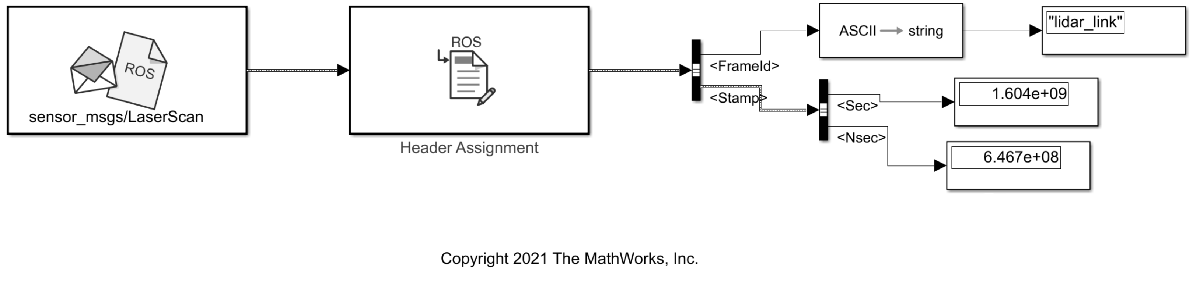
Update timestamp value in the Header based on a custom clock
In some cases it is useful to set the timestamp of a ROS message based on the time published by a clock server than the ROS System time. A clock server is a specialized ROS node that publishes timestamp to /clock topic in the form of rosgraph_msgs/Clock message type. In order to enable this behavior for the Header Assignment block, set the /use_sim_time ROS parameter to true.
rosparam set /use_sim_time true
This configures the Header Assignment block to look for /clock topic on the ROS Network and update the timestamp of the ROS Message accordingly. If /clock topic is not being published, the timestamp will be zeros. Since the Header Assignment block updates during every sample hit, the accuracy of the timestamp always depends on the step-size of the solver. Smaller step-size values result in more accurate timestamp values. Run the model. You should see the time in stamp field of the ROS message based on the published /clock topic, not the current ROS System Time.
sim('rosHeaderAssignmentBlockExampleModel')Status before deleting node :0 Result before deleting node : 875 ? Ssl 2:20 /usr/bin/python3 /usr/bin/mta-sts-daemon --config /etc/mta-sts-daemon.yml 1179 ? Ssl 0:00 /usr/bin/python3 /usr/share/unattended-upgrades/unattended-upgrade-shutdown --wait-for-signal 51523 ? Ss 0:00 /bin/sh /usr/bin/xvfb-run -a -s -screen 0 1280x1024x24 /bin/sh -c export TMPDIR=/tmp/Bdoc25b_2988451_749310 COMPONENT=examples/ros ; cd /mathworks/devel/bat/filer/batfs2566-0/Bdoc25b.2988451/build/matlab/examples/ros ; //mathworks/hub/bat/common/bin/mw sh ../../tools/build_using_mlpath/mlenv --use-scoped-paths 1 --scoped-cppms-file /mathworks/devel/bat/Bdoc25b/logs/2988451/build.glnxa64.2988451.r001/examples/ros/build.glnxa64.2988451.r001.bml.1b2cf5d6e3975ccf240066d07cb1ec5c/scoped_cppms_modules.txt --scoped-cppms-envvar MW_SCOPED_CPPMICROSERVICES_MODULES --tag bml --verbose --runnable /mathworks/devel/bat/filer/batfs2566-0/Bdoc25b.2988451/build/runnable/matlab --paths /mathworks/devel/bat/Bdoc25b/logs/2988451/build.glnxa64.2988451.r001/examples/ros/build.glnxa64.2988451.r001.bml.1b2cf5d6e3975ccf240066d07cb1ec5c MATLAB_LOG_DIR=/mathworks/devel/bat/Bdoc25b/logs/2988451/build.glnxa64.2988451.r001/examples/ros/build.glnxa64.2988451.r001.bml.1b2cf5d6e3975ccf240066d07cb1ec5c MAKEFLAGS= DISPLAY=:0 MESA_BACK_BUFFER=Pixmap perl ../../tools/build_using_matlab/mlrun --verbose --runnable /mathworks/devel/bat/filer/batfs2566-0/Bdoc25b.2988451/build/runnable/matlab --display mwtools.liveCodeToDocbook ../../derived/glnxa64/examples/ros/mlx_to_docbook1.txt ../../derived/glnxa64/examples/ros examples/ros ../../help/examples/ros/glnxa64 //mathworks/hub/3rdparty/R2021a/6299939/glnxa64/pngquant 1 51553 ? S 0:00 /bin/sh -c export TMPDIR=/tmp/Bdoc25b_2988451_749310 COMPONENT=examples/ros ; cd /mathworks/devel/bat/filer/batfs2566-0/Bdoc25b.2988451/build/matlab/examples/ros ; //mathworks/hub/bat/common/bin/mw sh ../../tools/build_using_mlpath/mlenv --use-scoped-paths 1 --scoped-cppms-file /mathworks/devel/bat/Bdoc25b/logs/2988451/build.glnxa64.2988451.r001/examples/ros/build.glnxa64.2988451.r001.bml.1b2cf5d6e3975ccf240066d07cb1ec5c/scoped_cppms_modules.txt --scoped-cppms-envvar MW_SCOPED_CPPMICROSERVICES_MODULES --tag bml --verbose --runnable /mathworks/devel/bat/filer/batfs2566-0/Bdoc25b.2988451/build/runnable/matlab --paths /mathworks/devel/bat/Bdoc25b/logs/2988451/build.glnxa64.2988451.r001/examples/ros/build.glnxa64.2988451.r001.bml.1b2cf5d6e3975ccf240066d07cb1ec5c MATLAB_LOG_DIR=/mathworks/devel/bat/Bdoc25b/logs/2988451/build.glnxa64.2988451.r001/examples/ros/build.glnxa64.2988451.r001.bml.1b2cf5d6e3975ccf240066d07cb1ec5c MAKEFLAGS= DISPLAY=:0 MESA_BACK_BUFFER=Pixmap perl ../../tools/build_using_matlab/mlrun --verbose --runnable /mathworks/devel/bat/filer/batfs2566-0/Bdoc25b.2988451/build/runnable/matlab --display mwtools.liveCodeToDocbook ../../derived/glnxa64/examples/ros/mlx_to_docbook1.txt ../../derived/glnxa64/examples/ros examples/ros ../../help/examples/ros/glnxa64 //mathworks/hub/3rdparty/R2021a/6299939/glnxa64/pngquant 1 51558 ? S 0:00 sh ../../tools/build_using_mlpath/mlenv --use-scoped-paths 1 --scoped-cppms-file /mathworks/devel/bat/Bdoc25b/logs/2988451/build.glnxa64.2988451.r001/examples/ros/build.glnxa64.2988451.r001.bml.1b2cf5d6e3975ccf240066d07cb1ec5c/scoped_cppms_modules.txt --scoped-cppms-envvar MW_SCOPED_CPPMICROSERVICES_MODULES --tag bml --verbose --runnable /mathworks/devel/bat/filer/batfs2566-0/Bdoc25b.2988451/build/runnable/matlab --paths /mathworks/devel/bat/Bdoc25b/logs/2988451/build.glnxa64.2988451.r001/examples/ros/build.glnxa64.2988451.r001.bml.1b2cf5d6e3975ccf240066d07cb1ec5c MATLAB_LOG_DIR=/mathworks/devel/bat/Bdoc25b/logs/2988451/build.glnxa64.2988451.r001/examples/ros/build.glnxa64.2988451.r001.bml.1b2cf5d6e3975ccf240066d07cb1ec5c MAKEFLAGS= DISPLAY=:0 MESA_BACK_BUFFER=Pixmap perl ../../tools/build_using_matlab/mlrun --verbose --runnable /mathworks/devel/bat/filer/batfs2566-0/Bdoc25b.2988451/build/runnable/matlab --display mwtools.liveCodeToDocbook ../../derived/glnxa64/examples/ros/mlx_to_docbook1.txt ../../derived/glnxa64/examples/ros examples/ros ../../help/examples/ros/glnxa64 //mathworks/hub/3rdparty/R2021a/6299939/glnxa64/pngquant 1 51613 ? S 0:00 perl ../../tools/build_using_matlab/mlrun --verbose --runnable /mathworks/devel/bat/filer/batfs2566-0/Bdoc25b.2988451/build/runnable/matlab --display mwtools.liveCodeToDocbook ../../derived/glnxa64/examples/ros/mlx_to_docbook1.txt ../../derived/glnxa64/examples/ros examples/ros ../../help/examples/ros/glnxa64 //mathworks/hub/3rdparty/R2021a/6299939/glnxa64/pngquant 1 51749 ? Ss 0:00 /bin/sh /usr/bin/xvfb-run -a -s -screen 0 1280x1024x24 /bin/sh -c export TMPDIR=/tmp/Bdoc25b_2988451_751838 COMPONENT=examples/ros ; cd /mathworks/devel/bat/filer/batfs2566-0/Bdoc25b.2988451/build/matlab/examples/ros ; //mathworks/hub/bat/common/bin/mw sh ../../tools/build_using_mlpath/mlenv --use-scoped-paths 1 --scoped-cppms-file /mathworks/devel/bat/Bdoc25b/logs/2988451/build.glnxa64.2988451.r001/examples/ros/build.glnxa64.2988451.r001.bml.8a0672ac9b49152569df99eed4417168/scoped_cppms_modules.txt --scoped-cppms-envvar MW_SCOPED_CPPMICROSERVICES_MODULES --tag bml --verbose --runnable /mathworks/devel/bat/filer/batfs2566-0/Bdoc25b.2988451/build/runnable/matlab --paths /mathworks/devel/bat/Bdoc25b/logs/2988451/build.glnxa64.2988451.r001/examples/ros/build.glnxa64.2988451.r001.bml.8a0672ac9b49152569df99eed4417168 MATLAB_LOG_DIR=/mathworks/devel/bat/Bdoc25b/logs/2988451/build.glnxa64.2988451.r001/examples/ros/build.glnxa64.2988451.r001.bml.8a0672ac9b49152569df99eed4417168 MAKEFLAGS= DISPLAY=:0 MESA_BACK_BUFFER=Pixmap perl ../../tools/build_using_matlab/mlrun --verbose --runnable /mathworks/devel/bat/filer/batfs2566-0/Bdoc25b.2988451/build/runnable/matlab --display mwtools.liveCodeToDocbook ../../derived/glnxa64/examples/ros/mlx_to_docbook7.txt ../../derived/glnxa64/examples/ros examples/ros ../../help/examples/ros/glnxa64 //mathworks/hub/3rdparty/R2021a/6299939/glnxa64/pngquant 1 51779 ? S 0:00 /bin/sh -c export TMPDIR=/tmp/Bdoc25b_2988451_751838 COMPONENT=examples/ros ; cd /mathworks/devel/bat/filer/batfs2566-0/Bdoc25b.2988451/build/matlab/examples/ros ; //mathworks/hub/bat/common/bin/mw sh ../../tools/build_using_mlpath/mlenv --use-scoped-paths 1 --scoped-cppms-file /mathworks/devel/bat/Bdoc25b/logs/2988451/build.glnxa64.2988451.r001/examples/ros/build.glnxa64.2988451.r001.bml.8a0672ac9b49152569df99eed4417168/scoped_cppms_modules.txt --scoped-cppms-envvar MW_SCOPED_CPPMICROSERVICES_MODULES --tag bml --verbose --runnable /mathworks/devel/bat/filer/batfs2566-0/Bdoc25b.2988451/build/runnable/matlab --paths /mathworks/devel/bat/Bdoc25b/logs/2988451/build.glnxa64.2988451.r001/examples/ros/build.glnxa64.2988451.r001.bml.8a0672ac9b49152569df99eed4417168 MATLAB_LOG_DIR=/mathworks/devel/bat/Bdoc25b/logs/2988451/build.glnxa64.2988451.r001/examples/ros/build.glnxa64.2988451.r001.bml.8a0672ac9b49152569df99eed4417168 MAKEFLAGS= DISPLAY=:0 MESA_BACK_BUFFER=Pixmap perl ../../tools/build_using_matlab/mlrun --verbose --runnable /mathworks/devel/bat/filer/batfs2566-0/Bdoc25b.2988451/build/runnable/matlab --display mwtools.liveCodeToDocbook ../../derived/glnxa64/examples/ros/mlx_to_docbook7.txt ../../derived/glnxa64/examples/ros examples/ros ../../help/examples/ros/glnxa64 //mathworks/hub/3rdparty/R2021a/6299939/glnxa64/pngquant 1 51780 ? S 0:00 sh ../../tools/build_using_mlpath/mlenv --use-scoped-paths 1 --scoped-cppms-file /mathworks/devel/bat/Bdoc25b/logs/2988451/build.glnxa64.2988451.r001/examples/ros/build.glnxa64.2988451.r001.bml.8a0672ac9b49152569df99eed4417168/scoped_cppms_modules.txt --scoped-cppms-envvar MW_SCOPED_CPPMICROSERVICES_MODULES --tag bml --verbose --runnable /mathworks/devel/bat/filer/batfs2566-0/Bdoc25b.2988451/build/runnable/matlab --paths /mathworks/devel/bat/Bdoc25b/logs/2988451/build.glnxa64.2988451.r001/examples/ros/build.glnxa64.2988451.r001.bml.8a0672ac9b49152569df99eed4417168 MATLAB_LOG_DIR=/mathworks/devel/bat/Bdoc25b/logs/2988451/build.glnxa64.2988451.r001/examples/ros/build.glnxa64.2988451.r001.bml.8a0672ac9b49152569df99eed4417168 MAKEFLAGS= DISPLAY=:0 MESA_BACK_BUFFER=Pixmap perl ../../tools/build_using_matlab/mlrun --verbose --runnable /mathworks/devel/bat/filer/batfs2566-0/Bdoc25b.2988451/build/runnable/matlab --display mwtools.liveCodeToDocbook ../../derived/glnxa64/examples/ros/mlx_to_docbook7.txt ../../derived/glnxa64/examples/ros examples/ros ../../help/examples/ros/glnxa64 //mathworks/hub/3rdparty/R2021a/6299939/glnxa64/pngquant 1 51816 ? S 0:00 perl ../../tools/build_using_matlab/mlrun --verbose --runnable /mathworks/devel/bat/filer/batfs2566-0/Bdoc25b.2988451/build/runnable/matlab --display mwtools.liveCodeToDocbook ../../derived/glnxa64/examples/ros/mlx_to_docbook7.txt ../../derived/glnxa64/examples/ros examples/ros ../../help/examples/ros/glnxa64 //mathworks/hub/3rdparty/R2021a/6299939/glnxa64/pngquant 1 53747 ? Sl 0:00 /mathworks/devel/bat/filer/batfs2566-0/Bdoc25b.2988451/build/runnable/matlab/toolbox/ros/bin/glnxa64/libmwros2server -mvmInputPipe 594 -1 -mvmOutputPipe -1 605 54018 ? Sl 0:00 /mathworks/devel/bat/filer/batfs2566-0/Bdoc25b.2988451/build/runnable/matlab/toolbox/ros/bin/glnxa64/libmwros2server -mvmInputPipe 586 -1 -mvmOutputPipe -1 597 54283 pts/3 S 0:00 bash /mathworks/devel/bat/filer/batfs2566-0/Bdoc25b.2988451/build/runnable/matlab/toolbox/ros/mlroscpp/util/+ros/+internal/runroscmd.sh /mathworks/devel/bat/filer/batfs2566-0/Bdoc25b.2988451/build/runnable/matlab/sys/ros1/glnxa64/ros1 /tmp/Bdoc25b_2988451_751838/tp8dcbcfd2_66a5_4274_8198_758b9e857e01/ros1/glnxa64/venv /mathworks/devel/bat/filer/batfs2566-0/Bdoc25b.2988451/build/runnable/matlab/bin/glnxa64 rosmaster --core -p 57783 -w 3 54295 pts/3 Sl 0:00 python3 /mathworks/devel/bat/filer/batfs2566-0/Bdoc25b.2988451/build/runnable/matlab/sys/ros1/glnxa64/ros1/bin/rosmaster --core -p 57783 -w 3 54348 ? Sl 0:00 /mathworks/devel/bat/filer/batfs2566-0/Bdoc25b.2988451/build/runnable/matlab/toolbox/ros/bin/glnxa64/libmwros1server -mvmInputPipe 818 -1 -mvmOutputPipe -1 839 54441 ? Sl 0:00 /mathworks/devel/bat/filer/batfs2566-0/Bdoc25b.2988451/build/runnable/matlab/toolbox/ros/bin/glnxa64/libmwros1server -mvmInputPipe 835 -1 -mvmOutputPipe -1 844 54469 pts/3 S+ 0:00 /bin/bash -c ps ax | grep -E 'ros|python' 54471 pts/3 S+ 0:00 grep -E ros|python Status after deleting node :0 Result after deleting node : 875 ? Ssl 2:20 /usr/bin/python3 /usr/bin/mta-sts-daemon --config /etc/mta-sts-daemon.yml 1179 ? Ssl 0:00 /usr/bin/python3 /usr/share/unattended-upgrades/unattended-upgrade-shutdown --wait-for-signal 51523 ? Ss 0:00 /bin/sh /usr/bin/xvfb-run -a -s -screen 0 1280x1024x24 /bin/sh -c export TMPDIR=/tmp/Bdoc25b_2988451_749310 COMPONENT=examples/ros ; cd /mathworks/devel/bat/filer/batfs2566-0/Bdoc25b.2988451/build/matlab/examples/ros ; //mathworks/hub/bat/common/bin/mw sh ../../tools/build_using_mlpath/mlenv --use-scoped-paths 1 --scoped-cppms-file /mathworks/devel/bat/Bdoc25b/logs/2988451/build.glnxa64.2988451.r001/examples/ros/build.glnxa64.2988451.r001.bml.1b2cf5d6e3975ccf240066d07cb1ec5c/scoped_cppms_modules.txt --scoped-cppms-envvar MW_SCOPED_CPPMICROSERVICES_MODULES --tag bml --verbose --runnable /mathworks/devel/bat/filer/batfs2566-0/Bdoc25b.2988451/build/runnable/matlab --paths /mathworks/devel/bat/Bdoc25b/logs/2988451/build.glnxa64.2988451.r001/examples/ros/build.glnxa64.2988451.r001.bml.1b2cf5d6e3975ccf240066d07cb1ec5c MATLAB_LOG_DIR=/mathworks/devel/bat/Bdoc25b/logs/2988451/build.glnxa64.2988451.r001/examples/ros/build.glnxa64.2988451.r001.bml.1b2cf5d6e3975ccf240066d07cb1ec5c MAKEFLAGS= DISPLAY=:0 MESA_BACK_BUFFER=Pixmap perl ../../tools/build_using_matlab/mlrun --verbose --runnable /mathworks/devel/bat/filer/batfs2566-0/Bdoc25b.2988451/build/runnable/matlab --display mwtools.liveCodeToDocbook ../../derived/glnxa64/examples/ros/mlx_to_docbook1.txt ../../derived/glnxa64/examples/ros examples/ros ../../help/examples/ros/glnxa64 //mathworks/hub/3rdparty/R2021a/6299939/glnxa64/pngquant 1 51553 ? S 0:00 /bin/sh -c export TMPDIR=/tmp/Bdoc25b_2988451_749310 COMPONENT=examples/ros ; cd /mathworks/devel/bat/filer/batfs2566-0/Bdoc25b.2988451/build/matlab/examples/ros ; //mathworks/hub/bat/common/bin/mw sh ../../tools/build_using_mlpath/mlenv --use-scoped-paths 1 --scoped-cppms-file /mathworks/devel/bat/Bdoc25b/logs/2988451/build.glnxa64.2988451.r001/examples/ros/build.glnxa64.2988451.r001.bml.1b2cf5d6e3975ccf240066d07cb1ec5c/scoped_cppms_modules.txt --scoped-cppms-envvar MW_SCOPED_CPPMICROSERVICES_MODULES --tag bml --verbose --runnable /mathworks/devel/bat/filer/batfs2566-0/Bdoc25b.2988451/build/runnable/matlab --paths /mathworks/devel/bat/Bdoc25b/logs/2988451/build.glnxa64.2988451.r001/examples/ros/build.glnxa64.2988451.r001.bml.1b2cf5d6e3975ccf240066d07cb1ec5c MATLAB_LOG_DIR=/mathworks/devel/bat/Bdoc25b/logs/2988451/build.glnxa64.2988451.r001/examples/ros/build.glnxa64.2988451.r001.bml.1b2cf5d6e3975ccf240066d07cb1ec5c MAKEFLAGS= DISPLAY=:0 MESA_BACK_BUFFER=Pixmap perl ../../tools/build_using_matlab/mlrun --verbose --runnable /mathworks/devel/bat/filer/batfs2566-0/Bdoc25b.2988451/build/runnable/matlab --display mwtools.liveCodeToDocbook ../../derived/glnxa64/examples/ros/mlx_to_docbook1.txt ../../derived/glnxa64/examples/ros examples/ros ../../help/examples/ros/glnxa64 //mathworks/hub/3rdparty/R2021a/6299939/glnxa64/pngquant 1 51558 ? S 0:00 sh ../../tools/build_using_mlpath/mlenv --use-scoped-paths 1 --scoped-cppms-file /mathworks/devel/bat/Bdoc25b/logs/2988451/build.glnxa64.2988451.r001/examples/ros/build.glnxa64.2988451.r001.bml.1b2cf5d6e3975ccf240066d07cb1ec5c/scoped_cppms_modules.txt --scoped-cppms-envvar MW_SCOPED_CPPMICROSERVICES_MODULES --tag bml --verbose --runnable /mathworks/devel/bat/filer/batfs2566-0/Bdoc25b.2988451/build/runnable/matlab --paths /mathworks/devel/bat/Bdoc25b/logs/2988451/build.glnxa64.2988451.r001/examples/ros/build.glnxa64.2988451.r001.bml.1b2cf5d6e3975ccf240066d07cb1ec5c MATLAB_LOG_DIR=/mathworks/devel/bat/Bdoc25b/logs/2988451/build.glnxa64.2988451.r001/examples/ros/build.glnxa64.2988451.r001.bml.1b2cf5d6e3975ccf240066d07cb1ec5c MAKEFLAGS= DISPLAY=:0 MESA_BACK_BUFFER=Pixmap perl ../../tools/build_using_matlab/mlrun --verbose --runnable /mathworks/devel/bat/filer/batfs2566-0/Bdoc25b.2988451/build/runnable/matlab --display mwtools.liveCodeToDocbook ../../derived/glnxa64/examples/ros/mlx_to_docbook1.txt ../../derived/glnxa64/examples/ros examples/ros ../../help/examples/ros/glnxa64 //mathworks/hub/3rdparty/R2021a/6299939/glnxa64/pngquant 1 51613 ? S 0:00 perl ../../tools/build_using_matlab/mlrun --verbose --runnable /mathworks/devel/bat/filer/batfs2566-0/Bdoc25b.2988451/build/runnable/matlab --display mwtools.liveCodeToDocbook ../../derived/glnxa64/examples/ros/mlx_to_docbook1.txt ../../derived/glnxa64/examples/ros examples/ros ../../help/examples/ros/glnxa64 //mathworks/hub/3rdparty/R2021a/6299939/glnxa64/pngquant 1 51749 ? Ss 0:00 /bin/sh /usr/bin/xvfb-run -a -s -screen 0 1280x1024x24 /bin/sh -c export TMPDIR=/tmp/Bdoc25b_2988451_751838 COMPONENT=examples/ros ; cd /mathworks/devel/bat/filer/batfs2566-0/Bdoc25b.2988451/build/matlab/examples/ros ; //mathworks/hub/bat/common/bin/mw sh ../../tools/build_using_mlpath/mlenv --use-scoped-paths 1 --scoped-cppms-file /mathworks/devel/bat/Bdoc25b/logs/2988451/build.glnxa64.2988451.r001/examples/ros/build.glnxa64.2988451.r001.bml.8a0672ac9b49152569df99eed4417168/scoped_cppms_modules.txt --scoped-cppms-envvar MW_SCOPED_CPPMICROSERVICES_MODULES --tag bml --verbose --runnable /mathworks/devel/bat/filer/batfs2566-0/Bdoc25b.2988451/build/runnable/matlab --paths /mathworks/devel/bat/Bdoc25b/logs/2988451/build.glnxa64.2988451.r001/examples/ros/build.glnxa64.2988451.r001.bml.8a0672ac9b49152569df99eed4417168 MATLAB_LOG_DIR=/mathworks/devel/bat/Bdoc25b/logs/2988451/build.glnxa64.2988451.r001/examples/ros/build.glnxa64.2988451.r001.bml.8a0672ac9b49152569df99eed4417168 MAKEFLAGS= DISPLAY=:0 MESA_BACK_BUFFER=Pixmap perl ../../tools/build_using_matlab/mlrun --verbose --runnable /mathworks/devel/bat/filer/batfs2566-0/Bdoc25b.2988451/build/runnable/matlab --display mwtools.liveCodeToDocbook ../../derived/glnxa64/examples/ros/mlx_to_docbook7.txt ../../derived/glnxa64/examples/ros examples/ros ../../help/examples/ros/glnxa64 //mathworks/hub/3rdparty/R2021a/6299939/glnxa64/pngquant 1 51779 ? S 0:00 /bin/sh -c export TMPDIR=/tmp/Bdoc25b_2988451_751838 COMPONENT=examples/ros ; cd /mathworks/devel/bat/filer/batfs2566-0/Bdoc25b.2988451/build/matlab/examples/ros ; //mathworks/hub/bat/common/bin/mw sh ../../tools/build_using_mlpath/mlenv --use-scoped-paths 1 --scoped-cppms-file /mathworks/devel/bat/Bdoc25b/logs/2988451/build.glnxa64.2988451.r001/examples/ros/build.glnxa64.2988451.r001.bml.8a0672ac9b49152569df99eed4417168/scoped_cppms_modules.txt --scoped-cppms-envvar MW_SCOPED_CPPMICROSERVICES_MODULES --tag bml --verbose --runnable /mathworks/devel/bat/filer/batfs2566-0/Bdoc25b.2988451/build/runnable/matlab --paths /mathworks/devel/bat/Bdoc25b/logs/2988451/build.glnxa64.2988451.r001/examples/ros/build.glnxa64.2988451.r001.bml.8a0672ac9b49152569df99eed4417168 MATLAB_LOG_DIR=/mathworks/devel/bat/Bdoc25b/logs/2988451/build.glnxa64.2988451.r001/examples/ros/build.glnxa64.2988451.r001.bml.8a0672ac9b49152569df99eed4417168 MAKEFLAGS= DISPLAY=:0 MESA_BACK_BUFFER=Pixmap perl ../../tools/build_using_matlab/mlrun --verbose --runnable /mathworks/devel/bat/filer/batfs2566-0/Bdoc25b.2988451/build/runnable/matlab --display mwtools.liveCodeToDocbook ../../derived/glnxa64/examples/ros/mlx_to_docbook7.txt ../../derived/glnxa64/examples/ros examples/ros ../../help/examples/ros/glnxa64 //mathworks/hub/3rdparty/R2021a/6299939/glnxa64/pngquant 1 51780 ? S 0:00 sh ../../tools/build_using_mlpath/mlenv --use-scoped-paths 1 --scoped-cppms-file /mathworks/devel/bat/Bdoc25b/logs/2988451/build.glnxa64.2988451.r001/examples/ros/build.glnxa64.2988451.r001.bml.8a0672ac9b49152569df99eed4417168/scoped_cppms_modules.txt --scoped-cppms-envvar MW_SCOPED_CPPMICROSERVICES_MODULES --tag bml --verbose --runnable /mathworks/devel/bat/filer/batfs2566-0/Bdoc25b.2988451/build/runnable/matlab --paths /mathworks/devel/bat/Bdoc25b/logs/2988451/build.glnxa64.2988451.r001/examples/ros/build.glnxa64.2988451.r001.bml.8a0672ac9b49152569df99eed4417168 MATLAB_LOG_DIR=/mathworks/devel/bat/Bdoc25b/logs/2988451/build.glnxa64.2988451.r001/examples/ros/build.glnxa64.2988451.r001.bml.8a0672ac9b49152569df99eed4417168 MAKEFLAGS= DISPLAY=:0 MESA_BACK_BUFFER=Pixmap perl ../../tools/build_using_matlab/mlrun --verbose --runnable /mathworks/devel/bat/filer/batfs2566-0/Bdoc25b.2988451/build/runnable/matlab --display mwtools.liveCodeToDocbook ../../derived/glnxa64/examples/ros/mlx_to_docbook7.txt ../../derived/glnxa64/examples/ros examples/ros ../../help/examples/ros/glnxa64 //mathworks/hub/3rdparty/R2021a/6299939/glnxa64/pngquant 1 51816 ? S 0:00 perl ../../tools/build_using_matlab/mlrun --verbose --runnable /mathworks/devel/bat/filer/batfs2566-0/Bdoc25b.2988451/build/runnable/matlab --display mwtools.liveCodeToDocbook ../../derived/glnxa64/examples/ros/mlx_to_docbook7.txt ../../derived/glnxa64/examples/ros examples/ros ../../help/examples/ros/glnxa64 //mathworks/hub/3rdparty/R2021a/6299939/glnxa64/pngquant 1 53747 ? Sl 0:00 /mathworks/devel/bat/filer/batfs2566-0/Bdoc25b.2988451/build/runnable/matlab/toolbox/ros/bin/glnxa64/libmwros2server -mvmInputPipe 594 -1 -mvmOutputPipe -1 605 54018 ? Sl 0:00 /mathworks/devel/bat/filer/batfs2566-0/Bdoc25b.2988451/build/runnable/matlab/toolbox/ros/bin/glnxa64/libmwros2server -mvmInputPipe 586 -1 -mvmOutputPipe -1 597 54283 pts/3 S 0:00 bash /mathworks/devel/bat/filer/batfs2566-0/Bdoc25b.2988451/build/runnable/matlab/toolbox/ros/mlroscpp/util/+ros/+internal/runroscmd.sh /mathworks/devel/bat/filer/batfs2566-0/Bdoc25b.2988451/build/runnable/matlab/sys/ros1/glnxa64/ros1 /tmp/Bdoc25b_2988451_751838/tp8dcbcfd2_66a5_4274_8198_758b9e857e01/ros1/glnxa64/venv /mathworks/devel/bat/filer/batfs2566-0/Bdoc25b.2988451/build/runnable/matlab/bin/glnxa64 rosmaster --core -p 57783 -w 3 54295 pts/3 Sl 0:00 python3 /mathworks/devel/bat/filer/batfs2566-0/Bdoc25b.2988451/build/runnable/matlab/sys/ros1/glnxa64/ros1/bin/rosmaster --core -p 57783 -w 3 54348 ? Sl 0:00 /mathworks/devel/bat/filer/batfs2566-0/Bdoc25b.2988451/build/runnable/matlab/toolbox/ros/bin/glnxa64/libmwros1server -mvmInputPipe 818 -1 -mvmOutputPipe -1 839 54441 ? Sl 0:00 /mathworks/devel/bat/filer/batfs2566-0/Bdoc25b.2988451/build/runnable/matlab/toolbox/ros/bin/glnxa64/libmwros1server -mvmInputPipe 835 -1 -mvmOutputPipe -1 844 54472 pts/3 S+ 0:00 /bin/bash -c ps ax | grep -E 'ros|python' 54474 pts/3 S+ 0:00 grep -E ros|python

Shut down the ROS network.
rosshutdown
Shutting down global node /matlab_global_node_04935 with NodeURI http://dcc096056glnxa64:44609/ and MasterURI http://localhost:57783. Status before deleting node :0 Result before deleting node : 875 ? Ssl 2:20 /usr/bin/python3 /usr/bin/mta-sts-daemon --config /etc/mta-sts-daemon.yml 1179 ? Ssl 0:00 /usr/bin/python3 /usr/share/unattended-upgrades/unattended-upgrade-shutdown --wait-for-signal 51523 ? Ss 0:00 /bin/sh /usr/bin/xvfb-run -a -s -screen 0 1280x1024x24 /bin/sh -c export TMPDIR=/tmp/Bdoc25b_2988451_749310 COMPONENT=examples/ros ; cd /mathworks/devel/bat/filer/batfs2566-0/Bdoc25b.2988451/build/matlab/examples/ros ; //mathworks/hub/bat/common/bin/mw sh ../../tools/build_using_mlpath/mlenv --use-scoped-paths 1 --scoped-cppms-file /mathworks/devel/bat/Bdoc25b/logs/2988451/build.glnxa64.2988451.r001/examples/ros/build.glnxa64.2988451.r001.bml.1b2cf5d6e3975ccf240066d07cb1ec5c/scoped_cppms_modules.txt --scoped-cppms-envvar MW_SCOPED_CPPMICROSERVICES_MODULES --tag bml --verbose --runnable /mathworks/devel/bat/filer/batfs2566-0/Bdoc25b.2988451/build/runnable/matlab --paths /mathworks/devel/bat/Bdoc25b/logs/2988451/build.glnxa64.2988451.r001/examples/ros/build.glnxa64.2988451.r001.bml.1b2cf5d6e3975ccf240066d07cb1ec5c MATLAB_LOG_DIR=/mathworks/devel/bat/Bdoc25b/logs/2988451/build.glnxa64.2988451.r001/examples/ros/build.glnxa64.2988451.r001.bml.1b2cf5d6e3975ccf240066d07cb1ec5c MAKEFLAGS= DISPLAY=:0 MESA_BACK_BUFFER=Pixmap perl ../../tools/build_using_matlab/mlrun --verbose --runnable /mathworks/devel/bat/filer/batfs2566-0/Bdoc25b.2988451/build/runnable/matlab --display mwtools.liveCodeToDocbook ../../derived/glnxa64/examples/ros/mlx_to_docbook1.txt ../../derived/glnxa64/examples/ros examples/ros ../../help/examples/ros/glnxa64 //mathworks/hub/3rdparty/R2021a/6299939/glnxa64/pngquant 1 51553 ? S 0:00 /bin/sh -c export TMPDIR=/tmp/Bdoc25b_2988451_749310 COMPONENT=examples/ros ; cd /mathworks/devel/bat/filer/batfs2566-0/Bdoc25b.2988451/build/matlab/examples/ros ; //mathworks/hub/bat/common/bin/mw sh ../../tools/build_using_mlpath/mlenv --use-scoped-paths 1 --scoped-cppms-file /mathworks/devel/bat/Bdoc25b/logs/2988451/build.glnxa64.2988451.r001/examples/ros/build.glnxa64.2988451.r001.bml.1b2cf5d6e3975ccf240066d07cb1ec5c/scoped_cppms_modules.txt --scoped-cppms-envvar MW_SCOPED_CPPMICROSERVICES_MODULES --tag bml --verbose --runnable /mathworks/devel/bat/filer/batfs2566-0/Bdoc25b.2988451/build/runnable/matlab --paths /mathworks/devel/bat/Bdoc25b/logs/2988451/build.glnxa64.2988451.r001/examples/ros/build.glnxa64.2988451.r001.bml.1b2cf5d6e3975ccf240066d07cb1ec5c MATLAB_LOG_DIR=/mathworks/devel/bat/Bdoc25b/logs/2988451/build.glnxa64.2988451.r001/examples/ros/build.glnxa64.2988451.r001.bml.1b2cf5d6e3975ccf240066d07cb1ec5c MAKEFLAGS= DISPLAY=:0 MESA_BACK_BUFFER=Pixmap perl ../../tools/build_using_matlab/mlrun --verbose --runnable /mathworks/devel/bat/filer/batfs2566-0/Bdoc25b.2988451/build/runnable/matlab --display mwtools.liveCodeToDocbook ../../derived/glnxa64/examples/ros/mlx_to_docbook1.txt ../../derived/glnxa64/examples/ros examples/ros ../../help/examples/ros/glnxa64 //mathworks/hub/3rdparty/R2021a/6299939/glnxa64/pngquant 1 51558 ? S 0:00 sh ../../tools/build_using_mlpath/mlenv --use-scoped-paths 1 --scoped-cppms-file /mathworks/devel/bat/Bdoc25b/logs/2988451/build.glnxa64.2988451.r001/examples/ros/build.glnxa64.2988451.r001.bml.1b2cf5d6e3975ccf240066d07cb1ec5c/scoped_cppms_modules.txt --scoped-cppms-envvar MW_SCOPED_CPPMICROSERVICES_MODULES --tag bml --verbose --runnable /mathworks/devel/bat/filer/batfs2566-0/Bdoc25b.2988451/build/runnable/matlab --paths /mathworks/devel/bat/Bdoc25b/logs/2988451/build.glnxa64.2988451.r001/examples/ros/build.glnxa64.2988451.r001.bml.1b2cf5d6e3975ccf240066d07cb1ec5c MATLAB_LOG_DIR=/mathworks/devel/bat/Bdoc25b/logs/2988451/build.glnxa64.2988451.r001/examples/ros/build.glnxa64.2988451.r001.bml.1b2cf5d6e3975ccf240066d07cb1ec5c MAKEFLAGS= DISPLAY=:0 MESA_BACK_BUFFER=Pixmap perl ../../tools/build_using_matlab/mlrun --verbose --runnable /mathworks/devel/bat/filer/batfs2566-0/Bdoc25b.2988451/build/runnable/matlab --display mwtools.liveCodeToDocbook ../../derived/glnxa64/examples/ros/mlx_to_docbook1.txt ../../derived/glnxa64/examples/ros examples/ros ../../help/examples/ros/glnxa64 //mathworks/hub/3rdparty/R2021a/6299939/glnxa64/pngquant 1 51613 ? S 0:00 perl ../../tools/build_using_matlab/mlrun --verbose --runnable /mathworks/devel/bat/filer/batfs2566-0/Bdoc25b.2988451/build/runnable/matlab --display mwtools.liveCodeToDocbook ../../derived/glnxa64/examples/ros/mlx_to_docbook1.txt ../../derived/glnxa64/examples/ros examples/ros ../../help/examples/ros/glnxa64 //mathworks/hub/3rdparty/R2021a/6299939/glnxa64/pngquant 1 51749 ? Ss 0:00 /bin/sh /usr/bin/xvfb-run -a -s -screen 0 1280x1024x24 /bin/sh -c export TMPDIR=/tmp/Bdoc25b_2988451_751838 COMPONENT=examples/ros ; cd /mathworks/devel/bat/filer/batfs2566-0/Bdoc25b.2988451/build/matlab/examples/ros ; //mathworks/hub/bat/common/bin/mw sh ../../tools/build_using_mlpath/mlenv --use-scoped-paths 1 --scoped-cppms-file /mathworks/devel/bat/Bdoc25b/logs/2988451/build.glnxa64.2988451.r001/examples/ros/build.glnxa64.2988451.r001.bml.8a0672ac9b49152569df99eed4417168/scoped_cppms_modules.txt --scoped-cppms-envvar MW_SCOPED_CPPMICROSERVICES_MODULES --tag bml --verbose --runnable /mathworks/devel/bat/filer/batfs2566-0/Bdoc25b.2988451/build/runnable/matlab --paths /mathworks/devel/bat/Bdoc25b/logs/2988451/build.glnxa64.2988451.r001/examples/ros/build.glnxa64.2988451.r001.bml.8a0672ac9b49152569df99eed4417168 MATLAB_LOG_DIR=/mathworks/devel/bat/Bdoc25b/logs/2988451/build.glnxa64.2988451.r001/examples/ros/build.glnxa64.2988451.r001.bml.8a0672ac9b49152569df99eed4417168 MAKEFLAGS= DISPLAY=:0 MESA_BACK_BUFFER=Pixmap perl ../../tools/build_using_matlab/mlrun --verbose --runnable /mathworks/devel/bat/filer/batfs2566-0/Bdoc25b.2988451/build/runnable/matlab --display mwtools.liveCodeToDocbook ../../derived/glnxa64/examples/ros/mlx_to_docbook7.txt ../../derived/glnxa64/examples/ros examples/ros ../../help/examples/ros/glnxa64 //mathworks/hub/3rdparty/R2021a/6299939/glnxa64/pngquant 1 51779 ? S 0:00 /bin/sh -c export TMPDIR=/tmp/Bdoc25b_2988451_751838 COMPONENT=examples/ros ; cd /mathworks/devel/bat/filer/batfs2566-0/Bdoc25b.2988451/build/matlab/examples/ros ; //mathworks/hub/bat/common/bin/mw sh ../../tools/build_using_mlpath/mlenv --use-scoped-paths 1 --scoped-cppms-file /mathworks/devel/bat/Bdoc25b/logs/2988451/build.glnxa64.2988451.r001/examples/ros/build.glnxa64.2988451.r001.bml.8a0672ac9b49152569df99eed4417168/scoped_cppms_modules.txt --scoped-cppms-envvar MW_SCOPED_CPPMICROSERVICES_MODULES --tag bml --verbose --runnable /mathworks/devel/bat/filer/batfs2566-0/Bdoc25b.2988451/build/runnable/matlab --paths /mathworks/devel/bat/Bdoc25b/logs/2988451/build.glnxa64.2988451.r001/examples/ros/build.glnxa64.2988451.r001.bml.8a0672ac9b49152569df99eed4417168 MATLAB_LOG_DIR=/mathworks/devel/bat/Bdoc25b/logs/2988451/build.glnxa64.2988451.r001/examples/ros/build.glnxa64.2988451.r001.bml.8a0672ac9b49152569df99eed4417168 MAKEFLAGS= DISPLAY=:0 MESA_BACK_BUFFER=Pixmap perl ../../tools/build_using_matlab/mlrun --verbose --runnable /mathworks/devel/bat/filer/batfs2566-0/Bdoc25b.2988451/build/runnable/matlab --display mwtools.liveCodeToDocbook ../../derived/glnxa64/examples/ros/mlx_to_docbook7.txt ../../derived/glnxa64/examples/ros examples/ros ../../help/examples/ros/glnxa64 //mathworks/hub/3rdparty/R2021a/6299939/glnxa64/pngquant 1 51780 ? S 0:00 sh ../../tools/build_using_mlpath/mlenv --use-scoped-paths 1 --scoped-cppms-file /mathworks/devel/bat/Bdoc25b/logs/2988451/build.glnxa64.2988451.r001/examples/ros/build.glnxa64.2988451.r001.bml.8a0672ac9b49152569df99eed4417168/scoped_cppms_modules.txt --scoped-cppms-envvar MW_SCOPED_CPPMICROSERVICES_MODULES --tag bml --verbose --runnable /mathworks/devel/bat/filer/batfs2566-0/Bdoc25b.2988451/build/runnable/matlab --paths /mathworks/devel/bat/Bdoc25b/logs/2988451/build.glnxa64.2988451.r001/examples/ros/build.glnxa64.2988451.r001.bml.8a0672ac9b49152569df99eed4417168 MATLAB_LOG_DIR=/mathworks/devel/bat/Bdoc25b/logs/2988451/build.glnxa64.2988451.r001/examples/ros/build.glnxa64.2988451.r001.bml.8a0672ac9b49152569df99eed4417168 MAKEFLAGS= DISPLAY=:0 MESA_BACK_BUFFER=Pixmap perl ../../tools/build_using_matlab/mlrun --verbose --runnable /mathworks/devel/bat/filer/batfs2566-0/Bdoc25b.2988451/build/runnable/matlab --display mwtools.liveCodeToDocbook ../../derived/glnxa64/examples/ros/mlx_to_docbook7.txt ../../derived/glnxa64/examples/ros examples/ros ../../help/examples/ros/glnxa64 //mathworks/hub/3rdparty/R2021a/6299939/glnxa64/pngquant 1 51816 ? S 0:00 perl ../../tools/build_using_matlab/mlrun --verbose --runnable /mathworks/devel/bat/filer/batfs2566-0/Bdoc25b.2988451/build/runnable/matlab --display mwtools.liveCodeToDocbook ../../derived/glnxa64/examples/ros/mlx_to_docbook7.txt ../../derived/glnxa64/examples/ros examples/ros ../../help/examples/ros/glnxa64 //mathworks/hub/3rdparty/R2021a/6299939/glnxa64/pngquant 1 53747 ? Sl 0:00 /mathworks/devel/bat/filer/batfs2566-0/Bdoc25b.2988451/build/runnable/matlab/toolbox/ros/bin/glnxa64/libmwros2server -mvmInputPipe 594 -1 -mvmOutputPipe -1 605 54018 ? Sl 0:00 /mathworks/devel/bat/filer/batfs2566-0/Bdoc25b.2988451/build/runnable/matlab/toolbox/ros/bin/glnxa64/libmwros2server -mvmInputPipe 586 -1 -mvmOutputPipe -1 597 54283 pts/3 S 0:00 bash /mathworks/devel/bat/filer/batfs2566-0/Bdoc25b.2988451/build/runnable/matlab/toolbox/ros/mlroscpp/util/+ros/+internal/runroscmd.sh /mathworks/devel/bat/filer/batfs2566-0/Bdoc25b.2988451/build/runnable/matlab/sys/ros1/glnxa64/ros1 /tmp/Bdoc25b_2988451_751838/tp8dcbcfd2_66a5_4274_8198_758b9e857e01/ros1/glnxa64/venv /mathworks/devel/bat/filer/batfs2566-0/Bdoc25b.2988451/build/runnable/matlab/bin/glnxa64 rosmaster --core -p 57783 -w 3 54295 pts/3 Sl 0:00 python3 /mathworks/devel/bat/filer/batfs2566-0/Bdoc25b.2988451/build/runnable/matlab/sys/ros1/glnxa64/ros1/bin/rosmaster --core -p 57783 -w 3 54348 ? Sl 0:00 /mathworks/devel/bat/filer/batfs2566-0/Bdoc25b.2988451/build/runnable/matlab/toolbox/ros/bin/glnxa64/libmwros1server -mvmInputPipe 818 -1 -mvmOutputPipe -1 839 54479 pts/3 S+ 0:00 /bin/bash -c ps ax | grep -E 'ros|python' 54481 pts/3 S+ 0:00 grep -E ros|python Status after deleting node :0 Result after deleting node : 875 ? Ssl 2:20 /usr/bin/python3 /usr/bin/mta-sts-daemon --config /etc/mta-sts-daemon.yml 1179 ? Ssl 0:00 /usr/bin/python3 /usr/share/unattended-upgrades/unattended-upgrade-shutdown --wait-for-signal 51523 ? Ss 0:00 /bin/sh /usr/bin/xvfb-run -a -s -screen 0 1280x1024x24 /bin/sh -c export TMPDIR=/tmp/Bdoc25b_2988451_749310 COMPONENT=examples/ros ; cd /mathworks/devel/bat/filer/batfs2566-0/Bdoc25b.2988451/build/matlab/examples/ros ; //mathworks/hub/bat/common/bin/mw sh ../../tools/build_using_mlpath/mlenv --use-scoped-paths 1 --scoped-cppms-file /mathworks/devel/bat/Bdoc25b/logs/2988451/build.glnxa64.2988451.r001/examples/ros/build.glnxa64.2988451.r001.bml.1b2cf5d6e3975ccf240066d07cb1ec5c/scoped_cppms_modules.txt --scoped-cppms-envvar MW_SCOPED_CPPMICROSERVICES_MODULES --tag bml --verbose --runnable /mathworks/devel/bat/filer/batfs2566-0/Bdoc25b.2988451/build/runnable/matlab --paths /mathworks/devel/bat/Bdoc25b/logs/2988451/build.glnxa64.2988451.r001/examples/ros/build.glnxa64.2988451.r001.bml.1b2cf5d6e3975ccf240066d07cb1ec5c MATLAB_LOG_DIR=/mathworks/devel/bat/Bdoc25b/logs/2988451/build.glnxa64.2988451.r001/examples/ros/build.glnxa64.2988451.r001.bml.1b2cf5d6e3975ccf240066d07cb1ec5c MAKEFLAGS= DISPLAY=:0 MESA_BACK_BUFFER=Pixmap perl ../../tools/build_using_matlab/mlrun --verbose --runnable /mathworks/devel/bat/filer/batfs2566-0/Bdoc25b.2988451/build/runnable/matlab --display mwtools.liveCodeToDocbook ../../derived/glnxa64/examples/ros/mlx_to_docbook1.txt ../../derived/glnxa64/examples/ros examples/ros ../../help/examples/ros/glnxa64 //mathworks/hub/3rdparty/R2021a/6299939/glnxa64/pngquant 1 51553 ? S 0:00 /bin/sh -c export TMPDIR=/tmp/Bdoc25b_2988451_749310 COMPONENT=examples/ros ; cd /mathworks/devel/bat/filer/batfs2566-0/Bdoc25b.2988451/build/matlab/examples/ros ; //mathworks/hub/bat/common/bin/mw sh ../../tools/build_using_mlpath/mlenv --use-scoped-paths 1 --scoped-cppms-file /mathworks/devel/bat/Bdoc25b/logs/2988451/build.glnxa64.2988451.r001/examples/ros/build.glnxa64.2988451.r001.bml.1b2cf5d6e3975ccf240066d07cb1ec5c/scoped_cppms_modules.txt --scoped-cppms-envvar MW_SCOPED_CPPMICROSERVICES_MODULES --tag bml --verbose --runnable /mathworks/devel/bat/filer/batfs2566-0/Bdoc25b.2988451/build/runnable/matlab --paths /mathworks/devel/bat/Bdoc25b/logs/2988451/build.glnxa64.2988451.r001/examples/ros/build.glnxa64.2988451.r001.bml.1b2cf5d6e3975ccf240066d07cb1ec5c MATLAB_LOG_DIR=/mathworks/devel/bat/Bdoc25b/logs/2988451/build.glnxa64.2988451.r001/examples/ros/build.glnxa64.2988451.r001.bml.1b2cf5d6e3975ccf240066d07cb1ec5c MAKEFLAGS= DISPLAY=:0 MESA_BACK_BUFFER=Pixmap perl ../../tools/build_using_matlab/mlrun --verbose --runnable /mathworks/devel/bat/filer/batfs2566-0/Bdoc25b.2988451/build/runnable/matlab --display mwtools.liveCodeToDocbook ../../derived/glnxa64/examples/ros/mlx_to_docbook1.txt ../../derived/glnxa64/examples/ros examples/ros ../../help/examples/ros/glnxa64 //mathworks/hub/3rdparty/R2021a/6299939/glnxa64/pngquant 1 51558 ? S 0:00 sh ../../tools/build_using_mlpath/mlenv --use-scoped-paths 1 --scoped-cppms-file /mathworks/devel/bat/Bdoc25b/logs/2988451/build.glnxa64.2988451.r001/examples/ros/build.glnxa64.2988451.r001.bml.1b2cf5d6e3975ccf240066d07cb1ec5c/scoped_cppms_modules.txt --scoped-cppms-envvar MW_SCOPED_CPPMICROSERVICES_MODULES --tag bml --verbose --runnable /mathworks/devel/bat/filer/batfs2566-0/Bdoc25b.2988451/build/runnable/matlab --paths /mathworks/devel/bat/Bdoc25b/logs/2988451/build.glnxa64.2988451.r001/examples/ros/build.glnxa64.2988451.r001.bml.1b2cf5d6e3975ccf240066d07cb1ec5c MATLAB_LOG_DIR=/mathworks/devel/bat/Bdoc25b/logs/2988451/build.glnxa64.2988451.r001/examples/ros/build.glnxa64.2988451.r001.bml.1b2cf5d6e3975ccf240066d07cb1ec5c MAKEFLAGS= DISPLAY=:0 MESA_BACK_BUFFER=Pixmap perl ../../tools/build_using_matlab/mlrun --verbose --runnable /mathworks/devel/bat/filer/batfs2566-0/Bdoc25b.2988451/build/runnable/matlab --display mwtools.liveCodeToDocbook ../../derived/glnxa64/examples/ros/mlx_to_docbook1.txt ../../derived/glnxa64/examples/ros examples/ros ../../help/examples/ros/glnxa64 //mathworks/hub/3rdparty/R2021a/6299939/glnxa64/pngquant 1 51613 ? S 0:00 perl ../../tools/build_using_matlab/mlrun --verbose --runnable /mathworks/devel/bat/filer/batfs2566-0/Bdoc25b.2988451/build/runnable/matlab --display mwtools.liveCodeToDocbook ../../derived/glnxa64/examples/ros/mlx_to_docbook1.txt ../../derived/glnxa64/examples/ros examples/ros ../../help/examples/ros/glnxa64 //mathworks/hub/3rdparty/R2021a/6299939/glnxa64/pngquant 1 51749 ? Ss 0:00 /bin/sh /usr/bin/xvfb-run -a -s -screen 0 1280x1024x24 /bin/sh -c export TMPDIR=/tmp/Bdoc25b_2988451_751838 COMPONENT=examples/ros ; cd /mathworks/devel/bat/filer/batfs2566-0/Bdoc25b.2988451/build/matlab/examples/ros ; //mathworks/hub/bat/common/bin/mw sh ../../tools/build_using_mlpath/mlenv --use-scoped-paths 1 --scoped-cppms-file /mathworks/devel/bat/Bdoc25b/logs/2988451/build.glnxa64.2988451.r001/examples/ros/build.glnxa64.2988451.r001.bml.8a0672ac9b49152569df99eed4417168/scoped_cppms_modules.txt --scoped-cppms-envvar MW_SCOPED_CPPMICROSERVICES_MODULES --tag bml --verbose --runnable /mathworks/devel/bat/filer/batfs2566-0/Bdoc25b.2988451/build/runnable/matlab --paths /mathworks/devel/bat/Bdoc25b/logs/2988451/build.glnxa64.2988451.r001/examples/ros/build.glnxa64.2988451.r001.bml.8a0672ac9b49152569df99eed4417168 MATLAB_LOG_DIR=/mathworks/devel/bat/Bdoc25b/logs/2988451/build.glnxa64.2988451.r001/examples/ros/build.glnxa64.2988451.r001.bml.8a0672ac9b49152569df99eed4417168 MAKEFLAGS= DISPLAY=:0 MESA_BACK_BUFFER=Pixmap perl ../../tools/build_using_matlab/mlrun --verbose --runnable /mathworks/devel/bat/filer/batfs2566-0/Bdoc25b.2988451/build/runnable/matlab --display mwtools.liveCodeToDocbook ../../derived/glnxa64/examples/ros/mlx_to_docbook7.txt ../../derived/glnxa64/examples/ros examples/ros ../../help/examples/ros/glnxa64 //mathworks/hub/3rdparty/R2021a/6299939/glnxa64/pngquant 1 51779 ? S 0:00 /bin/sh -c export TMPDIR=/tmp/Bdoc25b_2988451_751838 COMPONENT=examples/ros ; cd /mathworks/devel/bat/filer/batfs2566-0/Bdoc25b.2988451/build/matlab/examples/ros ; //mathworks/hub/bat/common/bin/mw sh ../../tools/build_using_mlpath/mlenv --use-scoped-paths 1 --scoped-cppms-file /mathworks/devel/bat/Bdoc25b/logs/2988451/build.glnxa64.2988451.r001/examples/ros/build.glnxa64.2988451.r001.bml.8a0672ac9b49152569df99eed4417168/scoped_cppms_modules.txt --scoped-cppms-envvar MW_SCOPED_CPPMICROSERVICES_MODULES --tag bml --verbose --runnable /mathworks/devel/bat/filer/batfs2566-0/Bdoc25b.2988451/build/runnable/matlab --paths /mathworks/devel/bat/Bdoc25b/logs/2988451/build.glnxa64.2988451.r001/examples/ros/build.glnxa64.2988451.r001.bml.8a0672ac9b49152569df99eed4417168 MATLAB_LOG_DIR=/mathworks/devel/bat/Bdoc25b/logs/2988451/build.glnxa64.2988451.r001/examples/ros/build.glnxa64.2988451.r001.bml.8a0672ac9b49152569df99eed4417168 MAKEFLAGS= DISPLAY=:0 MESA_BACK_BUFFER=Pixmap perl ../../tools/build_using_matlab/mlrun --verbose --runnable /mathworks/devel/bat/filer/batfs2566-0/Bdoc25b.2988451/build/runnable/matlab --display mwtools.liveCodeToDocbook ../../derived/glnxa64/examples/ros/mlx_to_docbook7.txt ../../derived/glnxa64/examples/ros examples/ros ../../help/examples/ros/glnxa64 //mathworks/hub/3rdparty/R2021a/6299939/glnxa64/pngquant 1 51780 ? S 0:00 sh ../../tools/build_using_mlpath/mlenv --use-scoped-paths 1 --scoped-cppms-file /mathworks/devel/bat/Bdoc25b/logs/2988451/build.glnxa64.2988451.r001/examples/ros/build.glnxa64.2988451.r001.bml.8a0672ac9b49152569df99eed4417168/scoped_cppms_modules.txt --scoped-cppms-envvar MW_SCOPED_CPPMICROSERVICES_MODULES --tag bml --verbose --runnable /mathworks/devel/bat/filer/batfs2566-0/Bdoc25b.2988451/build/runnable/matlab --paths /mathworks/devel/bat/Bdoc25b/logs/2988451/build.glnxa64.2988451.r001/examples/ros/build.glnxa64.2988451.r001.bml.8a0672ac9b49152569df99eed4417168 MATLAB_LOG_DIR=/mathworks/devel/bat/Bdoc25b/logs/2988451/build.glnxa64.2988451.r001/examples/ros/build.glnxa64.2988451.r001.bml.8a0672ac9b49152569df99eed4417168 MAKEFLAGS= DISPLAY=:0 MESA_BACK_BUFFER=Pixmap perl ../../tools/build_using_matlab/mlrun --verbose --runnable /mathworks/devel/bat/filer/batfs2566-0/Bdoc25b.2988451/build/runnable/matlab --display mwtools.liveCodeToDocbook ../../derived/glnxa64/examples/ros/mlx_to_docbook7.txt ../../derived/glnxa64/examples/ros examples/ros ../../help/examples/ros/glnxa64 //mathworks/hub/3rdparty/R2021a/6299939/glnxa64/pngquant 1 51816 ? S 0:00 perl ../../tools/build_using_matlab/mlrun --verbose --runnable /mathworks/devel/bat/filer/batfs2566-0/Bdoc25b.2988451/build/runnable/matlab --display mwtools.liveCodeToDocbook ../../derived/glnxa64/examples/ros/mlx_to_docbook7.txt ../../derived/glnxa64/examples/ros examples/ros ../../help/examples/ros/glnxa64 //mathworks/hub/3rdparty/R2021a/6299939/glnxa64/pngquant 1 53747 ? Sl 0:00 /mathworks/devel/bat/filer/batfs2566-0/Bdoc25b.2988451/build/runnable/matlab/toolbox/ros/bin/glnxa64/libmwros2server -mvmInputPipe 594 -1 -mvmOutputPipe -1 605 54018 ? Sl 0:00 /mathworks/devel/bat/filer/batfs2566-0/Bdoc25b.2988451/build/runnable/matlab/toolbox/ros/bin/glnxa64/libmwros2server -mvmInputPipe 586 -1 -mvmOutputPipe -1 597 54283 pts/3 S 0:00 bash /mathworks/devel/bat/filer/batfs2566-0/Bdoc25b.2988451/build/runnable/matlab/toolbox/ros/mlroscpp/util/+ros/+internal/runroscmd.sh /mathworks/devel/bat/filer/batfs2566-0/Bdoc25b.2988451/build/runnable/matlab/sys/ros1/glnxa64/ros1 /tmp/Bdoc25b_2988451_751838/tp8dcbcfd2_66a5_4274_8198_758b9e857e01/ros1/glnxa64/venv /mathworks/devel/bat/filer/batfs2566-0/Bdoc25b.2988451/build/runnable/matlab/bin/glnxa64 rosmaster --core -p 57783 -w 3 54295 pts/3 Sl 0:00 python3 /mathworks/devel/bat/filer/batfs2566-0/Bdoc25b.2988451/build/runnable/matlab/sys/ros1/glnxa64/ros1/bin/rosmaster --core -p 57783 -w 3 54485 pts/3 S+ 0:00 /bin/bash -c ps ax | grep -E 'ros|python' 54487 pts/3 S+ 0:00 grep -E ros|python Shutting down ROS master on http://172.20.13.140:57783. Status before deleting core :0 Result before deleting core : 875 ? Ssl 2:20 /usr/bin/python3 /usr/bin/mta-sts-daemon --config /etc/mta-sts-daemon.yml 1179 ? Ssl 0:00 /usr/bin/python3 /usr/share/unattended-upgrades/unattended-upgrade-shutdown --wait-for-signal 51523 ? Ss 0:00 /bin/sh /usr/bin/xvfb-run -a -s -screen 0 1280x1024x24 /bin/sh -c export TMPDIR=/tmp/Bdoc25b_2988451_749310 COMPONENT=examples/ros ; cd /mathworks/devel/bat/filer/batfs2566-0/Bdoc25b.2988451/build/matlab/examples/ros ; //mathworks/hub/bat/common/bin/mw sh ../../tools/build_using_mlpath/mlenv --use-scoped-paths 1 --scoped-cppms-file /mathworks/devel/bat/Bdoc25b/logs/2988451/build.glnxa64.2988451.r001/examples/ros/build.glnxa64.2988451.r001.bml.1b2cf5d6e3975ccf240066d07cb1ec5c/scoped_cppms_modules.txt --scoped-cppms-envvar MW_SCOPED_CPPMICROSERVICES_MODULES --tag bml --verbose --runnable /mathworks/devel/bat/filer/batfs2566-0/Bdoc25b.2988451/build/runnable/matlab --paths /mathworks/devel/bat/Bdoc25b/logs/2988451/build.glnxa64.2988451.r001/examples/ros/build.glnxa64.2988451.r001.bml.1b2cf5d6e3975ccf240066d07cb1ec5c MATLAB_LOG_DIR=/mathworks/devel/bat/Bdoc25b/logs/2988451/build.glnxa64.2988451.r001/examples/ros/build.glnxa64.2988451.r001.bml.1b2cf5d6e3975ccf240066d07cb1ec5c MAKEFLAGS= DISPLAY=:0 MESA_BACK_BUFFER=Pixmap perl ../../tools/build_using_matlab/mlrun --verbose --runnable /mathworks/devel/bat/filer/batfs2566-0/Bdoc25b.2988451/build/runnable/matlab --display mwtools.liveCodeToDocbook ../../derived/glnxa64/examples/ros/mlx_to_docbook1.txt ../../derived/glnxa64/examples/ros examples/ros ../../help/examples/ros/glnxa64 //mathworks/hub/3rdparty/R2021a/6299939/glnxa64/pngquant 1 51553 ? S 0:00 /bin/sh -c export TMPDIR=/tmp/Bdoc25b_2988451_749310 COMPONENT=examples/ros ; cd /mathworks/devel/bat/filer/batfs2566-0/Bdoc25b.2988451/build/matlab/examples/ros ; //mathworks/hub/bat/common/bin/mw sh ../../tools/build_using_mlpath/mlenv --use-scoped-paths 1 --scoped-cppms-file /mathworks/devel/bat/Bdoc25b/logs/2988451/build.glnxa64.2988451.r001/examples/ros/build.glnxa64.2988451.r001.bml.1b2cf5d6e3975ccf240066d07cb1ec5c/scoped_cppms_modules.txt --scoped-cppms-envvar MW_SCOPED_CPPMICROSERVICES_MODULES --tag bml --verbose --runnable /mathworks/devel/bat/filer/batfs2566-0/Bdoc25b.2988451/build/runnable/matlab --paths /mathworks/devel/bat/Bdoc25b/logs/2988451/build.glnxa64.2988451.r001/examples/ros/build.glnxa64.2988451.r001.bml.1b2cf5d6e3975ccf240066d07cb1ec5c MATLAB_LOG_DIR=/mathworks/devel/bat/Bdoc25b/logs/2988451/build.glnxa64.2988451.r001/examples/ros/build.glnxa64.2988451.r001.bml.1b2cf5d6e3975ccf240066d07cb1ec5c MAKEFLAGS= DISPLAY=:0 MESA_BACK_BUFFER=Pixmap perl ../../tools/build_using_matlab/mlrun --verbose --runnable /mathworks/devel/bat/filer/batfs2566-0/Bdoc25b.2988451/build/runnable/matlab --display mwtools.liveCodeToDocbook ../../derived/glnxa64/examples/ros/mlx_to_docbook1.txt ../../derived/glnxa64/examples/ros examples/ros ../../help/examples/ros/glnxa64 //mathworks/hub/3rdparty/R2021a/6299939/glnxa64/pngquant 1 51558 ? S 0:00 sh ../../tools/build_using_mlpath/mlenv --use-scoped-paths 1 --scoped-cppms-file /mathworks/devel/bat/Bdoc25b/logs/2988451/build.glnxa64.2988451.r001/examples/ros/build.glnxa64.2988451.r001.bml.1b2cf5d6e3975ccf240066d07cb1ec5c/scoped_cppms_modules.txt --scoped-cppms-envvar MW_SCOPED_CPPMICROSERVICES_MODULES --tag bml --verbose --runnable /mathworks/devel/bat/filer/batfs2566-0/Bdoc25b.2988451/build/runnable/matlab --paths /mathworks/devel/bat/Bdoc25b/logs/2988451/build.glnxa64.2988451.r001/examples/ros/build.glnxa64.2988451.r001.bml.1b2cf5d6e3975ccf240066d07cb1ec5c MATLAB_LOG_DIR=/mathworks/devel/bat/Bdoc25b/logs/2988451/build.glnxa64.2988451.r001/examples/ros/build.glnxa64.2988451.r001.bml.1b2cf5d6e3975ccf240066d07cb1ec5c MAKEFLAGS= DISPLAY=:0 MESA_BACK_BUFFER=Pixmap perl ../../tools/build_using_matlab/mlrun --verbose --runnable /mathworks/devel/bat/filer/batfs2566-0/Bdoc25b.2988451/build/runnable/matlab --display mwtools.liveCodeToDocbook ../../derived/glnxa64/examples/ros/mlx_to_docbook1.txt ../../derived/glnxa64/examples/ros examples/ros ../../help/examples/ros/glnxa64 //mathworks/hub/3rdparty/R2021a/6299939/glnxa64/pngquant 1 51613 ? S 0:00 perl ../../tools/build_using_matlab/mlrun --verbose --runnable /mathworks/devel/bat/filer/batfs2566-0/Bdoc25b.2988451/build/runnable/matlab --display mwtools.liveCodeToDocbook ../../derived/glnxa64/examples/ros/mlx_to_docbook1.txt ../../derived/glnxa64/examples/ros examples/ros ../../help/examples/ros/glnxa64 //mathworks/hub/3rdparty/R2021a/6299939/glnxa64/pngquant 1 51749 ? Ss 0:00 /bin/sh /usr/bin/xvfb-run -a -s -screen 0 1280x1024x24 /bin/sh -c export TMPDIR=/tmp/Bdoc25b_2988451_751838 COMPONENT=examples/ros ; cd /mathworks/devel/bat/filer/batfs2566-0/Bdoc25b.2988451/build/matlab/examples/ros ; //mathworks/hub/bat/common/bin/mw sh ../../tools/build_using_mlpath/mlenv --use-scoped-paths 1 --scoped-cppms-file /mathworks/devel/bat/Bdoc25b/logs/2988451/build.glnxa64.2988451.r001/examples/ros/build.glnxa64.2988451.r001.bml.8a0672ac9b49152569df99eed4417168/scoped_cppms_modules.txt --scoped-cppms-envvar MW_SCOPED_CPPMICROSERVICES_MODULES --tag bml --verbose --runnable /mathworks/devel/bat/filer/batfs2566-0/Bdoc25b.2988451/build/runnable/matlab --paths /mathworks/devel/bat/Bdoc25b/logs/2988451/build.glnxa64.2988451.r001/examples/ros/build.glnxa64.2988451.r001.bml.8a0672ac9b49152569df99eed4417168 MATLAB_LOG_DIR=/mathworks/devel/bat/Bdoc25b/logs/2988451/build.glnxa64.2988451.r001/examples/ros/build.glnxa64.2988451.r001.bml.8a0672ac9b49152569df99eed4417168 MAKEFLAGS= DISPLAY=:0 MESA_BACK_BUFFER=Pixmap perl ../../tools/build_using_matlab/mlrun --verbose --runnable /mathworks/devel/bat/filer/batfs2566-0/Bdoc25b.2988451/build/runnable/matlab --display mwtools.liveCodeToDocbook ../../derived/glnxa64/examples/ros/mlx_to_docbook7.txt ../../derived/glnxa64/examples/ros examples/ros ../../help/examples/ros/glnxa64 //mathworks/hub/3rdparty/R2021a/6299939/glnxa64/pngquant 1 51779 ? S 0:00 /bin/sh -c export TMPDIR=/tmp/Bdoc25b_2988451_751838 COMPONENT=examples/ros ; cd /mathworks/devel/bat/filer/batfs2566-0/Bdoc25b.2988451/build/matlab/examples/ros ; //mathworks/hub/bat/common/bin/mw sh ../../tools/build_using_mlpath/mlenv --use-scoped-paths 1 --scoped-cppms-file /mathworks/devel/bat/Bdoc25b/logs/2988451/build.glnxa64.2988451.r001/examples/ros/build.glnxa64.2988451.r001.bml.8a0672ac9b49152569df99eed4417168/scoped_cppms_modules.txt --scoped-cppms-envvar MW_SCOPED_CPPMICROSERVICES_MODULES --tag bml --verbose --runnable /mathworks/devel/bat/filer/batfs2566-0/Bdoc25b.2988451/build/runnable/matlab --paths /mathworks/devel/bat/Bdoc25b/logs/2988451/build.glnxa64.2988451.r001/examples/ros/build.glnxa64.2988451.r001.bml.8a0672ac9b49152569df99eed4417168 MATLAB_LOG_DIR=/mathworks/devel/bat/Bdoc25b/logs/2988451/build.glnxa64.2988451.r001/examples/ros/build.glnxa64.2988451.r001.bml.8a0672ac9b49152569df99eed4417168 MAKEFLAGS= DISPLAY=:0 MESA_BACK_BUFFER=Pixmap perl ../../tools/build_using_matlab/mlrun --verbose --runnable /mathworks/devel/bat/filer/batfs2566-0/Bdoc25b.2988451/build/runnable/matlab --display mwtools.liveCodeToDocbook ../../derived/glnxa64/examples/ros/mlx_to_docbook7.txt ../../derived/glnxa64/examples/ros examples/ros ../../help/examples/ros/glnxa64 //mathworks/hub/3rdparty/R2021a/6299939/glnxa64/pngquant 1 51780 ? S 0:00 sh ../../tools/build_using_mlpath/mlenv --use-scoped-paths 1 --scoped-cppms-file /mathworks/devel/bat/Bdoc25b/logs/2988451/build.glnxa64.2988451.r001/examples/ros/build.glnxa64.2988451.r001.bml.8a0672ac9b49152569df99eed4417168/scoped_cppms_modules.txt --scoped-cppms-envvar MW_SCOPED_CPPMICROSERVICES_MODULES --tag bml --verbose --runnable /mathworks/devel/bat/filer/batfs2566-0/Bdoc25b.2988451/build/runnable/matlab --paths /mathworks/devel/bat/Bdoc25b/logs/2988451/build.glnxa64.2988451.r001/examples/ros/build.glnxa64.2988451.r001.bml.8a0672ac9b49152569df99eed4417168 MATLAB_LOG_DIR=/mathworks/devel/bat/Bdoc25b/logs/2988451/build.glnxa64.2988451.r001/examples/ros/build.glnxa64.2988451.r001.bml.8a0672ac9b49152569df99eed4417168 MAKEFLAGS= DISPLAY=:0 MESA_BACK_BUFFER=Pixmap perl ../../tools/build_using_matlab/mlrun --verbose --runnable /mathworks/devel/bat/filer/batfs2566-0/Bdoc25b.2988451/build/runnable/matlab --display mwtools.liveCodeToDocbook ../../derived/glnxa64/examples/ros/mlx_to_docbook7.txt ../../derived/glnxa64/examples/ros examples/ros ../../help/examples/ros/glnxa64 //mathworks/hub/3rdparty/R2021a/6299939/glnxa64/pngquant 1 51816 ? S 0:00 perl ../../tools/build_using_matlab/mlrun --verbose --runnable /mathworks/devel/bat/filer/batfs2566-0/Bdoc25b.2988451/build/runnable/matlab --display mwtools.liveCodeToDocbook ../../derived/glnxa64/examples/ros/mlx_to_docbook7.txt ../../derived/glnxa64/examples/ros examples/ros ../../help/examples/ros/glnxa64 //mathworks/hub/3rdparty/R2021a/6299939/glnxa64/pngquant 1 53747 ? Sl 0:00 /mathworks/devel/bat/filer/batfs2566-0/Bdoc25b.2988451/build/runnable/matlab/toolbox/ros/bin/glnxa64/libmwros2server -mvmInputPipe 594 -1 -mvmOutputPipe -1 605 54018 ? Sl 0:00 /mathworks/devel/bat/filer/batfs2566-0/Bdoc25b.2988451/build/runnable/matlab/toolbox/ros/bin/glnxa64/libmwros2server -mvmInputPipe 586 -1 -mvmOutputPipe -1 597 54283 pts/3 S 0:00 bash /mathworks/devel/bat/filer/batfs2566-0/Bdoc25b.2988451/build/runnable/matlab/toolbox/ros/mlroscpp/util/+ros/+internal/runroscmd.sh /mathworks/devel/bat/filer/batfs2566-0/Bdoc25b.2988451/build/runnable/matlab/sys/ros1/glnxa64/ros1 /tmp/Bdoc25b_2988451_751838/tp8dcbcfd2_66a5_4274_8198_758b9e857e01/ros1/glnxa64/venv /mathworks/devel/bat/filer/batfs2566-0/Bdoc25b.2988451/build/runnable/matlab/bin/glnxa64 rosmaster --core -p 57783 -w 3 54295 pts/3 Sl 0:00 python3 /mathworks/devel/bat/filer/batfs2566-0/Bdoc25b.2988451/build/runnable/matlab/sys/ros1/glnxa64/ros1/bin/rosmaster --core -p 57783 -w 3 54488 pts/3 S+ 0:00 /bin/bash -c ps ax | grep -E 'ros|python' 54490 pts/3 S+ 0:00 grep -E ros|python * Inside killProcessByPID function * PID of core to be killed: 54283 Status after Child Process Killed: 0 Result after Child Process Killed: Status after deleting core :0 Result after deleting core : 875 ? Ssl 2:20 /usr/bin/python3 /usr/bin/mta-sts-daemon --config /etc/mta-sts-daemon.yml 1179 ? Ssl 0:00 /usr/bin/python3 /usr/share/unattended-upgrades/unattended-upgrade-shutdown --wait-for-signal 51523 ? Ss 0:00 /bin/sh /usr/bin/xvfb-run -a -s -screen 0 1280x1024x24 /bin/sh -c export TMPDIR=/tmp/Bdoc25b_2988451_749310 COMPONENT=examples/ros ; cd /mathworks/devel/bat/filer/batfs2566-0/Bdoc25b.2988451/build/matlab/examples/ros ; //mathworks/hub/bat/common/bin/mw sh ../../tools/build_using_mlpath/mlenv --use-scoped-paths 1 --scoped-cppms-file /mathworks/devel/bat/Bdoc25b/logs/2988451/build.glnxa64.2988451.r001/examples/ros/build.glnxa64.2988451.r001.bml.1b2cf5d6e3975ccf240066d07cb1ec5c/scoped_cppms_modules.txt --scoped-cppms-envvar MW_SCOPED_CPPMICROSERVICES_MODULES --tag bml --verbose --runnable /mathworks/devel/bat/filer/batfs2566-0/Bdoc25b.2988451/build/runnable/matlab --paths /mathworks/devel/bat/Bdoc25b/logs/2988451/build.glnxa64.2988451.r001/examples/ros/build.glnxa64.2988451.r001.bml.1b2cf5d6e3975ccf240066d07cb1ec5c MATLAB_LOG_DIR=/mathworks/devel/bat/Bdoc25b/logs/2988451/build.glnxa64.2988451.r001/examples/ros/build.glnxa64.2988451.r001.bml.1b2cf5d6e3975ccf240066d07cb1ec5c MAKEFLAGS= DISPLAY=:0 MESA_BACK_BUFFER=Pixmap perl ../../tools/build_using_matlab/mlrun --verbose --runnable /mathworks/devel/bat/filer/batfs2566-0/Bdoc25b.2988451/build/runnable/matlab --display mwtools.liveCodeToDocbook ../../derived/glnxa64/examples/ros/mlx_to_docbook1.txt ../../derived/glnxa64/examples/ros examples/ros ../../help/examples/ros/glnxa64 //mathworks/hub/3rdparty/R2021a/6299939/glnxa64/pngquant 1 51553 ? S 0:00 /bin/sh -c export TMPDIR=/tmp/Bdoc25b_2988451_749310 COMPONENT=examples/ros ; cd /mathworks/devel/bat/filer/batfs2566-0/Bdoc25b.2988451/build/matlab/examples/ros ; //mathworks/hub/bat/common/bin/mw sh ../../tools/build_using_mlpath/mlenv --use-scoped-paths 1 --scoped-cppms-file /mathworks/devel/bat/Bdoc25b/logs/2988451/build.glnxa64.2988451.r001/examples/ros/build.glnxa64.2988451.r001.bml.1b2cf5d6e3975ccf240066d07cb1ec5c/scoped_cppms_modules.txt --scoped-cppms-envvar MW_SCOPED_CPPMICROSERVICES_MODULES --tag bml --verbose --runnable /mathworks/devel/bat/filer/batfs2566-0/Bdoc25b.2988451/build/runnable/matlab --paths /mathworks/devel/bat/Bdoc25b/logs/2988451/build.glnxa64.2988451.r001/examples/ros/build.glnxa64.2988451.r001.bml.1b2cf5d6e3975ccf240066d07cb1ec5c MATLAB_LOG_DIR=/mathworks/devel/bat/Bdoc25b/logs/2988451/build.glnxa64.2988451.r001/examples/ros/build.glnxa64.2988451.r001.bml.1b2cf5d6e3975ccf240066d07cb1ec5c MAKEFLAGS= DISPLAY=:0 MESA_BACK_BUFFER=Pixmap perl ../../tools/build_using_matlab/mlrun --verbose --runnable /mathworks/devel/bat/filer/batfs2566-0/Bdoc25b.2988451/build/runnable/matlab --display mwtools.liveCodeToDocbook ../../derived/glnxa64/examples/ros/mlx_to_docbook1.txt ../../derived/glnxa64/examples/ros examples/ros ../../help/examples/ros/glnxa64 //mathworks/hub/3rdparty/R2021a/6299939/glnxa64/pngquant 1 51558 ? S 0:00 sh ../../tools/build_using_mlpath/mlenv --use-scoped-paths 1 --scoped-cppms-file /mathworks/devel/bat/Bdoc25b/logs/2988451/build.glnxa64.2988451.r001/examples/ros/build.glnxa64.2988451.r001.bml.1b2cf5d6e3975ccf240066d07cb1ec5c/scoped_cppms_modules.txt --scoped-cppms-envvar MW_SCOPED_CPPMICROSERVICES_MODULES --tag bml --verbose --runnable /mathworks/devel/bat/filer/batfs2566-0/Bdoc25b.2988451/build/runnable/matlab --paths /mathworks/devel/bat/Bdoc25b/logs/2988451/build.glnxa64.2988451.r001/examples/ros/build.glnxa64.2988451.r001.bml.1b2cf5d6e3975ccf240066d07cb1ec5c MATLAB_LOG_DIR=/mathworks/devel/bat/Bdoc25b/logs/2988451/build.glnxa64.2988451.r001/examples/ros/build.glnxa64.2988451.r001.bml.1b2cf5d6e3975ccf240066d07cb1ec5c MAKEFLAGS= DISPLAY=:0 MESA_BACK_BUFFER=Pixmap perl ../../tools/build_using_matlab/mlrun --verbose --runnable /mathworks/devel/bat/filer/batfs2566-0/Bdoc25b.2988451/build/runnable/matlab --display mwtools.liveCodeToDocbook ../../derived/glnxa64/examples/ros/mlx_to_docbook1.txt ../../derived/glnxa64/examples/ros examples/ros ../../help/examples/ros/glnxa64 //mathworks/hub/3rdparty/R2021a/6299939/glnxa64/pngquant 1 51613 ? S 0:00 perl ../../tools/build_using_matlab/mlrun --verbose --runnable /mathworks/devel/bat/filer/batfs2566-0/Bdoc25b.2988451/build/runnable/matlab --display mwtools.liveCodeToDocbook ../../derived/glnxa64/examples/ros/mlx_to_docbook1.txt ../../derived/glnxa64/examples/ros examples/ros ../../help/examples/ros/glnxa64 //mathworks/hub/3rdparty/R2021a/6299939/glnxa64/pngquant 1 51749 ? Ss 0:00 /bin/sh /usr/bin/xvfb-run -a -s -screen 0 1280x1024x24 /bin/sh -c export TMPDIR=/tmp/Bdoc25b_2988451_751838 COMPONENT=examples/ros ; cd /mathworks/devel/bat/filer/batfs2566-0/Bdoc25b.2988451/build/matlab/examples/ros ; //mathworks/hub/bat/common/bin/mw sh ../../tools/build_using_mlpath/mlenv --use-scoped-paths 1 --scoped-cppms-file /mathworks/devel/bat/Bdoc25b/logs/2988451/build.glnxa64.2988451.r001/examples/ros/build.glnxa64.2988451.r001.bml.8a0672ac9b49152569df99eed4417168/scoped_cppms_modules.txt --scoped-cppms-envvar MW_SCOPED_CPPMICROSERVICES_MODULES --tag bml --verbose --runnable /mathworks/devel/bat/filer/batfs2566-0/Bdoc25b.2988451/build/runnable/matlab --paths /mathworks/devel/bat/Bdoc25b/logs/2988451/build.glnxa64.2988451.r001/examples/ros/build.glnxa64.2988451.r001.bml.8a0672ac9b49152569df99eed4417168 MATLAB_LOG_DIR=/mathworks/devel/bat/Bdoc25b/logs/2988451/build.glnxa64.2988451.r001/examples/ros/build.glnxa64.2988451.r001.bml.8a0672ac9b49152569df99eed4417168 MAKEFLAGS= DISPLAY=:0 MESA_BACK_BUFFER=Pixmap perl ../../tools/build_using_matlab/mlrun --verbose --runnable /mathworks/devel/bat/filer/batfs2566-0/Bdoc25b.2988451/build/runnable/matlab --display mwtools.liveCodeToDocbook ../../derived/glnxa64/examples/ros/mlx_to_docbook7.txt ../../derived/glnxa64/examples/ros examples/ros ../../help/examples/ros/glnxa64 //mathworks/hub/3rdparty/R2021a/6299939/glnxa64/pngquant 1 51779 ? S 0:00 /bin/sh -c export TMPDIR=/tmp/Bdoc25b_2988451_751838 COMPONENT=examples/ros ; cd /mathworks/devel/bat/filer/batfs2566-0/Bdoc25b.2988451/build/matlab/examples/ros ; //mathworks/hub/bat/common/bin/mw sh ../../tools/build_using_mlpath/mlenv --use-scoped-paths 1 --scoped-cppms-file /mathworks/devel/bat/Bdoc25b/logs/2988451/build.glnxa64.2988451.r001/examples/ros/build.glnxa64.2988451.r001.bml.8a0672ac9b49152569df99eed4417168/scoped_cppms_modules.txt --scoped-cppms-envvar MW_SCOPED_CPPMICROSERVICES_MODULES --tag bml --verbose --runnable /mathworks/devel/bat/filer/batfs2566-0/Bdoc25b.2988451/build/runnable/matlab --paths /mathworks/devel/bat/Bdoc25b/logs/2988451/build.glnxa64.2988451.r001/examples/ros/build.glnxa64.2988451.r001.bml.8a0672ac9b49152569df99eed4417168 MATLAB_LOG_DIR=/mathworks/devel/bat/Bdoc25b/logs/2988451/build.glnxa64.2988451.r001/examples/ros/build.glnxa64.2988451.r001.bml.8a0672ac9b49152569df99eed4417168 MAKEFLAGS= DISPLAY=:0 MESA_BACK_BUFFER=Pixmap perl ../../tools/build_using_matlab/mlrun --verbose --runnable /mathworks/devel/bat/filer/batfs2566-0/Bdoc25b.2988451/build/runnable/matlab --display mwtools.liveCodeToDocbook ../../derived/glnxa64/examples/ros/mlx_to_docbook7.txt ../../derived/glnxa64/examples/ros examples/ros ../../help/examples/ros/glnxa64 //mathworks/hub/3rdparty/R2021a/6299939/glnxa64/pngquant 1 51780 ? S 0:00 sh ../../tools/build_using_mlpath/mlenv --use-scoped-paths 1 --scoped-cppms-file /mathworks/devel/bat/Bdoc25b/logs/2988451/build.glnxa64.2988451.r001/examples/ros/build.glnxa64.2988451.r001.bml.8a0672ac9b49152569df99eed4417168/scoped_cppms_modules.txt --scoped-cppms-envvar MW_SCOPED_CPPMICROSERVICES_MODULES --tag bml --verbose --runnable /mathworks/devel/bat/filer/batfs2566-0/Bdoc25b.2988451/build/runnable/matlab --paths /mathworks/devel/bat/Bdoc25b/logs/2988451/build.glnxa64.2988451.r001/examples/ros/build.glnxa64.2988451.r001.bml.8a0672ac9b49152569df99eed4417168 MATLAB_LOG_DIR=/mathworks/devel/bat/Bdoc25b/logs/2988451/build.glnxa64.2988451.r001/examples/ros/build.glnxa64.2988451.r001.bml.8a0672ac9b49152569df99eed4417168 MAKEFLAGS= DISPLAY=:0 MESA_BACK_BUFFER=Pixmap perl ../../tools/build_using_matlab/mlrun --verbose --runnable /mathworks/devel/bat/filer/batfs2566-0/Bdoc25b.2988451/build/runnable/matlab --display mwtools.liveCodeToDocbook ../../derived/glnxa64/examples/ros/mlx_to_docbook7.txt ../../derived/glnxa64/examples/ros examples/ros ../../help/examples/ros/glnxa64 //mathworks/hub/3rdparty/R2021a/6299939/glnxa64/pngquant 1 51816 ? S 0:00 perl ../../tools/build_using_matlab/mlrun --verbose --runnable /mathworks/devel/bat/filer/batfs2566-0/Bdoc25b.2988451/build/runnable/matlab --display mwtools.liveCodeToDocbook ../../derived/glnxa64/examples/ros/mlx_to_docbook7.txt ../../derived/glnxa64/examples/ros examples/ros ../../help/examples/ros/glnxa64 //mathworks/hub/3rdparty/R2021a/6299939/glnxa64/pngquant 1 53747 ? Sl 0:00 /mathworks/devel/bat/filer/batfs2566-0/Bdoc25b.2988451/build/runnable/matlab/toolbox/ros/bin/glnxa64/libmwros2server -mvmInputPipe 594 -1 -mvmOutputPipe -1 605 54018 ? Sl 0:00 /mathworks/devel/bat/filer/batfs2566-0/Bdoc25b.2988451/build/runnable/matlab/toolbox/ros/bin/glnxa64/libmwros2server -mvmInputPipe 586 -1 -mvmOutputPipe -1 597 54495 pts/3 S+ 0:00 /bin/bash -c ps ax | grep -E 'ros|python' 54497 pts/3 S+ 0:00 grep -E ros|python * Exiting killProcessByPID function *