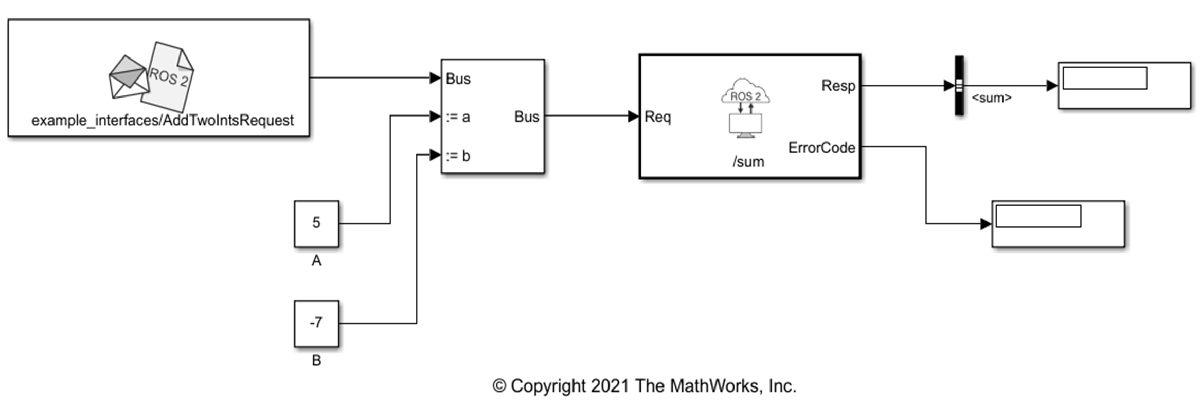Blank Message
Create blank ROS 2 message using specified message type
Libraries:
ROS Toolbox /
ROS 2
Description
The Blank Message block creates a Simulink® nonvirtual bus corresponding to the selected ROS message type. The block creates ROS message buses that work with Publish, Subscribe, Call Service and Send Action Goal blocks.
Examples
Ports
Output
Parameters
Extended Capabilities
Version History
Introduced in R2019b