line
Create primitive line
Description
line draws a line from the point (0,0) to (1,1) with
the default property settings.
line(___, modifies the
appearance of the line using one or more name-value argument pairs. For example,
Name,Value)'LineWidth',3 sets the line width to 3
points. Specify name-value pairs after all other input arguments. If you specify
the data using name-value pairs, for example
line('XData',x,'YData',y), then you must specify vector
data.
line( creates the line in the
Cartesian, polar, or geographic axes specified by ax,___)ax instead
of in the current axes (gca). Specify ax
as the first input argument.
pl = line(___)Line objects created. Use pl to
modify properties of a specific Line object after
it is created. For a list, see Line Properties.
Examples
Create x and y as vectors. Then plot y versus x.
x = linspace(0,10); y = sin(x); line(x,y)

Plot two lines by specifying x and y as matrices. Use line to plot columns of y versus columns of x as separate lines.
x = linspace(0,10)'; y = [sin(x) cos(x)]; line(x,y)

Plot a line in 3-D coordinates by specifying x, y, and z values. Change the axes to a 3-D view using view(3).
t = linspace(0,10*pi,200); x = sin(t); y = cos(t); z = t; line(x,y,z) view(3)

Create x and y as vectors. Then call the low-level version of the line function by specifying the data as name-value pair arguments. When you call the function this way, the resulting line is black.
x = linspace(0,10); y = sin(x); line('XData',x,'YData',y)

Draw a red, dashed line between the points (1,2) and (9,12). Set the Color and LineStyle properties as name-value pairs.
x = [1 9]; y = [2 12]; line(x,y,'Color','red','LineStyle','--')

First, draw a line from the point (3,15) to (2,12) and return the Line object. Then change the line to a green, dashed line. Use dot notation to set properties.
x = [3 2]; y = [15 12]; pl = line(x,y);

pl.Color = 'green'; pl.LineStyle = '--';

Input Arguments
First coordinate, specified as a vector or a matrix. Matrix inputs are supported for Cartesian axes only.
The interpretation of the first coordinate depends on the type of axes. For Cartesian axes, the first coordinate is x-axis position in data units.
If
xandyare both vectors with the same length, thenlineplots a single line.If
xandyare matrices with the same size, thenlineplots multiple lines. The function plots columns ofyversusx.If one of
xoryis a vector and the other is a matrix, thenlineplots multiple lines. The length of the vector must equal one of the matrix dimensions:If the vector length equals the number of matrix rows, then
lineplots each matrix column versus the vector.If the vector length equals the number of matrix columns, then
lineplots each matrix row versus the vector.If the matrix is square, then
lineplots each column versus the vector.
For polar axes, the first coordinate is the polar angle
θ in radians. For geographic axes, the first
coordinate is latitude in degrees. To plot lines in these types of axes,
x and y must be the same
size.
Example: x = linspace(0,10,25)
Data Types: single | double | int8 | int16 | int32 | int64 | uint8 | uint16 | uint32 | uint64 | categorical | datetime | duration
Second coordinate, specified as a vector or a matrix. Matrix inputs are supported for Cartesian axes only.
The interpretation of the second coordinate depends on the type of axes. For Cartesian axes, the second coordinate is y-axis position in data units.
If
xandyare both vectors with the same length, thenlineplots a single line.If
xandyare matrices with the same size, thenlineplots multiple lines. The function plots columns ofyversusx.If one of
xoryis a vector and the other is a matrix, thenlineplots multiple lines. The length of the vector must equal one of the matrix dimensions:If the vector length equals the number of matrix rows, then
lineplots each matrix column versus the vector.If the vector length equals the number of matrix columns, then
lineplots each matrix row versus the vector.If the matrix is square, then
lineplots each column versus the vector.
For polar axes, the second coordinate is the radius in data units. For
geographic axes, the second coordinate is longitude in degrees. To plot
lines in these types of axes, x and y
must be the same size.
Example: y = sin(x)
Data Types: single | double | int8 | int16 | int32 | int64 | uint8 | uint16 | uint32 | uint64 | categorical | datetime | duration
Third coordinate, specified as a vector or a matrix. Matrix inputs are supported for Cartesian axes only.
The interpretation of the third coordinate depends on the type of axes. For Cartesian axes, the third coordinate is z-axis position in data units.
If
x,y, andzare all vectors with the same length, thenlineplots a single 3-D line.If
x,y, andzare all matrices with the same size, thenlineplots multiple 3-D lines using the matrix columns.If one or two of
x,y, andzis a vector and the others are matrices of the same size, thenlineplots multiple 3-D lines. The length of the vector must equal one of the matrix dimensions.
For polar and geographic axes, the third coordinate affects the layering
of 2-D lines on the axes. To use the third coordinate in these types of
axes, x, y, and z
must be the same size.
Example: z = sin(x) + cos(y)
Data Types: single | double | int8 | int16 | int32 | int64 | uint8 | uint16 | uint32 | uint64 | categorical | datetime | duration
Target axes, specified as an Axes object, a
PolarAxes object, or a
GeographicAxes object. If you do not specify the
axes, then the line function plots in the current
axes.
Name-Value Arguments
Specify optional pairs of arguments as
Name1=Value1,...,NameN=ValueN, where Name is
the argument name and Value is the corresponding value.
Name-value arguments must appear after other arguments, but the order of the
pairs does not matter.
Before R2021a, use commas to separate each name and value, and enclose
Name in quotes.
Example: line(x,y,'Color','red','LineWidth',3) creates
a red line that is 3 points wide.
The properties listed here are only a subset. For a full list, see Line Properties.
Line color, specified as an RGB triplet, a hexadecimal color code, a color name, or a short name.
For a custom color, specify an RGB triplet or a hexadecimal color code.
An RGB triplet is a three-element row vector whose elements specify the intensities of the red, green, and blue components of the color. The intensities must be in the range
[0,1], for example,[0.4 0.6 0.7].A hexadecimal color code is a string scalar or character vector that starts with a hash symbol (
#) followed by three or six hexadecimal digits, which can range from0toF. The values are not case sensitive. Therefore, the color codes"#FF8800","#ff8800","#F80", and"#f80"are equivalent.
Alternatively, you can specify some common colors by name. This table lists the named color options, the equivalent RGB triplets, and the hexadecimal color codes.
| Color Name | Short Name | RGB Triplet | Hexadecimal Color Code | Appearance |
|---|---|---|---|---|
"red" | "r" | [1 0 0] | "#FF0000" |
|
"green" | "g" | [0 1 0] | "#00FF00" |
|
"blue" | "b" | [0 0 1] | "#0000FF" |
|
"cyan"
| "c" | [0 1 1] | "#00FFFF" |
|
"magenta" | "m" | [1 0 1] | "#FF00FF" |
|
"yellow" | "y" | [1 1 0] | "#FFFF00" |
|
"black" | "k" | [0 0 0] | "#000000" |
|
"white" | "w" | [1 1 1] | "#FFFFFF" |
|
"none" | Not applicable | Not applicable | Not applicable | No color |
This table lists the default color palettes for plots in the light and dark themes.
| Palette | Palette Colors |
|---|---|
Before R2025a: Most plots use these colors by default. |
|
|
|
You can get the RGB triplets and hexadecimal color codes for these palettes using the orderedcolors and rgb2hex functions. For example, get the RGB triplets for the "gem" palette and convert them to hexadecimal color codes.
RGB = orderedcolors("gem");
H = rgb2hex(RGB);Before R2023b: Get the RGB triplets using RGB =
get(groot,"FactoryAxesColorOrder").
Before R2024a: Get the hexadecimal color codes using H =
compose("#%02X%02X%02X",round(RGB*255)).
Example: line(x,y,'Color','blue')
Example: line(x,y,'Color',[0.5 0.5 1])
Example: line(x,y,'Color','#D9A2E9')
Line style, specified as one of the options listed in this table.
| Line Style | Description | Resulting Line |
|---|---|---|
"-" | Solid line |
|
"--" | Dashed line |
|
":" | Dotted line |
|
"-." | Dash-dotted line |
|
"none" | No line | No line |
Line width, specified as a positive value in points, where 1 point = 1/72 of an inch. If the line has markers, then the line width also affects the marker edges.
The line width cannot be thinner than the width of a pixel. If you set the line width to a value that is less than the width of a pixel on your system, the line displays as one pixel wide.
Marker symbol, specified as one of the values listed in this table. By default, the object does not display markers. Specifying a marker symbol adds markers at each data point or vertex.
| Marker | Description | Resulting Marker |
|---|---|---|
"o" | Circle |
|
"+" | Plus sign |
|
"*" | Asterisk |
|
"." | Point |
|
"x" | Cross |
|
"_" | Horizontal line |
|
"|" | Vertical line |
|
"square" | Square |
|
"diamond" | Diamond |
|
"^" | Upward-pointing triangle |
|
"v" | Downward-pointing triangle |
|
">" | Right-pointing triangle |
|
"<" | Left-pointing triangle |
|
"pentagram" | Pentagram |
|
"hexagram" | Hexagram |
|
"none" | No markers | Not applicable |
Marker size, specified as a positive value in points, where 1 point = 1/72 of an inch.
Output Arguments
Primitive line object. Use pl to query or
modify properties of the line after it is created. For a list, see Line Properties.
Tips
Unlike the
plotfunction, thelinefunction does not callnewplotbefore plotting and does not respect the value of theNextPlotproperty for the figure or axes. It simply adds the line to the current axes without deleting other graphics objects or resetting axes properties. However, some axes properties, such as the axis limits, can update to accommodate the line.
Extended Capabilities
The line function
supports GPU array input with these usage notes and limitations:
This function accepts GPU arrays, but does not run on a GPU.
For more information, see Run MATLAB Functions on a GPU (Parallel Computing Toolbox).
Usage notes and limitations:
This function operates on distributed arrays, but executes in the client MATLAB®.
For more information, see Run MATLAB Functions with Distributed Arrays (Parallel Computing Toolbox).
Version History
Introduced before R2006aNow that the SeriesIndex property is available for lines
created with the line function, the lines cycle through the
same colors (and optional line styles) that most other plots do.
The default color change applies only to the lines you create when you specify the
x, y, and optional z
arguments. If you create lines with a syntax that uses name-value arguments only,
the plots look the same as in previous releases.
For example, create two lines with x and y input arguments. In R2023b, the first line is blue and the second line is red-orange. Before R2023b, both lines were blue.
line1 = line([0 1],[0 1]); line2 = line([0 1],[1 2]);

To preserve the behavior of previous releases, set the
SeriesIndex property of the lines to 1.
You can set the property using a name-value argument when you call the
line function, or you can set the property of the
Line object using dot notation later.
% Use a name-value argument line1 = line([0 1],[0 1],SeriesIndex=1); % Use dot notation line2 = line([0 1],[1 2]); line2.SeriesIndex = 1;
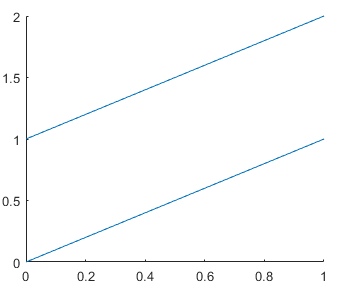
See Also
Functions
Properties
MATLAB Command
You clicked a link that corresponds to this MATLAB command:
Run the command by entering it in the MATLAB Command Window. Web browsers do not support MATLAB commands.
Website auswählen
Wählen Sie eine Website aus, um übersetzte Inhalte (sofern verfügbar) sowie lokale Veranstaltungen und Angebote anzuzeigen. Auf der Grundlage Ihres Standorts empfehlen wir Ihnen die folgende Auswahl: .
Sie können auch eine Website aus der folgenden Liste auswählen:
So erhalten Sie die bestmögliche Leistung auf der Website
Wählen Sie für die bestmögliche Website-Leistung die Website für China (auf Chinesisch oder Englisch). Andere landesspezifische Websites von MathWorks sind für Besuche von Ihrem Standort aus nicht optimiert.
Amerika
- América Latina (Español)
- Canada (English)
- United States (English)
Europa
- Belgium (English)
- Denmark (English)
- Deutschland (Deutsch)
- España (Español)
- Finland (English)
- France (Français)
- Ireland (English)
- Italia (Italiano)
- Luxembourg (English)
- Netherlands (English)
- Norway (English)
- Österreich (Deutsch)
- Portugal (English)
- Sweden (English)
- Switzerland
- United Kingdom (English)