Access and Modify Settings Programmatically
MATLAB® and other MathWorks® products provide various settings for customizing the appearance and
behavior of tools. You can access and modify these settings programmatically using the
settings function.
For documentation on individual settings that you can modify programmatically, see the Settings section of System Commands.
Access Settings Programmatically
Settings are organized by product in a tree-based hierarchy of settings groups. At the top of the tree is the root settings group object. Directly under the root object are the product settings groups. Each product settings group then contains its own hierarchy of settings. The leaf nodes in the settings tree are known as the settings.
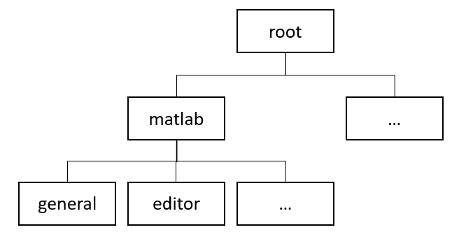
To access a setting programmatically, use the settings
function to get the root of the settings
tree.
s = settings;
s.matlab
ans =
SettingsGroup 'matlab' with properties:
fonts: [1×1 SettingsGroup]
general: [1×1 SettingsGroup]
colors: [1×1 SettingsGroup]
appdesigner: [1×1 SettingsGroup]
appearance: [1×1 SettingsGroup]
programmingAids: [1×1 SettingsGroup]
keyboard: [1×1 SettingsGroup]
commandwindow: [1×1 SettingsGroup]
codeanalyzer: [1×1 SettingsGroup]
editor: [1×1 SettingsGroup]
toolboxpathcache: [1×1 SettingsGroup]
s.matlab.editor.language.matlab.comments.MaxWidth
ans =
Setting 'matlab.editor.language.matlab.comments.MaxWidth' with properties:
ActiveValue: 75
TemporaryValue: <no value>
PersonalValue: <no value>
InstallationValue: <no value>
FactoryValue: 75Modify Settings Programmatically
A setting has five value types:
Active value — The current value of the setting.
Temporary value — Applies only to the current MATLAB session and is cleared at the end of the session.
Personal value — Persists across MATLAB sessions for an individual user. When modified, this value is saved to the settings folder.
Installation value — Applies to all users of a particular MATLAB installation. This value persists across sessions and is saved to the MATLAB root, but does not migrate during upgrades to new releases of MATLAB. (since R2022a)
Factory value — The default value of the setting.
The active value is determined by the first setting defined in the order of temporary value, personal value, installation value, and factory value.
For example, suppose you have a setting MySetting with a
temporary value of 12, a factory value of 10,
and no personal or installation value. In this case, the active value for
MySetting is the temporary value,
12.
To programmatically change the active value for a setting, set either the
temporary or personal value for the setting. For example, set the temporary value
for the maximum column width for comments in MATLAB to 80. MATLAB clears this temporary value at the end of the current MATLAB
session.
s.matlab.editor.language.matlab.comments.MaxWidth.TemporaryValue = 80; s.matlab.editor.language.matlab.comments.MaxWidth
ans =
Setting 'matlab.editor.language.matlab.comments.MaxWidth' with properties:
ActiveValue: 80
TemporaryValue: 80
PersonalValue: <no value>
InstallationValue: <no value>
FactoryValue: 75Restore Default Values
To restore the value of a setting to the factory or installation value (if an
installation value has been defined), clear the temporary and personal values for
the setting using the clearTemporaryValue and clearPersonalValue functions. For example, clear the temporary value
for the maximum column width for comments in MATLAB. Use the hasTemporaryValue function to check whether the value exists before
clearing it. Because the personal value for the setting is not defined, the factory
value becomes the active value.
if (hasTemporaryValue(s.matlab.editor.language.matlab.comments.MaxWidth)) clearTemporaryValue(s.matlab.editor.language.matlab.comments.MaxWidth) end s.matlab.editor.language.matlab.comments.MaxWidth
ans =
Setting 'matlab.editor.language.matlab.comments.MaxWidth' with properties:
ActiveValue: 75
TemporaryValue: <no value>
PersonalValue: <no value>
InstallationValue: <no value>
FactoryValue: 75Modify Settings Using the Settings Window
You can modify some settings interactively using the Settings window. If you use the Settings window to change the value of a setting, MATLAB sets the personal value of the setting and clears the temporary value of the setting. If you change the temporary or personal value of a setting programmatically, the new active value of the setting is reflected in the Settings window.