Plot Models in the System Identification App
To create one or more plots of your models, select the corresponding check box in the Model Views area of the System Identification app. An active model icon has a thick line in the icon, while an inactive model has a thin line. Only active models appear on the selected plots.
To include or exclude a model on a plot, click the corresponding icon in the System Identification app. Clicking the model icon updates any plots that are currently open.
For example, in the following figure, Model
output is selected. In this case, the models n4s3 is
not included on the plot because only arxqs is
active.
Plots Include Only Active Models
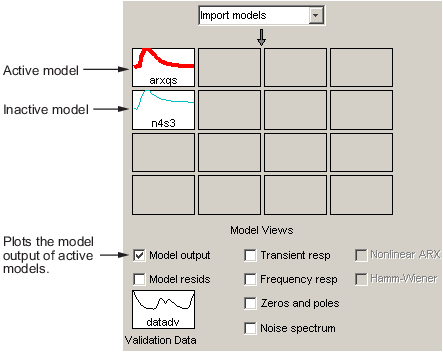
To close a plot, clear the corresponding check box in the System Identification app.
Tip
To get information about a specific plot, select a help topic from the Help menu in the plot window.