Build Simulink Model and Deploy Application
After connecting the development computer to the target computer, build the Simulink® model and deploy the standalone Linux® application to the Linux environment. The support package allows you to deploy
Adaptive software component models, AUTOSAR Adaptive architecture models, DDS Blockset models
configured with eProsima and RTI Connext vendors.
Build a model with Hardware board set to Embedded
Coder Linux Docker Container or Embedded Coder Linux Docker
Container - ARM64 to generate the application package
(.mldatx) file. This setting is mandatory for the model to deploy it
using support package.
Steps to build a model and deploy the application.
For a Simulink model, set Hardware Implementation > Hardware board to:
Embedded Coder Linux Docker Containerfor x86_64 targets.Embedded Coder Linux Docker Container - ARM64for ARM targets.
Set Code Generation > Build process > Toolchain to
AUTOSAR Adaptive Linux Executable.Open Linux Runtime Manager application by using the command.
linuxRuntimeManager
Click the Linux Target > Prepare > Create & Deploy Application Package to create an application with source code.
Or
Click the Linux Target > Prepare > Create & Deploy Application Package > Create Application Package with Executable to create an application with executable and without source code.
If you have an application package (
.mldatx) file already created, select it. Or you can select the Simulink model.Programmatically:
To create application package from Simulink model:
To deploy the application package:% To create application pacakge with source code linux.createApplicationPackage(<modelName>); % To create application package with executable linux.createApplicationPackage(<modelName>, CreateExeForTarget = <TargetName>)
tg.deployApplicationPackage(<NameOfSoftwarePackage>);
The Linux Runtime Manager builds the model, creates the application package, and deploys the package.
If there is an application package (.mldatx) file available, you can
also deploy it on target in the following way:
Right-click the application package and select Open. The following window opens.
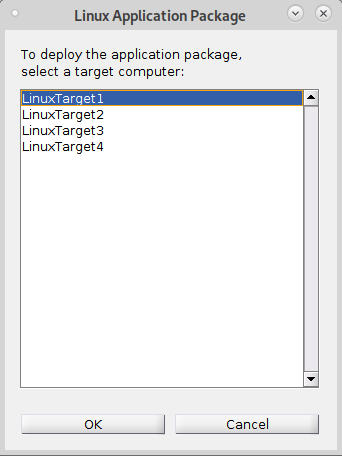
Choose a target and click the OK button. The selected application gets deployed on the target.
The application name is displayed under the target computer. To view the list of measurable signals and tunable parameters, select the deployed application. Alternatively, use these commands.
% To view the available signals availableSignals = tg.getMeasurements(<applicationName>); % To view the available parameters availableParameters = tg.getParameters(<applicationName>);
Video - Deploy AUTOSAR Adaptive Architecture Model
This video walks you through how to build and deploy an AUTOSAR Adaptive Architecture model configured for external mode simulation.
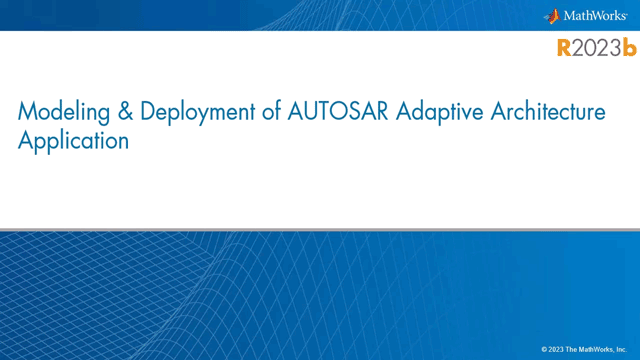
Deploy DDS Blockset Models Configured with RTI Connext Vendor
Follow these steps to deploy DDS model configured with RTI Connext vendor:
Set the value of environment variable NDDSHOME_LINUX on host to the
RTI Connextsoftware folder path on Linux target machine.For example:setenv('NDDSHOME_LINUX', '<Path for the software>')
setenv('NDDSHOME_LINUX', '/home/user/RTIDDS/glnxa64/rti_connext_dds-6.0.1_gcc7.3.0')
On the Linux Runtime manager, click Connect button. If the target setup is not done, a pop-up opens to fill the deployment location.
If the docker container is already present, recreate the container using the command:
tg.restartContainer(recreateContainer=true)
Click the Linux Target > Prepare > Create & Deploy Application Package and select the DDS Blockset model.
This will generate
.mldatxfile for the selected model and deploys it on the target.
Select the application and click on Start Application to launch the application on target.
Video - Deploy DDS Blockset Model
This video walks you through how to deploy a DDS Blockset model.
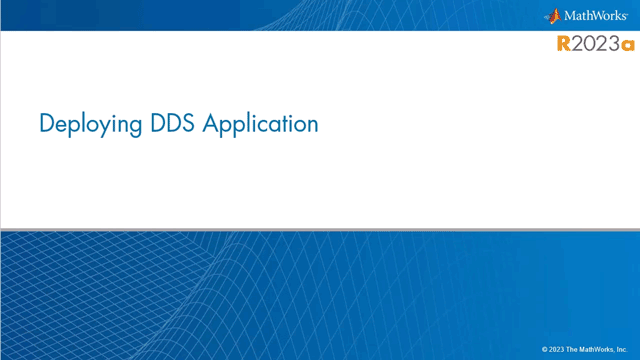
See Also
linux.utils.migrateDds2Adaptive | linux.createApplicationPackage | deployApplicationPackage