SignalStatisticsConfiguration
Description
Use the SignalStatisticsConfiguration object to measure signal
statistics such as maximum, minimum, peak-to-peak value, mean, variance, standard deviation,
median, RMS, and mean square.
You can enable the scope to compute and display signal statistics from the toolstrip or from the command line. To enable from the scope interface, click the Measurements tab, and then click Signal Statistics. A statistics panel appears at the bottom of the scope window. To enable specific statistics, click the Signal Statistics drop-down list and select a statistic from the options. The Statistics panel shows those statistics.
Time Scope

Array Plot
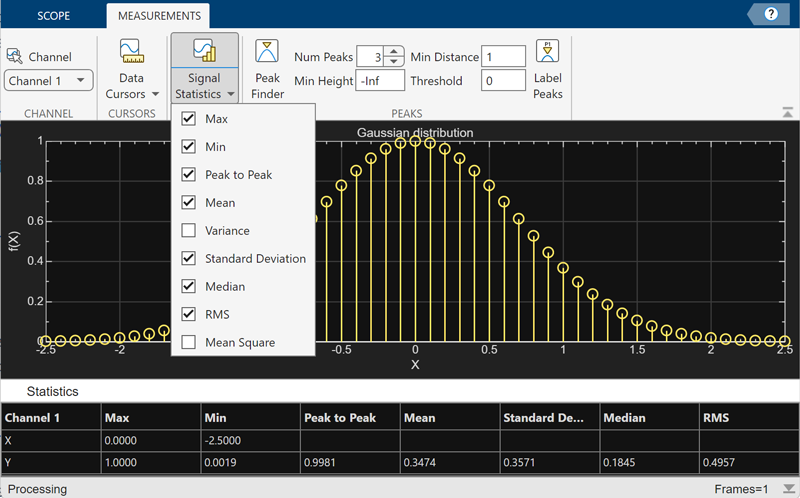
Creation
Description
signalStats = SignalStatisticsConfiguration() creates a signal
statistics configuration object signalStats.
Properties
Examples
Version History
Introduced in R2022a
