Simulate Model in Connected IO Mode
To run a real-time simulation of a Simulink®
Desktop Real-Time™ model, you can use Simulink
Connected IO mode. This procedure uses the model
sldrtex_model. To open this model, in the MATLAB® Command Window, type:
openExample('sldrtex_model')Load the model before you start the procedure.
In the Simulink Editor, double-click the Scope block.
The Simulink software opens a Scope window with an empty graph.
On the Desktop Real-Time tab, select Mode > Connected IO for the simulation mode.
Open the block parameters of the Real-Time Sync block in your Simulink Desktop Real-Time model.
To prevent missed ticks, set values for the Sample Time and Maximum Missed Ticks block parameters.
To begin simulation, on the Desktop Real-Time tab, click Run in Real-Time.
The Simulink software runs the simulation and plots the signal data in the Scope window.
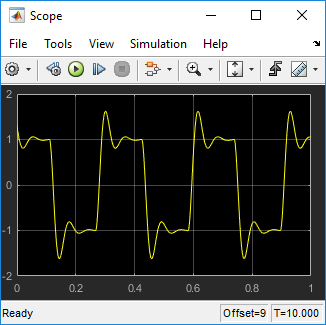
To stop the simulation before it ends, on the Simulation tab, click Stop.
The real-time application stops running. The Scope window stops displaying the output signals.