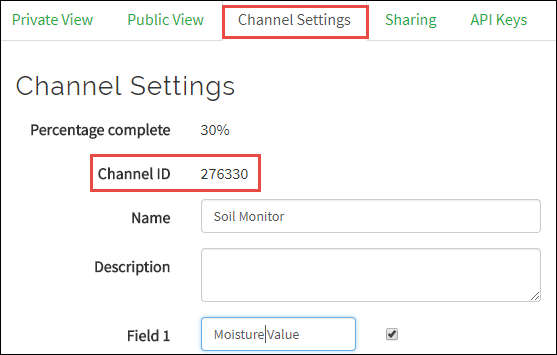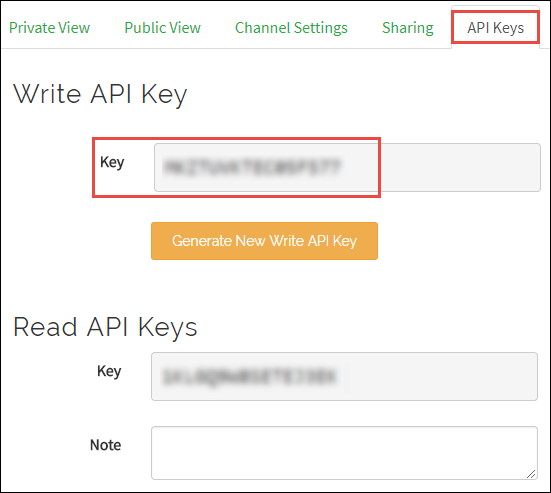ThingSpeak Write
Publish data to Internet of Things using ThingSpeak
Add-On Required: This feature requires the Simulink Support Package for Android Devices add-on.
Libraries:
Simulink Support Package for Android Devices /
Communication
Description
The ThingSpeak Write block publishes data from target hardware to the Internet of Things (IoT) using ThingSpeak™.
ThingSpeak is an open IoT platform with MATLAB® analytics that allows you to collect and store sensor data in the cloud and develop IoT applications. The ThingSpeak IoT platform provides applications that allow you to analyze and visualize your data in MATLAB and then act on the data. For more information on how to use ThingSpeak, see ThingSpeak Apps, Plugins, and Tutorials.
Ports
Input
Parameters
Version History
Introduced in R2016b
See Also
ThingSpeak Read | Publish or Retrieve Data to Internet of Things Using ThingSpeak