Adding Support for LEGO MINDSTORMS EV3 Hardware
Add support for LEGO® MINDSTORMS® EV3 hardware to the MATLAB® product by installing the MATLAB Support Package for LEGO MINDSTORMS EV3 Hardware.
This process installs the following items on your host computer:
Third-party software development tools
MATLAB commands
Examples
This process does not install a customized version of the EV3 operating system (firmware) on the EV3 brick.
When you complete this installation, you can use MATLAB commands to control and retrieve data from LEGO MINDSTORMS EV3 hardware and peripherals.
The LEGO MINDSTORMS EV3 hardware is also referred to as a brick or as target hardware.
Install, Update, or Uninstall Support Package
Install Support Package
On the MATLAB Home tab, in the Environment section, select Add-Ons > Get Hardware Support Packages.
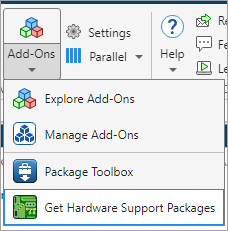
In the Add-On Explorer window, click the support package and then click Install.
Update Support Package
On the MATLAB Home tab, in the Resources section, select Help > Check for Updates.
Uninstall Support Package
To uninstall the support package, in the Add-Ons
panel, click the Options button ![]() next to the installed support package, and then click
Uninstall.
next to the installed support package, and then click
Uninstall.
To open the Add-Ons panel, click the Add-Ons icon
![]() on the left sidebar.
on the left sidebar.
Hardware Setup
Hardware boards and devices supported by MathWorks® require additional configuration and setup steps to connect to MATLAB and Simulink®. Each support package provides a hardware setup process that guides you through registering, configuring, and connecting to your hardware board.
If the support package is already installed,
you can start the hardware setup by opening the Add-Ons panel. To open
the Add-Ons panel, click the Add-Ons icon ![]() on the left sidebar.
on the left sidebar.
In the Add-Ons panel, click the
Options
![]() button next to the installed support package, and click
Setup to start the hardware setup process.
button next to the installed support package, and click
Setup to start the hardware setup process.
After starting, the Hardware Setup window provides instructions for configuring the support package to work with your hardware.
Follow the instructions on each page of the Hardware Setup window. When the hardware setup process completes, you can open the examples to get familiar with the product and its features.