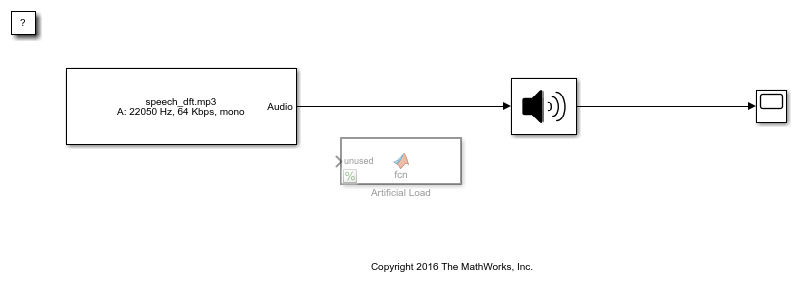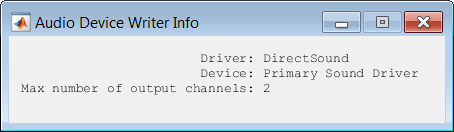Audio Device Writer
Play to sound card
Libraries:
Audio Toolbox /
Sinks
DSP System Toolbox /
Sinks
Description
The Audio Device Writer block writes audio samples to an audio output device.
Parameters of the Audio Device Writer block specify the driver, the device, and device attributes such as sample rate and bit depth.

Data Flow of Audio Device Writer Block
An audio signal frame is input to the Audio Device Writer block.
The Audio Device Writer block uses the specified driver to pass the frame (device input) to your specified audio device buffer.
The audio device performs digital-to-analog conversion at the specified sample rate and bit depth.
The audio device outputs an analog chunk to your speaker.
Examples
Ports
Input
Output
Parameters
Block Characteristics
Extended Capabilities
Version History
Introduced in R2016a