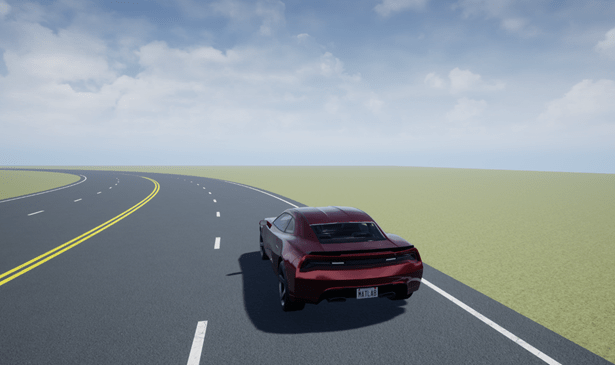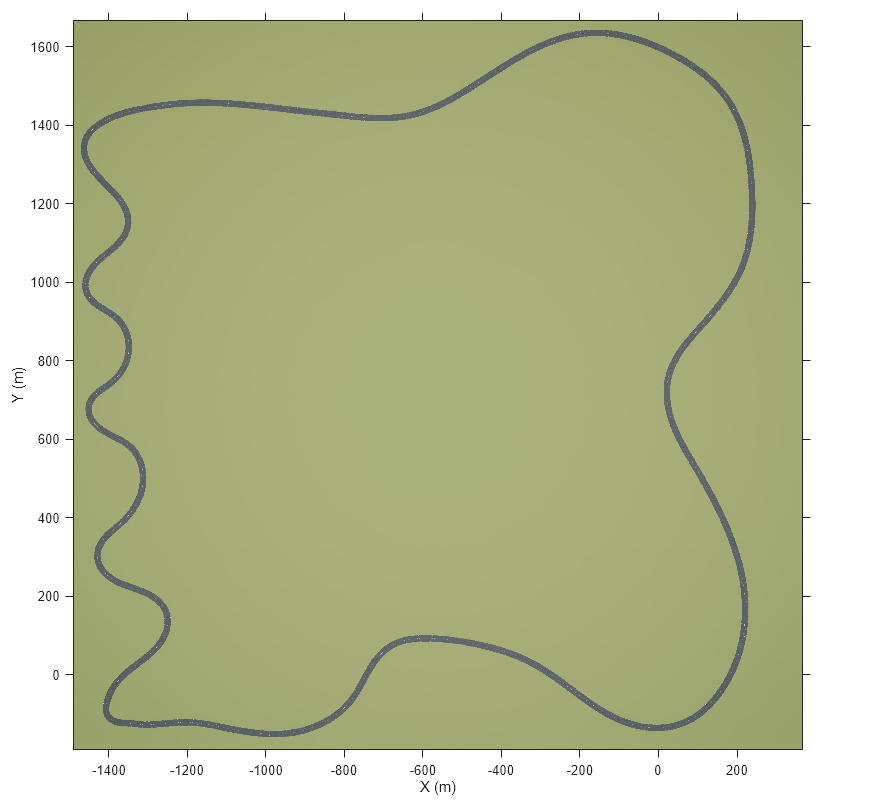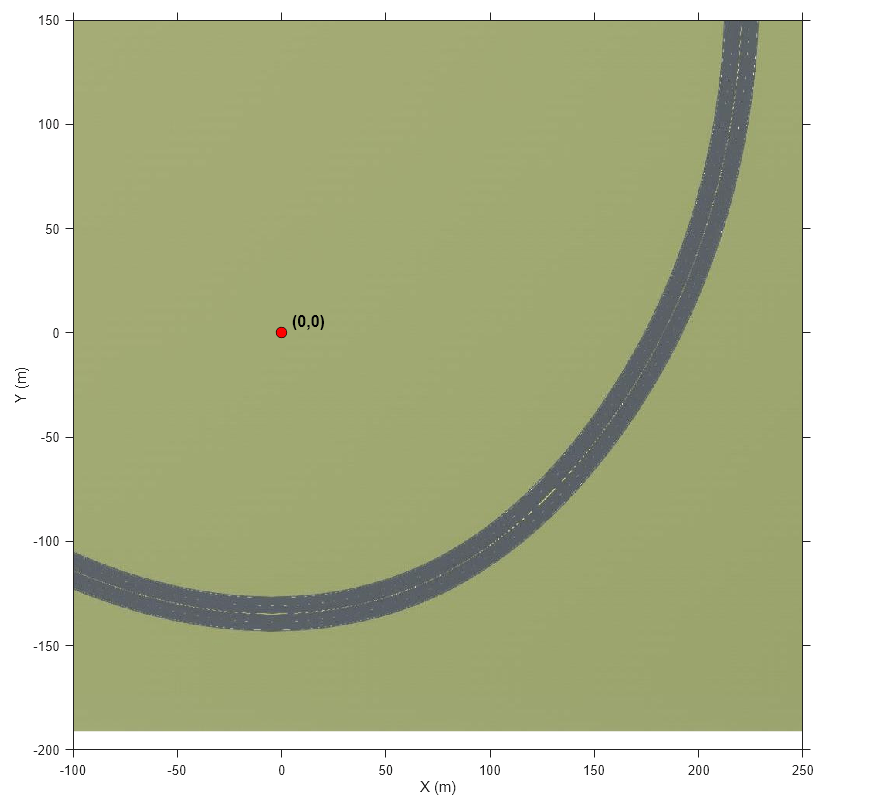Curved Road
Curved road 3D environment
Description
The Curved Road scene is a 3D environment of a curved highway loop. The scene is created using RoadRunner.
Setup
To simulate a driving algorithm in this scene:
Add a Simulation 3D Scene Configuration block to your Simulink® model.
In this block, set the Scene source parameter to
Default Scenes.Set the enabled Scene name parameter to
Curved road.
Examples
Tips
If you have the Automated Driving Toolbox™ Interface for Unreal Engine® Projects support package, then you can modify this scene. In the Unreal Engine project file that comes with the support package, this scene is named
HwCurve.For more details on customizing scenes, see Customize Unreal Engine Scenes for Automated Driving.
Version History
Introduced in R2019bSee Also
Straight Road | Parking Lot | Large Parking Lot | Open Surface | US City Block | US Highway | Virtual Mcity | Double Lane Change