Run Power Accounting
Use the Virtual Vehicle Composer for certain vehicle model configurations to evaluate and report energy and power losses at the component and system levels. In the virtual vehicle model template, select Analyze Power and Energy to generate reports and figures summarizing the energy flow during that scenario. Power accounting summaries have these requirements:
Vehicle class is set to
Passenger vehicleModel template is set to
SimulinkVehicle dynamics is set to
Longitudinal vehicle dynamics
If your virtual vehicle model meets these requirements, follow these steps to produce your reports and figures:
Place the desired test scenario last in your test plan.
Build the virtual vehicle.
In the model pane, double-click the Analyze Power and Energy button.
The app opens a live script. Click the Run button to execute. For more information about the live script, see Analyze Power and Energy.
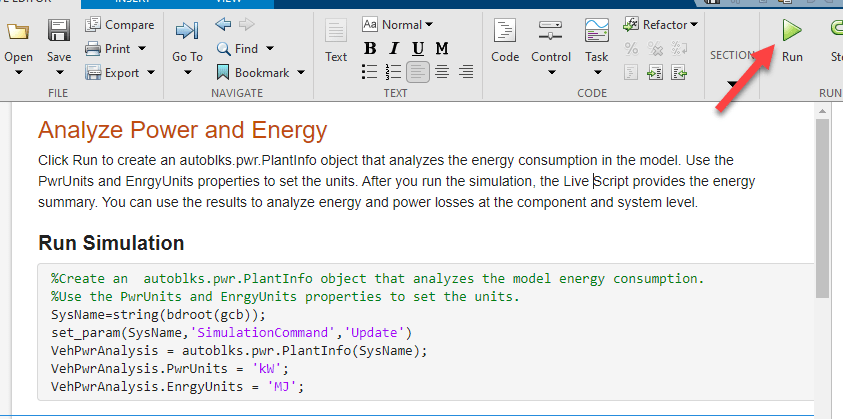
After the script finishes, on the View tab, click Output Inline to view the results inline with the live script.
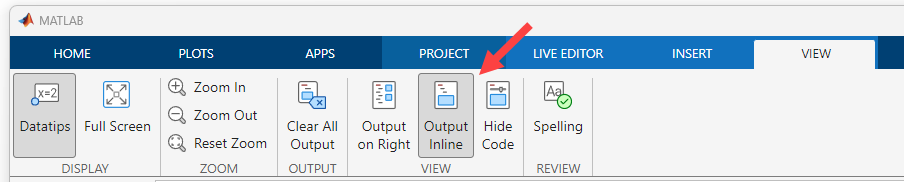
The results include several summaries of the energy flow during the test, including reports, a histogram, and a Sankey diagram.
The overall summary report provides an energy balance of each of the listed components, considering each as a thermodynamic system. Note that braking losses are accounted for in the wheel systems, and the losses for the vehicle body are from aerodynamic drag.
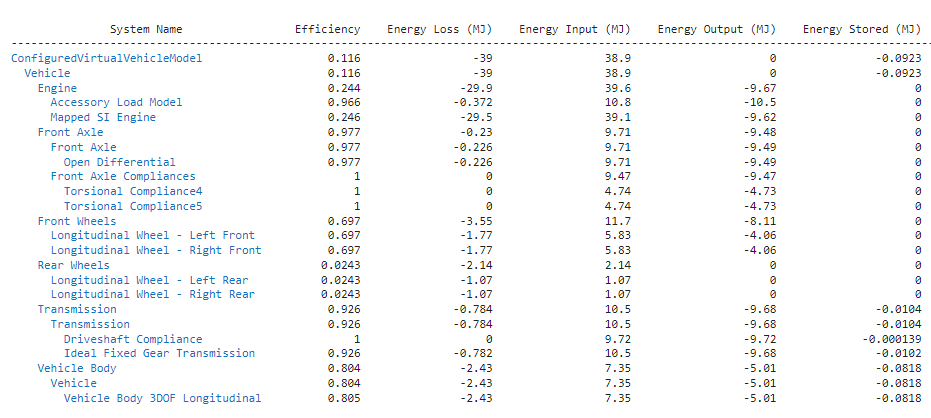
You can also display a Sankey diagram summarizing the energy flow during the test.
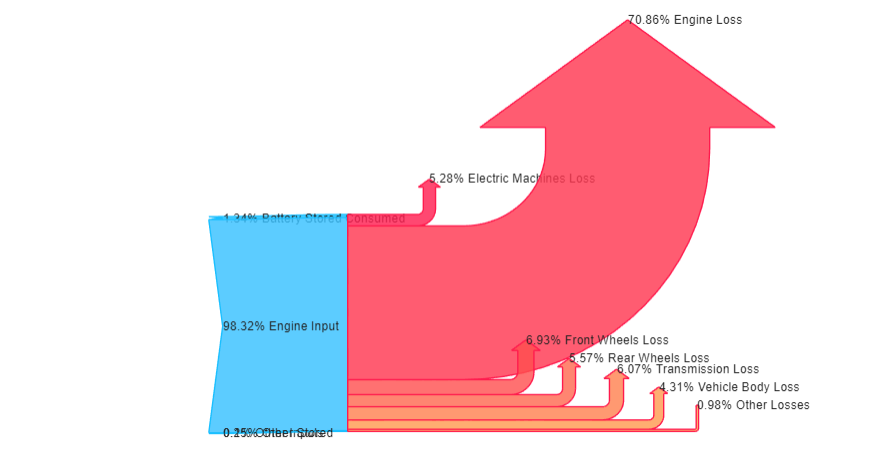
See Also
Virtual Vehicle Composer | Power Accounting Bus Creator